
When using your smartphone at home or out and about, you may take for granted all the access you have, but in the car, it’s a different story. Apple’s CarPlay and Google’s Android Auto are both automotive infotainment platforms designed to bridge the software divide between phones and vehicles, giving you more direct access to some of the apps you use most.
Using a smartphone in the car is somewhat controversial nowadays because of the potential danger involved. Distracted driving has now surpassed impaired driving as the more fatal cause of death on the road in Canada, so anything that simplifies phone usage with increased safety is easy to appreciate.
Both CarPlay and Android Auto are projection platforms, meaning the software resides on the phone and projects over to a compatible head unit in the car’s dashboard. Their respective interfaces are different, and app support isn’t widespread yet, but they shift interaction away from the phone over to the car’s touchscreen and voice activation.
An exception should be made for Android Auto, which can be used as a standalone app on Android devices running version 5.0 Lollipop or later. I’ll touch on how that works further down.
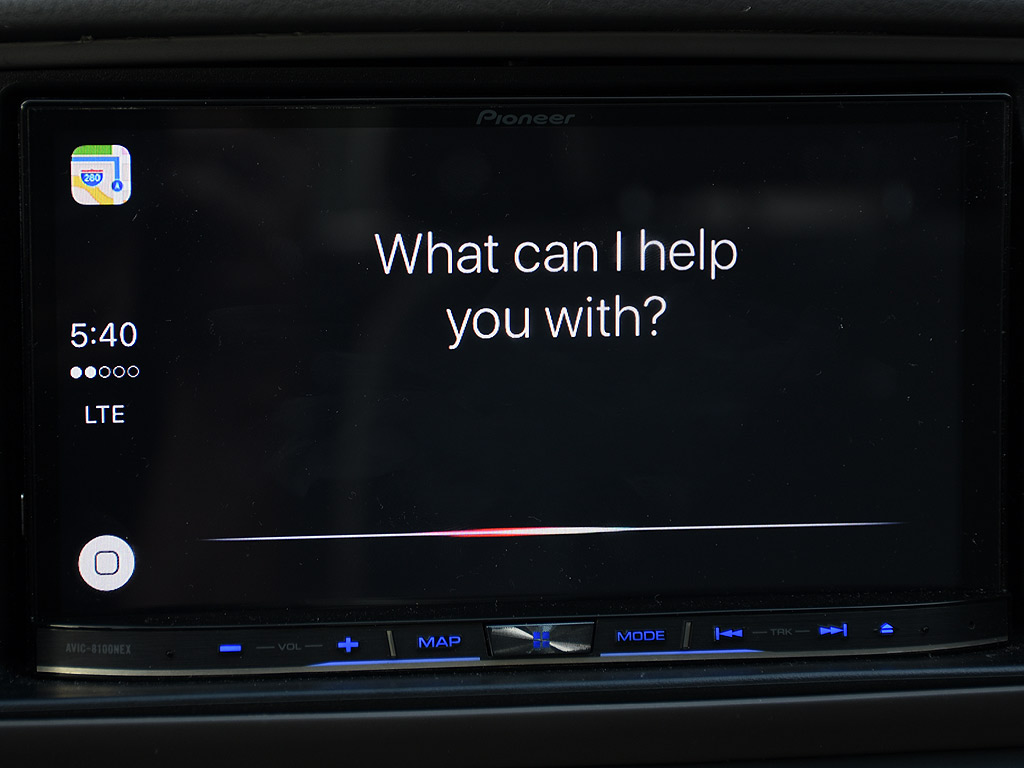
Apple CarPlay
Apple makes CarPlay compatible with all iPhones, starting from the iPhone 5 and on up to the current models. Basically, any iPhone that has a Lightning port is going to work. Anything prior to that won’t. The phone also has to be running on iOS 7.1 or later. It is also highly reliant on your phone’s data connection, so keep that in mind.
Until Apple really changes it, running CarPlay requires a wired connection directly to the car or head unit’s USB port. Some cars will have dedicated USB ports for smartphones, whereas others don’t define them as such. Aftermarket head units that may support CarPlay — manufacturers like Pioneer, Kenwood and Alpine make them — will have dedicated cables for the iPhone to make that connection seamless.
The connection is supposed to feel seamless once the phone is plugged in. There is nothing to install nor set up on the phone because it automatically launches CarPlay when connected to a compatible head unit. The interface is a standard app grid reminiscent of the first iPhones that always had a black background.
In factory systems, this connection also ties into the built-in controls, like those on the steering wheel and in-car microphone. So, for example, you can launch Siri by pressing the voice button on your steering wheel and make a call, send or respond to a message, and search for a destination with directions. Siri can also be triggered by holding down the onscreen home button or saying “Hey Siri” (assuming you have turned that feature on).
This is where the app integration also comes in. If an app has CarPlay functionality, it will appear on the interface. Apple’s core apps, like Phone, Messages, Music, Maps, Podcasts and Audiobooks, are joined by a select group of compatible third-party apps. Some of the most popular include Spotify, TuneIn, Deezer, MixCloud, Stitcher, Overcast and MLB At Bat. Unfortunately, no other mapping apps are compatible, and third-party messaging through Siri is also limited. You can send and respond to messages through WhatsApp, but there is no app icon that appears on the CarPlay interface. If you subscribe to Apple Music, you can access your own library and playlists the way you have set them up. Otherwise, you can only access the Beats 1 radio station and whatever songs you have purchased or stored on your iPhone.
CarPlay will remember where you parked your car, showing you the location on the Maps app on your phone when you tap it. It will also tell you how long it will take to get home when you get back in the car.
Beyond that, there isn’t a great deal of customization available here. Go to Settings>General>CarPlay on your iPhone where you can re-arrange icons on the interface to appear in the order you want them.

Android Auto
Android Auto requires a smartphone or tablet running on Android 5.0 Lollipop or later. It’s a free app you download from Google Play, and when launched while plugged in to a compatible head unit, it runs through a step-by-step process to set it up.
The interface is vastly different from that of CarPlay, utilizing a card layout like that of Google Now on your phone or tablet. There, the most recent mapping destinations and searches are mixed with recent calls, messages and music playback. The cards can’t be swiped away like they can on Now, so it is based on what you clear out of your phone first. Clear your recent map routes and they don’t appear on the home screen.
The bottom row features the home button in the middle, with phone, music and map buttons, along with another acting as a shortcut to the vehicle’s own infotainment system (on aftermarket head units, it will go to the manufacturer’s own infotainment system). A voice button sits on the top right for quick access to Google Now.
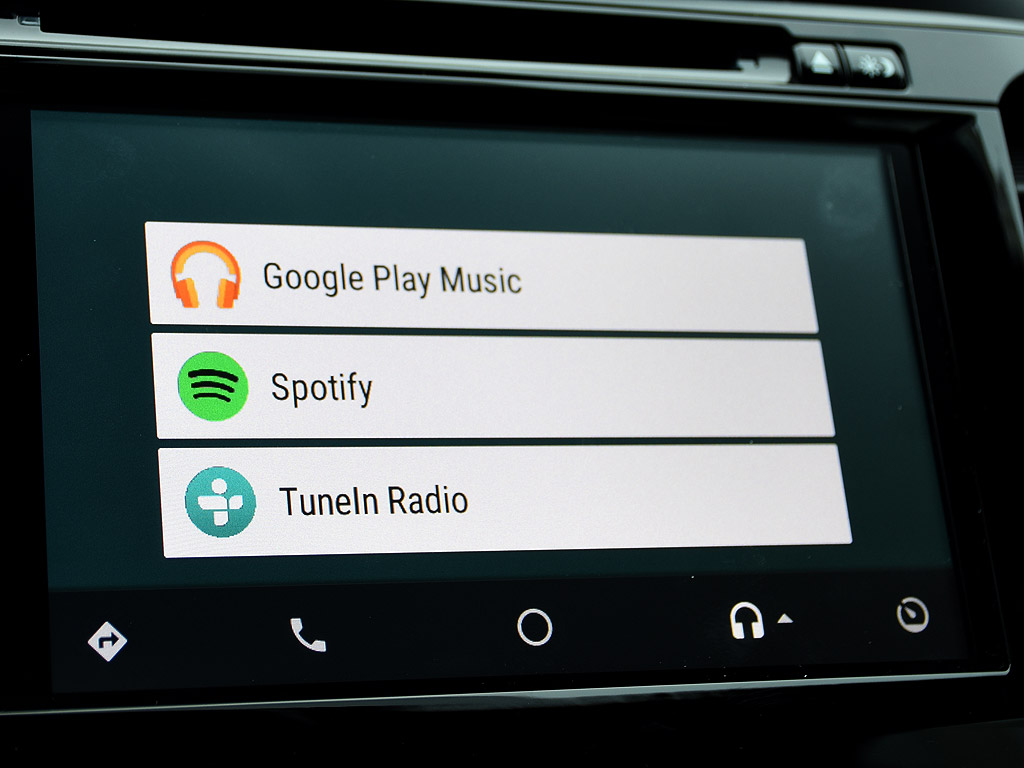
App support is greater in number than it is in CarPlay, though you may find some redundancies in the current lineup. Some of the big ones include Google Play Music, Spotify, TuneIn, WhatsApp, Skype (audio only), Hangouts, MLB At Bat, Kik and Overdrive. Google is expected to include Waze by the end of the year, adding another mapping option to the built-in Google Maps. A neat thing about Google Maps integration is that you can use maps you have cached for offline use, letting you navigate without taking up data. Like in CarPlay, you need to have the supported app installed on your phone in order to have it work through Android Auto.
One key difference with Android Auto is that you can also run it as a standalone app, using the interface on the phone or tablet screen directly while mounted on a vent or windshield. It’s the same app, so you don’t have to download anything else, but it does need a data connection, either through LTE or Wi-Fi to work. Technically, you could use a Wi-Fi-only tablet to run the app connected to a hotspot from your phone. The interface is slightly different in layout to accommodate both landscape and portrait modes, and different screen sizes.
Car compatibility
Apple has listed vehicles that come with CarPlay, and the platform is generally offered on the basic package for most of those cars. By and large, whatever vehicle supports CarPlay usually supports Android Auto too.
What you will notice from the list is that the vehicles are very recent. Most are models that have come to market in 2016, with some from last year. The major drawback to all this is that CarPlay and Android Auto aren’t backward compatible, meaning you can’t get it in your car through a software update or a visit to the dealership. If it’s not on the list, it’s not compatible.
This naturally complicates upgrading for newer vehicles, whereas it makes it considerably easier for older ones. Take a 2008 Toyota Camry, for instance. Installing an aftermarket head unit that includes those two platforms would bring their features into that vehicle. On a 2015 or 2016 Camry, however, that upgrade is more challenging because of how integrated all the vehicle’s electronics are. It’s not impossible, but you would be best to consult with a car stereo installer to make sure they can do it.



