
The Nintendo Switch 2 has arrived with plenty of innovations, but one of its most exciting features is built into the new Joy-Con 2 controllers. Beyond upgraded visuals and faster load times from the console hardware, the new controllers introduce “mouse mode.” This addition offers a new way to interact with games and other software. The feature changes how you navigate menus and play supported games. If you are looking to unlock the full potential of your Nintendo Switch 2, learning how to use mouse mode is key. Let’s take a deep dive into the hardware and games that support the feature, explore how it works, and showcase the unique experiences that it offers.
What is Mouse Mode on the Nintendo Switch 2?

At its core, the Joy-Con 2’s mouse mode allows it to function like a traditional computer mouse. It bridges familiar PC-style precision with Nintendo’s signature motion control magic. This is achieved with a new sensor found in both the Joy-Con 2 controllers. Both controllers can track subtle hand and wrist movements with excellent precision. Making it ideal for games like shooters that require greater accuracy. This means you’re no longer restricted to just stick-based navigation with games that also support mouse mode. Now, you can glide through menus, point and click with ease, and enjoy mouse mode gameplay.
Nintendo Switch 2 Mouse Mode experiences

While many Nintendo Switch 2 titles offer a choice between “traditional” button-based controls and the new mouse mode, Drag X Drive is one of the first games to embrace the mouse feature fully. The game, which blends high-speed wheelchair basketball with arcade-style action, uses the Joy-Con 2 controllers’ motion sensors to translate your hand movements into precise on-screen steering. Instead of tapping a button or using a joystick, you glide the Joy-Con 2s across a surface, much like sliding a mouse across a desk. This provides excellent accuracy when maneuvering your chair, lining up shots, and executing quick turns.
Where innovation meets precision
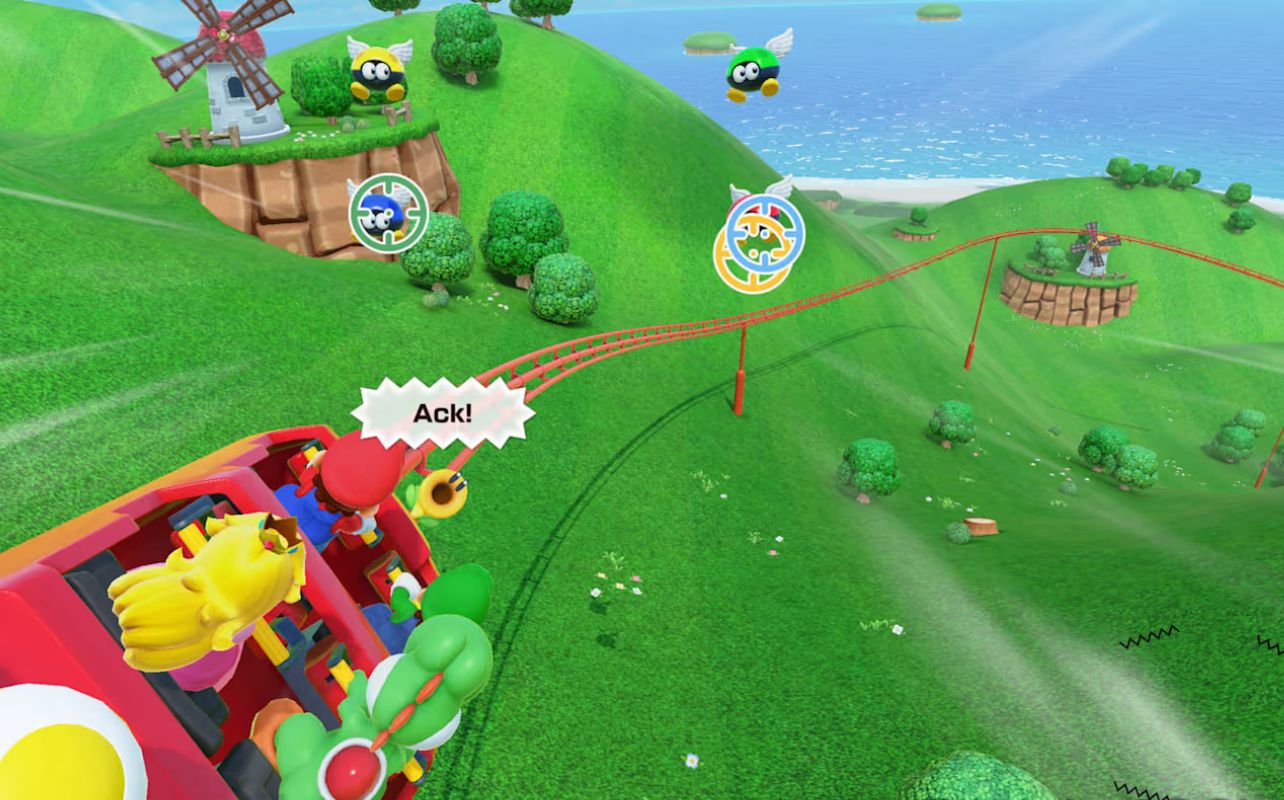
You can buy Drag x Drive digitally on Nintendo’s eShop. Nintendo eShop Gift Cards make it easy to unlock the experience, or you can purchase it directly online. The game is an excellent showcase of how mouse mode works on the Nintendo Switch 2, offering a glimpse of the feature’s full potential. I’m interested to see how other developers utilize the technology. Whether in strategy games, shooters, or entirely new genres, the possibilities are exciting.
Nintendo Switch 2 Mouse Mode experiences available now
Outside of Drag x Drive, many other titles also benefit from this control style. Puyo Puyo Tetris 2S makes placing pieces more intuitive, while Sid Meier’s Civilization VII – Nintendo Switch 2 Edition becomes far easier to manage thanks to precise on-screen cursor control. Nintendo Switch 2 Welcome Tour also walks you through a lot of what the system can do, while offering tutorials and mini-games designed around mouse mode. Party titles like Super Mario Party Jamboree Nintendo Switch 2 Edition + Jamboree TV use mouse mode for fast-paced minigames that keep everyone on their toes.
Exciting Mouse Mode titles on the horizon

Looking ahead to later this year, Metroid Prime 4: Beyond – Nintendo Switch 2 Edition includes mouse mode support. I have gone hands-on with Metroid Prime 4: Beyond using mouse mode, and I was pleasantly surprised at just how intuitive it is. You can read more of my impressions here, but it adds another exciting layer of immersion to exploration and combat. Whether you’re navigating strategy menus, picking off alien foes or racing across neon-lit courts, mouse mode changes the game, literally.
How to enable Mouse Mode with Joy-Con 2 controllers
Activating Mouse Mode with Joy-Con 2 controllers is a quick, intuitive, and easy process once you get the hang of it. Here’s how to get started:
1. Detach the Joy-Con 2 controllers – Start by removing both the Left and Right Joy-Con 2 controllers from the console.

2. Attach the Joy-Con 2 wrist strap module – Snap the Joy-Con 2 “mouse feet” and wrist strap module (included with the system) onto the bottom of each controller. These add stability and give you a better grip. This is especially helpful when sliding them across a surface.

3. Activate Mouse Mode – Place the Joy-Con 2 controller on its side, on a stable, non-reflective surface. Once detected, the system will automatically switch the controller into mouse mode.

5. Control the cursor – Slide the Joy-Con 2 controller around the surface just like you would with a traditional mouse. The movement is directly translated into on-screen pointer control. If you are in the console’s menu interface, you’ll see a cursor. If you are in a supported game, it will begin to work immediately.
6. Click with buttons – The shoulder buttons now work as a left-click, letting you select items, confirm actions, and interact with menus.
7. Scroll with the stick – The analog stick doubles as a scroll wheel, allowing you to move through menus, lists, and pages quickly.

Tips to get the most out of Mouse Mode
For best results, use the Joy-Con 2 controller on a flat, matte surface. Reflective materials like glass or glossy tabletops can cause tracking hiccups. You can use it on surfaces like your lap, but it may interfere with precision at times. If that happens, switch to a stable desk or table.
Finally, don’t skip calibration—taking a minute to fine-tune sensitivity ensures every slide and click feels natural. Once everything’s set, you’ll be pointing, scrolling, and selecting with ease, unlocking a whole new way to interact with the Nintendo Switch 2 system.
Best games and uses for Mouse Mode

While not every Nintendo Switch 2 game supports the feature, those that do can feel completely different with Joy-Con 2 controllers’ mouse mode enabled. As mentioned, Drag X Drive leads the pack, utilizing motion as a core mechanic, while other puzzle, strategy, and party games are natural fits for mouse-based controls. Beyond games, it also makes navigating menus and the overall user interface feel far smoother.
Managing sprawling civilizations in Sid Meier’s Civilization VII – Nintendo Switch 2 Edition without constantly nudging the joystick has been great with Mouse Mode. In Super Mario Party Jamboree Nintendo Switch 2 Edition + Jamboree TV, using the mouse with pinpoint accuracy has been a game-changer. My son and I love the new Mouse Mode mini-games introduced with Jamboree TV. The Shell hockey game is one of our all-time favourites in the game.
Accessories that enhance the Mouse Mode experience
To get the most out of Mouse Mode on the Nintendo Switch 2, a few key accessories can enhance your experience. Best Buy offers a variety of official and third-party add-ons to suit your gaming style, including extra cases, charging docks, and controllers. Essential items include an extra set of Nintendo Switch 2 Joy-Con 2 Wrist Straps, Left and Right Joy-Con 2 Controllers, and the Surge Quad Charger Controller Dock. All these extra accessories are designed to keep your Nintendo Switch 2 ready for action.
Power up your Nintendo Switch 2 experience with Nintendo eShop gift cards
With a Nintendo eShop gift card, you can download compatible titles straight to your console. It’s the fastest and easiest way to explore new games and unlock fresh content—all without leaving home. Whether you’re grabbing Sid Meier’s Civilization VII – Nintendo Switch 2 Edition, preparing for Metroid Prime 4: Beyond, or experimenting with indie titles, topping up your Nintendo eShop balance ensures you’re always ready for what’s next.
Unlock new ways to play with Nintendo Switch 2 Mouse Mode
The Joy-Con 2 controller’s mouse mode is an exciting new way to interact with your console and games. From party games to deep strategy adventures, the Joy-Con 2 controller’s mouse feature opens new possibilities while making everyday navigation faster and smoother. The future of play on the Nintendo Switch 2 is here, and it starts with the flick of your wrist.
Explore the latest Nintendo Switch 2 consoles, Joy-Con 2 controllers, accessories, and Nintendo eShop gift cards at bestbuy.ca today and unlock a whole new way to play.





