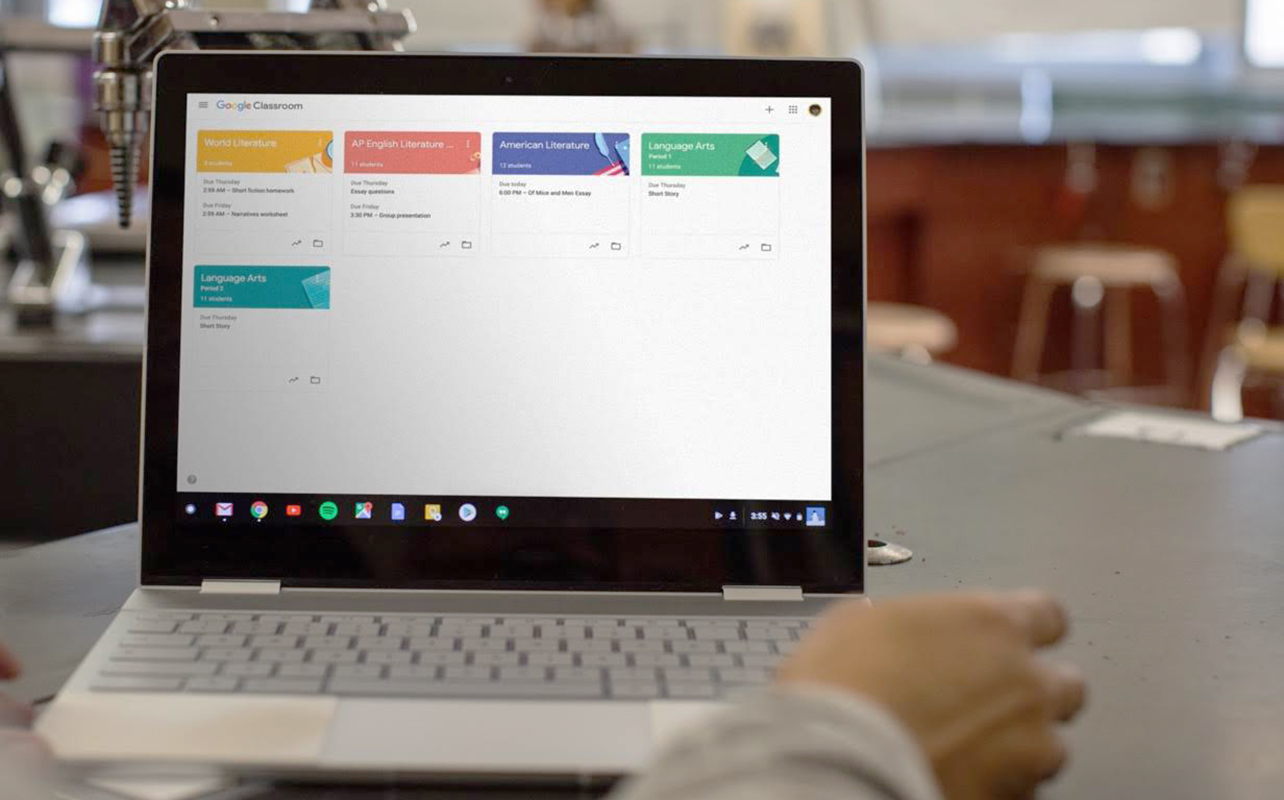
If you’re thinking of a Chromebook for school, it can be tough to choose the right one when comparing all the models, specs, and features. This is true whether you’re a parent buying for your child, a student choosing your own device, or an educator recommending options. Knowing what to look for in a Chromebook can make the difference between a smooth learning experience or a frustrating daily grind.
We’ll break down the best Chromebook features for school, the specs that really matter to students, and what to avoid so you get the best value for your money.
Why choose a Chromebook for school?
Chromebooks have become the go-to choice for classrooms across Canada, and there are good reasons why:
- Cloud-based simplicity – With Google Drive, Docs, and Classroom built-in, work is automatically saved in the cloud, so students don’t risk losing assignments.
- Built-in Google Workspace tools – Students can collaborate in real time, share documents with teachers, and join virtual classes without installing extra software.
- Fast, affordable, and easy to maintain – Most Chromebooks boot in under 10 seconds, cost less than traditional laptops, and receive automatic security updates from Google.
It’s no surprise that many schools recommend a Chromebook as the primary student device.
Best Chromebook features for school
Now, for the key part of the process when comparing and prioritizing devices with the best Chromebook features for school:
1. Long battery life (8+ hours)
Students often move between classes without easy access to chargers. Battery life for a student-friendly Chromebook should be at least 8–10 hours to ensure it lasts the entire school day. Even better if you come across models pushing 12 hours.
2. Durable build
Classrooms can be tough environments. Look for a rugged Chromebook for kids with:
- Spill-resistant keyboard
- Rubberized edges
- Drop-tested casing
This durability protects against accidental knocks and spills. That doesn’t mean these Chromebooks would be indestructible, so best practices still apply, but you’re more likely to keep them functional in case of an accident or two.
3. Lightweight and portable design
A lightweight Chromebook that can slide into a backpack should ideally weigh under 1.5kg (about 3.3lbs) to make it easier for younger students to carry without straining their shoulders.
4. HD webcam and mic
Virtual classes and online collaboration work best with a 720p HD webcam and clear microphone for the smoothest video calls and presentations.
5. Strong connectivity
A Chromebook with Wi-Fi 6 offers faster, more reliable internet performance, which is especially useful in busy school networks.
6. Touchscreen or two-in-one functionality
A Chromebook with a touchscreen or convertible design can double as a tablet for drawing, annotating notes, or using interactive learning apps.
Performance specs that matter for students

Not all Chromebook specs for students are created equal. The right hardware can mean the difference between intuitive multitasking and frustrating lag.
RAM plays a big role here—4GB is the minimum for basic school use, but look for 8GB as the much better option for students who juggle multiple browser tabs, video calls, and apps. Pay close attention to storage as well. Most school work will be stored in the cloud, so 32GB or 64GB is typically enough, but lean towards more storage to help with offline files and app downloads.
When it comes to processors, Intel Celeron and MediaTek options are common in budget-friendly models, while higher-end devices may feature Intel Core chips for faster performance. Boot speed is generally quick on any Chromebook, but one with long-term software support will stay secure and compatible with apps for more years.
If you’re wondering how Chromebooks stack up against Windows and Mac laptops, check out our detailed guide on laptops vs. Chromebooks.
Performance comparison table for student Chromebooks
| Feature | Basic Use (Elementary) | Mid-Level (Middle School) | High Performance (High School/College) |
|---|---|---|---|
| RAM | 4GB | 4GB–8GB | 8GB or more |
| Storage | 32GB eMMC | 64GB eMMC | 64GB–128GB |
| Processor | Intel Celeron / MediaTek | Intel Celeron / Pentium | Intel Core i3 / i5 |
| Battery Life | 8+ hours | 8–10 hours | 10+ hours |
| Durability | Rugged design | Rugged, spill-resistant | Slim but sturdy |
Software compatibility and classroom tools
A Chromebook for school use should seamlessly integrate with the platforms your school relies on. Most are optimized for Google Classroom, Google Docs, and Google Meet, but you can also run Microsoft Office web apps for Word, Excel, and PowerPoint. If there is other software beyond these apps, double-check to make sure a Chromebook can run it properly.
For younger students, parental controls and account management tools are essential to keep the learning environment safe. Always check the Auto Update Expiration (AUE) date before buying, as this determines how long the Chromebook will receive security updates and software support. A longer date means the device will remain usable for more years, making it a better investment.
Grade-level considerations
When shopping for a student Chromebook, it’s helpful to think about the grade level.
For elementary students, durability and simplicity matter most, so consider a rugged Chromebook for kids with basic specs that works well for simple tasks like online reading and basic typing.
Middle school students benefit from slightly better performance for research, presentations, and online classes that fit with their more advanced assignments. At this stage, an HD camera and 8GB RAM start becoming more useful.
High school and college students often need faster processors, more storage, and compatibility with a wider range of apps. If they’re working on projects, editing media, or running multiple tabs, a budget Chromebook with good performance can save time and frustration.
Where to buy and what to avoid

When shopping for a budget Chromebook with good performance, keep these tips in mind:
Look for student discounts and certified refurbished models
Many major retailers and manufacturers offer exclusive education pricing that can make a big difference for families and schools. Brands like HP often provide student discounts or seasonal back-to-school deals that bring high-quality devices within budget. Another smart option is to consider certified refurbished Chromebooks. These are pre-owned devices that have been professionally inspected, tested, and restored to like-new condition—often with a warranty—so you save money without sacrificing reliability.
Stick with trusted, education-friendly brands
When buying for school use, it’s best to choose from established brands like Acer, HP, Lenovo, and ASUS. Chromebooks have long been part of their respective product lineups, and they have a proven track record of building durable, student-friendly models with solid warranty support. They also tend to offer better long-term parts availability and software update coverage, which is crucial if you want the device to last through multiple school years.
Avoid outdated or underpowered models
One of the most important things to check before buying is the Chromebook’s Auto Update Expiration (AUE) date. This tells you when Google will stop providing security and feature updates for the device. Avoid models that are close to their AUE date, as they’ll become less secure and compatible with school apps over time. You should also steer clear of devices with too little RAM or storage—2GB of RAM or 16GB of storage is simply not enough for modern educational use. Finally, be cautious about ultra-cheap no-name brands. While tempting for their low price, they often have poor build quality, weaker performance, and limited customer support.
To learn more about everything Chromebooks can do, check out our buying guide.
Final thoughts
Knowing what to look for in a student Chromebook comes down to balancing performance, durability, and ease of use. For younger students, a rugged Chromebook for kids with a long battery and spill-proof keyboard will go a long way. Older students will benefit from faster processors, more RAM, and touchscreen options.
Whether you’re after the best Chromebook for Google Classroom, a lightweight Chromebook for backpack use, or simply a budget Chromebook with good performance, keeping these specs and features in mind will ensure your device lasts through the school year—and beyond.
This article was drafted using AI technology and then reviewed, fact-checked, and revised by a member of our editorial team.





