
Whether it’s for school or work, a laptop may be the most convenient tool you can use to get the job done. Portable, powerful and purposeful, laptops can make a huge difference in productivity. You have plenty to choose from, especially based on what you feel you need most, but it can be a tricky process. Starting with the platform, be it a Windows PC, MacBook or Chromebook, there are points to consider no matter which way you go. That includes assessing the various features and designs available with each one. Each platform has its pros and cons.
Understanding the basics
There are some basic tenets to keep in mind when shopping around for a back to school laptop. One of the first is to know what makes each platform unique when comparing a Chromebook, MacBook, and Windows laptop.
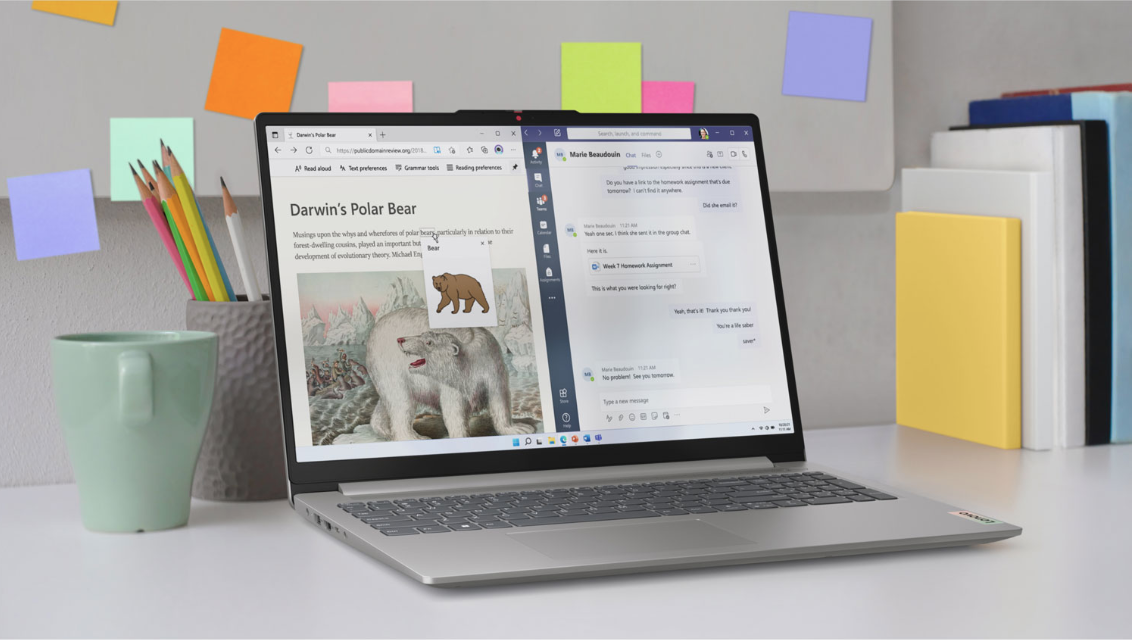
Chromebooks
An increased presence of Chromebooks in schools exposed students to what laptops can do when they’re relatively lightweight and user-friendly. These laptops run Google’s ChromeOS, which offers a number of advantages when you understand how Chromebooks work. From the outset, Chromebooks are more beholden to online access because cloud-based apps offset the general lack of computing power these devices have compared to your average MacBook or Windows PC. That means Chromebooks can use relatively inexpensive CPUs and minimal storage, resulting in a very affordable price. It also means startup times are significantly faster because of the lower system load necessary to run them.
Chromebooks are also generally more secure because of consistent software and security updates to keep malware at bay. Cyberattackers also don’t target them as much as they do Windows and macOS devices but that doesn’t mean you should be complacent. Many of the same best practices to protect students from malware apply to Chromebooks as well.
They still retain the reputation of being low-powered laptops, but that perception may also change now that performance and premium touches grow in importance. Google addressed this by setting a new designation called “Chromebook Plus”. It essentially means Chromebooks falling under that classification meet certain spec requirements, which can include Intel Core and AMD Ryzen options processors, and at least 8GB of RAM and 128GB of storage. Screens also have to be at least 1080p HD resolution to qualify. Since touchscreens are common on Chromebooks, that only adds to their versatility that way.
That versatility poses a challenge when it comes to peripheral compatibility. While more accessories work with Chromebooks than ever before, not all will. If a Chromebook supports Bluetooth, it should be compatible with most wireless accessories like mice, keyboards and headphones. USB hard drives and thumb drives are also fine, so long as you properly format them. A Chromebook should also be able to print to a Wi-Fi printer. Still, it’s a good idea to check if a specialized accessory will work with one of these laptops because some might not. Graphics tablets are good examples.

MacBooks
Young professionals often choose MacBooks as their tool of choice. A big reason for that is Apple’s sense of style and its reputation for premium quality. Historically, malware attacks also don’t hit macOS as much as Windows, adding to the overall sense of security.
There’s no such thing as a “cheap” Apple laptop, so MacBooks don’t compete at the entry level of the laptop market. For example, there’s no real option to compete with a Chromebook’s affordability unless it’s an older MacBook. Be wary, though, because MacBooks running on Apple’s own CPUs (the M1, M2 and M3 chips) perform far more efficiently next to older models with Intel chips. Technically speaking, the most affordable model—the 13-inch MacBook Air—has been a top choice among students for years. It’s built solid, thin and light with an iconic solid-aluminum design. Not to mention vastly improved 18-hour battery life.
At the higher end of the spectrum, students in more creative and demanding programs pick the MacBook Pro. The Pro is a more powerful and advanced device in every way that’s ideally suited to students who work in visual mediums. Photo and video editing are good examples, as are graphics, architecture, animation, and audio, among others. Robust performance with vibrant and sharp screens make for a good combination.
Apple doesn’t equip MacBooks with the most RAM or storage, so you may need to consider upgrading first. Since Macs are terribly difficult to upgrade manually post-purchase, you’d want to do that in advance. If you like a touchscreen, forget it on a Mac because macOS doesn’t support it. You also won’t find as many ports on a MacBook, though it’s gotten much better. Just get an adapter or dock because USB-C stands in as the default. Moreover, make sure you get a good sense of the specs you need. Not just now, but also a few years down the line.

Windows laptops
Windows laptops are always a safe pick because Windows remains the most widely-used computer operating system. Many schools support Microsoft’s Office applications. When you want compatibility and the ability to run the most diverse library of software, Windows laptops can get it done. They’re also the preferred platform for PC gaming—something particularly popular among the student crowd.
Windows laptops are also the clear winner in terms of variety. A wide range of major PC manufacturers make Windows laptops, including trusted names like HP, Acer, ASUS, Dell, Lenovo, and even Microsoft itself. This provides an almost overwhelming choice of form factors (not just traditional laptops, but also 2-in-1 and convertible options), sizes, capabilities, and price ranges. Windows laptops can range from affordable models to high performance gaming laptops with the power to take on a desktop PC.
Windows laptops feature the latest Intel Core and AMD Ryzen processors, but there is also a new wave of models that run on Qualcomm Snapdragon processors.
Many of the latest Windows laptops also offer touchscreen support, and you can use a pen or stylus as well. This is a feature that can be particularly useful for students, who can use a stylus to take notes and easily edit files. Windows also offers some parental controls under what’s called Family Safety.
Operating systems
ChromeOS
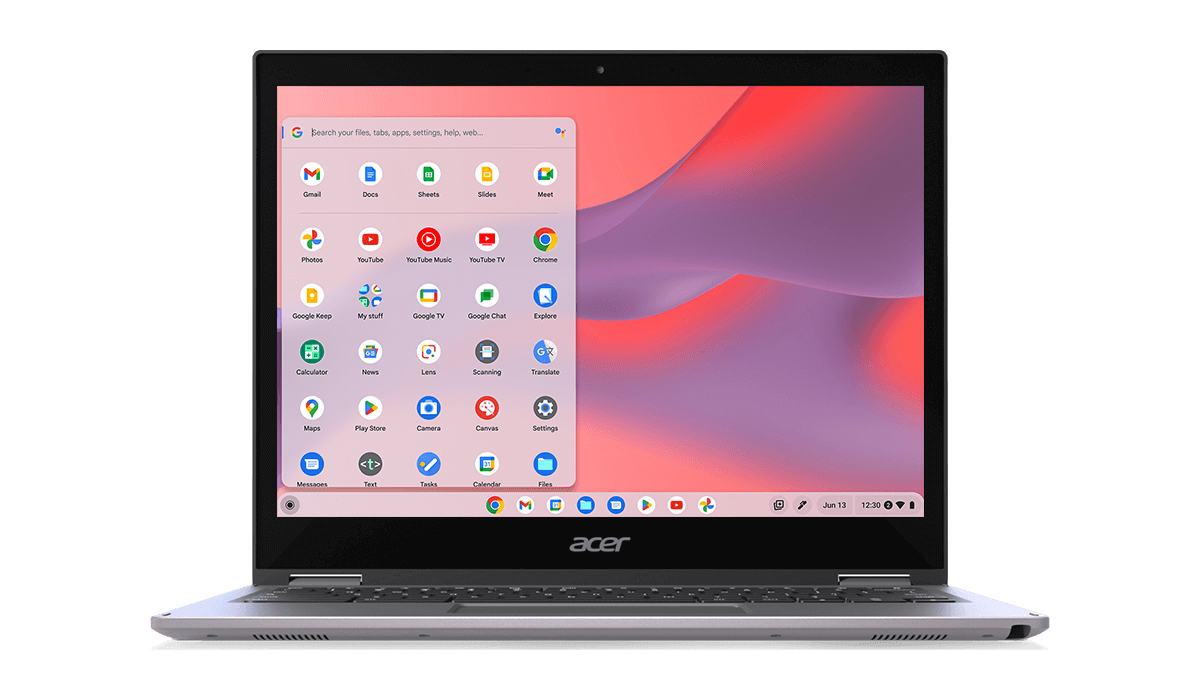
While ChromeOS was once far more dependent on the cloud and web browsers to run apps, that calculus changes when you factor in Android apps as well. Google Play is readily available on any Chromebook, letting you run apps offline too. One downside is not all Android apps are optimized for a laptop’s larger screen, so the interface may not appear as polished, as a result. Third-party developers who once shunned Chromebooks are supporting them with apps and games that can run smoothly.
You need a Google account to run ChromeOS, much like you would to get the most out of an Android device. If you already have a Gmail account, you have a Google account. Just use the same email and password to log in. ChromeOS strongly resembles Android and functions a little like it too when you consider what the menus look like. Since it’s a lightweight OS, it doesn’t take as many steps to make changes or adjust settings. It also has Google Assistant so you can control smart home devices from a Chromebook.
ChromeOS also has a feature called Phone Hub that integrates an Android phone with a Chromebook. Once paired together, Instant Tethering allows the Chromebook to seek a Wi-Fi hotspot connection from the phone. You can also see photos from both devices on the Chromebook without touching your phone. And Pixel phones have the ability to “stream” apps over to the computer as well.
macOS

Macs have one key advantage over Chromebooks and Windows laptops, which is that Apple makes both the hardware and software. While it’s true Microsoft technically does the same with its Surface models, it doesn’t make all the key components. MacOS is designed to work in lockstep with a MacBook’s hardware, resulting in a refined and smooth experience. On paper, a MacBook will appear underpowered next to a Windows laptop of the same price, but that doesn’t take into account how macOS is optimized. Apple’s M-series CPUs are a prime example of how macOS benefits from a major hardware change.
The layout may seem unusual at first if you’ve never used a Mac before, but macOS is fairly intuitive. It has also never enjoyed more app compatibilty than it currently has today. All major apps are available on macOS now, limiting any issues you might come across in your studies. That also goes for cloud-based applications and programs, since the same browsers that work for Windows also work on macOS.
You will need an Apple ID to use a MacBook and download apps from the Mac App Store. However, you don’t need the ID to download apps from a web browser. Siri is also the onboard voice assistant, though that will change as Apple rolls out its Apple Intelligence AI-based suite for the Mac and iPhone. Speaking of which, iOS devices can integrate with macOS in a few ways. You can use an iPad as a second screen and use AirDrop to send or receive files to/from a MacBook and iPhone or iPad. It also lets you use the iPhone’s cellular data connection as a Wi-Fi hotspot for the Mac.
Windows

Windows offers the broadest variety of product, performance and compatibility because it’s been the computing standard going back to the 1990s. The latest version is Windows 11, and no other system supports as much hardware and software. Microsoft took some cues from Apple and Google by improving the overall presentation through a slicker File Explorer and ability to multitask with two apps onscreen at once. All the features and improvements first introduced in Windows 10 are still there in Windows 11.
It has a bit of a head start on the AI side with Copilot+, Microsoft’s built-in AI platform powered by OpenAI, which has the ability to change settings and open apps. It’s also a chatbot within the OS, answering questions about anything you want to know about, as well as helping troubleshoot issues that may pop up with your laptop. You can use it as a voice assistant, though it can’t necessarily control smart home devices like Google Assistant or Amazon Alexa can.
It’s extremely rare to come across software that isn’t compatible with Windows. You may, however, run into trouble if the software you want to run is either too old or only compatible with certain versions of the OS. With Windows 10 or 11, you aren’t likely to run into that problem. Gaming presents different challenges because the GPU (graphics processing unit) plays a big role in how well a game will look onscreen. That’s why gaming laptops are like a separate category among Windows devices.
Hardware and build quality
This is where things can get a little interesting. Manufacturers will cut costs by way of the materials they use to build their laptops. That’s why more affordable notebooks don’t generally have aluminum or metallic bodies. More premium laptops often do, and if they don’t, they use polycarbonate or other blends to deliver a more durable frame. Windows PCs and Chromebooks are pretty varied that way, though since Chromebooks usually skew to more budget-friendly prices, plastics will make up the bodies. Windows laptops can have both less robust materials or durable metals, depending on the make and model. You may see the same manufacturer offering laptops that greatly vary in price. Not to mention in concept, when you consider there are dual-screen laptops, like the ASUS Zenbook DUO, for example.
Apple is the most consistent because all MacBooks essentially use the same aluminum build. The MacBook Pro and MacBook Air share characteristics that way, even if the components inside aren’t alike. But the rest of the design picture also matters, like how glass is used for trackpads on more expensive laptops, regardless of brand. Same with keyboards, where the look and feel of the keys can differ from one laptop to another. If you want a numeric keypad, you’ll really only find those in select Windows laptops. No matter which laptop you choose, you need to respect it and keep it safe from any drops or spills by using a laptop case, for example.
Performance and battery life
The CPU largely drives a laptop’s performance, which is why manufacturers place a lot of emphasis on the chipset. For Windows laptops, that could be an Intel or AMD processor, though Qualcomm Snapdragon chips are also available. Chromebooks might run on Intel or MediaTek chips focused on delivering efficiency with a lower power output. Battery life becomes a fringe benefit there because the laptop doesn’t have to work as hard.
You may not need the most powerful laptop to get work done. A student working in a creative environment will likely need a more robust machine compared to students who are mostly doing word processing, presentations, reports, and research. Photo and video editing software demand a lot from a laptop’s processing power, especially when speed and efficiency are of paramount importance.
The tricky part in all this is battery life. Not all laptops are made equal that way. Some can last longer whereas others are either too strong or too weak to offer true all-day battery life. If that spec matters to you, find a laptop that doesn’t compromise too much on performance. Ideally, you want it to last at least 10 hours. Note that battery life ratings are also based on the laptop not running any particular apps. The true number will likely be lower once you factor in how apps and processes drain it.
Software and applications
Macs used to trail behind with Windows PCs for many years when it came to software support, but that’s no longer the case. Windows tends to have stronger support for engineering, mathematics, and science applications, whereas macOS holds an edge in creative apps. The gap continues to close, otherwise. Find an app on the web and it’s very likely developers made both a Windows and Mac version. It’s still a good idea to double-check whether or not the apps and programs you want to use are compatible.
But there’s another side to this to consider. If you’re connecting your laptop to a monitor, Windows 11 has features like Split Screen and Windows Snap to take advantage of the screen size to display and reorient open apps as you please. The built-in features inherent in the various operating systems make things interesting. Apple’s use of AirDrop, as well as the ability to preview files by simply pressing the spacebar are convenient anytime.
Chromebooks are a mix. They’re lightweight in software, yet also limited in what they can run for you. They can’t run desktop apps the same way a Windows or Mac laptop can, which leaves Android apps as key bridges to make up for that. When your needs are moderate, and you do most of your work online, ChromeOS could be all you need. Just don’t expect to run all the specialty apps available on the other two platforms.
Use cases and recommendations
How you use a laptop largely depends on what you need and what it can do. Any laptop allows you to both create and consume content, so you do your best to calibrate with what you want, what you can afford, and what’s available. If you’re looking for a laptop that can produce more creative content, prioritize processor power, memory (RAM) and even storage. Photos and video take up a lot of space after a while, as do big projects involving a mix of both.
If your productivity needs are more modest, you still have to consider power, but not to the same degree as a student who’s focused on more demanding creative tasks. This is also why 2-in-1 and convertible laptops are much better suited to those who want tablet functionality, as well as the ability to use a pen or stylus as an input device. If you’re just focused on word processing, it’s not worth going that route.
Chromebooks and more affordable Windows laptops appeal to the most modest needs, and are good options as entry-level laptops. You won’t spend a fortune and get bang for the buck, though their respective limits will be more obvious later. For example, a higher-end laptop will last longer than a more budget-friendly one will, simply because software updates over time will push the hardware components like the CPU and GPU, causing them to run slower later on. MacBooks are unique in this regard because all of them are premium to one degree or another. They can last for a long time when you take care of them, but upgrades can be expensive. When you buy a Mac, you’re in it for the longer haul.

Find the right laptop for you at Best Buy
There’s one final point to consider. If you are shopping for a laptop for a post-secondary program, check with the school to see if they recommend or require a specific platform. That’s not usually the case, but some programs may require Windows or macOS. For middle or high schools, Chromebooks might be more common.
Once you’ve chosen a platform, it’s time to narrow down your options based on features and price. That becomes a personal decision, but if you need help, check out the laptop buying guide for pointers.
When it’s time to finally choose, Best Buy has a massive selection of laptops, including the latest MacBook, Chromebooks, and Windows laptops. You’ll also find all the accessories you might need. No matter what you’re looking for, you’re covered.





