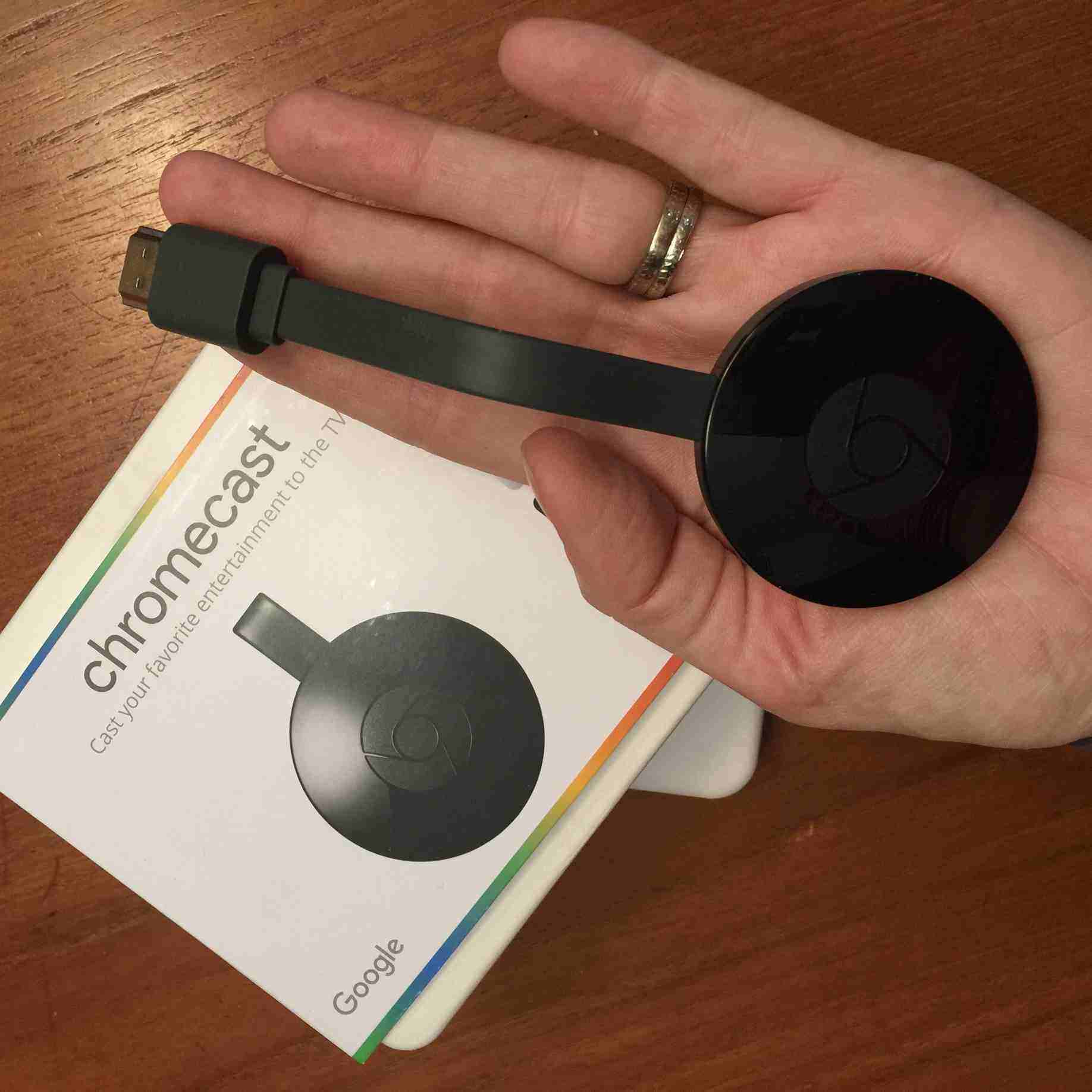 This month we’ve been looking at the various streaming TV options. Streaming is growing in popularity, but it may be tough to know which device is right for you. So we’re looking in-depth at how each one works.
This month we’ve been looking at the various streaming TV options. Streaming is growing in popularity, but it may be tough to know which device is right for you. So we’re looking in-depth at how each one works.
What’s Chromecast TV?
Google Chromecast TV is one of the newest streaming devices available in Canada. It’s made by Google, and consists of a small, flat, circular dongle on a flat cable. (An earlier version of Chromecast features a more ‘stick-like’ design). It plugs into the HDMI port in the back of your TV to deliver streaming services like YouTube, Crackle and Netflix, among many others.
How to stream with Google Chromecast?
Since I run Apple software at home, this article about set up will be specific to Apple devices. See below for how to get instructions for Android or computers. With that said, the basics are largely the same.
3 simple steps…
To simplify, Chromecast is a basic plug-and-play device with just three simple steps; it plugs in to the TV, you download the app and follow the on-screen instructions for set up, and then you’re basically good to go.
…or more detailed set up help
- Download the free app, called “Google Cast” for your tablet or smartphone. (You can get it from your device’s App store or from chromecast.com/setup )
- Plug in the power cable.
- Plug the Chromecast device into the HDMI port of your TV, taking note of which port you’ve selected.
- Change the “input” on your TV to that input. You may have to cycle through a few inputs before finding the correct one (e.g. HDMI1, HDMI2, etc.) You should see a welcome screen or the Chromecast logo.
- Go to the app on your smartphone, and touch the Devices tab (middle near the top). Pick your Chromecast device from the list (there’s probably only one) and begin the set up process by clicking “set up” just underneath the device name. Google recommends you turn on Bluetooth to help improve this process.
- Sign in to or sign up for a Google account (Gmail) if the device has not already prompted you to do this.
- A code will appear on screen, and it should match what you see now on your phone. If it does, click “I see the code”. If it doesn’t click “I don’t see the code” option and follow the help steps.
- At about this point, you can rename your Chromecast device if you wish; particularly helpful if you have more than one. You can also just give it a super fun name like “Taco Cartel” or “The Amazing TV Machine” too.
- Choose your Wi-Fi network and log in. If your device needs a software update it will complete this now.
- Hooray! You’re now ready to cast, so start surfing for content.
As I said, set up is slightly different for iOS or Android devices, and for different phones, tablets and computers. See here for detailed and device specific instructions.
To watch TV Shows & Movies on Chromecast
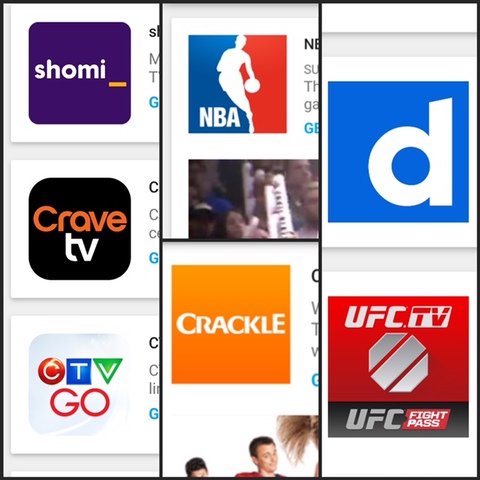
Unlike Apple TV or even Roku, with Chromecast, you don’t use the device itself to navigate streaming services on the screen. You use individual apps.
To make an analogy, Apple TV is like dining at a buffet; everything is out on the table and you can help yourself. With Chromecast, you need to order specific plates to eat.
To watch any TV, you need to download apps (in this case they act like “channels”) and then surf for and play back video from within these apps.
There are many TV apps to choose from like YouTube, UFC.TV, or Canadian streaming services like Shomi, CTV GO, or Crave. Once you have these individual apps/channels on your phone, pick one to use, pick a show and hit the “cast” button (image below) and it will play out over the TV. From there, your phone becomes your remote control to play, pause and change content channels. I keep all my Chromecast content apps in a folder on my phone so they’re all in one place.
Casting from your computer or laptop
One way to boost the amount of available content for Google Chromecast is to use your computer to find available videos from any source on the web, then cast them to your TV using the Chromecast device. You’ll need Google’s Chrome browser to do that. This allows you to watch virtually any video on the planet, whether or not they make a special video app or not. This, by the way, is something that’s not easily done with competitor Roku Streaming Stick, for example, which requires you to use a third party service called Plex to carry out this same task. But I’m getting off topic.
Just load up the video inside the Chrome web browser on your computer, play it, and use the cast button built in to the browser window to send it to the TV.
Using the Chromecast as a guest
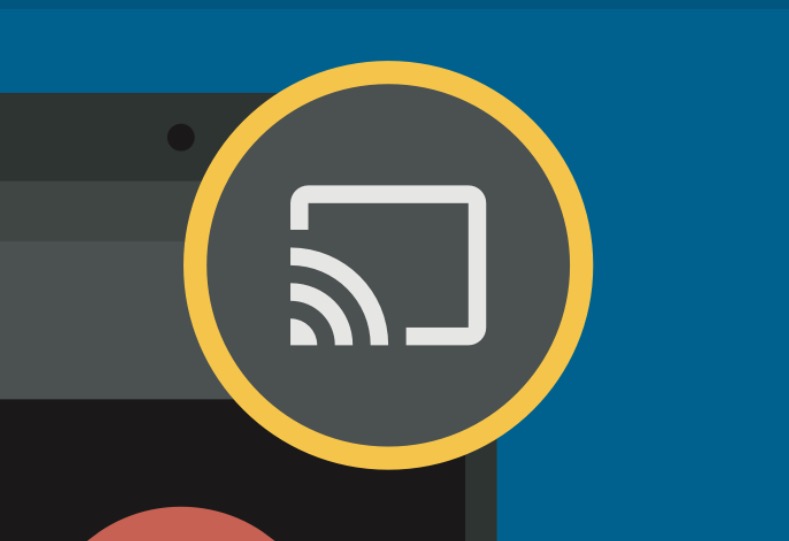 A nice feature of the Chromecast TV is that it’s easy for other people to play things using your Google Chromecast. Guests can download the Chromecast app and then access your device by putting in an on-screen pin number, meaning kids, spouses or visitors can all use the device, without everyone needing to get their hands on your phone to do it.
A nice feature of the Chromecast TV is that it’s easy for other people to play things using your Google Chromecast. Guests can download the Chromecast app and then access your device by putting in an on-screen pin number, meaning kids, spouses or visitors can all use the device, without everyone needing to get their hands on your phone to do it.
You’re ready for Google Chromecasting!
Once you get started with streaming, it’s easy, and despite what looks like a lot of steps here, it’s actually simple to get started; remember: Chromecast is a simple plug-and-play device; it plugs in to the TV, you download the app, follow the on-screen instructions for set up, and you’re basically good to go. Once you have the device, you’ve got access to a whole world of content.
Do you have questions about streaming devices, services or apps? Ask us in comments below or follow Erin on Instagram and Twitter . Check out the How to Stream with Apple TV too.




No such thing as stupid questions, Chris.
You do not need the TV to be ‘smart’ to use the Chromecast device. Yours is exactly the situation the Chromecast is for; to make older TVs, smarter. I have one on my ancient kitchen TV and it works great.
This may be a stupid question, but does the TV have to be a Smart TV connected to the home WIFI in order to successfully use the Chromecast? I want to cast Netflix on my Samsung regular non-Smart TV from my iPad or iPhone and was hoping I wouldn’t need to buy a new Smart TV.
Thank you.
Comments are closed.