
If you have an iPhone and haven’t updated it to iOS10, do so right now! It has so many awesome new features that you’ll wonder why you didn’t upgrade when Apple released it on September 13 after revealing the iPhone 7 and 7 Plus. Here are some of the things that have changed for the better.
Raise to Wake
When I updated to iOS10, I forgot about this feature and thought my phone was completely glitchy. That was a fail on my part. Basically, just like it sounds, when you raise the handset, whether you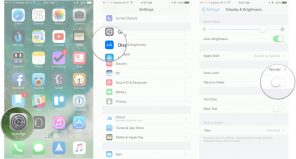 ’re picking it up from the table or pulling it out from a purse or pocket, the display turns on automatically. Apple is trying to take a page from its Apple Watch book. Apple Watch users understand the sensation of lifting their wrist to see the screen light up.
’re picking it up from the table or pulling it out from a purse or pocket, the display turns on automatically. Apple is trying to take a page from its Apple Watch book. Apple Watch users understand the sensation of lifting their wrist to see the screen light up.
Raise to Wake requires the M9 motion co-processor to function. What that means is that it works for the iPhone SE, iPhone 6s, iPhone 6s Plus and of course, the iPhone 7 series.
If you find this feature annoying, you can turn it off. Go to Settings à Display and hit Brightness à Raise to Wake (Turn off).
Turn Read Receipts On or Off for Each Contact/Conversation
I’m not sure if this happened to you, but when I updated to iOS10, it turned on my read receipts function. I wasn’t cool with that. The good thing about iOS10, however, is that you can turn read receipts on or off for each conversation. I’m sure you want some people (like your close friends) to be notified when you’ve read their messages, while others (like your co-workers or potential dates) maybe not so much.
Tip: If you have the read receipts function turned on but you want to view a message without having it timestamped, there’s a way. Using Force Touch, hold down on the middle of the message via the messenger app and the conversation will pop up. Read it and then let your finger go. You’ll notice that it’s still marked as unread.
Get Enough Sleep
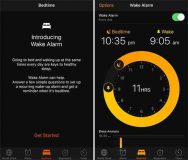 The Clock app now has a feature called Bedtime, which helps you sleep and wake up at the same time every day or on the days you choose. You’ll be asked when you want to be woken up and the number of hours you want to sleep. Then it’ll give you a chart of when you should be going to bed. No more late-night Netflix bingeing! The purpose is for you to keep your sleep cycle consistent. Plus, the data will be transferred to Apple’s health app.
The Clock app now has a feature called Bedtime, which helps you sleep and wake up at the same time every day or on the days you choose. You’ll be asked when you want to be woken up and the number of hours you want to sleep. Then it’ll give you a chart of when you should be going to bed. No more late-night Netflix bingeing! The purpose is for you to keep your sleep cycle consistent. Plus, the data will be transferred to Apple’s health app.
Remove Standard Apps
Finally, you can delete some of Apple’s standard applications, such as the Stock. Thank goodness.
What Can Siri Do?
Siri is capable of more than you think. For starters, just ask Siri “What can you do?” You’ll find a list of apps that can be commanded by your voice and Siri, from “Play Podcast,” to “Post on Facebook,” to “Get Weather Update.” Go Siri!
Magnifier
Let’s say you forgot your glasses or the ingredient list on the cereal box is in fine print. The new iteration of the iPhone has a magnifying glass. It’s called the Magnifier and it’s under the Accessibility menu.
Go to Settings –> General –> Accessibility –> (Vision) Magnifier –>Turn on.
Click the home button three times to access this feature. And voilà!
Unsubscribe like a Boss
It’s time to unsubscribe from those newsletters you never read. With iOS10, it’s a lot easier to do. On the top of the e-mail, tap the blue “unsubscribe” button; a pop-up will appear for you to confirm or cancel the request. Boom!
Customize your Bubble Chat or Message with Fireworks and Balloons
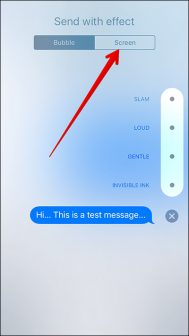
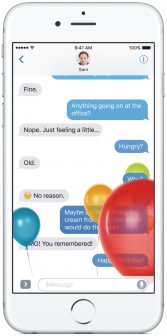 Let’s say someone is trying to convince you to do something and you want to respond with a “NO” that’s stronger than all caps. Now you can customize the bubble chat to add more animation. Here’s how. Type “NO” (or anything else) using 3D Force Touch, hold down the blue arrow button, and you’ll have the option of sending its weight (such as slam or loud effects) or making the text go invisible.
Let’s say someone is trying to convince you to do something and you want to respond with a “NO” that’s stronger than all caps. Now you can customize the bubble chat to add more animation. Here’s how. Type “NO” (or anything else) using 3D Force Touch, hold down the blue arrow button, and you’ll have the option of sending its weight (such as slam or loud effects) or making the text go invisible.
If you want to send fireworks, at the top of the app, there are two options, “Bubble” and “Screen.” Tap on the latter and you’ll have several filters to choose from. Balloons are perfect when you are sending a happy birthday message, non?
Almighty 3D Touch
3D Touch was introduced for the iPhone 6s around this time last year. I never got into it, but with the new iOS10 update, it’s sweet!
Delete ALL Notifications at Once
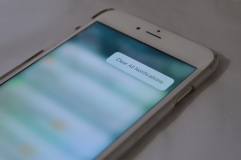 You can finally remove all the notifications simultaneously instead of individually. From the top of your screen, slide down the Notification Center. On the top right corner, use the 3D Touch press to clear all the notifications for the day (or week).
You can finally remove all the notifications simultaneously instead of individually. From the top of your screen, slide down the Notification Center. On the top right corner, use the 3D Touch press to clear all the notifications for the day (or week).
Incoming Notifications
Incoming notifications are now supported by 3D Touch Peek and POP capabilities. This means that you can immediately view photos and videos while reading or responding to incoming messages without leaving the Lock Screen.
Control Center
The control center has stepped up a notch or two. Swipe from the bottom, and check out these 3D Touch shortcuts.
Flashlight: Change the intensity to bright, medium, or low.
Timer: Set intervals (1 minute, 5 minutes, 20 minutes, 1 hour).
Calculator: Copy your last results.
Camera: Quickly switch from selfie mode, to taking a regular photo, to recording a video or a slo-mo.
I’ll be honest; I wish the 3D Touch applied to the Wi-Fi or Bluetooth option because it would make it easier to connect to the right network. Maybe Apple will include this in the next update. But for now, you’ll have to go to the settings to configure it.
Are you enjoying the new iOS10 updates? If so, which is your favorite? Comment down below.
Photo Credit:
Raise to Wake: iMore
Tap on Screen: iGeeksBlog
Effect Teaser: iDownload Blog
Clear Notifications: iPhoneHacks




So far my experience with iOS10 has been alright. My biggest issue with it is the lack of star rankings for music anymore. For years I have kept track of my music on iTunes with a ranking of 1 to 5 stars. Now, the only way to update this on the phone is to ask Siri to do it for you. Apple is trying to force this heart system on me, and I am not willing to go through all my music again deciding whether to heart or not. I hope that a future update will allow my to rank with stars again.
Ian, Thank you for your comment. I didn’t realize they took that out in iOS10.
But I just came across this article on MacRumors that says that in the new 10.2 update, they are bringing that feature back.
Here’s a link: http://www.macrumors.com/2016/11/01/star-ratings-return-apple-music/
Hope this helps.
Cheers 🙂
Comments are closed.