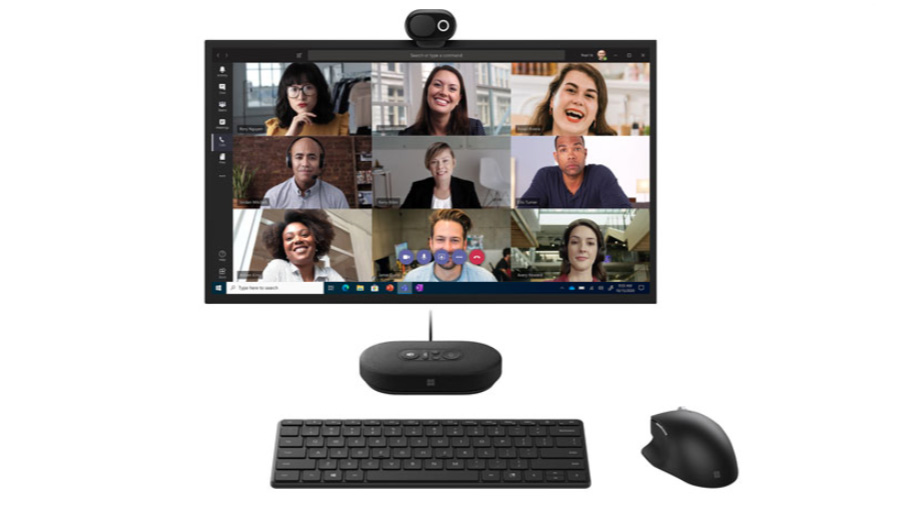
Make your virtual work meetings more seamless and convenient using Microsoft Teams certified devices like the ones we are giving away in this contest. Microsoft created their MS Teams certification program to make sure that the tools you use to connect with colleagues work as they should. For over a year now, we saw a big shift in the way we communicate with colleagues, with many of us working remotely. For me, online teleconferencing platforms like Microsoft Teams have been a big part of how I do my work every day and I ensure that I make the most out of it by setting up a good virtual environment for a meaningful and productive conversation. Read on for more information about MS Teams certified products, and learn some of the things I do to prepare for virtual meetings, then enter for a chance to win one of these prizes: Microsoft Modern Wireless Headset, Microsoft Modern USB Headset, and Microsoft Modern 1080p HD Webcam.
Microsoft Teams certified products
With their Microsoft Teams certification program, Microsoft works with key partners to support customers in their remote working environment. It also ensures that third-party devices are compatible with Microsoft computers and programs, like Teams, so that they operate to the best advantage. Teams certified devices, like Microsoft Modern, offer a wide range of benefits to connect you seamlessly with your colleagues, whether you’re working from home, in a large conference room, or even outdoors.
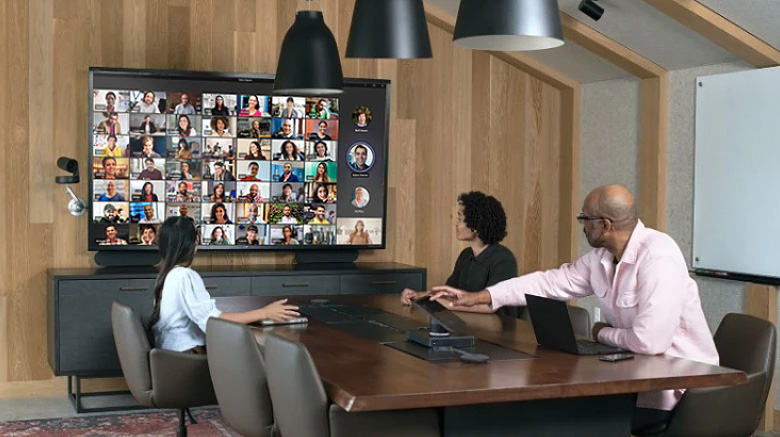
The Microsoft Modern line of computer accessories can equip you with the right tools for your personal and business needs—from mice, to keyboards, USB-C hubs, and speakers. With Teams certification, you are assured of easy setup, control, and management of your calls. So when you’re looking for devices that works great with Teams, look for the one with the Teams certification. Visit Best Buy Canada to browse for more Microsoft Modern computers accessories.
You can learn more about the Microsoft Modern items we are giving away in this contest by reading the honest review by Brad Moon on the Best Buy Blog. Having great tech that works well is one way to ensure your meetings go smoothly. Here are some of my other top tips:
5 ways to prepare for an online meeting
A lot of people say that the first step towards being successful in whatever you do is to just show up. It’s true! You show up at the office, school, or what have you; and you take on the tasks ahead of you. Today, however, when many of us are working remotely, showing up at work could mean opening your webcam and turning on your mic. So, it’s important for me that even before I hit the join button, I’m focused and prepared to jump into the call. Here are some of the things I do to prepare for an online meeting:
1. Test equipment
It’s important that you join meetings on time, but it also pays to give yourself at least a few minutes before the schedule to test your equipment. Once you plug in your webcam or headset, most computers automatically detect and switch to your attached equipment. If not, you can also check your computer’s settings, where all your attached audio and video hardware are listed. Click on the name of the equipment to connect.

On Microsoft Teams, before you even hit the join meeting button, you can be able to see how you look like in the video. You can also see which audio hardware it’s using. Check your video and audio configurations to make sure you’re all set for the meeting.
2. Ensure good lighting
Good lighting is everything when joining a video call. When facing your colleagues virtually, it’s important that everyone can see you clearly. The good thing is that you don’t have to dig deep into your wallet to get an expensive lighting equipment. During the day you can take advantage of the natural light by positioning yourself in front of the window. However, do not go against the light as that will only create a silhouette.
If your regular workstation does not have access to windows or if you’re having calls during the night, you can use a table lamp, but do not put it directly on your face, as that will only wash your face with harsh light. You can diffuse the light by covering it with white paper or cloth, or you can have the light bounce off a white wall.
While the key to good lighting is soft light, having a reliable camera can also do the trick. Consider the Microsoft Modern 1080p HD camera; its high resolution at 30fps delivers sharper and more detailed images than those taken from the regular built-in camera that most laptops have.
3. Angle your camera properly

Imagine having a face-to-face conversation with someone. It makes for a better experience if both of you are standing or sitting on the same level. It’s the same when video chatting online. Set up your camera slightly above your eye area. Placing it there will mimic a face-to-face conversation when viewed through a monitor. You may also slightly angle it downward, so it better accentuates your facial features. What you should not do is angle it from down up, as it will do the exact opposite, by showing the most unflattering view of your face.
One of the benefits of having an external webcam is that you’re able to position your webcam the way you like it. Determine how your video will look on the monitor by adjusting the webcam. For regular video calls, you can attach it on top of your monitor, or mount it on a tripod for a more dynamic view.
4. Select non-distracting backgrounds
Have you been in meetings where you’re deep into your presentation, then one of your colleagues suddenly blurts out that your cat’s having a cameo in the background? It may be a good way to break the ice but that can also be distracting.
In many cases you might want to use one of the background effects built into Microsoft Teams. Background effects provide an added layer of privacy, to hide things that you don’t want your colleagues to see on the video, and ensure a stable view behind you. When on Teams, you can select from a wide range of background effects that you want—from a regular office to a tropical beach background. You can also use your own photo. I prefer a more subtle office-like background, with white walls. I find that background effects with neutral colours and less details look more realistic, as if you’re actually there.
5. Mute your mic while not speaking
Muting your mic when not speaking can benefit everyone as it ensures that not a lot of ambient noises can be heard during the meeting. In this way everyone can focus on the speaker. I’ve been in those meetings where everyone had to take 3-5 second pauses as we can all hear the ambulance siren or a sound of a big truck pass by. Understandably, it happens, but you can minimize ambient noise by muting your microphone whenever necessary.

With Microsoft Modern Headsets, it’s easy to do that by just a touch of a button or by flipping the mic. In addition, the passive noise cancelling design allows you focus on conversations by minimizing ambient noise in your room. Its comfortable design, with lightweight padded foam earcups, allows you to listen in for long hours without the unwanted pressure.
Now that you read my tips, enter for a chance to win a great Microsoft Modern prize.
How to Enter
Entering this contest is easy and you can enter twice by writing two (2) different comments:
- In one comment below, tell us which among the Microsoft Modern devices do you think would make your MS Teams experience better. Browse for more MS Modern computer accessories here, and in your comment, type in the product name as shown on BestBuy.ca.
- In a separate comment below, tell us one tip that helps you prepare for a MS Teams meeting.
What you can win

At the end of this contest we’ll randomly select three eligible entries to receive one of the three products shown in the image above: Microsoft Modern Wireless Headset, Microsoft Modern USB Headset, or Microsoft Modern 1080p HD Webcam.
This contest runs from September 29th to October 13th.
Remember you can enter twice here on the blog, as indicated in the how to enter section of this post. Know a family or friend who can benefit from using Microsoft Modern devices? Share this contest to them. Schedule an online chat and screenshot this contest and put it on as your background effect, then tell them that’s easy to enter.
Win Microsoft Modern Accessories Contest Rules and Regulations
Good luck!





MS Modern computer accessory (Microsoft Modern Wireless Headset (8JR-00001) – Black) would make our MS Teams experience better by providing free mobility while on conference call.
Make sure my mic is muted.
A tip that helps me prepare, is I go over everything I need to have on hand and ready beforehand. I make sure my laptop and mouse is all set up.
I think the Microsoft Modern 1080p HD Webcam would make my MS Teams experience better.
The Microsoft Wireless Desktop 900 BlueTrack Keyboard & Mouse Combo (PT3-00002) – Black – English would also be a big improvement and help to my experience.
always have good lighting in room
make sure pets are out of the room
Before a Teams meeting, I always make sure my webcam is working
I would choose the Microsoft Modern USB-C Computer Speaker
The Microsoft Surface Arc Mouse because of it’s ergonomic design it would really help out my muscle tendons.
Make sure to rest your eyes and stare away from the screen every now and then – your eyes need a break too!
My webcam is always flickering, a new one would make me a part of the team
I always log out of TEAMS at the end of day!
The Microsoft Modern Wireless Headset would make me hear meetings better!
Headset would be the best
#2 A quiet environment away from distractions is key to concentrate on the meeting
#1. The wireless headset would be great so you are not always stationary.
The Microsoft Modern 1080p HD Webcam would help make a good meeting.
My tip would be to make sure everyone has good lighting.
The Microsoft Desktop Ergonomic Keyboard & Mouse Combo might heal my carpel tunnel syndrome.
Test, test, and re-test. Triple check everything.
Microsoft’s Modern Wireless Headset would help since I wouldn’t have to mess with tangled wires.
It’s always a good idea to test your equipment before the meeting starts.
The Microsoft Modern 1080p HD Webcam because rn my camera is bad and its hard for job interviews.
One tip to I use to prepare for video meetings is to make sure my settings are set to start the video call with my camera off and my mic muted – so I have to turn them on when I am actually ready to be heard/seen.
The Microsoft Modern 1080p HD Webcam would be great for meetings as my MacBook only has a 720p FaceTime camera that looks a little fuzzy.
Test all equipment prior to meeting! Definitely need the new Webcam!
One tip that helps prepare for an MS teams meeting is ensuring that you angle the camera properly
The Microsoft Modern 1080p HD Webcam would help make my MS Teams meetings better. Always good having a clear view.
Make sure to test new equipment before the actual meeting. If you made changes to your current setup make sure to test audio and video.
The wireless headset would really be beneficial during my MS Teams meetings because I don’t stay in one position and wires can be so cumbersome having a wireless device will allow me to do chair stretches conveniently and easily
I always log on 5-10 minutes earlier to test out my equipment before the start of any meeting. To me, it’s respecting the others so that we maximize our time for just important stuff
The Microsoft Modern Wireless Headset would make my MS Teams experience better
The wireless headset would be great. Meetings are no stop these days and being able to stand up and walk around is something that everyone needs.
Test and retest I know this from experience it happened the first time I set up a call so embarrassed
The Microsoft Modern Wireless Headset would be awesome can move without getting caught in more wires!
Best wishes for Thanksgiving
2. Having a quiet space and checking my camera is on and volume control is in check before the meeting begins
1. Microsoft Modern 1080p HD Webcam would be great for my meetings. it would make things clearer
Advice: share only the needed application this say you won’t accidentally show confidential/PII data.
Microsoft Modern Wireless Headset would help a lot while a kid is sick at home and still need to attend a meeting.
The wireless headset would make my teams meetings so much better as I work from home
Microsoft Modern 1080p HD Webcam would make my experience better because it would make everything clearer
To prepare for a MS Teams meeting I put on a collard shirt to separate my work life from my home life.
The Microsoft Desktop Ergonomic Keyboard & Mouse Combo would make my wrists feel better after having MS Teams working meetings all day.
my tip would be to ensure good lighting
Microsoft Modern 1080p HD Webcam would make my experience better because it would make everything clearer
( Entry #2 ) Angling one’s camera properly is the most important tip when preparing for a meeting so that everyone can see you clearly with no distractions
The Microsoft Modern 1080p HD Webcam with all it’s great features would make my MS Teams experience better
I would love a new headset. My tip is to have the right lighting
The WEBCAM Microsoft Modern Webcam would definitely make my MS Teams experience better.
Comments are closed.