 Modern home office all-in-one printers must fulfill a lot of tasks. While primarily serving as networked printers for wired and, more commonly, wireless connections, all-in-ones need to combine versatility and space saving features.
Modern home office all-in-one printers must fulfill a lot of tasks. While primarily serving as networked printers for wired and, more commonly, wireless connections, all-in-ones need to combine versatility and space saving features.
The Canon Maxify MB2720 Wireless Home Office All-in-One Printer promises fast quality colour printing up front 18.9 pages per minute (ppm), with an average first-page-out time of 6 seconds. It also works as a copier, a scanner and fax machine.
The ideal use case for the Canon Maxify MB2720 is the small office home office market. It can also work nicely for a family needing to replace various devices.
Out of the Box and Installation
Out of the box, this 30-pound printer requires a rather lengthy set-up process. Once you’ve situated the printer in a location near a power outlet and an Ethernet connection to your router, you can proceed to set up. You can unwrap the individually sealed print cartridges and go through the step-by step process of installing these.
The colour touchscreen on the top of the printer, makes it easy to walk through the installation process. What is a bit challenging is getting the cartridges into the deeply-recessed receptacle. Thankfully, there’s only one way to get these installed, so putting them in the wrong way is impossible. The Touch screen solution feels half-baked since you need to press a hardware button to get back to the menu.
Once the ink cartridges are installed, the initial boot-up process continues with adding paper for a test page. This didn’t go as planned for me as I experienced a few errors and could not proceed for around a day.
Finally, going through the ink installation process once more and, this time, extending the paper trays below and placing paper completed the initial setup. The retracting feature of the paper trays is easy to miss. Many users might be puzzled at why their reams of paper seem too long for the tray. These need to be extended before use.
Canon’s approach of having the paper trays sticking out of the casing is a bit odd. All-in-one printers traditionally allow you to install paper so that it sits flush. Having the paper trays sticking out make them easy to access and remove, but they may also make it challenging to keep this in a compact cabinet.
Connecting this printer to a computer and smartphone
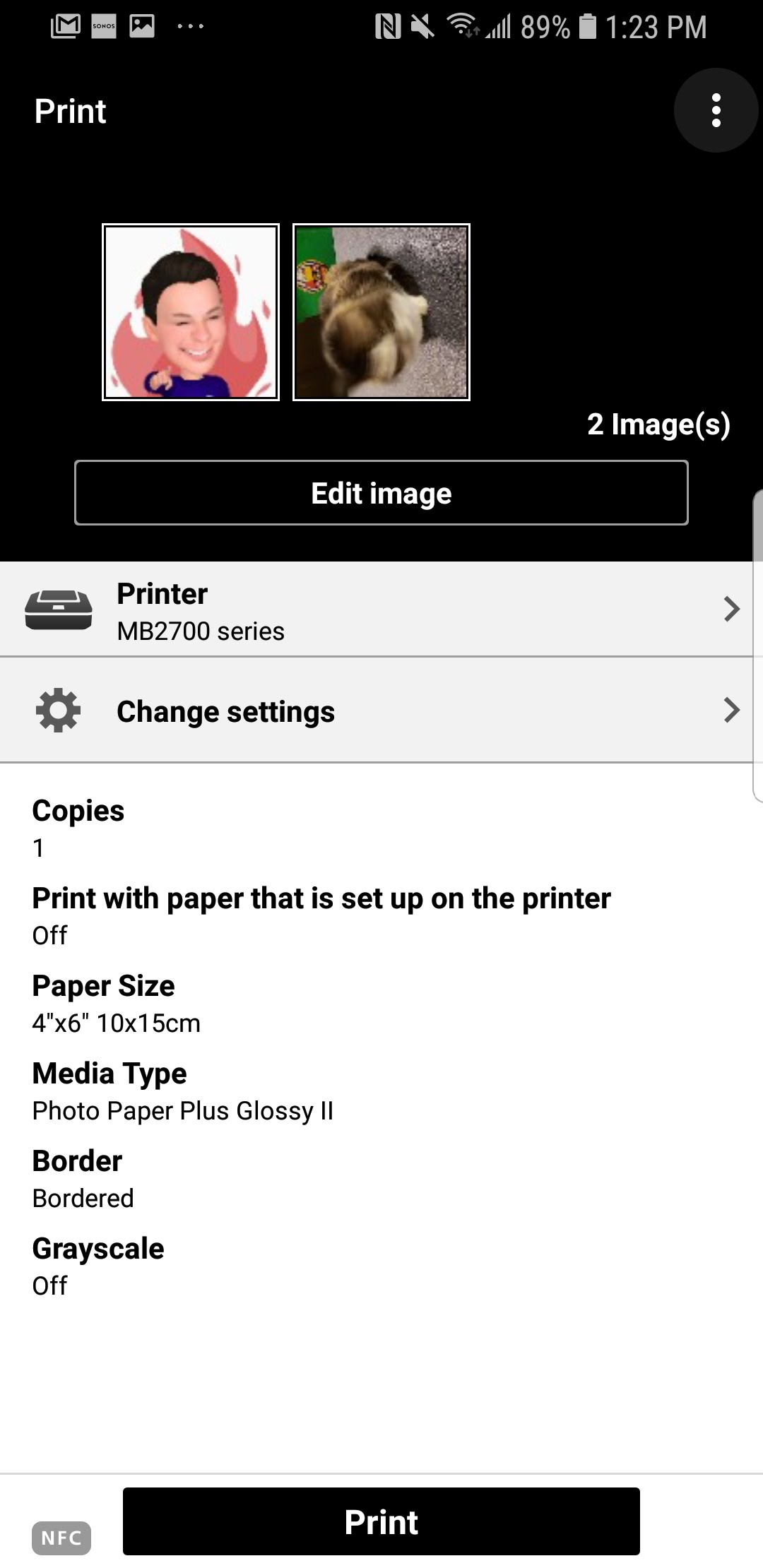
I do most of my office computing on a ThinkPad T540 laptop that’s connected to a dock and three monitors. Once I was able to connect to my home office Wi-Fi network, it took about a minute to find the printer using Windows 10.
Once it showed up in my list of printers, the Canon Maxify MB2720 was easily accessible for print jobs. I printed various PDFs which blended colour, monochrome text, graphics and charts. I found the speed and accuracy to be very good. A seven-page PDF was printed in under 15 seconds.
I also printed a monochrome photo as well as a colour reproduction of an old scanned photo and these took a bit longer to produce but I was impressed by the quality and detail from this office printer.
Setting up the printer for printing from a smartphone was even easier. I downloaded the Canon PRINT Inkjet/SELPHY app on my Samsung Galaxy S9. Since the printer and the phone were on the same network, it took less than a minute to connect it to the phone.
The Canon PRINT Inkjet/SELPHY app makes it possible to choose between photo or document print settings. This removes a lot of confusion and really shows how powerful printing from a mobile device can be. I managed to print various images and photos right from my smartphone.
The Canon PRINT Inkjet/SELPHY app is a powerful app and makes using the Canon Maxify MB2720 a lot easier. Accessing or printing from wireless printers has been an ongoing challenge for me as well as for many people who get bogged down by wireless connections.
Canon has done a great job with their app and it makes recommending the Canon Maxify MB2720 easy for environments with mixed PC and tablet or smartphone use.
Computer-free operation and wireless printing
 From the printer, you can access Canon’s Maxify Cloud Link—which lets you print pictures from online photo albums, office templates, and more, even without a computer, and upload scanned documents directly to Evernote, DropBox, Google Drive, and OneDrive.
From the printer, you can access Canon’s Maxify Cloud Link—which lets you print pictures from online photo albums, office templates, and more, even without a computer, and upload scanned documents directly to Evernote, DropBox, Google Drive, and OneDrive.
Your mileage with these services may vary as you may need to set-them up from the server or service end prior to accessing them via the printer.
It also supports Google Cloud Print, which lets you send documents to your printer from any Web-connected computer, smartphone, or device.
Scanning and copying on the Canon Maxify

Aside from its printing prowess, the Canon Maxify MB2720 is true to its all-in-one classification by providing scanning and copying features. Granted, these are secondary features, Canon manages to make them simple to use.
Copying, it is easy to choose between a colour copy or B&W right from the buttons on the menu. Scanning a full-colour magazine ad, the Maxify MB2720 did a decent job and managed clear reproduction even if some subtle colours were missing.
Making colour copies is surprisingly fast on this printer, but I did notice that multiple copies quickly took their toll on the ink levels.
Using the Canon Maxify MB2720 to scan documents and photos was likewise straightforward and shows great results with no errors for documents of photos scanned straight to a USB stick or to a connected PC. Note that this printer does not feature automatic two-sided scanning.
 The Canon Maxify MB2720 Wireless Home Office All-in-One Printer delivers on the promise of fast quality colour printing up front 18.9 pages per minute (ppm), plus ease of connectivity to PCs and mobile devices alike.
The Canon Maxify MB2720 Wireless Home Office All-in-One Printer delivers on the promise of fast quality colour printing up front 18.9 pages per minute (ppm), plus ease of connectivity to PCs and mobile devices alike.
The quality of colour prints coming out of the Canon Maxify MB2720 are surprisingly crisp and punchy, which is unusual for a non-photo printer.
I was also very impressed at the printing speed and silent operation coming from this unit. My only complain was that there seemed to be a lot of vibration or movement during printing. So, make sure to install this in a secure area.
Check out more printers from Best Buy




This printer drinks ink! I have only had it for about 5 weeks and I’m on my 3rd set of ink cartridges. I’m a 2nd grade teacher and really use my printer. Please tell me that Canon will reimburse for this money drainer. I need a printer that is less costly!
I bought this printer and I find it very expensive in ink as it doesn’t allow to save ink by printing word documents in draft. The only ink that can be saved is on a PDF and it saves only 15%. I can’t believe how often I need to change th cartridges. I am very disappointed and am now looking for another printer.
Comments are closed.