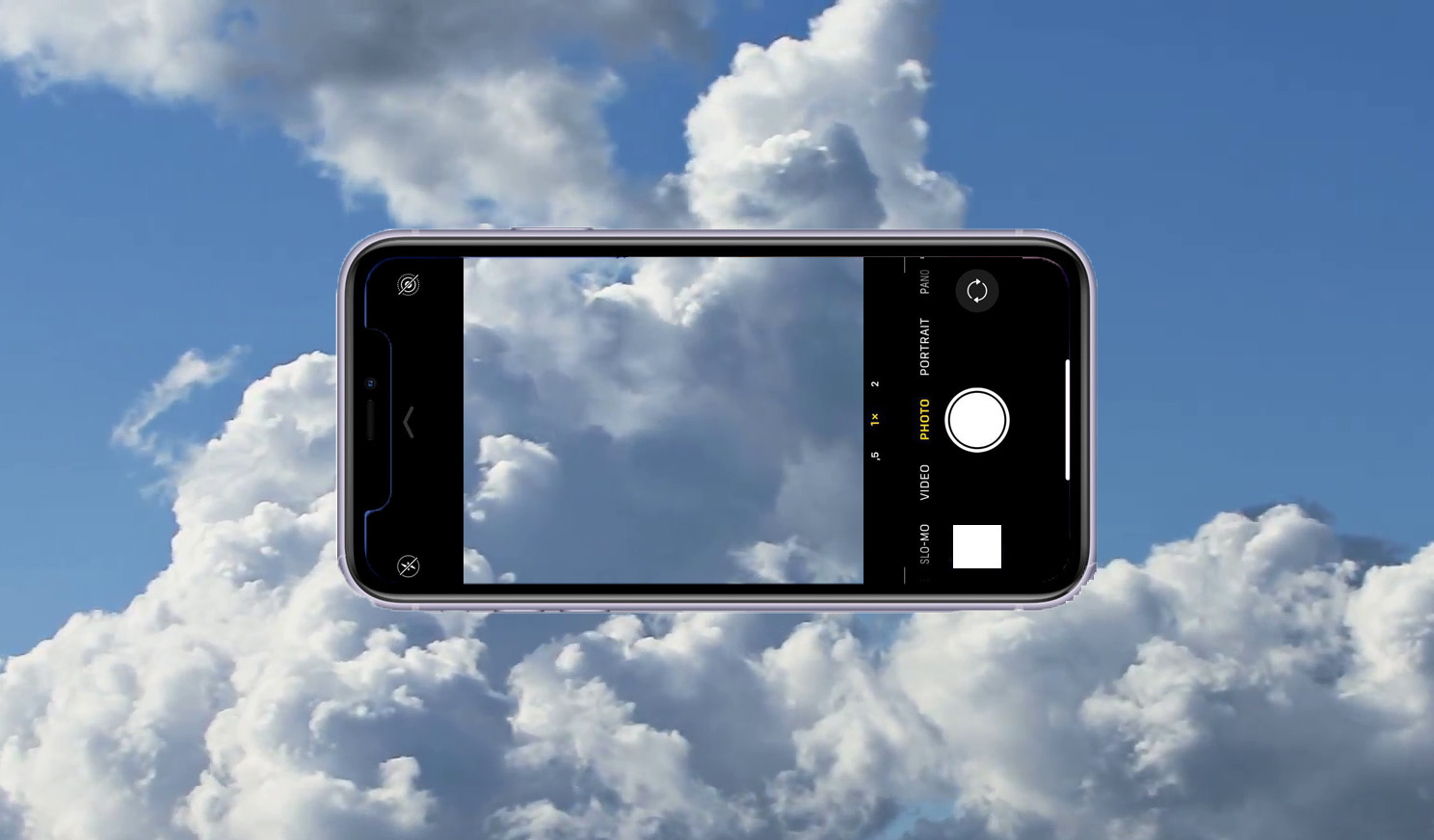
One of the worst things that can ever happen in one’s digital life is losing years’ worth of photos. This often happens because there is no backup to pull from in the event your device fails for whatever reason. This kind of hard drive failure can happen on your computer or your smartphone—the two devices most likely to store all your images. Some people might on an external hard drive or stick; these used to be the only way to back up files and they continue to be worthwhile options to keep your precious files safe. However, many of us now backup files to the cloud. Is the cloud your best bet to save your photos?
The cloud has come a long way over the years as an alternative storage backup. You can access services much easier now, and with growing competition, you get to choose whom you want to trust to keep your stuff safe. There are some caveats to going that route, so let’s cover everything you need to consider.
The main cloud services people use for photos
There are more than a few cloud service providers out there. Some of the most popular are tied to the two main platforms for smartphones: iOS and Android. Apple ties its devices to iCloud, though you’re not necessarily forced to use that to back up your photos. It’s just arguably more convenient that way. The same is true of Google Photos for Android devices, an app that comes preloaded on them anyway.
Several third-party services also do it, and they work with both platforms, plus Windows and MacOS. Dropbox is one of the oldest anyone can remember, and is as much for all files as it is for photos. But it is very accessible, though doesn’t give you as much storage with its free tier. Amazon Photos and Microsoft OneDrive are similar, except that Amazon is more generous with its free option. There are plenty others, like Flickr, Nikon Image Space, Shutterfly, and IDrive (not Microsoft).
What the cloud does with photos and video
Think of the cloud as a virtual safe. You upload content to it, and a server in some non-descript location keeps it there for you. You can access or download it anytime, so long as you have an Internet connection.
Cloud services have redundancies to ensure that, in case something physically happens to the server’s location, your data won’t get lost. This is a pretty rare thing, though, as server farms aren’t usually constructed in areas where natural disasters are likely. But, of course, anything is possible, so cloud providers factor that in.
Cloud storage tends to be easy to get to when you’re connected. You can access your images from a phone, tablet or computer pretty easily. Download what you want to your device, or just look through them. Share anything directly from the cloud provider with others, so you can go down memory lane whenever you want. Create a shared album with loved ones you can all upload to together. A lot of those use cases are convenient, especially because it feels pretty seamless.
Thing is, if you’re taking a lot of photos and video on your phone, those won’t back up to the cloud unless you have them set up to do so. That’s where things get tricky, particularly by which device or ecosystem you’re working with.
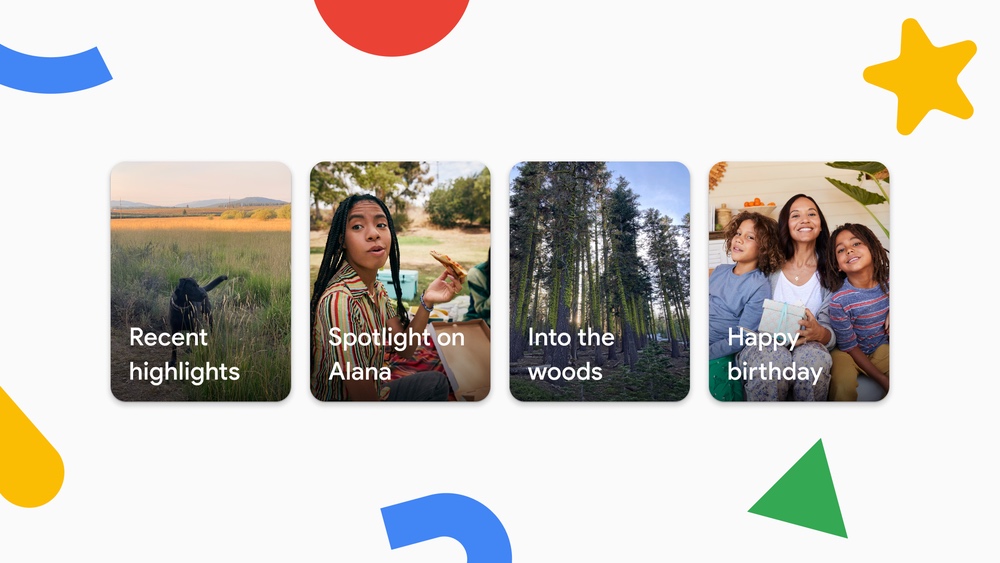
Automatically backing up photos and video
I’ll give you an example. If you have a Google account, you can use Google Photos to automatically back up everything you shoot with your Android phone. It’s more integrated on, say, a Google Pixel phone, but works just the same on a Samsung or other Android model. When you first launch the app, you will have the option to tell it back up your photos. Once that’s done, it automatically plucks every photo and video you’ve taken to the cloud.
Bear in mind that it does this by default only via Wi-Fi, meaning the images don’t upload until you connect to a Wi-Fi network. You can set it to also do it over cellular data, but I would be careful with that because images can take up a lot of data (especially video).
There is another major catch, though, and that’s cost. Google Photos changed its policy starting June 1, 2021 that tallied up everything you captured after that date to a limit of 15GB of storage. Previously, it was unlimited, letting you upload as many images as you wanted lower than 16-megapixels in resolution. The only exemption I’ve seen thus far is for Pixel 1-5 devices, which aren’t subject to these changes. Not so for Pixel 6 and 6 Pro owners, however.
Regardless, higher-res photos, which are called “Original quality,” always counted against the cap, and still do. While Google claims that it can take up to three years for users to reach that 15GB limit, though neglected to mention that other Google services fall under the same bracket. Your Gmail, Google Drive, Google Docs all count towards that limit. That’s why paying for storage is an all-in-one type of deal. Basically, when you pay for, say, 100GB of storage at a monthly or annual cost, it covers all of those services, not just Photos.
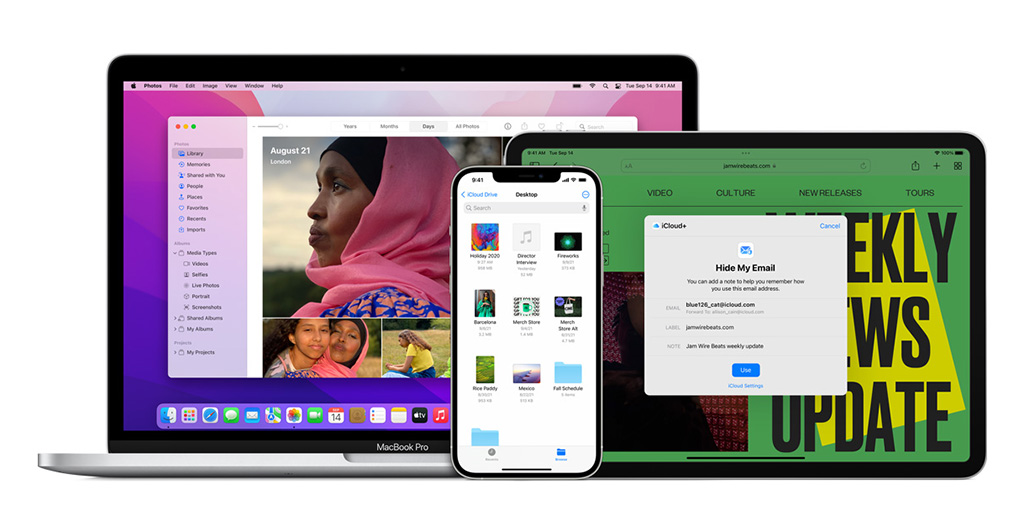
Where iCloud works the same way
For iOS users, iCloud is very much the same type of service. It only gives you 5GB of free storage to start with, which is a pittance when compared to the sheer amount of images some people take in a given year. If you don’t own an Apple device and want to use it, it drops down available storage to 1GB.
Things can get confusing here because iCloud does fork into different lanes. On its own, iCloud can backup everything on your Mac, iPhone or iPad. When it comes to photos, that splits into two services: Photo Stream and iCloud Photo Library. Photo Stream essentially takes the last 1,000 photos you’ve captured and syncs them across your devices. It’s purely for show.
iCloud Photo Library still uses the same iCloud storage you have available, only segments it so that you can access your cloud-stored images more easily. It saves photos and video at full resolution. If you purchased extra storage, and set up automatic upload, everything you shoot goes right up to your iCloud. Whenever you delete something from your library, it also goes away on your phone.
On your iPhone or iPad, go to Settings > [your name] > iCloud > Manage Storage > Change Storage Plan to see your options. It starts at 50GB, and on to 200GB or even 2TB.
The cloud pros can cons that add up
 Protecting anything usually comes with a cost, and images are no different. If you’ve amassed a ton of photos and video, don’t be surprised if you have to pay extra to keep them safe from a disaster. And by “disaster” I’m referring to something as possible as a phone breaking or a drive failing on a computer. Recovering them without a backup can also get expensive and time-consuming, so keep that in mind.
Protecting anything usually comes with a cost, and images are no different. If you’ve amassed a ton of photos and video, don’t be surprised if you have to pay extra to keep them safe from a disaster. And by “disaster” I’m referring to something as possible as a phone breaking or a drive failing on a computer. Recovering them without a backup can also get expensive and time-consuming, so keep that in mind.
Cloud storage all but negates that from being a problem for you. Add the ability to upload, sync and share, and it only gets more convenient. Plus, it’s like feeling you have an insurance policy that you don’t lose valuable memories because they’re tucked away somewhere else, and you can retrieve them anytime in case something terrible happens to your device.
The other side of that coin is you always need an Internet connection to enable it all. If you’re travelling somewhere with slow speed, or just have no access at all, all those cloud images will be out of reach. I already mentioned the costs for Google Photos and iCloud, but that really does apply to just about every other provider, too. If there is one offering free unlimited storage, I would be weary of what you’re giving up to get that. Is it less privacy? Less security? Try to read the fine print. Research the provider to see if any red flags come up.
Another point I would add to that last one is to make sure the provider is reputable. Most of the key ones definitely are, so that’s fine, but for smaller players, if they go under, your images disappear along with them.
Also, don’t use Facebook as a means to backup or store photos, even if you keep them out of sight from friends. Facebook can see them, and the less data it has on you, the better for your privacy. Cloud providers are supposed to store your images in ways where they can’t see them, though that also depends on how many privacy restraints you attach to your libraries.
Keep them safe, however you can
Personally, I’ve long advocated that a two-pronged approach is often the best one. I use both cloud and physical storage for all my photos and video. One reason why is because it helps to offset some of the costs of going with higher data buckets. Another is because I find it easier to split everything up and arrange it how I want on physical storage. And lastly, I use network attached storage, which gives me both the physical and cloud elements together. It’s like I have my own server at home.
Whatever you choose to do, try not to be careless with the images you have. You may feel some are priceless for sentimental reasons. Protecting them is important, and fortunately, the cloud does give you flexibility to do so.
Searching for a new device that can upload to the cloud? Check out the latest smartphones, tablets, computers and routers.



