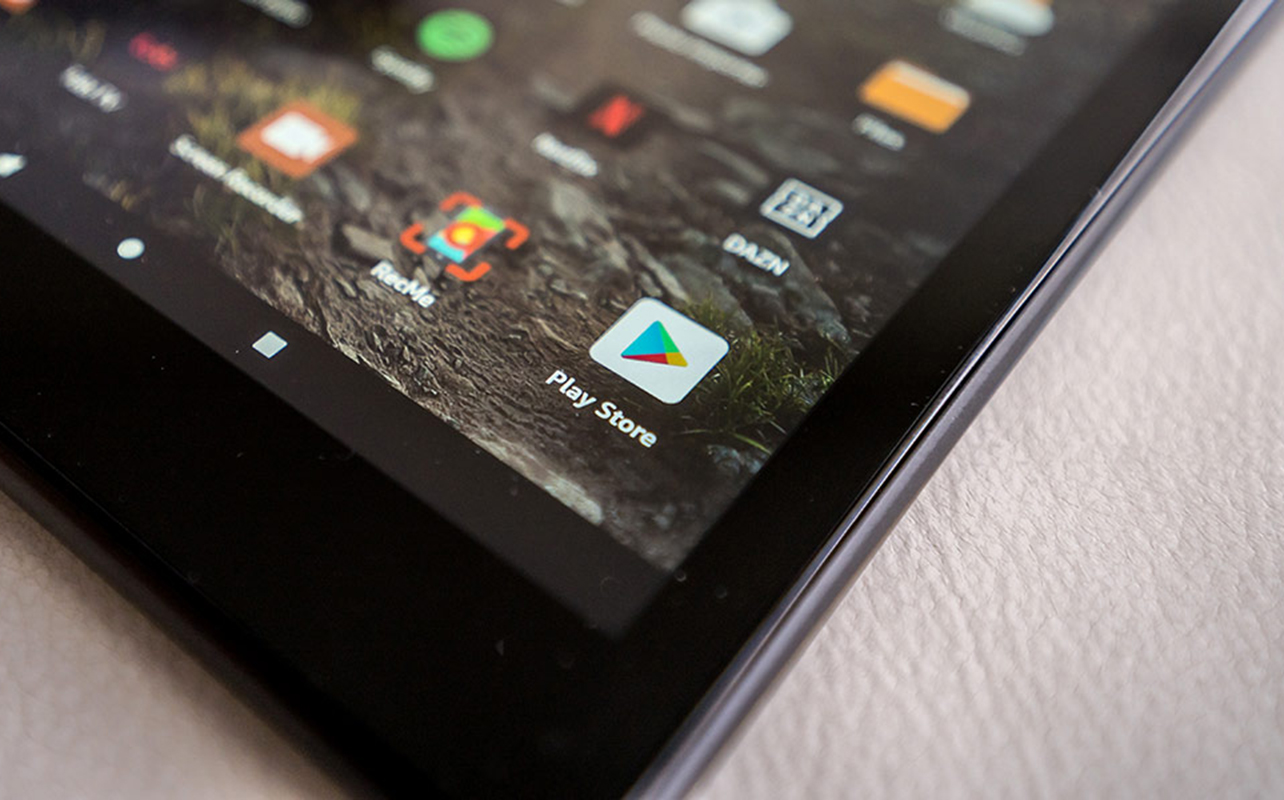
An Amazon Fire tablet is affordable and user-friendly, and you can take it further when you install the Google Play Store on it for more choice. Fire tablets don’t come with Google Play because Amazon has its own app store that it conveniently calls Amazon Appstore. The apps available on there are not only curated, but also developed to work on the distinct software the tablets use.
That software is based on Android, though, and that means it’s possible to “sideload” Google’s Play Store onto it. It’s not an arduous process, and you should be up and running in 10-15 minutes. Here are the steps to get there.
Getting started
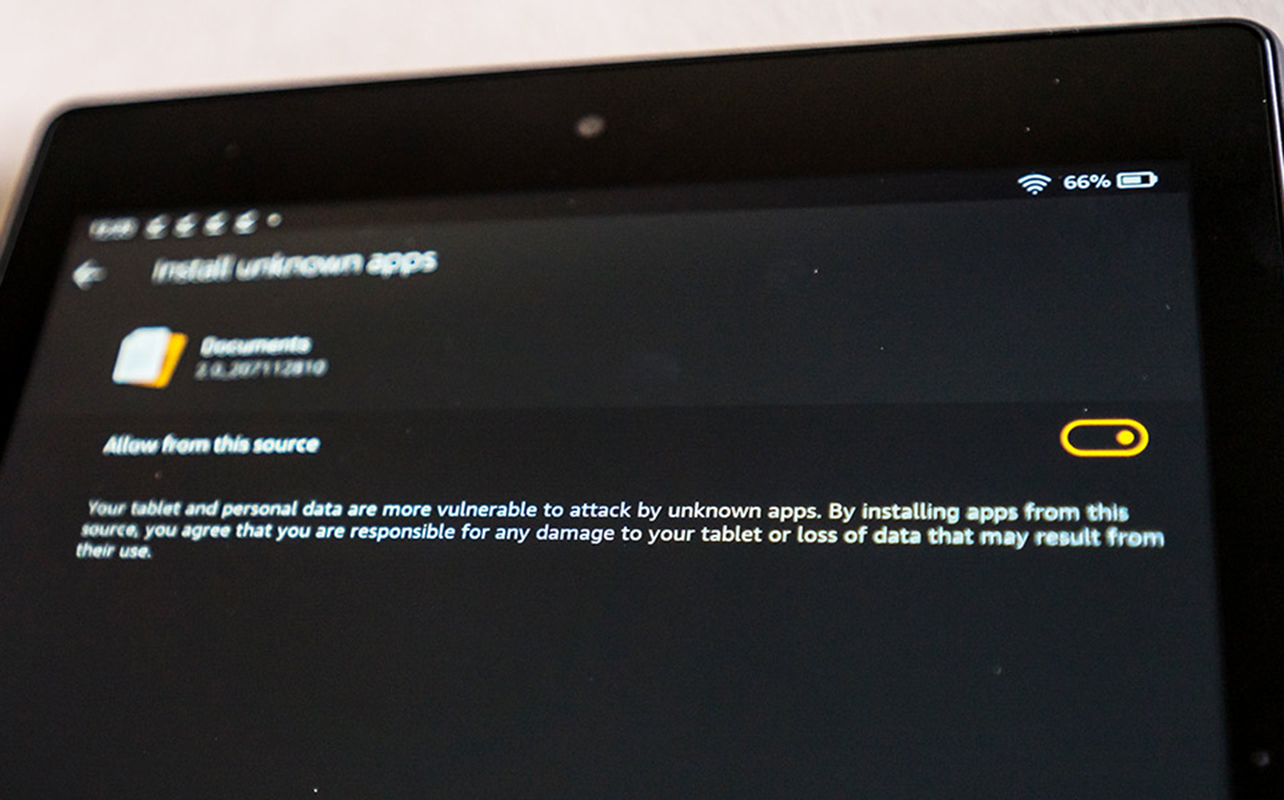
Before we begin, note that this process currently works best for Fire tablets going back to 2020. While it does work with those older than that, you may find sluggish performance based on aging hardware and newer software. Either way, the process differs slightly depending on the tablet you have, so I’ll make sure to note that wherever necessary. The key thing to remember is you won’t need to “root” or “hack” your way into doing this. It’s really just downloading and installing readily available files.
Those are called APK files, and you’ll need to prepare your Fire device to download and install them. To get started, open up the Settings app and go to Security & Privacy>Apps from unknown sources. Older models might instead show as Security>Apps from unknown sources. Moreover, newer models will not have a toggle to turn the feature on, whereas older ones do. If you have a newer one, the option to do so will come when you try to open the files you need to download.
If you have a microSD card inside the tablet, remove it. The install files need to go to the device’s internal storage, not a memory card, so to avoid any issues that way, make sure to take the card out.
What you need to install
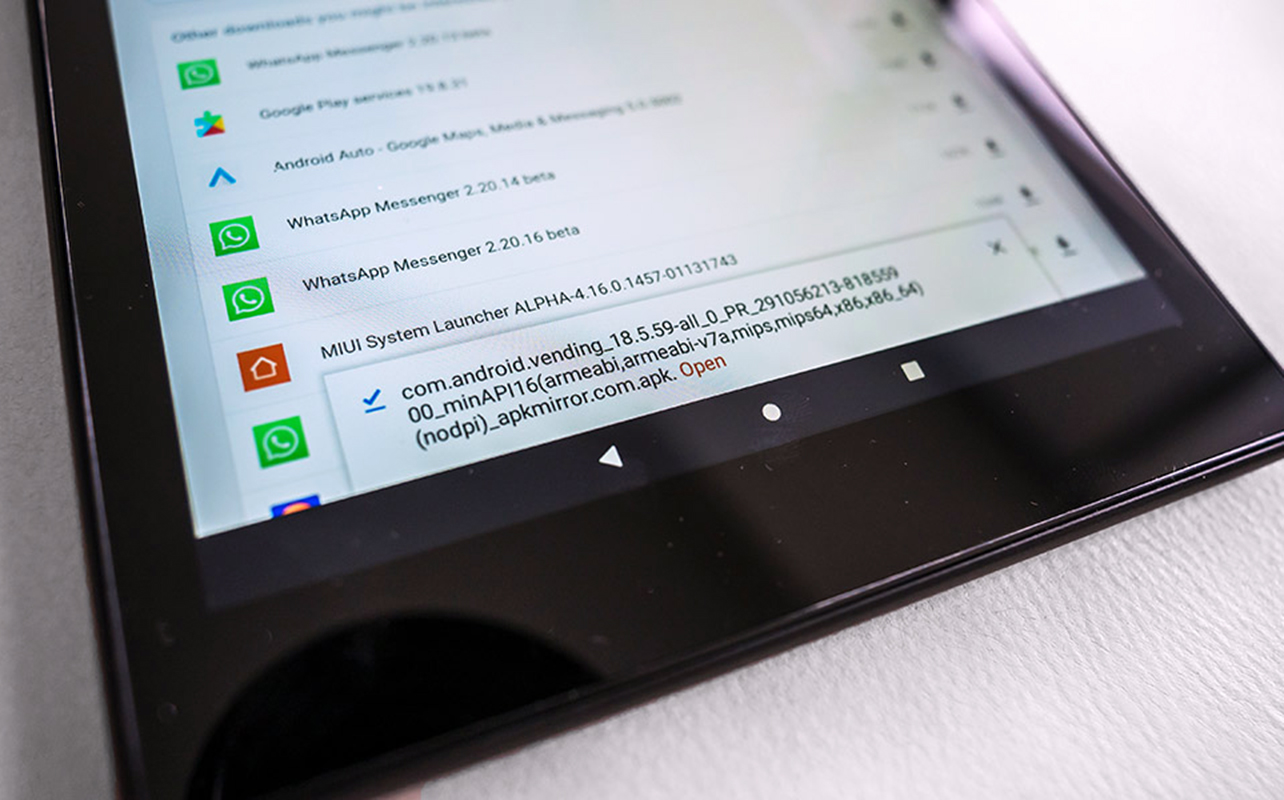
Make a note of your Fire Tablet model by going to Settings>Device Options>About Fire Tablet and look for Device Model. To confirm the Fire OS version, go to Settings>Device Options>System Updates.
This is important because you will need to download four APK files compatible with your particular model. These files are essentially apps that include the Play Store, along with the supporting software that helps it run smoothly and properly. Google Account Manager, Google Services Framework and Google Play Services are among them. Then you have the Play Store itself.
Here’s where things can get a little tricky. Not every Fire tablet is the same, so a Fire HD 10 (13th generation) may need different APK files than a Fire HD 8 (12th generation) or Fire Max 11, for example. So, how do you know which way to go? I’ll help steer you in the right direction. The files come from APKMirror—a safe source for files like these.
Editor’s note: Bear in mind that sideloading the Google Play Store isn’t officially supported by Amazon, so may void the warranty if you run into problems caused by it. That means sideloading unto itself doesn’t void the warranty, but if your device fails because of it, you won’t be covered.
Install Google Play Store on Amazon Fire tablet
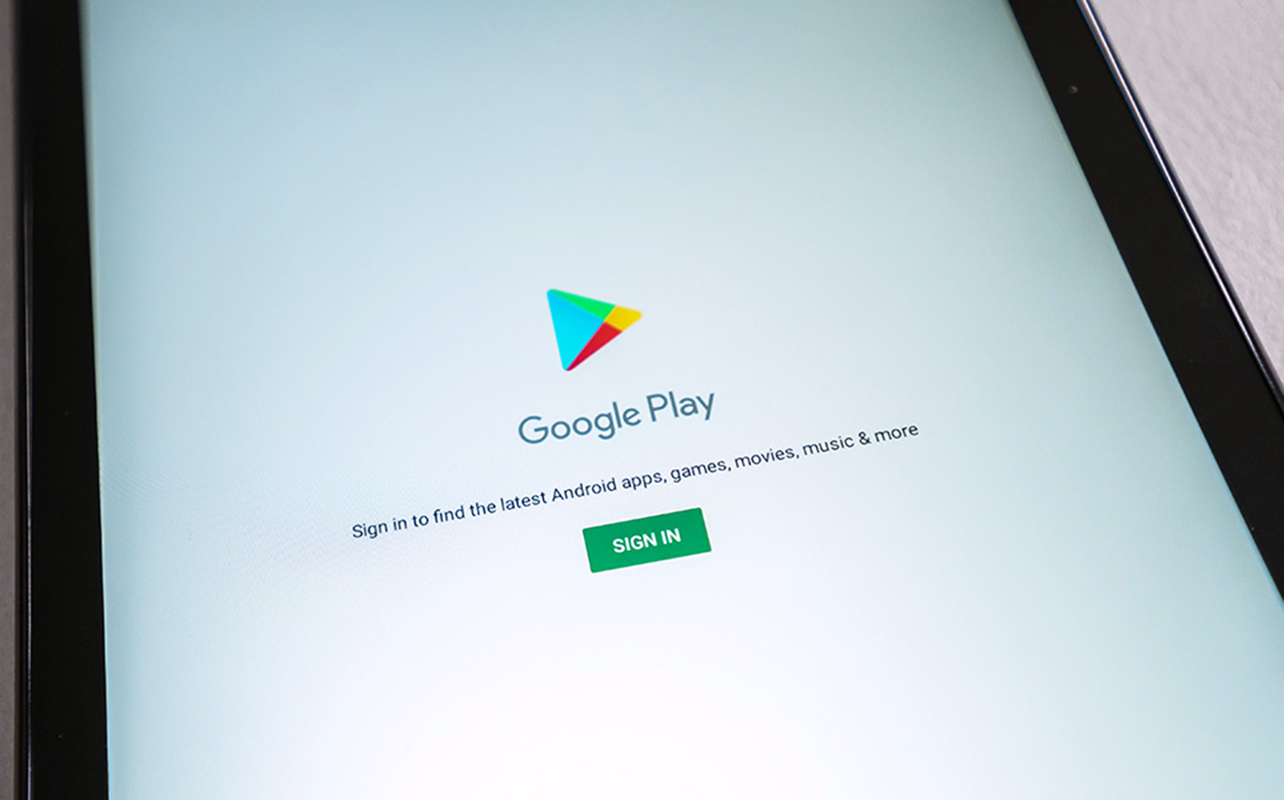
As you take this step, remember this very key point: you must install the APK files first one at a time and in the correct order. To help simplify this process, I’ve listed links to the files per device. By the time you read this, there may be newer versions. Be sure to only download those that a) do not say “Android TV” and b) are not noted as “beta.” Also, ensure that you click the blue “Download APK” button (it should also say “verfied safe to install”) that also shows a file size to avoid confusion over other links.
The simplest way to do this is to open up this article on the Silk browser on your Fire tablet and download the files in order from there. Do not open them after downloading just yet.
For the most current Fire HD 10 13th generation and down to the 10th (Fire HD 8 in 2020) or 9th generation (Fire HD 10 that launched in 2019), these are the files you need (in order):
Download all of these in order, and then open them up in the same order (one at a time) in the Docs app under Downloads. For the latter two links, download the latest version that applies, which should be at the top of the list.
When you tap on the first one, a pop-up should ask if you want to open the file. Tap to agree and let it install. Repeat the process for the others. Always tap Done and not Open after each install completes. If you come across a warning message referring to your personal data’s safety because you’re installing APK files, just tap Continue to carry on.
Once you’re done, hold down the power button and restart the tablet. Everything should start normally, and you will see the Play Store icon on your home screen. Open it up and go through the process of signing in to your Google account. If all goes well, you have a functioning Google Play Store ready to go.
Links for older Fire tablets
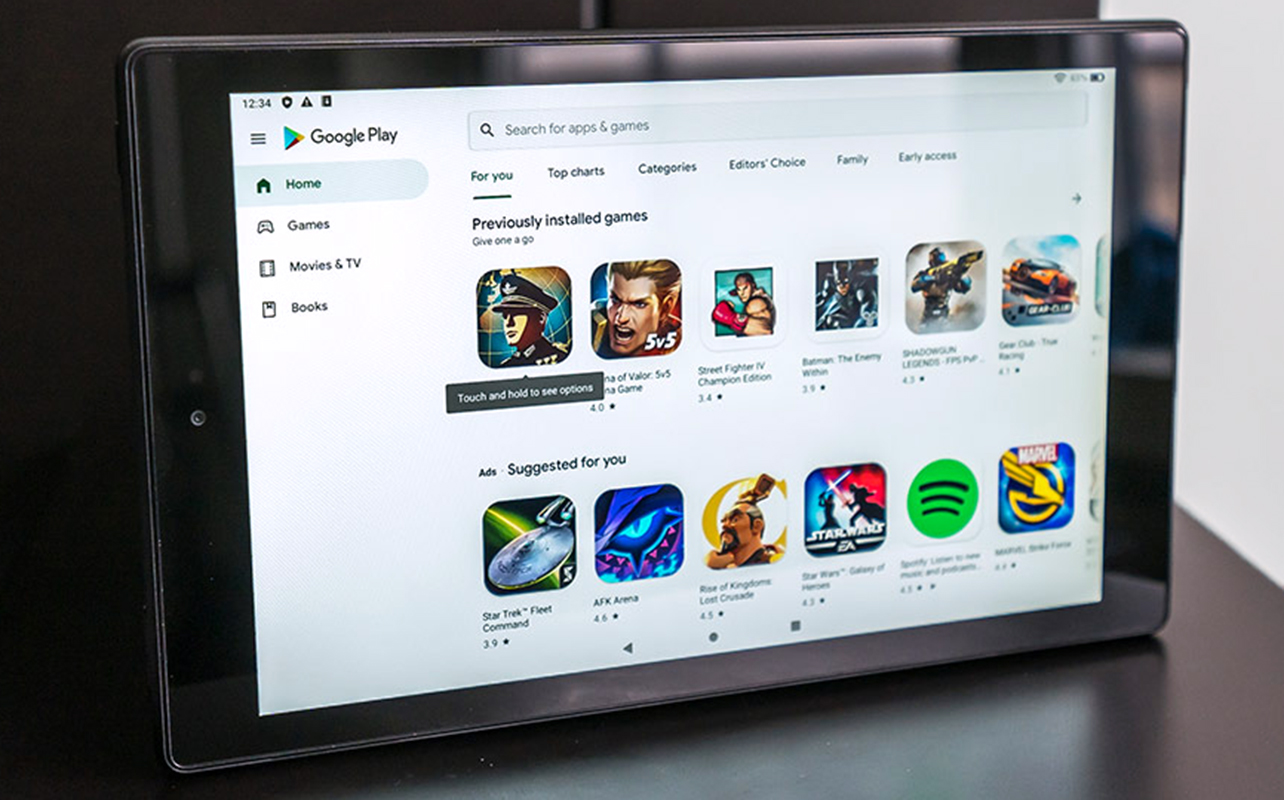
For other Fire tablets, the links may differ, so it’s important you get the right ones. I’ve listed some of the devices and the APKs you will need to install the Play Store on them. The process to download and install the files is the same as with the Fire HD 10, so it’s just about getting the right files. There are no guarantees with these devices, but you may be fine if the right parameters are in place.
Fire 7 (9th generation released in 2019)
Fire HD 8 (8th generation released in 2018)
What about Fire Kids tablets?
The Kids Editions Fire tablets use the same hardware as their regular counterparts, so installing the Play Store should be a similar process for them. However, because you’re sideloading the Play Store, it’s not possible to install it directly into a Kids profile. It requires that a parent or adult go through the process. Google Kids apps, like Family Link, probably won’t integrate with Amazon’s own parental controls on Amazon Kids+ and FreeTime. As a result, sideloaded apps won’t show up in your kid’s profile, only for the parent/adult’s profile, since that’s the one managing updates and payments.
Running the Play Store
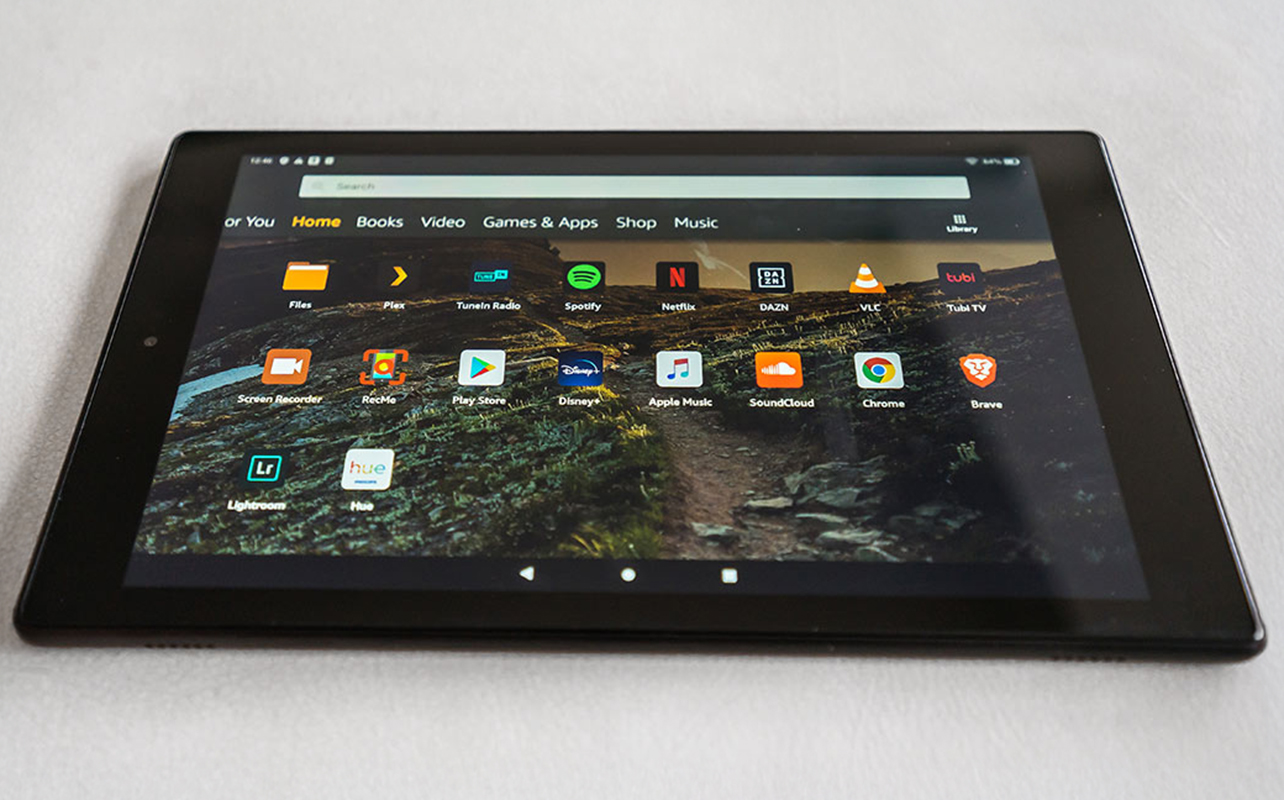
It may take a few minutes for the Play Store to finalize everything once you first run it. If all goes smoothly, you’ll be able to sign in, browse the Play Store and download the apps you want. You probably don’t need to download the ones (like Netflix) that are already available on Amazon’s Appstore, but you can double dip if you want. Others that aren’t available there would be good to grab, especially YouTube, Gmail, and Apple Music, among other examples.
One thing I should note is that I would not download or install the Alexa app from the Play Store. It works fine on its own within Fire OS. Ideally, you’re better off avoiding any potential software conflict if both are active.
Fire OS updates are also independent of whatever you do with the Play Store. Generally speaking, updating your Fire tablet shouldn’t affect it but if you come across an incompatibility of some kind, you may have to redo the process of installing it again.
Beyond that, the limitations are largely based on the tablet’s power, so certain games may not run well, for example. Fire tablets have modest specs, and demanding apps need good optimization, so your experience may vary.
To be able to install the Google Play Store brings more out of your Fire tablet. Check out the latest Amazon Fire tablets available now.





