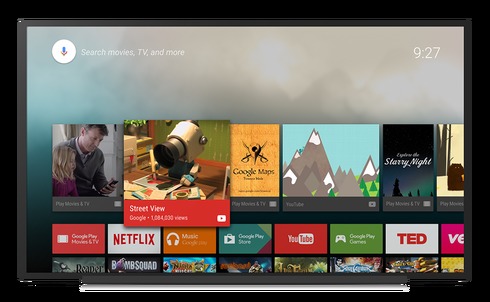 You’ve heard of 1080p, and likely 4K TVs but another new type of TV on the market is emerging, and it operates just a bit differently than regular TVs or Smart TVs; it’s called a Cast TV. These TVs exclusively use Google’s special TV software called Cast, so they do have some limitations for iOS and Windows users. Let’s find out what Cast TVs are all about and how they operate differently.
You’ve heard of 1080p, and likely 4K TVs but another new type of TV on the market is emerging, and it operates just a bit differently than regular TVs or Smart TVs; it’s called a Cast TV. These TVs exclusively use Google’s special TV software called Cast, so they do have some limitations for iOS and Windows users. Let’s find out what Cast TVs are all about and how they operate differently.
What is Google Cast and how does it work?
Google Cast is the brand name of Google’s TV software package. It can give you multi-screen and audio experiences by connecting the devices like your smartphone, tablet or computer to your TV.
The act of transferring the content from your smart device or computer is called “Casting,” as in broadcasting. With Google Cast, casting content is as simple as pressing a button from inside your favourite app. With Google Cast, you can still use your phone or device for other tasks while casting your entertainment to a TV screen.
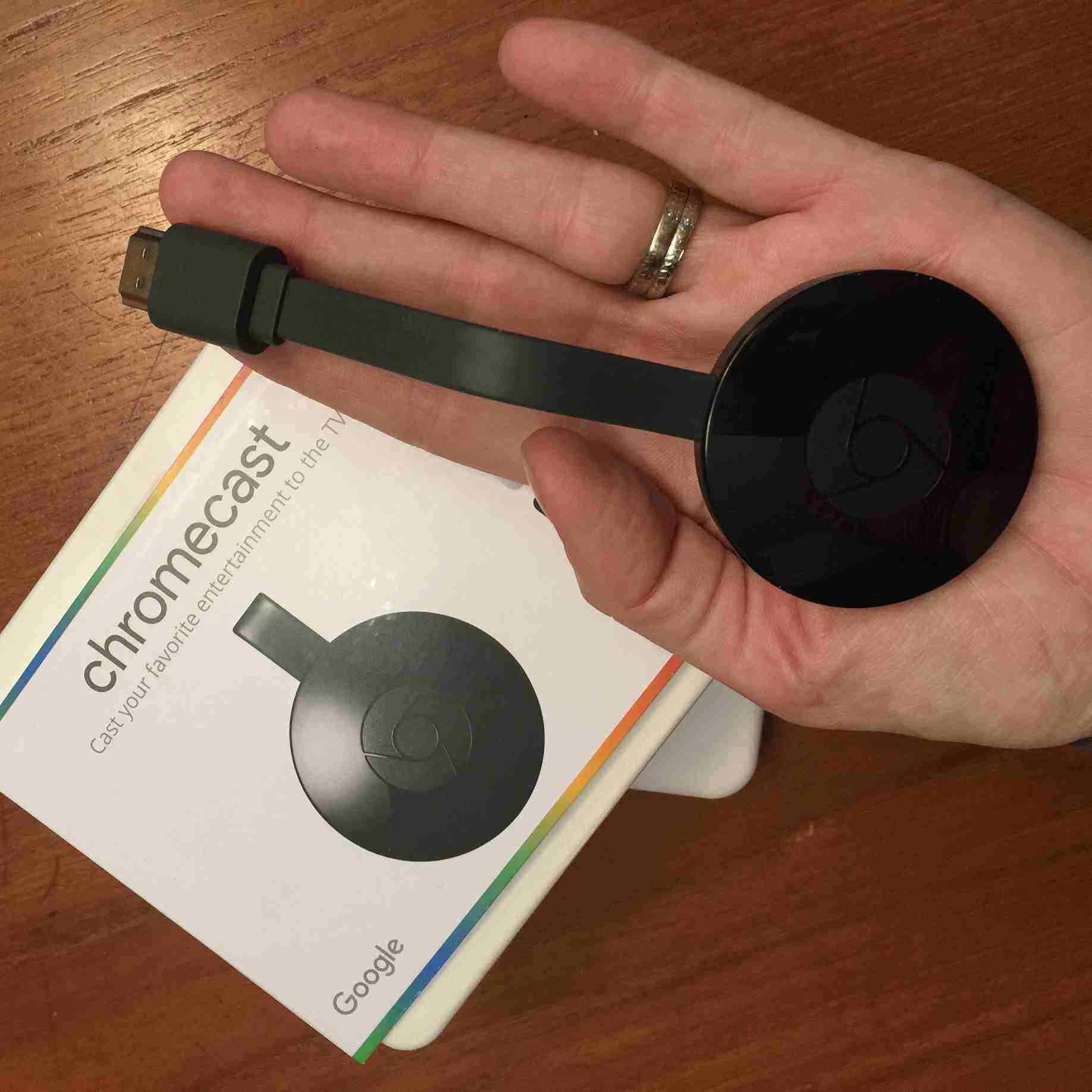
Your phone is the Casting portal
With Google Cast, and its cousin Google Chromecast (Chromecast is an external streaming device use to help make “dumb” or older TVs, smart. Read more about it, here), you do not have a remote control for your TV. You use apps on your phone, and in essence zap the content in them to your TV. For example, with a Cast TV, (or Google Chromecast) you wouldn’t dial up Netflix on your TV, you load the Netflix app on your phone or tablet, and then send it to the TV.
What works with Google Cast?
The Google Cast system is quite accessible. You can of course cast from Google’s Android tablets and smartphones, but you can also use iPhones, iPads, Mac, Windows and Chromebooks to cast content to your TV or speakers. It’s important to note, however, you can’t cast Apple TV content from Apple’s iTunes Store to a Google device.
What can I watch on Google Cast?
Using any of the above devices, you’ll next need to download TV apps to find content to watch. Apps (think of them as channels) include YouTube, Crackle, MLB.TV, plus sports, gaming, weather, and other TV and movie apps too, like HBO Now, Showtime, and Food Network. There are more than 1,000 apps which are cast-enabled. Click here for the list.
How to Cast on a Cast TV
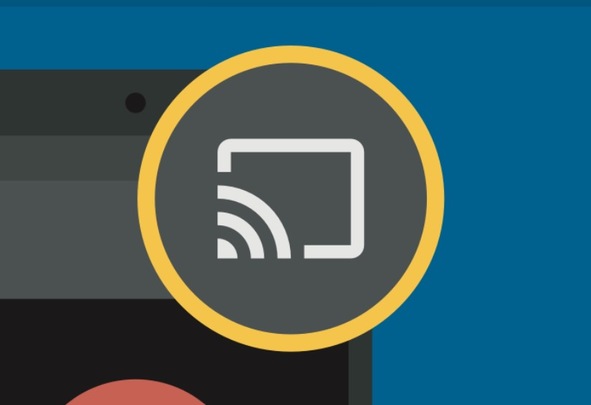 Google’s instructions for using your Cast TV couldn’t be more simple:
Google’s instructions for using your Cast TV couldn’t be more simple:
1. Connect to Wi-Fi on your mobile device or computer.
2. Open a Cast-enabled app like YouTube or Netflix on your smartphone or smart device.
3. Tap the ‘Cast’ button from within the app to begin playing.
4. In some cases you’ll need to select which Google device to send your content to, for example, if you have a Cast TV, and a Chromecast external streaming device. The content will now appear on your TV.
You can also mirror your smartphone or computer’s screen on your Cast TV if you have an Android device running Android 4.4.2 or higher, but sadly mirroring your screen is not possible on iOS or Windows devices.
Who makes Google Cast TVs?
Several manufacturers build TV sets that use the Google Cast platform, such as Sony and Vizio. That lets the manufacturers of the hardware do what they do best, while allowing the software side of things to be handled by a company (Google) that does that side well. Google does not actually build TVs.
When I Cast from my smart device, does it use up data on my phone?
Casting doesn’t eat up your data. Your phone essentially becomes a remote control, or what Google refers to as a “pointer and authenticator” to act as a go-between from your Cast TV and your home network. The TV is only using internet data from your home’s Wi-Fi.
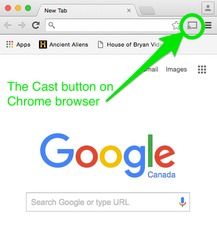
Casting from a computer
You can use your PC to cast video content from the web to your Cast TV easily. To cast from a Windows or Mac computer, you need to install the latest version of Google’s web browser, called Chrome, then install the “Google Cast” extension from the Chrome web store. (Fortunately, later versions of the Chrome browser will come equipped with Google Cast built right in). Chrome is a web browser, just like Safari, Firefox or Internet Explorer is, and it’s a free download.
Once you’ve got Chrome installed, simply go to the website you want to play content from, like HGTV.ca , history.ca , or any other website with TV content. Load the video you want to watch, and hit the Cast button which will be imbedded somewhere in your browser’s frame.
Admittedly using Google’s Cast platform is a bit different than a typical smart TV. Because the content doesn’t reside inside the Cast TV, but it lives in your phone, it’s a different mindset to get used to. But once you try it, you’ll find it’s easy enough to operate and get accustomed to.
Check out some of the TVs powered by Google Cast at Best Buy.



