 The ROG Spatha Gaming Mouse is the new high performance, MMO-Focused mouse from ASUS, the newest offering in their line of computer accessories. I have to be honest: when the mouse arrived and I started looking at the box, it took me a little while to realize that the ‘ROG’ in the name of ASUS’s new mouse was an acronym that stands for ‘Republic of Gamers’. In my mind, ‘Rog Spatha’ sounds like a minor Star Wars character: She could be a scrap merchant, or a moisture farmer from Tatooine. As usual, my imagination is entertaining but completely wrong. (As an additional bit of bonus knowledge, a spatha is a Roman long sword that was also used in gladiatorial combat. Learning!) Eager to get my hands on the mouse and give it a try, I dug through the packaging and took the mouse for a test drive.
The ROG Spatha Gaming Mouse is the new high performance, MMO-Focused mouse from ASUS, the newest offering in their line of computer accessories. I have to be honest: when the mouse arrived and I started looking at the box, it took me a little while to realize that the ‘ROG’ in the name of ASUS’s new mouse was an acronym that stands for ‘Republic of Gamers’. In my mind, ‘Rog Spatha’ sounds like a minor Star Wars character: She could be a scrap merchant, or a moisture farmer from Tatooine. As usual, my imagination is entertaining but completely wrong. (As an additional bit of bonus knowledge, a spatha is a Roman long sword that was also used in gladiatorial combat. Learning!) Eager to get my hands on the mouse and give it a try, I dug through the packaging and took the mouse for a test drive.
Unboxing
 You can tell you’re dealing with a top end peripheral when the associated components have their own fancy case. The charger, cables, decals and replacement switches are tucked away in a surprisingly hefty zip up carrying case (shown on the right of the picture). The separate case for components seemed unnecessary until I clued in that you’re supposed to remove all the pieces and then use the case for the mouse itself. It was not my finest moment of deductive reasoning.
You can tell you’re dealing with a top end peripheral when the associated components have their own fancy case. The charger, cables, decals and replacement switches are tucked away in a surprisingly hefty zip up carrying case (shown on the right of the picture). The separate case for components seemed unnecessary until I clued in that you’re supposed to remove all the pieces and then use the case for the mouse itself. It was not my finest moment of deductive reasoning.
The Specs
| ASUS ROG SPATHA Resolution: 8200 DPI Polling Rate: 2000Hz USB (Wired) Customization options: 12 programmable buttons, 3 LED Displays Weight: 178.5 grams Wireless Technology: RF 2.4Ghz OS Support: Windows® 10 86×64,Windows® 8.1 86×64,Windows® 8 86×64,Windows® 7 86×64 |
AT 8200 maximum DPI (dots per inch) the ASUS ROG Spatha falls into the middle to top range of mouse sensitivity. DPI measures how far the cursor travels on the screen in one inch of mouse movement. Running at 8200 during a high intensity game is challenging, as the sensitivity means every tiny gesture sends the cursor flying across the screen. The elite competitive gamers can handle and utilize the sensitivity, but the average enthusiast will be more comfortable at a smaller DPI value. The ROG Spatha has an incredible 2000Hz polling rate (when connected via the USB cable). That translates into a 0.5 millisecond response rate, from when you move the mouse to when the movement registers in the game. That’s very, very fast.
First Impressions Video
Hardware
- Physical Layout The ROG Spatha and I had to have a long talk about button placement and the size of my hand. I normally have the palm of my hand resting on the mouse, with my index and middle fingers extended. This works fine for regular mouse usage, but that grip made it difficult to reach the top left buttons comfortably. The six buttons on the left side of the mouse take some time and effort to get used to. Once again, my grip left my thumb in an awkward spot, just far enough ahead that reaching the buttons at the back was hard to do. I would occasionally trigger one of the side buttons by accident as I used my thumb to push the mouse to the right (a behavior I didn’t know I did until testing this mouse). Holding my hand in a different grip alleviated some of the awkwardness, but there was still a physical learning curve to get the most out of the button layout. The charging dock is an elegant piece of sturdy plastic, with an optional metal base if you want to have the charger stand vertically. It magnetically holds the mouse in place while charging. The dock also functions as the RF receiver for the mouse, so you will need to keep it connected to a USB port as long as you want to use the mouse wirelessly.
- Omron Switches

These Japanese-made micro-switches have a reputation for being some of the best built and most dependable in the world, and the ROG Spatha uses them for the two main mouse buttons (good old left and right click). There are 2 replacement switches included with the mouse, so you can swap out the original switches when they eventually wear out (after millions of clicks. They are sturdy). The replacement process is easy and quick, and the screwdriver needed is helpfully included in the Spatha’s accessories.
Setup
- ConnectivityThe ROG Spatha gives you the option to connect wireless via RF signals to the dock, or to use a wired USB connection. It’s a small feature, but one that I appreciate greatly. The odds of RF interference are fairly low, but there’s still the chance that a phone call at an inopportune time could break the connection momentarily. I prefer using the USB connection for the dependability and the power supply. The battery life of the mouse is good (and you can tweak the settings to conserve power) but a wired connection means never running out of battery power.
- Configuration The mouse jumped right into the play when plugged in, which is what you expect in this plug and play modern age. It’s nice to think that we’re past the age of having to install a driver before the computer can even recognize a mouse. I had assumed that the mouse would somehow automatically trigger a request to install the ASUS Armory configuration software, but that wasn’t the case. But after a quick download from the ASUS website, the Armory software installed without any issue and I was ready to configure to my heart’s content. The ASUS Armory software handles all of the configuration changes, and there many settings that you can modify. The interface is fairly intuitive and easy to use, though there are a few spots where the text is in dark red on a black background. Not the easiest thing to read.
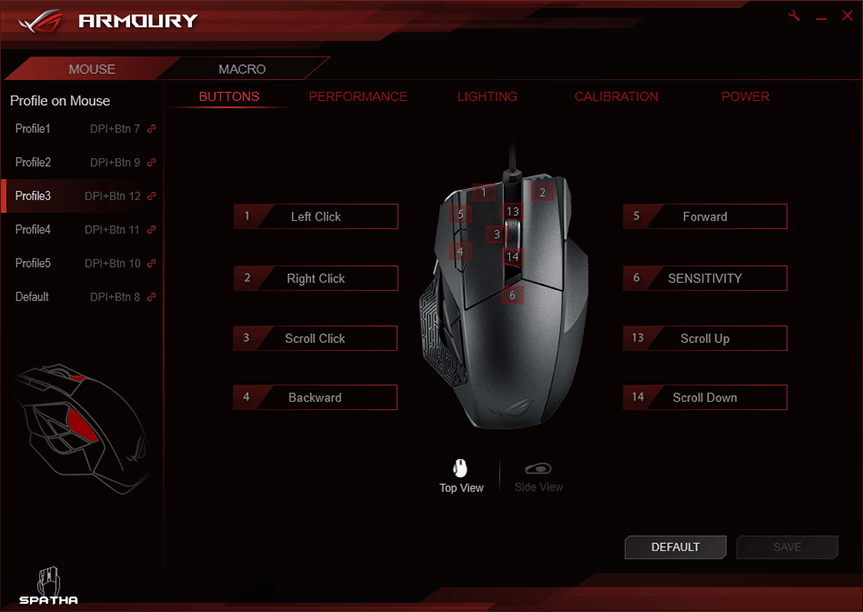
Primarily, it’s the customized button layout that you need to set to get the most out of the Spatha. The MMO focus of the mouse comes in the form of the 12 programmable buttons, enough to thrill the heart of the macro-loving MMO heavy hitter. The button programming is pretty straightforward: you input the series of keystrokes that you want to be triggered and assign that macro to your preferred button. By default, the top 4 buttons have functions. The buttons to the left and right of the scroll wheel are (as expected) the left and right click, and the two smaller buttons at the top left of the mouse are forward and back browser buttons.The sensitivity of the mouse is also customizable, and that was my next stop in the set-up process. At the maximum sensitivity setting of 8200 DPI, the cursor flew across the screen faster than I could handle, so I dialed it down to a more leisurely 2400 DPI. You can even set the distance needed between the mouse and the surface below to shut off the laser and freeze the cursor. Power settings can be tinkered with to prioritize longer battery life. And the colours being displayed in the three LED light areas are also fully customizable, either independently or linked together. I dove into the light setup and spent more time picking the perfect display than I would ever admit in public.
The Verdict
The ROG Spatha is a well built, precision mouse that has great performance. The button layout presents a challenging learning curve for the average user, but the customizable functions and fast response time make up for it. It stacks up well against the other gaming mice available. Keep your eyes peeled for it on store shelves soon. Until it arrives, check out all of the other Gaming Mouse options.




OMG. This one is completely awesome! Loving its specifications <3
Comments are closed.