 As any longtime iPhone owner knows, these slick Apple products are not without their faults. Much like an adorable purebred puppy, Apple iPhones have problems that their phones are prone to developing. The most common of the bunch is a broken home button, but luckily enough, this isn’t an insurmountable problem!
As any longtime iPhone owner knows, these slick Apple products are not without their faults. Much like an adorable purebred puppy, Apple iPhones have problems that their phones are prone to developing. The most common of the bunch is a broken home button, but luckily enough, this isn’t an insurmountable problem!
If your iPhone home button breaks, there are three things that you can do to keep using your phone to its fullest extent.
1. Recalibrate, reset, and reseat!
If you’re really lucky, sometimes getting your home button to work again can take as little as ten seconds. To recalibrate your home button, open any default iOS app (that is, any Apple app that came pre-loaded on your phone, like Camera or Calculator).
Then, hold down the sleep/wake button until the “slide to power off” screen appears, but don’t power your phone down! Instead, hold down your home button until your phone closes the app and returns to the home screen. It can take a couple of seconds and will flash black briefly before the home screen returns, so don’t panic if you have to wait a Mississippi or two before it happens.
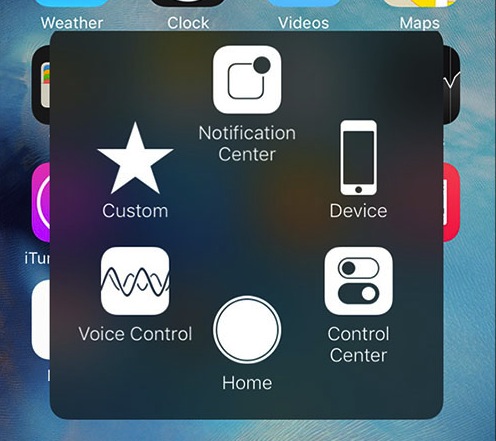
If that helped, great! If not, try a couple more quick, easy, at-home fixes: if your home button spins or wiggles in its seat, make sure it’s turned to its original position before pushing it. (My home button is loose, and so far, doing this always works for me). Still having trouble? Try restoring your phone just in case it’s a software problem, and move on to the next step if it’s still causing you problems.
2. Get it fixed
Unfortunately, if it’s not a software or orientation problem, you might have to take your iPhone in to get it fixed. Before doing so, give your home button a quick clean just in case there’s something sticky in there (push it down and give it a quick spritz of compressed air, or wipe over the area a couple of times with 98% isopropyl alcohol), and make sure you back up your phone just in case.
If your iPhone is still under warranty, simply take your phone to an Apple store or contact the retailer (like Best Buy!) who you purchased it from, and they can help you from there. If it isn’t, take it to an Apple store to see if they can help you out, or bring it to an authorized Apple repairer to get that tricksy home button of yours set straight.
 3. Turn on AssistiveTouch
3. Turn on AssistiveTouch
If you don’t want to get your home button physically replaced, don’t sweat it: you still have one last (great) option! AssistiveTouch is a hidden gem on all iOS products that many people don’t know about, and it’s the perfect work-around for a broken home button.
To turn it on, simply go into Settings > General > Accessibility > AssistiveTouch. It’ll create a little digital home button that can be placed anywhere on your screen and follow you around from page to page. When not in use, it becomes transparent; when tapped, it opens up a menu that can “tap” your home button, turn on Siri, open your notification or control centres… it’s a do-all for anyone who can’t use their physical home button for any reason.
If your home button is currently broken, I hope that these tips and tricks will be enough to get your phone back in working order in a pinch. But, if for whatever reason it simply can’t be done … Well, maybe it’s time to treat yourself to an iPhone upgrade!




Thank you!
While I only had this happen once it seemed to be OS related and a reboot fixed it, but I can tell you for those few minutes it is the scariest feeling to think that this expensive piece of electronics is not delivering with the ONE MAIN button you need!
Comments are closed.