 In today’s digital age, we often keep sensitive information on our computer such as financial and medical information—just to name a few. When you think about how you keep your sensitive information safe on your computer what do you think? For many people, keeping their data safe includes, the use of a good antivirus solution, a strong firewall, keeping your operating system’s security updates current, putting a password on your computer, and keeping an update-to-date backup of your files.
In today’s digital age, we often keep sensitive information on our computer such as financial and medical information—just to name a few. When you think about how you keep your sensitive information safe on your computer what do you think? For many people, keeping their data safe includes, the use of a good antivirus solution, a strong firewall, keeping your operating system’s security updates current, putting a password on your computer, and keeping an update-to-date backup of your files.
While all these are good practices, many people often overlook adding data encryption as an additional way of keeping their sensitive data safe. Although data encryption is not a new process, it has been used in the business world for many years. Now more and more people are starting to encrypt their data at home on their PC.
In order to understand the benefits of encrypting the data on your PC, you’ll need to know what data data encryption is. In a nutshell, data encryption stores your information in a state that is unreadable to anyone other than yourself.
Advantages of encrypting your data
Encrypting the data on your computer makes it near impossible for anyone that is trying to access your data that shouldn’t be. For example, let’s say you lose your laptop while traveling or someone steals it. If your only means of protection is a password on your computer, your data is still vulnerable. With relative ease, your hard drive can be removed, plugged into another PC, and all your data copied. This means that anyone can have full access to your information. Scary isn’t it?
However, if you encrypt your data on your hard drive, you are adding an extra layer of protection that makes it virtually impossible for anyone else to gain access to your data. Anyone trying to access your data will only see garbled and corrupted files—making them useless. Better yet, even if the encrypted hard drive is formatted, data recovery software will not be able to read the leftover data as it is still encrypted.
Encrypting your data on your PC
Now that we are ready to add another layer of armour to protect our data on our PC, how exactly do we go about doing this? There are many ways to encrypt the data on your hard drive; however, depending on which version of Windows you have will determine how you go about doing this.
Device encryption
First introduced on all versions of Windows 8.1, device encryption is a feature-limited version of the more powerful BitLocker. Available on Windows 10 Home, device encryption requires your computer to have a solid-state drive, non-removable RAM, and a Trusted platform Module (TPM).
To enable Device encryption, click on the Start button, click on settings, navigate to System and then click on About (see picture below). In the right hand pane, look for the “Device encryption” setting. You’ll have to sign into Windows with your Microsoft account if you want to use device encryption.
Simply by clicking on “Sign in with a Microsoft account instead” will help configure your computer to meet this requirement. Once configured, a recovery key is then automatically uploaded to Microsoft’s servers to help you recover files in the event that you can’t log into your PC in the future.
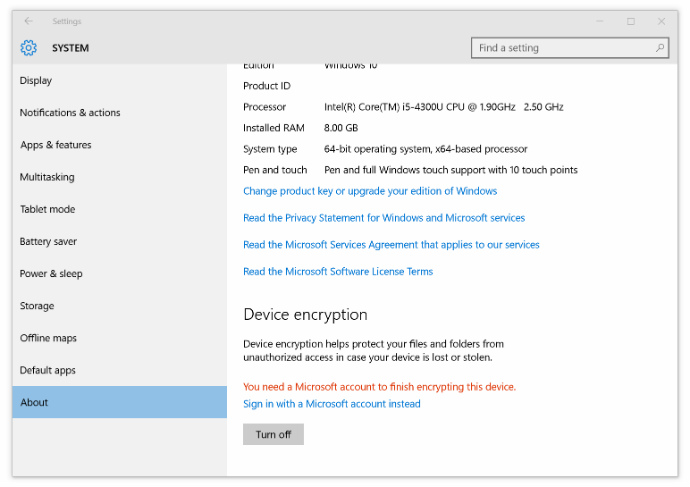
BitLocker
Ultimate and Enterprise editions of Windows 7, the Pro and Enterprise of Windows 8 and Windows 10 include a more powerful encryption solution—BitLocker. Just like device encryption, BitLocker is a full-disk encryption solution that encrypts your entire hard drive. In contrast, unlike device encryption, BitLocker does not upload a recovery key to Microsoft servers and does not require you to log on to Windows with a Microsoft account. With BitLocker, the recovery key is stored locally on a USB drive, in a folder on a network drive, or simply printed out.
Additionally, BitLocker has some system requirements itself—albeit a lot less demanding than device encryption. Aside from requiring Professional or Enterprise editions of Windows, your PC must have at least two partitions and a Trusted platform Module (TPM). If you are unsure if your computer meets these requirements, BitLocker will run a system check to see if your PC can use it.
To enable BitLocker, click on the Start button, type in BitLocker, and click on Manager BitLocker. Here you will be taken through a wizard and literally, within minutes your hard drive will start the encryption process.
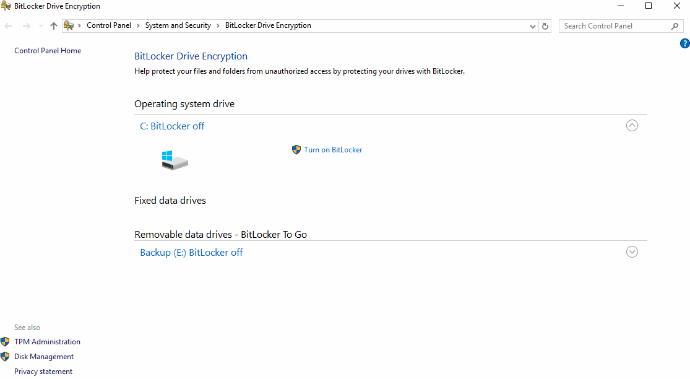
Furthermore, if you want to upgrade your Windows Home edition to Professional to take advantage of BitLocker you can do that. Simply click on the Windows start button, open Settings, navigate to Update & security, scroll down to Security and then click on the “Go to Store” button in the right pane.
Final thoughts
More than ever, its important to protect the data on your PC from getting into the wrong hands. BitLocker and device encryption are just two possible solutions out of many that you could use to help safeguard your data. Both device encryption and BitLocker offer easy to use interfaces and solid protection that will safeguard you against unauthorized access to your data . Nevertheless, I would like to see Microsoft allow all users of Windows 10 have the ability to use BitLocker or lessen the requirement for device encryption.




For work and business… data encryption is important.
For home… you need balance. Businesses have backups if there is a drive failure. If a home PC drive fails and you need to recover data…. an unencrypted drive is much easier to rescue the data (family pictures!). An encrypted drive also performs a litle slower, then again as technologies continue to run ever faster…. the difference may be negligible.
@xl thanks for the comments. All good points, and some great advice. As you stated the encrypted drive does perform a tad bit slower, however for the most part you will never notice it. I would highly recommend keeping your home backup drive stored in a secure place, and only attach it to your computer to perform backups when needed.
Are you currently using any form of encryption on your home PC?
Comments are closed.