
If your phone doesn’t last the day or you find yourself constantly looking for a wall outlet, this smartphone battery guide is for you. Battery life can be fickle in some cases, but there are smart, simple ways to stretch it out and make it last longer. Part of that includes utilizing mobile software tools like iOS’s Optimized Battery Charging and Android’s Adaptive Battery, while others focus more on usage habits.
This guide will show you how to optimize smartphone battery life through settings tweaks, smarter charging habits, and must-have smartphone accessories. Whether you’re team iPhone or Android, these tips will help extend phone battery life and even prolong your device’s lifespan.
Why battery optimization matters
It’s easy to ignore your smartphone battery until it becomes a problem. That’s why it’s worth taking the time to understand and maintain it. Longer daily runtime means no more mid-day battery scare, leading to better long-term health results over fewer charge cycles to retain more of its full capacity. A healthier battery also translates to higher resale value, since buyers often check battery health before buying used phones. Finally, taking care of your battery can help reduce e-waste by keeping your device functional longer and cutting down the need for replacements.
6 ways to optimize your battery
These practical tips will make a real difference. From software settings to smarter charging habits, here’s how to take charge of your battery life.
1. Leverage built-in battery settings
Your iPhone or Android phone already come with smart battery tools when you know where to find them. The good news is these settings are built right into your device and don’t require third-party apps—just a little bit of digging in your Settings menu.
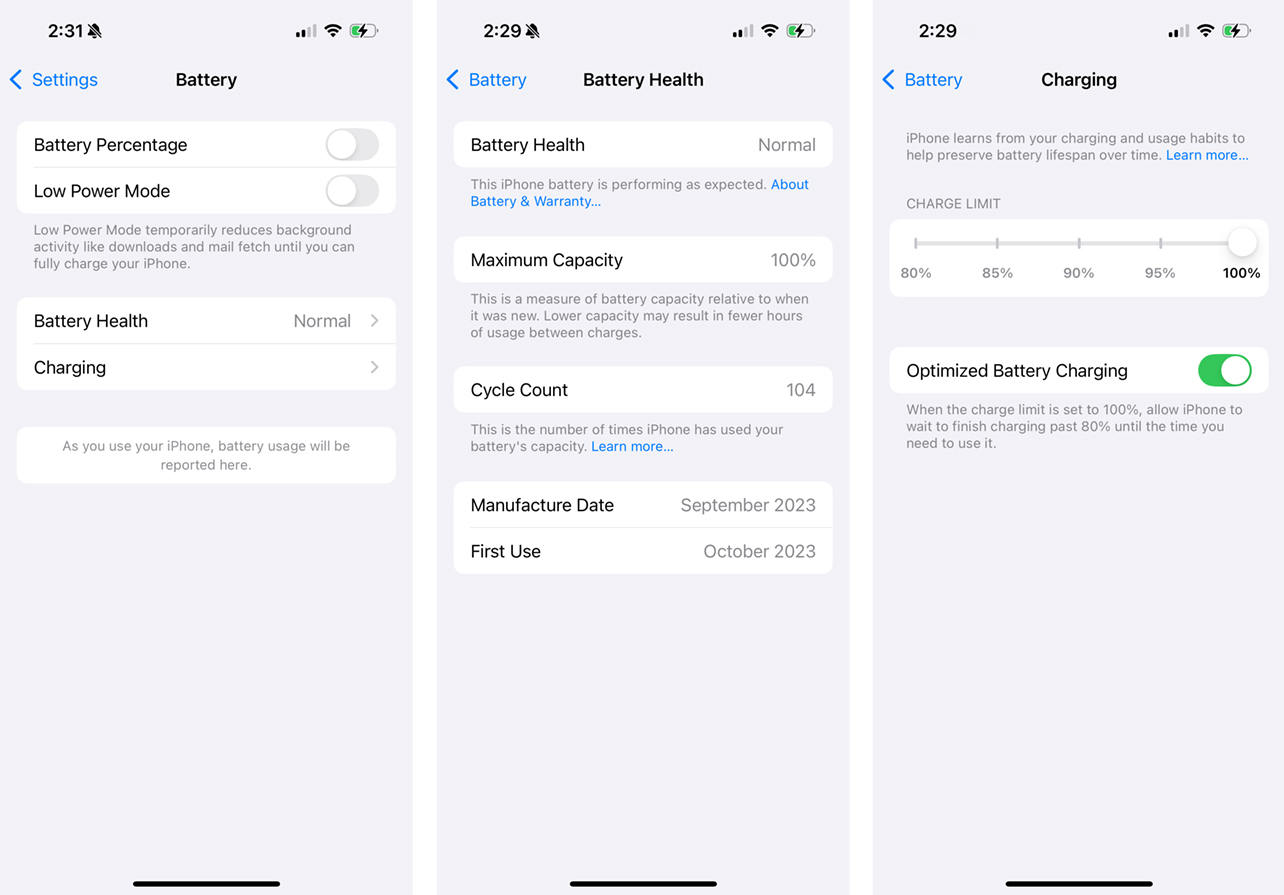
On iPhones running iOS 17 and later, you’ll find Optimized Battery Charging under Settings > Battery > Battery Health & Charging. This feature slows down charging past 80% when your phone expects you won’t be unplugging soon—like when you charge overnight. This helps reduce battery wear over time, since lithium batteries gradually degrade with more and more charging cycles. iPhone 15 and newer models also allow you to limit charging to a maximum of 80%, which helps preserve your battery’s overall health over time.
Many Android phones running Android 14 or later have Adaptive Battery; go to Settings > Battery > Adaptive preferences. This setting learns your app usage patterns and limits battery use for apps you rarely open, making your phone smarter about how it uses energy. You can also restrict battery usage per app and manage what runs in the background, which can significantly cut down on unnecessary drain. Note that different phone manufacturers making Android phones may offer their own battery settings to augment the existing OS features.
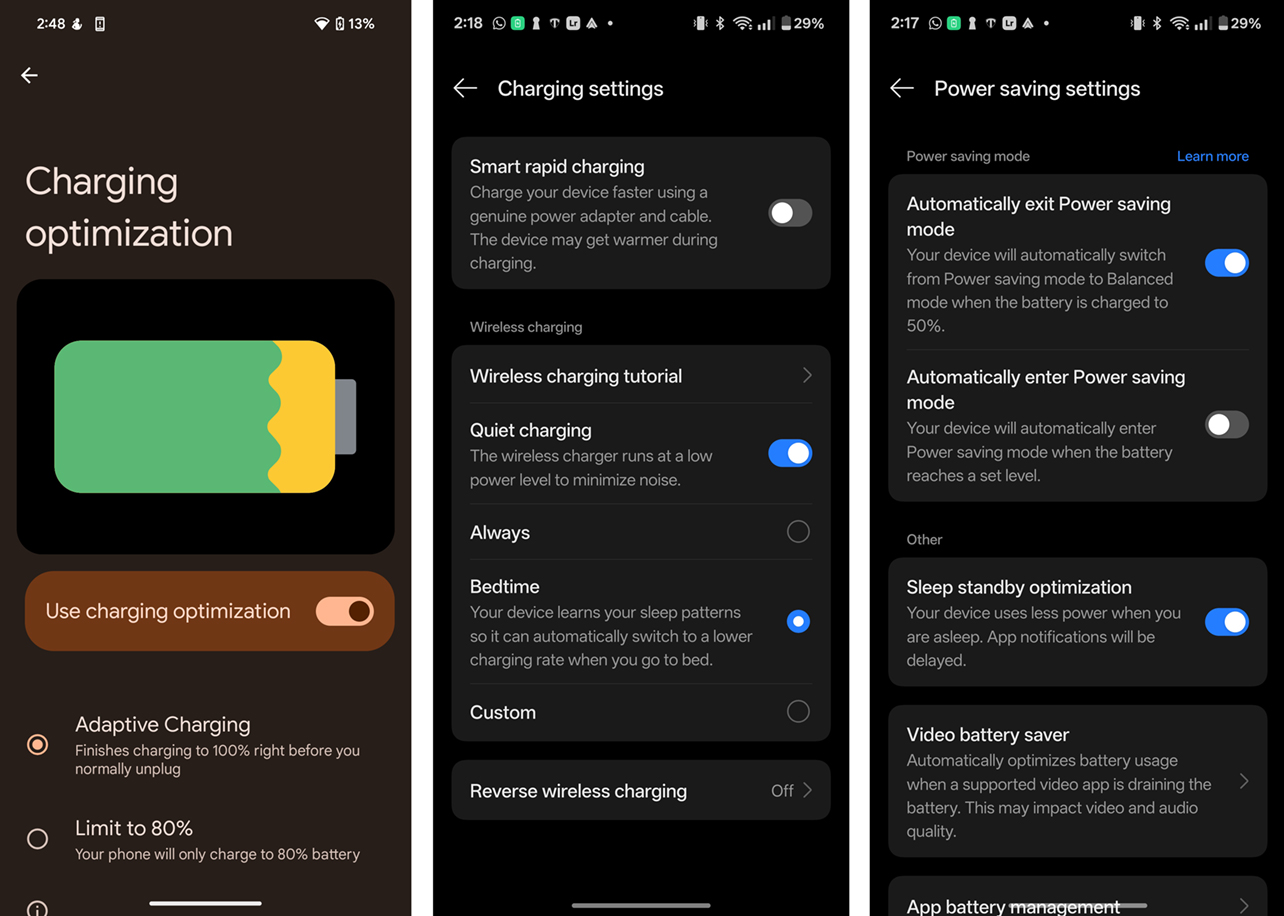
2. Turn on Battery Saver or Low Power Mode
That’s where some of these tools come in when your battery starts to dip. Both Android and iOS have built-in power-saving modes to help you stretch those last few percentages.
On iPhones, go to Settings > Battery and toggle on Low Power Mode. This feature reduces mail fetching, background app refresh, and visual effects while lowering screen brightness to extend battery life. You’ll usually see a yellow battery icon when this mode is active.
On Android phones, go to Settings > Battery > Battery Saver. Depending on your device, you can also schedule this feature to activate automatically when your battery reaches a certain level or at specific times of day. Android phones will usually offer a power saving mode shortcut when swiping down the notification pane. Cycle through the shortcuts and you should see it. Just tap it to turn it on.
Pro tip: Don’t wait until your phone hits 10% to activate these modes. If you know you’ll be out for an extended period—like on a hike, during travel, or working away from a charger—enable Battery Saver earlier in the day to stretch your battery further without stress. Unless it’s a more restrictive or “extreme” battery saving mode, your apps will still work—you would just need to check them manually.
3. Start smart charging habits that extend lifespan
Small changes in your daily charging habits can have a big impact on how to optimize your smartphone battery. Here’s how to make each charge count.
Charge between 20% and 80%
Keeping your phone battery in the 20% to 80% range is gentler on lithium-ion cells. While it’s okay to fully charge occasionally, doing so every day puts more stress on the battery. Likewise, draining it to 0% regularly can shorten the battery’s lifespan over time.
Avoid leaving your phone plugged in overnight
Leaving your phone charging overnight might be convenient, but it keeps the battery at 100% for hours longer than needed. That extra time at full charge can increase battery temperature and wear. This also goes for wireless charging as well. If your device supports smart charging features—like iOS Optimized Battery Charging—be sure to enable them so the phone delays completing the charge until just before you usually wake up. Some manufacturers, like OnePlus, enable smart charging features within its own charger when you apply the right setting.
Learn more about how wireless charging works and how to choose the right one for you.

Keep it cool
Heat is one of the worst enemies of your phone’s battery. Avoid charging your device in hot environments, like in direct sunlight or inside a warm car. Also, avoid charging under pillows or blankets, which trap heat. Using thick cases during wired fast charging can also retain heat, so consider removing the case during charging sessions.
Pro tip for Samsung users: Look for the Battery Protection setting under Settings > Battery and device care. You can enable Maximum 80% charging, which caps the charge to extend the battery’s overall lifespan. It’s especially useful if you tend to leave your phone plugged in for long stretches. OnePlus offers a similar feature under Settings > Battery > Battery health > Charging limit. There’s also a separate option called Smart Charging that limits the charge to 80% and defers going to 100% until before you need to use the device, like when you set an alarm to wake up in the morning.
4. Control power-hungry apps and connectivity
Some apps and settings quietly drain your battery in the background. With a few simple adjustments, you can keep that sneaky drain in check.
Limit background app refresh
Many apps run in the background to stay updated, but this can eat into your battery. On iOS, go to Settings > General > Background App Refresh and limit it to only the essentials. On Android, go into Battery usage settings and manage background activity on a per-app basis.
Turn off Location Services when not needed
Apps that use your location—like maps or weather—can keep your GPS running, which uses a fair bit of energy. Only allow location access when necessary, and turn off background access for apps that don’t need it all the time. This can feel tedious over time but you learn the process over time.
Switch off 5G in weak signal areas
If your phone is constantly hunting for a 5G signal in a low-coverage area, it uses more power. Switching to LTE or Wi-Fi when 5G isn’t available can help preserve battery life, especially when you’re indoors or underground.
Use “fetch” instead of “push” for email
Push notifications for email can cause frequent syncing that drains power. If you don’t need real-time alerts, switch to “fetch” mode in your email settings and set a longer interval—like every 30 minutes or hour.
5. Tweak display and system settings for extra hours
Your screen is one of the biggest battery drains, though it’s one of the easiest things to manage:
- Lower brightness or set it to auto-brightness. You rarely, if ever, need to use full brightness unless you’re in bright sunlight. Auto-brightness will increase it fully under those conditions anyway.
- Turn off high refresh rate (120Hz or 144Hz) when not gaming. Most phones let you revert to 60Hz in Display Settings. Note that some Android devices use an adaptive refresh rate, which means higher rates only kick in when the onscreen content needs it.
- Enable Dark Mode, especially if you have an OLED display. OLEDs light up individual pixels, so dark themes use less power. Most phones will offer an automatic mode to switch to Dark Mode based on sunset in case you prefer not to have it running at all times.
- Reduce screen timeout (aka auto-lock) to 30 seconds or one minute.
6. Do these accessory hacks (great for travellers)
Sometimes the best way to extend your phone’s battery life is to bring extra power with you, like a high-capacity power bank. The best power banks include fast-charging 20,000mAh models with USB-C PD output. Get a compact USB-C charger with foldable prongs and at least 25W output—great for topping off on the go. MagSafe battery packs for iPhones or Snap-on wireless power banks for Android are perfect for travel days or theme parks.
Find these and more in Best Buy Canada’s portable chargers & cables section.
Myths about extending your phone’s battery life
Let’s bust a few popular battery myths:
Myth 1: Force-quitting all apps saves power
Many people believe closing all apps helps preserve battery life, but it can actually do the opposite. When you force-close apps, your phone often has to reload them entirely the next time you use them, which can consume more power than leaving them idle in memory. Many of the latest phones are designed to manage background processes efficiently, so manually quitting all apps isn’t usually necessary.
Myth 2: You need to drain to 0% occasionally
This advice might’ve applied to older nickel-based batteries, but today’s lithium-ion cells don’t benefit from full discharges. In fact, draining your phone all the way down to 0% stresses the battery. Refrain from doing that regularly and try to keep your charge within a healthier 20–80% range for day-to-day use.
Myth 3: Wireless charging wears out your battery faster
The real enemy here isn’t wireless charging itself—it’s heat. A high-quality Qi charger that stays cool is just as safe for your battery as a wired charger. However, wireless pads that overheat can reduce your battery’s long-term health. Look for reliable brands and avoid using your phone while wirelessly charging to minimize heat.
Myth 4: Dark mode saves battery on every phone
While Dark Mode is a smart choice for OLED screens—where black pixels are effectively turned off—it doesn’t save much power on LCD displays. LCDs use a constant backlight regardless of what’s on the screen. So while Dark Mode might be easier on the eyes, it won’t make a big difference on older or lower-end phones with LCD panels.

Frequently asked questions
1. How can I check my phone’s battery health?
On iPhones, go to Settings > Battery > Battery Health & Charging. On Android, you should be able to see those metrics within the Settings app where you can use built-in diagnostics to check capacity percentage. Third-party battery health apps may also be helpful.
2. Does wireless charging wear out the battery faster than a cable?
Not necessarily. It depends on heat. A cool, efficient Qi charger is as safe as a standard wired charger. Check out the latest wireless chargers available now.
3. Is it bad to leave my phone plugged in all night?
Many of the latest phones stop charging at 100%, but they maintain full charge with small “top-offs” that generate heat. Enable iOS Optimized Charging or Android equivalents to reduce this.
4. Should I let the battery drain to 0% now and then?
No, deep discharges are harder on lithium-ion batteries. Stick to the 20–80% range for best lifespan.
5. How do extreme temperatures affect battery life?
Cold slows down your phone; extreme heat can permanently damage cells. Don’t leave devices in hot cars or out in the sun.
6. Do task-killer or RAM cleaner apps save power?
Usually not. Killing apps forces them to reload, which can waste more energy than leaving them idle.
7. Does dark mode save significant power on every phone?
Only on OLED displays (like most recent iPhones and flagship Android phones). LCDs don’t benefit much.
8. When is it time to replace my smartphone battery?
If your battery health drops below 80% and you’re seeing fast drain or unexpected shutdowns, it’s probably time for a replacement. Portable chargers and power banks can help keep it going but they wouldn’t be a long-term fix.
Take control of your smartphone battery today
To optimize your smartphone battery life isn’t just about lasting longer between charges. It’s about protecting your investment, reducing stress, and getting more from your phone every day. From using smart OS tools like iOS Optimized Battery Charging and Android Adaptive Battery, to making small tweaks in your charging habits, there are many ways to extend phone battery life and battery health.
Need more backup on the go? Browse portable chargers and cables at Best Buy Canada and stay powered up wherever life takes you.

This article was drafted using AI technology and then reviewed, fact-checked, and revised by a member of our editorial team.





You actually make it appear really easy with your presentation but I in finding this matter to be really
one thing that I believe I would never understand. It seems too complex and very vast for
me. I am having a look forward for your subsequent post, I will attempt
to get the hold of it!