
Windows 10 is nearly upon us and with it a host of new features, tweaks, and improvements on the popular operating system that are sure to be a boon for both work and play. Now is a great time to start looking to get yourself ready for the update so you’re all prepared when it arrives. Let’s take a quick look at some steps you can take to help you ready for the upgrade.
NOTE: you can always ask Geek Squad to assist with the upgrade. You can contact them online, or in any Best Buy location. Here is an article that explains some of the services offered by Geek Squadfor your computing needs.
Is your computer quite new?
If your PC is already running Windows 7 or above you’re in great shape as it is. You’ll be eligible for the Windows 10 upgrade and can use a streamlined compatibility checker to test your system out so you can get an idea of what to expect. For the most part if you already happen to be running Windows 8.1 just fine you should have little to worry about and the upgrade will be as easy as ever.
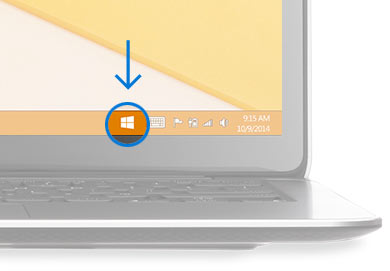 If you’ve already installed all the updates for your installation of Windows (notably windows update KB3035583) you should see a “Get Windows 10” app in the bottom right corner next to your clock. Right click that Windows 10 icon in the taskbar and then hit “Check Your Upgrade Status” in the resulting popup menu. This should bring up a “Get Windows 10” app in which you’ll find a link in the menu to “Check your PC” that automatically runs your hardware through its paces and determines how Windows 10 will work for you, highlighting any potential compatibility issues.
If you’ve already installed all the updates for your installation of Windows (notably windows update KB3035583) you should see a “Get Windows 10” app in the bottom right corner next to your clock. Right click that Windows 10 icon in the taskbar and then hit “Check Your Upgrade Status” in the resulting popup menu. This should bring up a “Get Windows 10” app in which you’ll find a link in the menu to “Check your PC” that automatically runs your hardware through its paces and determines how Windows 10 will work for you, highlighting any potential compatibility issues.
If you’re still unsure, Microsoft recommends a 1GHz or faster CPU, 1 GB of RAM for 32-bit and 2 GB for 64-bit installations. In addition you’ll want 16 GB of free hard drive space for a 32-bit installation and 20 GB free to accommodate a 64-bit installation. Your graphics card should support Microsoft DirectX 9 with WDDM drivers. Beyond that all you’ll need is a free Microsoft account and some internet access.
What if your machine is older?
The specs for Windows 10 aren’t terribly demanding so many of you will be fine, but others with older machines may want to take this opportunity to upgrade their machines beyond the minimum specs of Windows 10. Remember, those listed are just the minimum. For optimal performance, the better specs you have, the better off you’ll be. In fact for many it may be a better option to simply get a new computer with Windows 10 pre-installed once the operating system launches. This will ensure great performance and remove any upgrade anxieties. For those who rarely if ever upgrade their computers, a new operating system is an opportunity to start fresh, if not with a new PC then at least with a new OS installation with cleaned up data. That is the best way to ensure a fresh, and reliable experience and help you shed the past for something more powerful, efficient, and streamlined.
Take the necessary precautions with your data
Take some time before upgrading to organize and backup your files. There are many great backup options available whether you opt for a cloud backup, external hard drive, or NAS. A combination of backup solutions is ideal and can go beyond simply helping you with the backup process to making your life easier over all. If backups are something you tend to neglect, upgrading to an operating system is the time when you’ll definitely want to make the effort. If you’re ever going to sort out your files, now is the time. Today there are so many fantastic ways to back everything up. You have no shortage of options and many of them can be automated to varying degrees, depending on your preferences. My advice is to back up thoroughly and backup often. Of course I wouldn’t simply just back everything up without thinking but it is also a good time to purge all your old files, sort and organize neglected folder structures and make sure everything is easy to find and well organized. That isn’t really a prerequisite to upgrading to Windows 10 but it can never hurt, and now, before you upgrade, is perhaps the best time to take care of this often neglected chore.
It is also a good idea to have up-to-date drivers ready for all your peripherals. I personally prefer to do this manually since I’m a power user. To do this, you can go to the manufacture’s website and find the driver for each of your devices. This is especially handy to do for any specialty hardware like niche gaming peripherals and that sort of thing. By doing so, should things not work on your new Windows 10 installation, you’ll be ready to fix the issue. For the most part, most common peripherals ought to work just fine though. Your typical mouse or keyboard shouldn’t see any issues but for anything special, it can’t hurt to get the manufacturer’s software directly—this can often help enable additional functionality like button programing on a gaming mouse, for example.
Get the upgrade on July 29th
Now your biggest concern will be actually getting the upgrade itself. If your Windows 7 or 8 installation is up to date already you’ll be able to simply use that “Get Windows 10” app I had already mentioned. That app lets you reserve a free upgrade for a limited time. Simply click on the icon in your taskbar to get started. Then click “reserve your free upgrade” in the app window. Now simply enter your email for reservation confirmation and you’re all set. Once you’ve done all that, your Windows 10 upgrade will download automatically when it’s available (expected to be on July 29th).
It’s going to be about a 3GB download by the way. With the update downloaded, you can schedule installation for any time that is convenient (within one year of availability). The installation process is super easy and surprisingly quick. For the most part you can simply click a button to start the process, and let it do its thing for a few minutes. No technical expertise required. No sweat. With Windows 10 it’s one of the most pain free OS upgrades I’ve ever seen. Unless you use some niche software or devices you shouldn’t encounter much in the way of growing pains at all. They’ve made it quick and actually fun to upgrade to the latest and greatest version of Windows so the best thing you can do now is simply clean up your files, your wires and take care of all that digital housekeeping before making the jump in to Windows 10.
Want to learn more about Windows 10? Brad Moon wrote about the “Top 10 cool things in Windows 10”




I would like to have Windows 10 after having Windows 8 for so many years.
Huh… Win8 was only released 3 years ago.
Comments are closed.