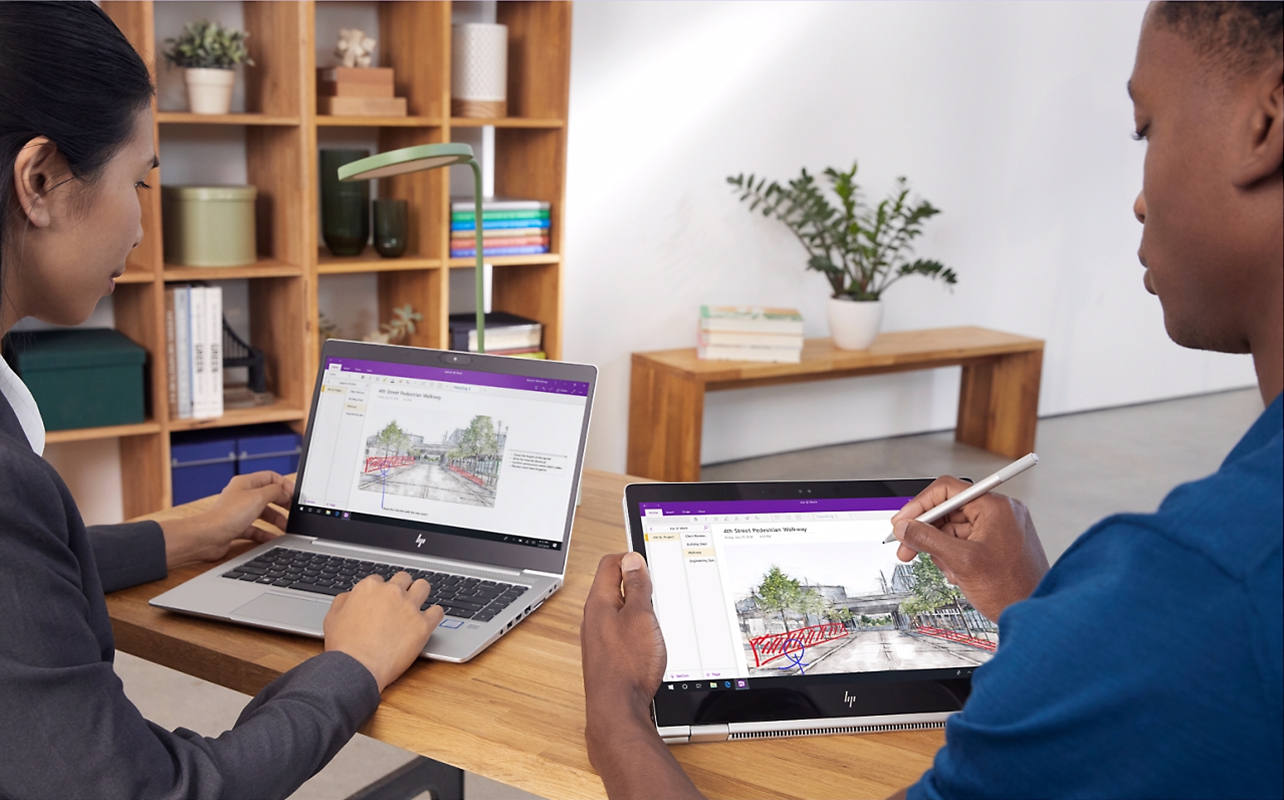
Need help writing better study notes? Your 2-in-1 laptop can be pretty flexible as a smarter and faster tool to capture all the key details. It doesn’t matter how you go about it, either, since the right setup can help you type, write, or sketching diagrams as notes that you can review later. Ideally, your best case scenario is to keep your notes organized and ensure a smooth workflow, something made easier with the right apps, accessories, and notetaking habits. If you’re thinking of getting a 2-in-1 laptop, here are a few things you might want to consider.
Why 2-in-1 laptops are great for notetaking
2-in-1 laptops are known for being versatile. Flip the screen around, fold it into a stand, or use it like a tablet, giving you multiple ways to take and review notes. They’re light enough to carry around campus all day, and with long battery life, you don’t have to panic about finding an outlet mid-lecture. Plus, the touchscreen means you can switch between typing and handwriting instantly, which is perfect for different classes and learning styles.
Laptop mode
When you need to keep up with a quick lecture, laptop mode is ideal. Sitting in a lecture hall or class while typing is going to make it simpler to capture every point your professor makes. Like any laptop with a built-in keyboard and large display, you can keep relevant slides or files and your notes open at the same time. Even more so if you use a recording app to capture a transcript of the audio, where you can edit for accuracy later.
Tablet mode
Tablet mode shines in cases that require diagrams, problem-solving, or quick annotations. Going to a chemistry class? Flip your laptop into tablet mode so you can draw molecular structures directly on the screen. Using a stylus, you can circle important data, highlight key results, or sketch charts without juggling paper notebooks.
Tent mode
Tent mode is perfect for tight spaces or when you’re presenting or reviewing notes. Maybe you’re in a study group at the campus café, and you want to prop your laptop in tent mode to display a shared set of notes while keeping the keyboard out of the way. It’s also great for watching lecture recordings while jotting down key points in your digital notebook.
Deciding whether 2-in-1 laptop is right for you? Check out our guide comparing a 2-in-1 and laptop computer?
Choose the right notetaking app
A good notetaking app can completely change how you study. When your notes are searchable, synced across devices, and easy to share with classmates, the advantages really do multiply. Some popular options include:
- Microsoft OneNote: Free for most students with a school email, great for organizing by notebooks, sections, and pages
- GoodNotes: Ideal for handwritten notes and diagram-heavy subjects
- Notability: A favourite for its clean interface and built-in audio recording
- Evernote: Known for strong search features and cross-platform compatibility
When choosing one, look for features that make your study routine smoother and more efficient. For example, cloud sync keeps your work backed up and accessible on any device. Losing carefully crafted notes is a terrible feeling, so protect yourself. Searchable handwriting lets you find specific words and phrases even in handwritten notes, saving valuable time during exam prep. Easy export options make it simple to share your notes with classmates, print them out, or save them as PDFs for assignments or study guides.
Choosing the right app is also key when comparing digital vs. handwritten notes. Some apps are better suited for typed text, while others shine for pen-based work.
Stylus tips: writing, drawing, and highlighting
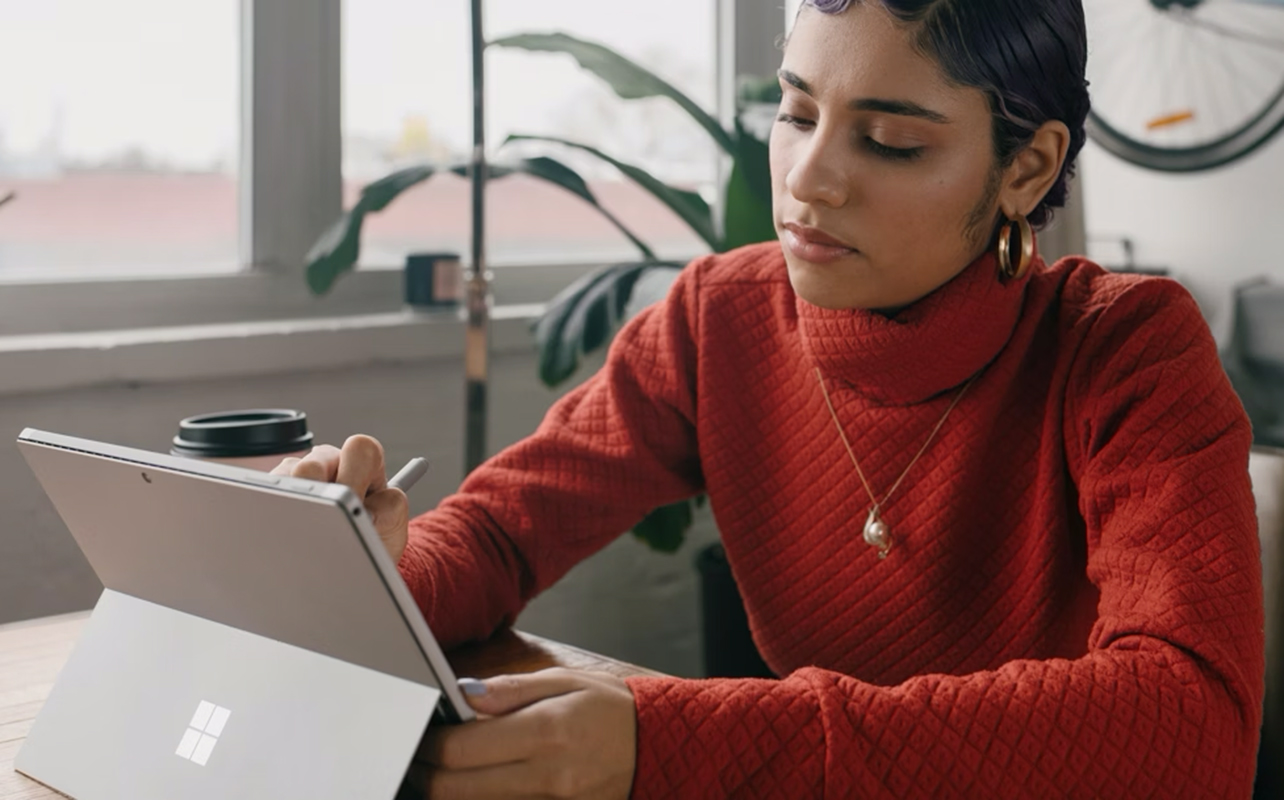
A stylus can turn your 2-in-1 into a real digital notebook. Writing notes on a touchscreen by hand has been shown to improve memory and understanding, because it encourages you to process information as you write.
Write naturally
Many of the latest styluses support palm rejection, so you can rest your hand on the screen like you would with paper. This makes writing more comfortable and accurate—whether you’re jotting down history timelines or drafting math formulas.
Use colour coding
Assign different colours for topics, chapters, or urgency levels. For example, red for key definitions, blue for examples, and green for follow-up questions. When you look back later, your eyes will instantly find what’s important. Since you can highlight passages with different colours in different apps, try developing a system for doing so. Just don’t highlight everything. Pick out dates, terms, or keywords so your highlights to help guide what you want to look for.
Draw diagrams and shapes
Some concepts just make more sense visually. If you’re in an anatomy class, sketching a heart diagram in tablet mode helps you learn far better than writing out descriptions. That can also go for brainstorming creative or engineering ideas can stand out more as visual concepts.
Convert handwriting to text
If your app supports it, converting your handwritten notes to typed text makes them easier to search and organize. This is especially useful when preparing a final study guide.
Use split-screen or tent mode for multitasking
A 2-in-1 laptop is a multitasking powerhouse. So much better to watch a recorded lecture on the left side of your screen while taking notes on the right. No switching tabs or alt-tab chaos—just efficient, side-by-side work.
Tent mode comes in handy here, too. By propping your device in tent mode, you can keep your screen at a comfortable angle for watching lectures while using a Bluetooth keyboard or your stylus for notes. This setup is especially useful for Zoom classes or video calls—you can see the instructor clearly without your own typing blocking the view.
To keep yourself from drifting into social media land, explore built-in focus tools like Windows’ Focus Assist or third-party apps that block distracting sites during class time.
Organize notes for fast review later
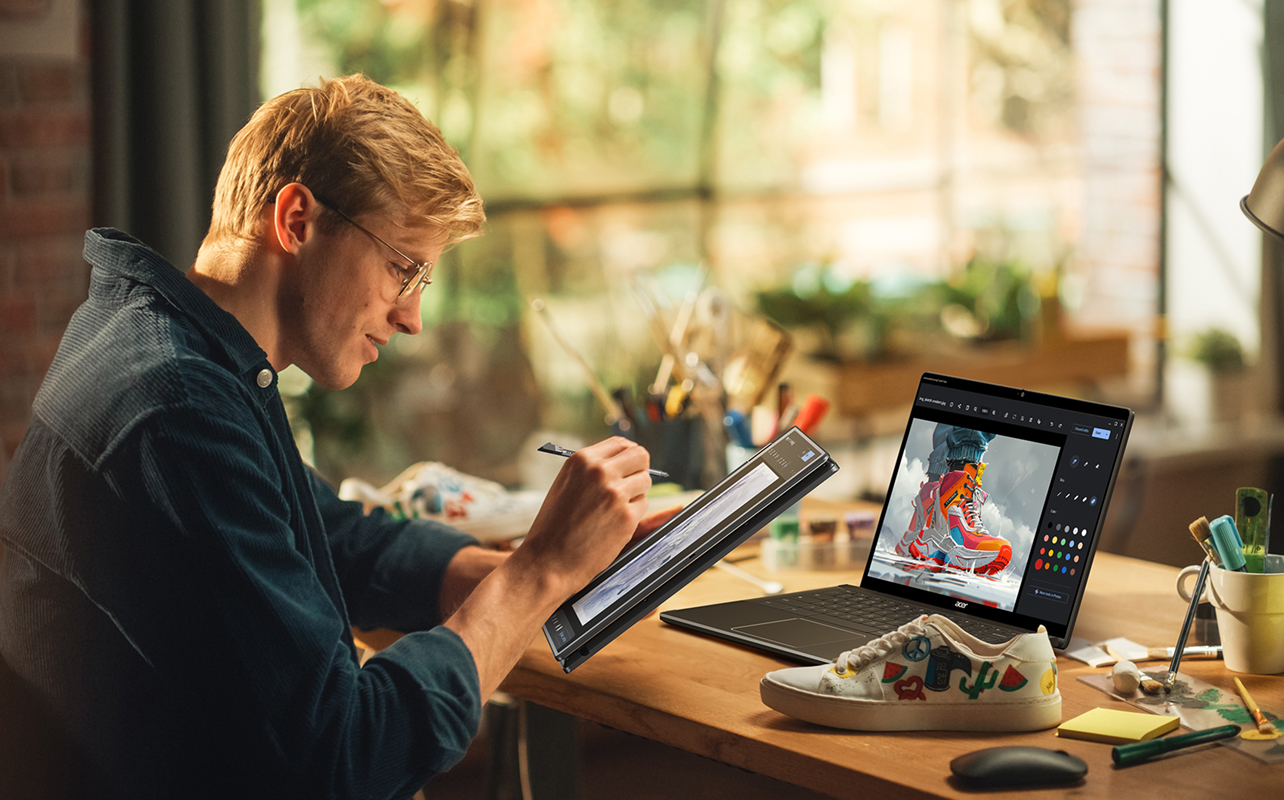
Taking notes is one thing but keeping them tidy and easy to find is another. It’s a terrible feeling when you need something really important while studying for exams, only to spend valuable time tracking it down. There are ways to avoid that with a digital notebook by creating a custom system that’s easy to search and navigate, no matter how many pages you have.
Use tags
Tags are like little labels you attach to notes—think “Exam 1,” “Chapter 4,” or “Important dates.” Later, you can search by tag instead of scrolling through weeks of material.
Sort into folders or sections
Keep separate folders for each course, then divide them into weeks or lecture topics. For example, Biology 101 > Week 3 > Photosynthesis Lecture. It can really cut down on clutter.
Add dates to titles
Adding the date to your note titles helps you track when you learned something. It’s a simple trick that saves time when cross-referencing your syllabus.
Link notes to syllabus or calendar
Some apps let you link specific notes to assignments or calendar events. This way, you can jump directly from Midterm Review on your calendar to the notes you need.
Back up and sync
Always store your notes in the cloud—OneDrive, Google Drive, Dropbox—so you’re protected if your laptop gets lost, stolen, or damaged.
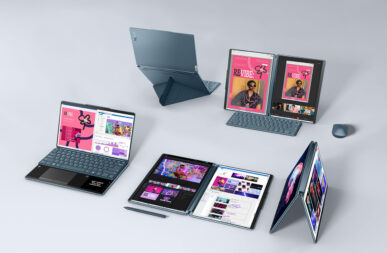
Is a 2-in-1 laptop perfect for your setup?
Our 2-in-1 laptop guide breaks down its key features and weigh potential drawbacks, so you can decide if it’s the right choice for you.
Should you type or handwrite notes?
The truth is, both have their strengths.
Typing is faster and better for capturing a large volume of information quickly—great for lecture-heavy classes where the professor talks at lightning speed. It also makes your notes more searchable and easier to reorganize later.
Handwriting—even digitally—forces you to process and summarize as you go. It’s better for understanding complex ideas, remembering key concepts, and working with visual information.
The best part about a 2-in-1 is that you don’t have to choose. You can type for the bulk of the lecture, then flip to tablet mode and hand-draw a diagram or annotate slides when needed. This hybrid approach means you’re always using the right method for the moment.
Bonus tips for digital notetaking success
To make the most of it, keep these final tips in mind:
- Keep your screen clean: A smudged touchscreen can make writing less precise.
- Charge your stylus: Nothing’s worse than having it die halfway through class.
- Use keyboard shortcuts: Save time by learning the most useful commands for your app.
- Try handwriting templates: Many apps offer lined, grid, or dotted paper backgrounds to match your style.
- Sync across devices: Access your notes on your phone or tablet so you can review anywhere, from the bus ride home to a coffee shop.
Ready for upgrade to a digital notebook?
Whether you’re colour-coding with your stylus, using split screen to watch lectures and type at the same time, or building the best way to organize class notes in your favourite app, the key is to experiment and find your rhythm. The flexibility of a 2-in-1 means there’s no one “right” way—just the way that helps you learn, remember, and succeed. Shop our selection of 2-in-1 laptops at Best Buy.

This article was drafted using AI technology and then reviewed, fact-checked, and revised by a member of our editorial team.




