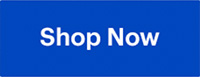Whether you’re assembling a brand new PC or upgrading your existing setup, investing in a new Graphics Processing Unit (GPU) can significantly elevate your system’s performance. An efficient GPU is crucial for improving graphics rendering, handling complex computations, and ensuring smoother performance in modern applications and games. However, before you make the leap, it’s essential to consider important factors to ensure you choose the right GPU for your needs.
In this buying guide, we’ll dive deep into understanding graphics cards, GPU performance, and how to compare GPUs from various brands and types.
Table of contents
- Understand the GPU basics
- GPU benchmarks ad performances
- GPU comparison: NVIDIA vs. AMD vs. Intel
- Types of GPUs
- What are GPU hierarchy charts?
- Best GPU cards for different needs
A GPU is important to the lives of many PC owners. Its main purpose is to take specific pieces of data and accelerate their rendering process. While its most traditional use has been in PC Gaming (and will be the main focus of this buying guide,) it is also used for other complicated graphic processing like video editing and rendering. In recent years, the rise of artificial intelligence processes means that GPUs have also been used to help with complex machine learning applications too.
Though you’ll come across a lot of different brand names in your searches, there are really only 3 major GPU manufacturers. You’ll find one of these 3 manufacturers in every brand’s GPU you come across, with the difference being the other things surrounding those units and the additional features. When you buy a GPU, it is likely to contain technology from NVIDIA or AMD. These two companies have been setting the pace for the GPU market in the last few years. However, in recent years, Intel have also joined the GPU manufacturing game and they are gaining some momentum, thanks in part to their traditional reliability and their performance. Of these 3 manufacturers, a lot of the GPUs bearing their name fall into similar price ranges. There are always GPUs on the low end and there are definitely units on the high end.
Understand the GPU basics
What is a GPU?
Quite simply put, a GPU supports your computer by speeding up processing of the entire visual graphics process. While you don’t necessarily need a dedicated GPU to do really basic things on your computer like watching videos or playing really basic or old games, it all changes when you start playing newer games or take on graphic intensive things like video editing. Many newer video games have specific graphics requirements that a simple out of the box computer can’t handle, and if you want to play them on maximum graphic settings, chances are these days it will require the help of a GPU. GPUs come in all shapes and sizes, and there isn’t really a one sized fits all approach, so there are a lot of things to consider.

Why do I need a GPU?
Based on the section above, you may not need a dedicated GPU if you’re just doing really simple tasks on your computer. However, once you get into resource heavy modern gaming or multimedia editing, you won’t get far without one. While it’s true that your CPU can handle some really basic graphic tasks, your GPU will handle all the heavy lifting. When you look at the really bright, colour rich PC games of the past few years like Cyberpunk 2077 and any of 2K and EA’s sports titles, they look their absolute best with dedicated graphics processing. You’ll get cleaner visuals and better framerates.
If you’re not a gamer and do a lot of video and multimedia editing like the Best Buy bloggers do, a dedicated GPU will not only drastically speed up your render times and enhance rendering capabilities, but you may not even be able to use some of the better software options out there without one. While programs like Adobe suite (namely Adobe Premiere) still tend to lean on your CPU’s capabilities first and the GPU’s second, it’s still wildly accelerated with the help of the latter, and you may not even be able to render in higher resolutions and sizes without it. Some video editing programs definitely need and will push your GPU to its maximum potential to render out the best and highest quality videos.
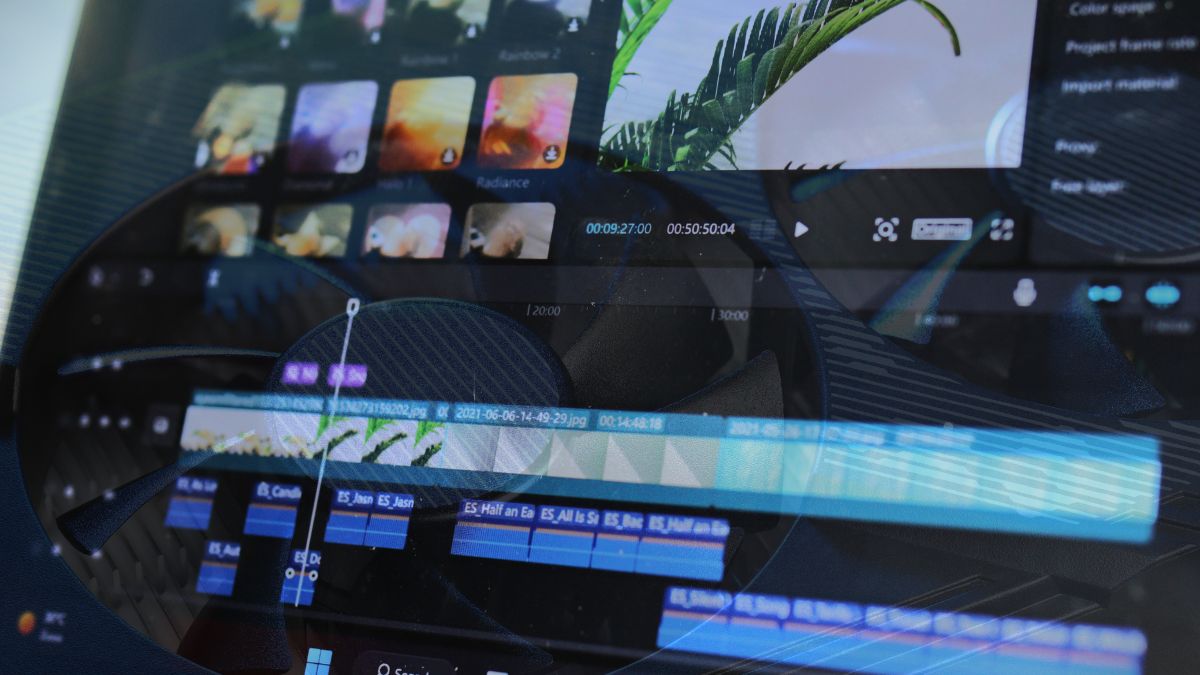
Key components and terminology
In addition to some of the visual enhancement benefits mentioned above, there’s also other considerations under the hood of the GPU that factor in. While you know that all of the units themselves are either powered by AMD, NVIDIA or Intel technology, everything that comes in between matters too. Here are some of those things you’ll come across:
VRAM – Your GPU’s dedicated VRAM helps process data, though specifically for your graphical output. We’ve often subscribed to the idea of “More is better” and this is certainly the case for comparable video cards in the same range type. Having more VRAM is often better when comparing apples to apples as closely as possible. However, as technology gets better, some newer video cards may perform better than the last generation’s cards that may even have more VRAM. That said, your best future proofing strategy is always to spend up and buy the model type you’re looking at with the most VRAM if your budget can allow it.
Cooling – Graphics cards can tend to run very hot. That’s why it’s so important that you not only have the right clearance inside your tower for your GPU to push out heat, but you have enough power draw to the cooling system of the graphics card to keep it running at its best. For more information about cooling and knowing whether you have the right power supply, please check our GPU compatibility guide to find out more.
Memory Bandwidth – Your GPU’s memory bandwidth basically determines how fast data gets pushed from VRAM into computation. Nowadays, this is measured in hundreds of gigabytes PER SECOND.. Keep in mind, however, that the overall speeds are theoretical maximums. Even if you’ve got a GPU with a relative Memory Bandwidth of over 1000 GB/s, it’s unlikely you’ll reach those heights consistently, if at all. That said, the Memory Bandwidth you need out of your card will be determined by what your exact needs are out of your GPU.
CUDA Cores – NVIDIA GPUs have been outfitted with CUDA cores, which in very simple terms gives a major computational boost to processing capability. The CUDA Cores in NVIDIA GPUs aide with tasks like graphics rendering and balancing game physics. CUDA doesn’t just have gaming purposes, however. These cores have been used for complex computations and machine learning functions as well.
AMD Stream Processors – Stream Processing is AMD’s answer to NVIDIA’s CUDA Cores. They too help with all of the facets of graphics rendering, balancing game physics and everything in between. The difference comes down to how they operate. AMD Stream Processors are smaller and run on lower frequencies than CUDA Cores.
Both have their own purposes and measuring AMD Stream Processors vs. NVIDIA CUDA Cores is also not something you can do on a 1:1 basis, as they operate differently (even if they have the same core function.) How many processors or cores you end up with in your GPU will be driven by the card you pick and that will surely be driven by your budget.
GPU benchmarks and performance
Understanding GPU benchmarks
Across the internet, on websites like GPUScore, you’ll come across many GPU Benchmark tests. These should be important factors in your search for the right unit. You’ll find benchmark tests on both manufacturer websites and independent media sites alike. These benchmark tests evaluate the performance of GPUs in various scenarios and PC builds to help determine the best in class for both price points and specific needs.
If you have a GPU already or have just purchased one, you can run a benchmark test at home too. Benchmark testing your GPU will help you determine stability and performance. These tests will provide vital performance details like FPS (Frames Per Second) rendering, overall performance, clock speeds and even temperature. Running temperature is an important factor because if you approach the card’s temperature limits, it could hinder performance and indicate you might need to consider additional cooling.
Currently, some of the highest benchmarking graphics cards available at Best Buy include:
NVIDIA GeForce RTX 4090 Series
AMD Radeon RX 7900 Series
NVIDIA GeForce RTX 4080 Series
NVIDIA GeForce RTX 4070 Series
AMD Radeon RX 7800 Series
AMD Radeon RX 6800 Series
GPU comparison: NVIDIA vs. AMD vs. Intel
As mentioned above, AMD and NVIDIA have traditionally competed against just each other in the GPU Market. However, with Intel recently entering the fold, it’s brought another angle and another reliable manufacturer into the market.
What are some of the visual differences with a GPU?
For console gamers, the graphic quality leaps between console generations can be very significant. When the XBox Series X was released, the side by side comparisons between the first NBA 2K game that came out were really eye opening. The same can often go for GPU accelerated games vs. the same game without a graphics card.
Take for example, ray tracing. When you’re playing a very colour rich or light heavy game, ray tracing significantly enhances the visuals you see on screen. All GPU manufacturers incorporate some form of ray tracing capability in their units, as it’s become a pretty standard fixture for the better part of this decade. However, NVIDIA have usually excelled with trying to incorporate it into a wider suite of their GPUs. That said, you’re starting to see AMD catch up with some of their newer models.
The difference between games with or without ray tracing enabled can be pretty noticeable. Rainy city streets look more realistic with much more detailed wet pavements and puddles. Waterfalls from a distance become nicer to look at because you can see the individual spray and droplets from afar. Even a nearly 20-year old game like Portal is given completely new life through the benefit of ray tracing. Look at how different the classic version looks when put side by side against the enhanced version with ray tracing courtesy of NVIDIA’s RTX Technology
This is the type of graphical enhancement you’ll start to enjoy with a GPU. Both NVIDIA and AMD have been at the forefront of having their graphics cards incorporate AI accelerated imagery into the gaming experience. What these AI technologies do are things like image reconstruction, frame creation and try to output in much higher resolution. The end result is smoother visuals and oftentimes, higher framerates. When paired with Ray Tracing too, you get a superb graphical experience. NVIDIA have been touting their DLSS (Deep Learning Super Sampling) technology for quite a while. Here’s a video showing off NVIDIA’s RTX and DLSS experience bundles together in Cyberpunk 2077.
Based on these factors, NVIDIA have typically scored higher in gaming and graphical benchmarks. However, AMD is not far behind and typically, their GPUs tend to be a bit more budget conscious. While Intel is just starting out, their Arc series tends to benchmark itself well against other low-mid range GPUs and again, tend to be a little bit cheaper than its competition. However, cheaper isn’t always the way to go, especially if you’re future proofing.
Pricing out a Graphics Processing Unit (GPU)
If you scroll across Best Buy’s website today, you can find a new GPU starting at $250 and ranging all the way up to $2700. There are always around 100 choices in between. How do you know if you need the $250 card, the $2700 card or something somewhere in between? Well, there are a few actions you can take here.
First, you’ll need to understand what exactly you’re planning to use your GPU for. That could help you determine what you’re going to be spending. It’s hard to pinpoint a percentage cost off the getgo, but 30% of the overall cost wouldn’t be unreasonable. A lot of it is also determined by whether you’re planning to game in 1080p or higher. If you’re staying inside the 1080p boundaries, your options will be much cheaper than if you plan to go 1440p+. The same will go for any multimedia work you’ll be tasking your GPU with.
If you’re casually gaming and you’re just doing some fringe 1080p and sometimes shorter 4K videos, you might be able to get away with some of the lower priced solutions. These solutions, while being more budget friendly will still provide you with a good amount of coverage for some of the most graphic heavy games as well as video editing suites.
When looking for mid-range GPUs, have a look at how the newest and latest GPUs benchmark on different websites or where they fall in the general hierarchy against their contemporaries, like in this chart below that compares some of today’s best selling GPUs when partnered with an MSI x670E Motherboard with an AMD Ryzen 9 7900X CPU. In addition, keep your eyes peeled on BestBuy.ca’s “Latest and Greatest Tech“ page to stay in the know around what are the hottest and most popular GPUs out there right now
That said, if you’re building a serious gaming PC for today and tomorrow (while trying to future proof yourself,) consider that your GPU cost should perhaps be around 50% of the cost of your entire build. This is the time where you may want to consider building your PC around your graphics card’s capabilities and making sure you’ve budgeted the right components to compliment it, instead of vice versa. At the end of the day, what you see in the games on your screen (and how you seen them) are going to be driven by the GPU, so you may as well buff it as best as possible.
Types of GPUs
There are two main types of GPUs that you’ll hear mentioned from time to time: integrated and dedicated. An integrated GPU is one that is built into the processor and borrows from the same memory shared by your CPU. This may be sufficient for a lot of applications and purposes, but also means slower performance out of your computer.
Having a dedicated GPU means that you’ll see significantly better performance out of your computer. However, it comes with some additional (yet minor) challenges that you’ll have to account for. A dedicated graphics card means that you’ll generate much more heat and may need to add additional cooling to your computer. This of course does mean higher power consumption. That being said, the benefits far outweigh the additional power consumption, because you have a dedicated unit for graphics, it will result in better graphics and higher performance in the end.
Given the large size of dedicated GPUs, it poses a problem for some users that can’t fit a graphics card into their existing towers, or have laptops that are powerful, but not powerful enough to play some games at highest settings. In these cases, you could look at external GPUs. External GPUs typically connect to existing machines via docks and provide the added performance needed to push games and complex applications to max settings.However, External GPUs can still result in lower performance than internal GPUs, can be bulky in small gaming spaces and don’t often provide the same bang for your buck that internal GPUs do. Still, they are a great option if you don’t have many other alternatives.
What are GPU hierarchy charts?
Just like benchmarking websites, you’ll also come across GPU hierarchy charts. These hierarchy charts will take dozens of GPUs and test them against each other, typically using the same games or applications. GPUs will typically have to be as close as apples-to-apples comparisons as possible (the keyword being close since there are so many differences in manufacturing) and then are compared against each other.
These hierarchy charts can be really important in helping you understand a wealth of consumer-driven factors like the best bang for your buck based on your needs. Benchmark tests will typically run through a plethora of games and processing applications to help you figure out what suits you best based on what you will be using your GPU for. Within these benchmark tests, you may find that there are GPUs that perform better in certain price ranges than you thought and you may be able to save a few bucks. Conversely, you may also see that you may need to budget more to get exactly what you want.
You’ll also see how certain cards stack up against others based on the type of internal GPU architecture that’s being used. Oftentimes, these hierarchy lists will also show the pricing tiers of the cards benchmarked so that you can see up front what you can expect to pay if you’re looking at the upper tier cards.

GPU pricing tiers and what to expect
As established earlier, GPU prices on Best Buy’s website right now range from $250 to $2700. On the lower end of the spectrum, expect to pay anywhere from $250-800. In this first tier, you’ll find serviceable cards, sometimes from a couple generations ago. They may not immediately jump out as most powerful for today’s high end gaming or applications, but since AMD and Intel GPUs tend to be a bit more budget-friendly than NVIDIA, you may actually find the perfect card in this tier.
The middle end is usually about $801 to $1500. This is where a lot of the high benchmarking cards fall and in this range, you’re likely to find a lot of the most currently popular GPU technology. This range may also have exactly what you’re looking for, especially if you’re looking at a lot of NVIDIA’s game-friendly offerings.
At the highest end, expect to pay $1500 or above. These are typically the most recent technology featuring the highest benchmark results. They’ll usually have the highest VRAM, largest surface area and will be the heaviest dedicated cards. As with most PC components, spending more typically means that you’re likely to future-proof your system a bit better by paying more up front.
However, you should be able to narrow down your search and expected price range once you figure out what you need and then visit benchmark and hierarchy charts to see which card stacks up best for your needs.
3 things to consider when choosing a graphics card
When choosing the best graphics card for your system, it’s crucial to understand what to look for when comparing GPU options. Several considerations will help guide your decision, so let’s unpack them here:

1. Performance
First and foremost, performance is a critical aspect. Different GPUs come with varied specifications, including clock speed, memory type, and bandwidth. These factors influence how well the graphics card performs when running high-end games or complex applications. When you’re comparing GPUs, look closely at these specifications. If gaming is your primary focus, then seeking out the best graphics card for your specific requirements becomes imperative.
2. Compatibility
Compatibility is another key concern. Ensure that the GPU fits with your existing system. This is not only about the physical size but also its compatibility with your motherboard and power supply. Some users may prefer or require an external graphics card. These are great for boosting a laptop’s performance or for a quick upgrade without opening a desktop.
3. Your needs and preferences
Lastly, but by no means least, it’s essential to evaluate your specific needs and preferences. Are you looking to build a high-performance machine centred around an NVIDIA graphics card or perhaps an AMD GPU? Each brand has its pros and cons, and the “best” solution varies depending on your requirements. If you’re intrigued by cutting-edge technology, you might be drawn to the latest NVIDIA GPU offerings like the latest 40 series graphics card. Alternatively, many people are drawn to the value of AMD GPUs. Both brands offer a range of cards at a variety of price points. Intel Arc graphics cards offer exceptional performance at a competitive lower price; these work well for gaming and especially for video editing.
By focusing on performance, compatibility, and your needs, you’ll be better equipped to find the perfect graphics card. This applies to both internal and external GPU solutions.
Find the best graphics card for your needs
Here are some of the best scoring GPUs series for your different needs:
Best GPUs for gaming
The highest benchmarking GPUs for gaming right now include the NVIDIA GeForce RTX 4090 Series, the AMD Radeon RX 7900 Series, the NVIDIA GeForce RTX 4080 Series, the NVIDIA GeForce RTX 4070 Series and the AMD Radeon RX 7800 Series. As discussed in the GPU pricing tiers section above, some of these cards may be on the pricier side, but these cards will also help you future proof yourself for upcoming major game releases.
Best GPUs for professional work
All of the GPUs mentioned above score well for Professional Work as well, but the NVIDIA RTX A4000 Series and the NVIDIA GeForce RTX 3050 Series are there too. The one difficulty you may run up against with these models, however, is availability. There are a lot more GeForce RTX 4070 and 4080 models available right now at Best Buy than these other two.
Best budget-friendly GPU options
If you’re looking for something that won’t break the bank and don’t need cards as beefy as the ones in the “Best GPUs for gaming” section, consider the NVIDIA GeForce RTX 3050 Series, the NVIDIA GeForce RTX 4060 Series or for non-4K applications, the Intel ARC 750.
At the end of the day, a new GPU is likely to be an integral part of your PC. With so many different factors to consider, it’s worth continuing to do research and finding the model that best fits your needs. You may have found the model you like, but may need additional cooling, or a new tower. Perhaps your needs lean towards video editing and processing more than gaming, which may affect your choice as well. It may be one of the models mentioned in this guide or another version of a model mentioned above.
Click here to see all the articles in the “PC Builder Lab” series.
Hopefully this buying guide has given you some inspiration and pointed you in the right direction of the new GPU that you’d like. The PC components buying guide will help you understand all the different parts that make up a computer and how they work together. If you need more help understanding GPUs and how to find the most compatible card for your computer, please check out our GPU compatibility guide.
Take the next step

Find your new GPU by looking at all of the options available to you at your local Best Buy or online at BestBuy.ca.