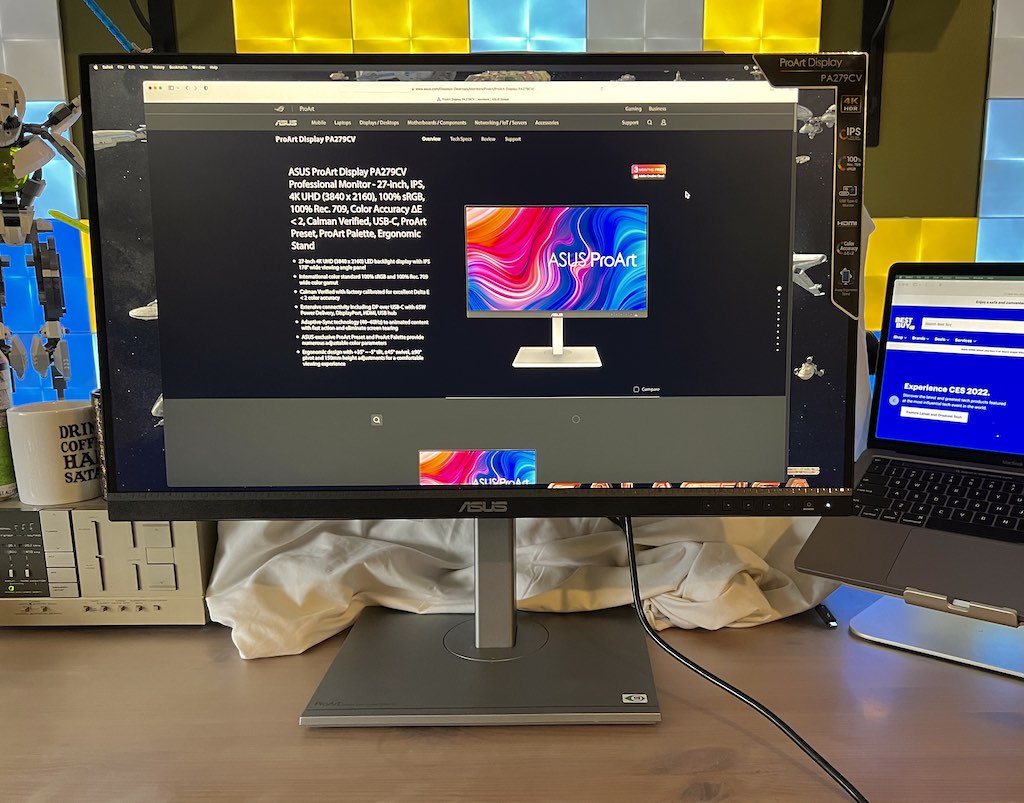
Outside of your PC or laptop itself, your computer monitor is arguably the most important part of your computer setup. If your monitor isn’t meeting your needs, your computing experience is going to be disappointing. I say laptop users as well, because that is the way many of us work these days; using a laptop for portability, but plugging into an external monitor to get a bigger workspace than the laptop’s built-in display can offer. High on the wish list for most monitor shoppers are features like a large size and 4K resolution. Those who spend a lot of time working with digital media have another requirement: colour accuracy. The ASUS ProArt 27-inch 4K Ultra HD monitor is designed to meet all of these requirements.
Unboxing, assembling, and setting up the ASUS ProArt
ASUS packs the ProArt monitor very well. Maybe a little too well … I unbox a lot of equipment, and I have to say this was probably the most tightly packed I’ve dealt with. It was a bit of a struggle to extract the styrofoam-packed monitor from the box. However, the upside is that there is almost zero chance this monitor would be damaged during shipping.
Inside is the monitor, the stand, the power cord, and three video cables: USB-C, HDMI, and DisplayPort. I always appreciate it when companies include the cables in the box.
The monitor itself isn’t particularly heavy (10.24 kg), so it’s pretty easy to set down flat to install the stand. Just make sure to put down something soft to protect the display. The stand easily clicks into place, and is secured with a thumbscrew. You won’t need any tools. From there, all you need to do is set the monitor where it will be used, plug into power, and connect to your PC or laptop with one of the included cables.

Right-sized, high resolution display
ASUS offers multiple ProArt monitors in a range of display sizes. For those needing a compact monitor, there is a 24-inch option. Those who want to go larger can choose the 32-inch version. My review unit was the ProArt PA279CV, which is a 27-inch monitor. That’s the size I use for my own computer setup. I find a 27-inch monitor hits the sweet spot of providing a big picture, but without taking up too much space.
My review unit was 4K resolution. If you don’t need quite as many pixels, ASUS sells a 27-inch ProArt monitor with 1440p QHD resolution that would save you a few dollars.
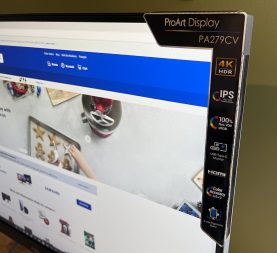 Built to deliver the ultimate in colour accuracy
Built to deliver the ultimate in colour accuracy
I am not involved in professional-level digital media editing. So the specifications and certifications this ASUS ProArt monitor don’t mean that much to me. But they sound impressive …
It’s Calman Verified and factory calibrated for excellent Delta E < 2 colour accuracy. It provides industry-standard 100% sRGB and 100% Rec. 709 colour space coverage. The monitor supports DCI-P3 color gamut and offers advanced features like 6-axis colour adjustment. It’s equipped with ASUS ProArt Palette.
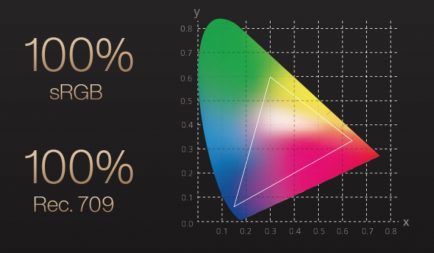 If you do a lot of photo, image, or video editing, those likely mean a lot to you. From my perspective, the images and video on the ASUS ProArt monitor looked fantastic.
If you do a lot of photo, image, or video editing, those likely mean a lot to you. From my perspective, the images and video on the ASUS ProArt monitor looked fantastic.
And with comprehensive onscreen controls that allow you to switch between different colour modes and tweak those colour settings, the user has far more control over the quality of what’s onscreen than most monitors offer. This includes preset modes such as Reading, HDR, and DICOM.
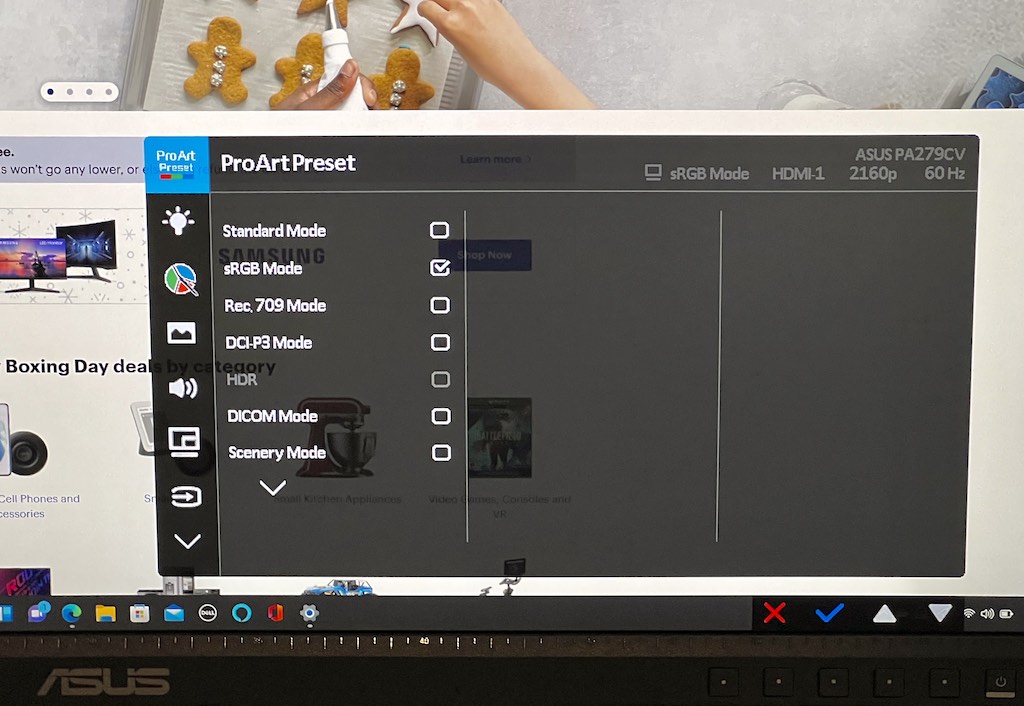
ASUS ProArt 27-inch 4K Ultra HD monitor key specs:
Note: there are a lot of specs for this monitor, so check the product page for complete details. |
Extreme flexibility for perfect ergonomic positioning
ASUS designed the ProArt monitor to be extremely adjustable, ensuring that no matter where you sit or how you position the monitor, you will have a perfect view and an ergonomic setup.
The stand offers 15 cm of height adjustment. It moves up and down with little effort, but stays in place. It can swivel on its base by 90 degrees. The display can up by 35 degrees and down by 5 degrees. It can also pivot from landscape mode to portrait mode, which can be extremely useful, depending on your workflow. You can even do away with the stand altogether to save desk space, and instead use the VESA 100 compliant wall mounting option.
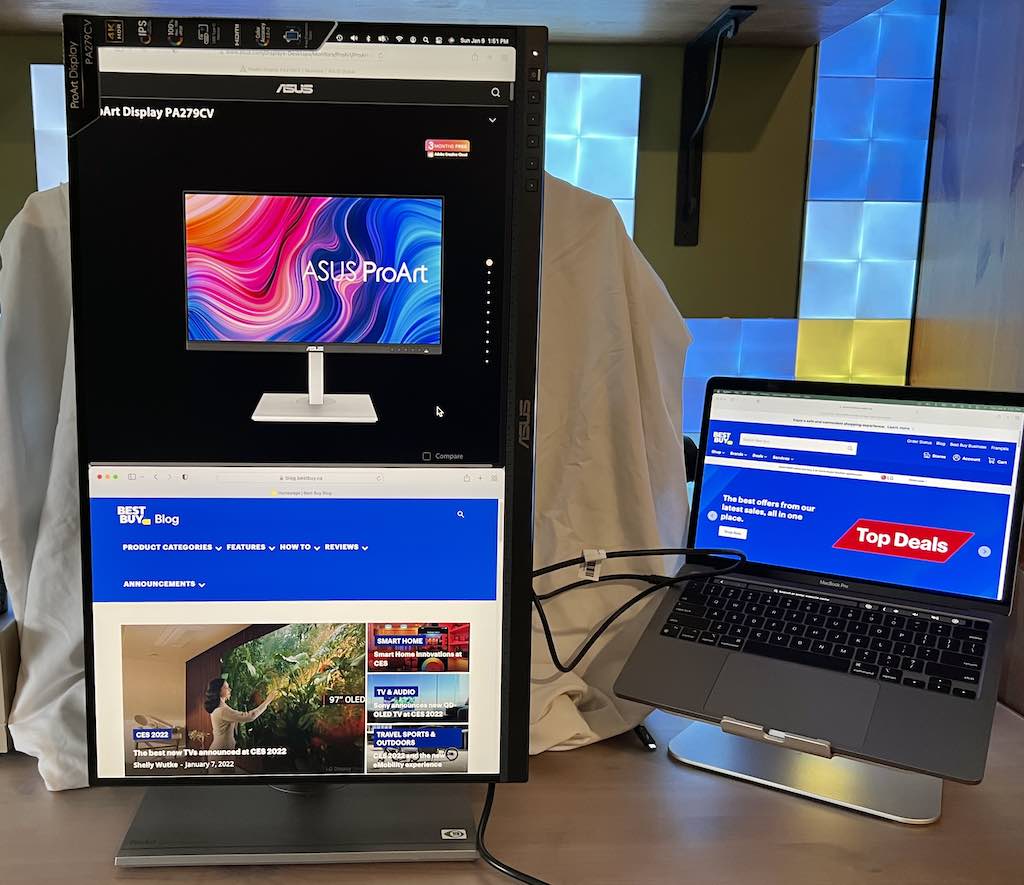
No matter how you position this monitor, its IPS panel provides a wide, 178-degree viewing angle with low glare.
Speaking of ergonomics, I should point out that the panel used in this monitor is TUV Rheinland-certified Flicker-free and also incorporates Ultra-Low Low Blue Light technology. If you’re sitting at your computer for hours at a time, these features are going to go a long way toward reducing eyestrain.
It also includes a pair of integrated 2W speakers so you have stereo sound covered off.
ASUS ProArt connectivity options
The ASUS ProArt monitor offers the most popular digital connection options: USB-C, HDMI, and DisplayPort. That USB-C port is particularly versatile. Connect your computer via USB-C, and the monitor’s four USB Type-A 3.1 ports can then be used for data, turning the monitor into a USB hub. The USB-C port also delivers up to 65W of power.
ASUS makes a huge variety of PCs and laptops that would pair perfectly with this monitor, but I didn’t have any of these at my disposal. No worries, it is compatible with any PC. During testing, I connected my M1 MacBook Pro to the ProArt monitor over USB-C for 4K video output while also keeping my laptop charged. No need for the MBP to be connected to its charger. One less cable in my setup is a win to me.
Most of the cable inputs are located on the bottom of the monitor and behind a lip, so they’re not easy to access (two USB ports are on the side). Rather than feeling around blindly underneath the display, you could connected the video cable as part of assembly, or you can rotate the display to portrait mode at ay time for easy access.
Should the ASUS ProArt be your next computer monitor?
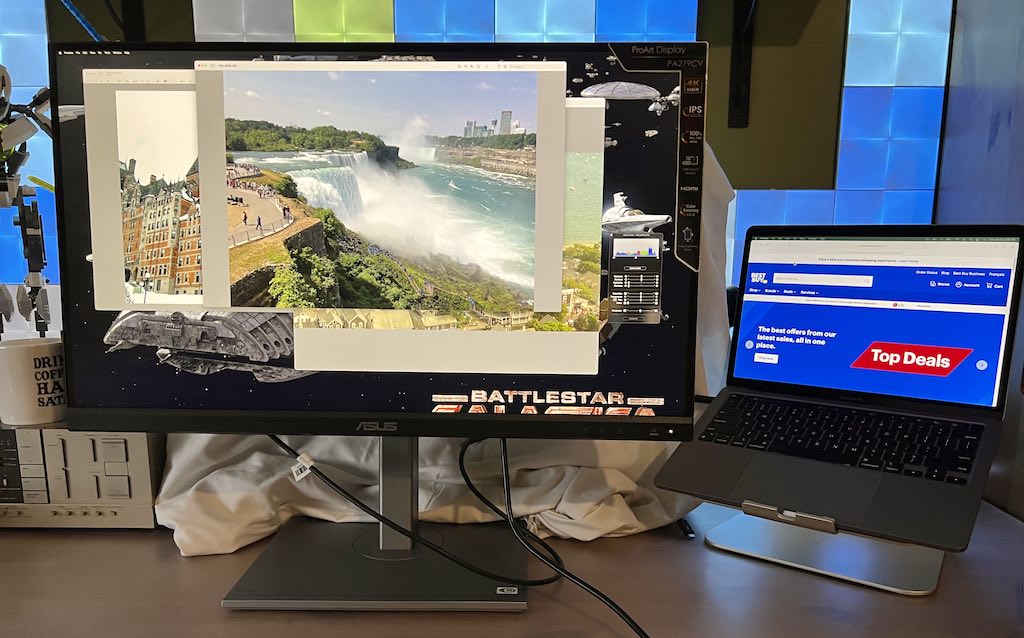
As I said, I can’t speak to the many colour accuracy certifications, but this monitor has a lot, and it’s factory calibrated. It should make any graphics professional happy and for anyone else, you’ll appreciate the brilliant colour.
To help make your decision, I’d suggest checking the customer reviews on Best Buy as they can be a great resource when shopping. At the time of writing, 78 people who bought this monitor left a rating, many with very detailed thoughts on their experience. They gave it an average rating of 4.6 Stars (out of a possible 5). That high rating reflects my experience with the ASUS ProArt monitor.
If it’s time for a 4K computer monitor that offers a wide range of connectivity options, a large (but not too-big) screen, extreme adjustability, and stellar colour performance, the ASUS ProArt 27-inch 4K Ultra HD monitor should definitely be on your list.





I would pick the ASUS ROG Strix G15DK Gaming PC (AMD Ryzen 5-5600X/1TB SSD/16GB RAM/GeForce RTX 3060) as a great grad present..
I would try plugging plugging into my laptop to get a bigger workspace than the laptop’s built-in display can offer
USB-C with 65W power delivery and the Integrated speakers
– LED display with 4K resolution
– 60 Hz refresh rate
USB connectivity and the switching between portrait and landscape… perfect for graphic design
-Rotate to portrait mode, and all the stand adjustments.
-USB-C with 65W power delivery
I love the size and its HDR function.
The usb connectivity with the usb 3 ports would help in my setup.
Also the integrated speakers.
ntegrated 2W speakers
wall mounting option
I like the ability to pivot between modes and the built-in speakers
integrated 2W speakers
wall mounting option
The two features that I like are built in speakers and super fast 5ms response time.
This monitor sounds amazing. I love the comprehensive onscreen controls – so convenient and innovative.
Comments are closed.