
When you’re picking a new monitor, especially for gaming or video editing, the screen’s refresh rate is a key spec that can affect your daily experience—even though it’s often misunderstood. Part of that is because it’s not just for gamers anymore, now that hybrid work setups are just as prevalent in this space as handheld gaming PCs and competitive esports rigs. Whether you’re editing videos, designing 3D models, or just streaming your favourite shows, the right refresh rate can make everything feel smoother, clearer, and easier on your eyes.
This guide breaks down what refresh rate means, why it matters, and how the most common refresh rates—60Hz, 75Hz, 144Hz, and 240Hz—fit different lifestyles and setups. For more information on what to look for when choosing a gaming monitor, check out our guide to help you make the best choice for you.
What is refresh rate and why it matters
Refresh rate, measured in hertz (Hz), is how many times per second your screen updates its image. The higher the refresh rate, the more frequently your display refreshes to produce smoother motion and reduce visual artifacts like screen tearing (when the image looks split during fast movement) and motion blur (when moving objects look smeared or fuzzy).
Why should you care about any of this? For starters, a higher refresh rate can reduce eye strain and make long periods of screen time more comfortable because it helps eliminate subtle flicker and jitter that can tire your eyes over time. If you’ve ever felt tired watching content on a monitor before, that could be one reason why. Smoother transitions between frames also take less of a toll when scrolling, reading, and working for hours.
In fast-paced gaming or high-speed video, a higher refresh rate can mean the difference between a seamless experience and one plagued by motion blur or screen tearing. When your monitor can keep up with your graphics card, it displays each frame clearly for sharper visuals and faster reaction times—critical in competitive gameplay or detailed video editing.
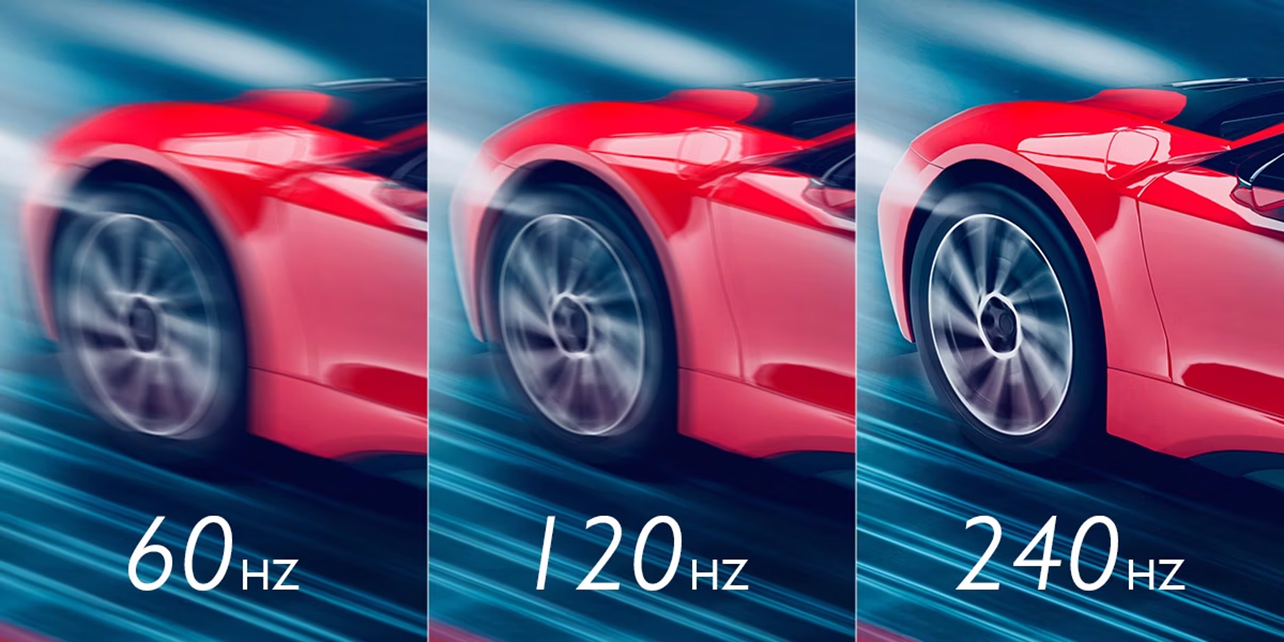
Comparing 60Hz, 75Hz, 144Hz, and 240Hz monitors
Each refresh rate tier caters to a different kind of user, depending on what they prioritize—comfort, clarity, or competitiveness. When you recognize what these numbers mean, it makes choosing the right refresh rate much easier based on how you use your screen most often and how powerful your system is. If you’re mostly doing office work, you don’t need the same speed a competitive gamer does—but if you’re chasing every frame in Valorant or Apex Legends, the extra hertz can make a real difference.
Here’s how each option stacks up:
60Hz monitors: The everyday standard
Still the baseline for most displays, 60Hz monitors refresh the screen 60 times per second. They’re perfectly fine for day-to-day computing—like web browsing, word processing, emails, and standard-definition streaming. While office work and general use don’t need more than that, 60Hz can feel less fluid during action-heavy games or fast video editing. Motion may appear slightly choppy, especially compared to higher-refresh displays.
Best use case: Everyday tasks like browsing, writing, and streaming. Perfect for budget setups or secondary screens.
75Hz monitors: A noticeable step up for students and home offices
At 75Hz, you get a mild but meaningful bump in smoothness and clarity. It’s especially helpful if your content changes frequently—scrolling documents, light gaming, or switching between multiple windows.
These monitors have become popular for students, casual gamers, and hybrid workers who want something more comfortable than 60Hz without spending much more. You’ll even find many entry-level consoles like Xbox Series S pairing well with 75Hz displays for smoother gameplay.
Best use case: A balanced pick for casual console or PC gaming, student setups, and home offices.
144Hz monitors: The sweet spot for gamers, streamers, and creatives
144Hz has become the new “normal” for gaming and creative work. Refreshing the screen 144 times per second, these monitors deliver a dramatic leap in smoothness compared to 60Hz or 75Hz. Motion feels fluid, input lag is reduced, and you’ll see fewer visual stutters during action scenes or fast scrolling.
Beyond gaming, streamers, content creators, and professionals using Adobe Creative Cloud apps or entry-level 3D software will see the benefits of 144Hz because it feels so adaptable. Widely supported by mid-range GPUs like the NVIDIA RTX 4060/4070 or AMD Radeon 7700 XT, they can easily drive higher frame rates at 1080p or 1440p.
Best use case: The ideal all-rounder for mainstream gamers, streamers, and creative professionals who value smooth motion and responsive visuals.
240Hz monitors: The competitive edge for esports players and content creators
If you’re serious about performance, 240Hz monitors represent the pinnacle of smoothness. At this refresh rate, motion is incredibly fluid—ideal for competitive esports players, Twitch or YouTube creators, and anyone who needs split-second precision in games like Valorant, Apex Legends, or Call of Duty.
While the jump from 144Hz to 240Hz isn’t as jaw-dropping as the one from 60Hz to 144Hz, it’s still noticeable—especially for players chasing every advantage. Many 240Hz monitors now also feature OLED or fast IPS panels, giving you ultra-smooth visuals with rich contrast and colour accuracy.
This refresh rate is total overkill for watching movies or shows, and will be completely unnecessary when doing so. Even live sports aren’t broadcast at this rate, so while a monitor might apply the effect, you’ll notice results that look unnatural, or what’s called the “soap opera effect”, in content shot at the standard 24fps. Film and TV shows are fine at 60 or 120Hz, while sports are generally broadcast at 60fps, meaning 120Hz or 144Hz is more than sufficient to handle them.
Best use case: Esports athletes, FPS/MOBA gamers, and content creators who demand the highest responsiveness possible.

Choosing the right refresh rate for you
When deciding what’s right for your setup, consider how you use your monitor most as well as hardware compatibility.
How you use your monitor
Here’s how to match your refresh rate to your everyday setup and why each one works best:
General use and office work (60Hz): When your day revolves around documents, email, and light streaming, 60Hz gives you everything you need without extra cost. It’s power-efficient and fully supported by most integrated GPUs, so you’re not overspending on performance you won’t use.
Hybrid work and casual gaming (75Hz): Splitting your time between productivity and light gaming, 75Hz adds that extra smoothness that reduces eye fatigue and makes transitions feel more natural. It’s also a sweet spot for budget-conscious users who want a more refined experience.
Gaming, streaming, and creative workflows (144Hz): A 144Hz monitor keeps your visuals smooth while giving your inputs that instant feedback competitive gamers love. It’s also fantastic for creators who work with fast-moving video content, where accuracy and smooth motion really matter.
Competitive gaming or content creation (240Hz): When every millisecond counts, 240Hz monitors deliver ultra-fast response and unmatched smoothness. They’re also a smart investment if you plan to upgrade your GPU in the near future, offering room to grow as hardware performance climbs.
Hardware compatibility
Before upgrading, make sure your system can keep up with your monitor’s potential:
Before upgrading, make sure your setup can actually deliver the frame rates your monitor promises. Here’s what to check and what to look for:
- GPU power: You can’t take full advantage of 144Hz and 240Hz displays unless your graphics card can push high frame rates consistently. Cards like the NVIDIA RTX 4060, 4070, or AMD Radeon RX 7700 XT are excellent choices for 1080p and 1440p gaming at high refresh rates. For 4K 144Hz monitors, consider stepping up to an RTX 4080 or RX 7900 XTX. Move up to an RTX 50 series or Radeon 7900 XT and you will have no problem running those rates for the foreseeable future.
- Cables and ports: Make sure you’re using modern connections. HDMI 2.1 and DisplayPort 1.4 or 2.0 are essential for running 144Hz or 240Hz at high resolutions. Older HDMI versions (like 1.4 or 2.0) may cap your refresh rate or resolution. If your monitor supports it, use DisplayPort for the most reliable performance.
- Laptop displays: Many current laptops now feature 120Hz, 144Hz, or even 240Hz screens to cater to gamers and creatives on the go. If connecting to an external monitor, check that your laptop’s GPU and output port support the desired refresh rate.
- Accessories and setup tips: Use certified high-bandwidth cables, and update your GPU drivers regularly to ensure compatibility. For multi-monitor setups, match your refresh rates where possible to maintain smooth cursor movement across screens.
Future-proofing your purchase
If you’re shopping for a new monitor today, 144Hz is the new baseline for mid-range setups. It offers excellent performance for both gaming and productivity without breaking the bank.
That said, 240Hz monitors are becoming more accessible and make a smart investment if you’re into competitive gaming or simply want a screen that’ll stay relevant for years as hardware and content evolve.
How to check and adjust your refresh rate
Your system doesn’t always default to the highest refresh rate your monitor supports, so it’s worth checking:
- Windows 11: Go to Settings > System > Display > Advanced display settings, then choose the highest refresh rate available from the drop-down menu.
- macOS Sonoma: Navigate to System Settings > Displays > Refresh Rate to pick your preferred option. The process is the same for macOS Sequoia and Tahoe as well.
If your monitor supports higher refresh rates but you’re not seeing them, ensure you’re using the correct cable type (HDMI 2.1 or DisplayPort) and that your GPU drivers are up to date.
Find the right monitor for you at Best Buy
The jump from 60Hz to 240Hz represents one of the most visible upgrades you can make to your digital experience. Whether you’re working, gaming, or creating, the right refresh rate can make every frame feel smoother and more natural. Want to cover more bases before you decide? Check out our guide on choosing the best monitor for your needs.
Explore a wide range of 144Hz and 240Hz monitors—along with budget-friendly 60Hz and 75Hz models—available now at Best Buy Canada.
This article was drafted using AI technology and then reviewed, fact-checked, and revised by a member of our editorial team.





