
With a smaller screen and a lightweight frame, Microsoft’s Surface Go is a 2-in-1 laptop and tablet that strives to be serviceable in every way.
It’s worth considering that the Surface Go approaches its usefulness from a different angle. Where Apple, Samsung and Google have tried to make consumption devices into productivity ones, Microsoft actually has to make the opposite case. Windows 2-in-1 laptops or tablets have always come with the ability to create content. It’s whether they feel natural as tablets that raises some questions.
Design
Microsoft Surface GoDisplay: 10-inch 1800 x 1200 PixelSense display with 217 pixels per inch |
At this point, the Surface line has a predictable design philosophy. Only to make the Surface Go smaller, Microsoft had to make some changes. Much of that centres on the overall form factor as it relates to the 10-inch screen. The bezels are pretty wide for a device of this size, and it would’ve been nice if Microsoft could have squeezed out an extra inch. A saving grace is that the speakers are embedded in the bezels, and they do sound pretty good.
It’s a nice screen, even though it may not match the sharpness and colour gamut of competitors in the same price range. The resolution is also lower than what others offer, so there’s that, too. I had no real issue when using it, as everything I did onscreen looked good to my eyes. But I do admit that I would have liked a larger display to work with.
The corners are more rounded—a slight departure from typical Surface design. The body is lightweight and easy to hold or carry around. The same connectors are on board for charging, attaching a keyboard or plugging in peripherals. If you’re wondering whether this is a Surface, only in a ‘mini’ form, you would be exactly right. The kickstand in the back is excellent. Sturdy and flexible, it holds up well on a flat surface or one’s lap.
Under the hood, the specs are modest. The Intel Pentium Gold processor isn’t made for the heaviest of tasks, which I’ll touch on a bit later. It’s made to be functionally consistent without driving too hard, though the RAM and storage make a difference.
Microsoft sells the Surface Go in two configurations. The differences lie in storage and memory, where you can double from 4GB and 64GB to 8GB and 128GB, respectively. Unless your needs are really minimal, I would suggest the latter as the better option. Windows takes up a lot of room, and despite storage expansion options, it’s always nice to have a little extra inside.
The USB-C port and microSD card slot are there to ward off any storage anxiety by connecting an external drive or card to get more space to work with. You may need it with the 128GB version anyway, but I believe it will become a virtual certainty with the 64GB model. After loading up on apps and content, it whittles down fast.
Unfortunately, Microsoft continues to treat the keyboard as a separately sold accessory. I would’ve liked to see it bundled together with the Surface Go, especially because of the whole premise of being both a productivity and consumption device. If you want the keyboard, you will have to pay extra for it. That goes for the Surface Pen as well.

Software
Microsoft ships the Surface Go with Windows 10 S Mode pre-installed. This version of Windows is more restrictive under the pretext of enhanced security. For instance, you can’t download apps from a web browser. It’s so locked down that you can’t really download another web browser from Microsoft’s own—unless it’s available in the Windows Store.
The Store is extensive enough, though pales in comparison to what’s available elsewhere online. Thankfully, there’s a way around it. When first launching the Windows Store, a note asked me if I wanted to ditch S Mode and go with Windows Home instead. Switching was final, though. There was no way to go back to S Mode.
If you want more flexibility to install the apps you like to use, go for the switch. Just make sure to use Windows Defender or another antivirus program to help pluck out threats to the system. Good browsing practices also go a long way to staving off potential attacks.
Office 365 is preloaded with a 30-day trial, with payment required after that. The front-facing camera also uses Windows Hello, which gets you past the lock screen through facial recognition. I opted not to use it, as I’ve always preferred passwords or PIN codes to do that. Either way, it’s there if you want to use it.
Despite all the games there for the taking on the Store, stick to the casual ones. Playing demanding PC games isn’t going to go well because the Surface Go isn’t built for serious gaming. Microsoft tries to limit what’s available from the Store, but once you get out of S Mode, you have free reign. There is some decent graphics performance at work here, it’s just the full sum of all these parts isn’t conducive to games that need more.
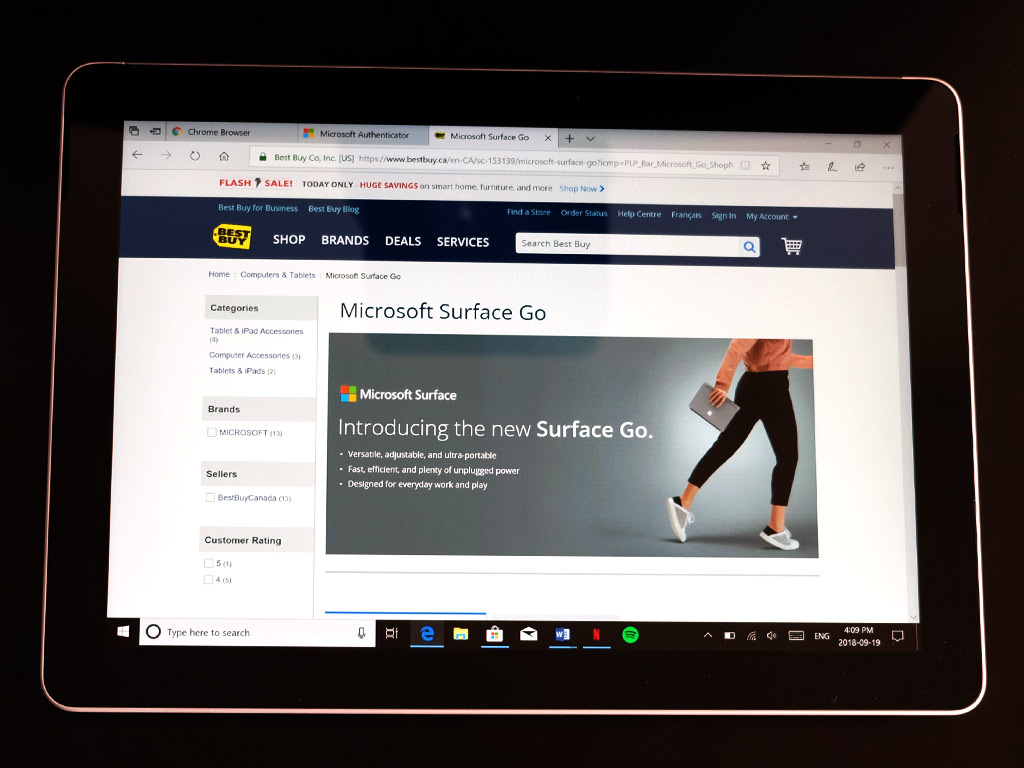
Performance
I just noted the gaming side as an aspect requiring restraint. The rest of the performance picture is in a similar boat. Word processing, social media, email, browsing and other basic tasks will work just fine. Spreadsheets, presentations, music streaming—even those are fine.
Video-editing? Not so much. There will be lag and slow rendering working on projects like that. Photo editing won’t be as bad, except that a full version of Photoshop may not feel like a smooth cruise on this hardware.
Much of the restraint is situational, too. You may find success using one program to render an image, yet run into problems with another. Minimum specs for different programs loom larger here, and you would want to make sure you have enough in the Surface Go to run what you want comfortably.
Also, in case you’re wondering, there is a negligible difference in performance between the Windows S Mode and Home versions.
For me, the bigger hurdle was learning the keyboard. The keys are full-sized, except Microsoft moved them closer together to accommodate the screen size. Inevitably, fingers ended up landing on the wrong keys, forcing me to go back and make a lot of corrections. I typed up this review on the Surface Go and it took noticeably longer to get through it than it would have on a standard laptop.
The glass trackpad was excellent. Highly responsive with the right amount of sensitivity, I was impressed at its consistency. I don’t always like having to touch the screen if the trackpad offers a better way to navigate or interact with something onscreen. The trackpad filled in very well for all that.
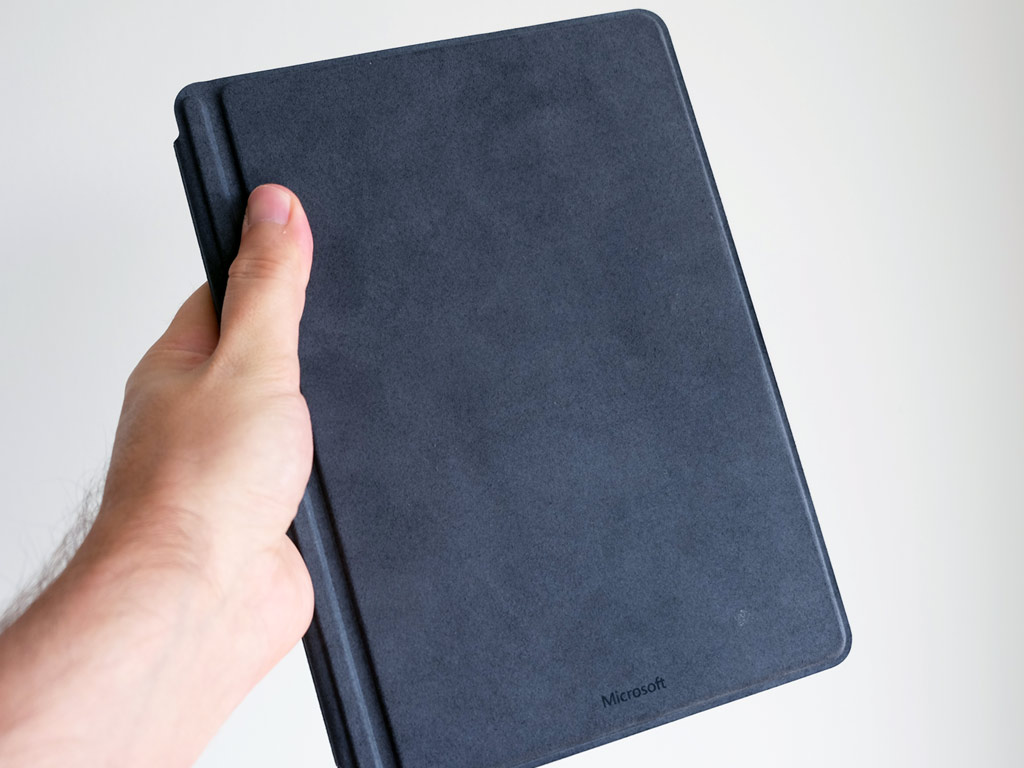
Battery life
Microsoft rated the Surface Go to last nine hours per charge. I never hit that number at any time. The real number hovers in and around six hours. The key driver here is how hard the processor has to work. Even with just a Word document open and a few tabs in a browser, I wasn’t getting above seven hours.
Multitasking and keeping multiple apps open and idling drove it down to six. Video playback also did the same. Based on my usage habits and what I routinely experienced on the device, I would say six hours is the ballpark. That’s not terribly high for something of this calibre, but will be okay if you don’t plan to do anything too heavy on it.
Final thoughts
To be clear, this is a PC in a tablet form. Sure, it’s running a pared down version of Windows out of the box, but you can always take Home instead. It has its limitations, which become obvious, except the Surface Go is specifically designed for a certain usage need. A modestly-powered 2-in-1 that works like a PC, feels like a tablet and is easy to carry anywhere.
It’s hard to go wrong with it if you’re okay with the trade-offs involved. Battery life is not going to get better with subsequent OS updates, so that becomes a key factor, too. If you can make it all work, you should be able to get good mileage and productivity out of this.
The Microsoft Surface Go is available now.




64g model is advertised as solid state drive, but is eMMC. I got sucked in and bought on, only to find out later I got flash memory. What a scam.
Comments are closed.