 While the PC itself is important, the monitor can make or break your computing experience. After all, you’ll spend your entire time using the PC, interacting with it by looking at that monitor. It’s not just about size any more. There are more choices than ever, and a huge range of features to consider. A computer monitor also expands the abilities of your laptop, when connected. Picking the right monitor ensures you’ll get the most out of your PC and this guide will walk you through the options to ensure you pick the perfect computer monitor for your situation.
While the PC itself is important, the monitor can make or break your computing experience. After all, you’ll spend your entire time using the PC, interacting with it by looking at that monitor. It’s not just about size any more. There are more choices than ever, and a huge range of features to consider. A computer monitor also expands the abilities of your laptop, when connected. Picking the right monitor ensures you’ll get the most out of your PC and this guide will walk you through the options to ensure you pick the perfect computer monitor for your situation.
Monitor buying guide quick reference handout
| Table of Contents: |  |
What do you want to use the monitor for
What do you use your PC for? Determining the primary use is the first step toward picking the right monitor. There is a huge difference between the monitor you’ll need if you primarily use you computer for PC gaming, versus the options if you generally use your PC for general purpose reading, writing, e-mail, and accessing the internet. Less complex needs require a less complex monitor that has fewer features and will, therefore, be lower cost.
- Basic computing – If your computer sees occasional use, primarily for casual tasks like web surfing, checking e-mail or occasionally completing a homework assignment, you don’t need a fancy computer monitor. Pick one based on price, the size you want and connectivity—there’s no need to invest in fancy high tech features that you probably won’t use.
 Heavy on the multimedia – Many home PCs are used mostly for casual, basic computing tasks, but also see use for multimedia applications. Maybe this computer is where you store and edit your family’s digital photo album, or maybe it’s used sometimes to stream videos. In this case, you’ll want a monitor that’s a little more advanced. A larger screen size, Full HD resolution (or higher), built-in speakers and accurate colour reproduction are factors that you should consider.
Heavy on the multimedia – Many home PCs are used mostly for casual, basic computing tasks, but also see use for multimedia applications. Maybe this computer is where you store and edit your family’s digital photo album, or maybe it’s used sometimes to stream videos. In this case, you’ll want a monitor that’s a little more advanced. A larger screen size, Full HD resolution (or higher), built-in speakers and accurate colour reproduction are factors that you should consider.
- Professional use – If you will be spending hours at a time working on a PC the monitor is extremely important. Any professional use
 calls for a large display panel, high resolution and features like wide viewing angles, anti-glare treatment, and adjustability. Many people also prefer to use multiple monitors for work so they can see several applications at the same time. To learn more about the advantages of multiple monitors visit this article on the blog.
calls for a large display panel, high resolution and features like wide viewing angles, anti-glare treatment, and adjustability. Many people also prefer to use multiple monitors for work so they can see several applications at the same time. To learn more about the advantages of multiple monitors visit this article on the blog.
Any work involving editing or creating media will benefit from a computer monitor with advanced colour management capabilities to ensure accuracy. In addition, some monitors will use a blue light filter and/or offer a flicker-free mode for a picture that that is less harmful on the eyes. Your eyes will feel less fatigue after many hours in front of the screen!
- Gaming – Gamers have very high demands when it comes to computer monitors. Many of the requirements are similar to professional use: a large and high resolution panel, anti-glare treatment and wide viewing angles. But gamers will also want fast refresh rates, high contrast and gaming optimization features such as 144Hz, G-Sync, and FreeSync technology. The demands of PC Gaming push manufacturers to innovate and include the premium components so you get the most immersive experience possible. If you are trying to decide between a new gaming monitor and a new gaming TV, then read this article: What’s the difference between a gaming TV and a gaming monitor?
- Smart monitors – for those who intend to use their monitors just as much for watching video as for productivity a new category of monitors has recently been created. Smart monitors offer great monitor experience and a television like experience. These include decent speakers and some features not typically found in a monitor like an operating system similar to that found in a smart TV and built-in apps to connect to your favourite streaming services, even without connecting to a computer. You can learn more about the differences between smart monitors and smart TVs in this article: What’s the difference between a smart monitor and a smart TV?
What size monitor is right for your needs

Computer monitors are available in a wide range of sizes and each of the types of monitors covered in the previous section is available in a range of sizes. Size is indicated in inches, using the diagonal measurement of the display panel. Size is one of the key factors affecting the price of monitor and a general rule of thumb is that smaller monitors are lower in price than larger monitors. Here’s a quick guide to finding the right size for your needs.
- Small monitors of 22-inches or less – intended for basic computing, typically when budget and space are concerns. Some gamers prefer a smaller gaming monitor for the portability—it’s easier to transport a small monitor to eSporting events or to friends homes for gaming nights.
- 23-inch to 24-inch monitor range – average size screen that fits in most workspaces and provides ample screen space for most needs. Also, small enough so doubling up with a two screen workstation enables the flexibility of a multi-screen set up at a reasonable cost.
- 25-inch to 29-inch monitors – many professionals are now turning to 4K and a larger screen for better clarity and improved colour representation. Additionally, these larger screens usually come with advanced features that benefit users who need to looking at the monitor for long periods (see below for a discussion of these features).
- widescreen monitors can reach sizes over 40″. They can also often have a different aspect ratio than traditional monitors. For those who can use every bit of screen real estate available, the selection of impressive 30-inch and larger monitors continues to grow. One ultra-widescreen monitor can have the same screen space as two smaller monitors, without the bezel breaking up the continuity of the image. In general gamers tend to prefer monitors starting at about 24-inches although if they have the space it’s more of a “the bigger the better” approach, making the very large monitor a preferred options for some gamers.

An additional consideration is screen shape. Unlike traditional flat screen monitors, curved monitors are shaped to enable our peripheral vision to capture more of the screen without moving your head or altering your focus. The intention is to reduce eye strain and provide a more immersive experience. Selecting a curved monitor is often a matter of personal preference: some people love them while others prefer their traditional flat screen experience. Gamers often feel the most benefits due the long hours they spend in front of the screen and the more immersive experience they get from a curved monitor: a really large curved screen can make you feel like you are really “in the game.” Importantly, the amount of curve in the screen will vary from one model to another. A good rule of thumb is that a smaller curvature radius (they range from about 4000 to 1000) indicates a more pronounced curve.
Should you look for a particular screen panel
Like television screens, monitor screens mostly use LCD technology. However, there are multiple types of panels, each with its own strengths. Most are now LED backlit, something else that is similar to many televisions. However, screen technologies keep improving and you can find a small assortment of OLED panels: the advantage of OLED is similar to that found in televisions (you can learn more in this article on the blog). Most monitor panels, though, are IPS or “In-plane Switching” panels and if you find a monitor that has the features you want, at a price you like, the panel will most likely be an IPS panel. Here are the most common panel types in order of how common they are at Best Buy.
1. IPS or in-plane switching panels are a preferred choice where colour accuracy and viewing angles are prized, however their weakness is relatively slow response times.
2. VA or Vertical Alignment panels have the advantages of high brightness, excellent colour reproduction and good black levels, but can’t match TN panels for refresh rate.
3. TN or Twisted Nematic panels have limited viewing angles, brightness and colour accuracy, but they offer ultrafast response times (often 2ms or less) making them popular with gamers.
4. PLS is essentially Samsung’s take on IPS. You may also see Samsung monitors using Quantum Dot technology—using nanocrystals that offer wider colour range and deeper blacks.
5. OLED or organic LED panels enable each individual pixel to be turned on or off. These panels have higher contrast than other panels and often faster refresh rates. Until recently these were much higher priced than other panel technologies. However, prices have been steadily declining though there is still a limited selection.
 Features to consider in a new monitor
Features to consider in a new monitor
So you’ve identified what you want to do with your new monitor and how big it should be. You may have a preference for the type of panel, and if so it’s likely due to one or more features of one panel over another. In this section let’s look more closely at some of those features so you can narrow down your choices to a small set of monitors that best suit your needs.
Features that affect the clarity of the image on the screen
-
- Resolution is one of most important choices to make when choosing a new computer monitor. The higher the resolution the monitor is capable of, the more information can be shown. Higher resolution also means crisper text and images. Most computer monitors today offer at least Full HD (FHD) resolution, or 1920 x 1080 pixels. You might see this listed as 1080p or simply as HD. With monitors in the 25-inch to 29-inch size range, Quad HD (QHD) resolution becomes common, offering 2560 x 1440 pixels onscreen. Choose a widescreen monitor and its extra wide panel may offer WQXGA (2560 x 1500) or WQHD (3440 x 1440) resolution. An increasingly popular choice on large computer monitors is 4K Ultra HD resolution. You can usually expect to pay more for a monitor with higher resolution than one with lower resolution.
- Contrast is a measurement of the deepest black the monitor can produce, and the brightest white. It’s shown as a ratio, such as 1000:1, and the higher the ratio the better. With high contrast, images on a computer monitor appear more vivid. Some monitor makers will list the Dynamic Contrasty Ratio (DCR), which sounds much more impressive. Sometimes DCR can hit 10,000:1 or higher, however that can be a little misleading. DCR measures a pure black when the LED backlighting is turned off, then compares that to the brightest whites when the backlighting is back on. Although useful, this isn’t quite a “real-world use” number and you have to be careful not to compare DCR to contrast ratio—they’re not the same thing. OLED monitors will have actual contrast ratios similar to those huge numbers. Recall that in OLED panels the individual pixels are turned on or off; so these panels don’t rely on backlighting. In real world usage they can produce pure blacks with contrast ratios of 300,000:1 or even higher.
- Brightness is just what it sounds like: the maximum brightness the monitor can produce. This is particularly important if you use your computer in a room that’s already brightly lit, since the content on the computer monitor still has to stand out despite the ambient light. It’s measured in cd/m2 and the higher the number the better. If you use the monitor in a darkened room, you can always
 dial the brightness down. When shopping for a monitor at Best Buy you can find brightness listed in the specifications.
dial the brightness down. When shopping for a monitor at Best Buy you can find brightness listed in the specifications. - Colour gamut is essentially the palette of colours the monitor is capable of displaying. For casual use, you don’t need to worry about this. Gamers will likely want to pay attention to it and professionals will absolutely need to be on top of a computer monitor’s colour gamut. This is shown using one of three standards: sRGB, Adobe RGB, and NTSC, and the percentage of the colour gamut the monitor is capable of accurately displaying. As is usually the case, higher numbers are better. The more demanding standards of the three are Adobe RGB, and NTSC—these are the two media editing professionals in particular will watch. A monitor with a high Adobe RGB colour gamut has the specs needed to satisfy graphic designers and other media professionals.
- Viewing angle isn’t a big deal if you will always be sitting directly in front of the screen. If you expect to view the screen from one side, or may have multiple people looking at it (so someone is going to be off centre), then a higher viewing angle is going to make things clearer. The higher the number, the more extreme the angle you can look at the monitor without the image displayed being distorted.
Features that are most important for gamers
- High Refresh rate – Refresh rate is a measurement of how many times per second the image on a monitor is displayed. With most monitors, 60Hz is the default refresh rate—or 60 frames per second. A 120Hz refresh rate has a faster response to user input and minimal motion blur. So your character in the game will react more in sync with your keyboard clicks, mouse movements, etc. New gaming monitors can now be found with 240Hz and even 360Hz refresh rates.
- Low response time – Response time measures how long it takes for the monitor to change the colour of a pixel. Different colours take different times, but the standard usually used is transitioning from the lowest grey value (black) to the highest (white). Faster response times mean less visual effects like ghosting or smearing. Gamers typically want response times lower than 5ms.
- Gaming-optimization – Gaming monitors feature various gaming optimization features. This could range from a pushbutton game mode to the ability to quickly switch between refresh rates, High Dynamic Range (HDR) support, 3D support and technology to reduce motion blur. One of the more popular advanced gaming features is G-Sync, which allows monitors connected to computers with supported Nvidia video cards to reduce lag, stutter and screen tearing. FreeSync is a similar feature, but optimized for use with AMD graphics cards.
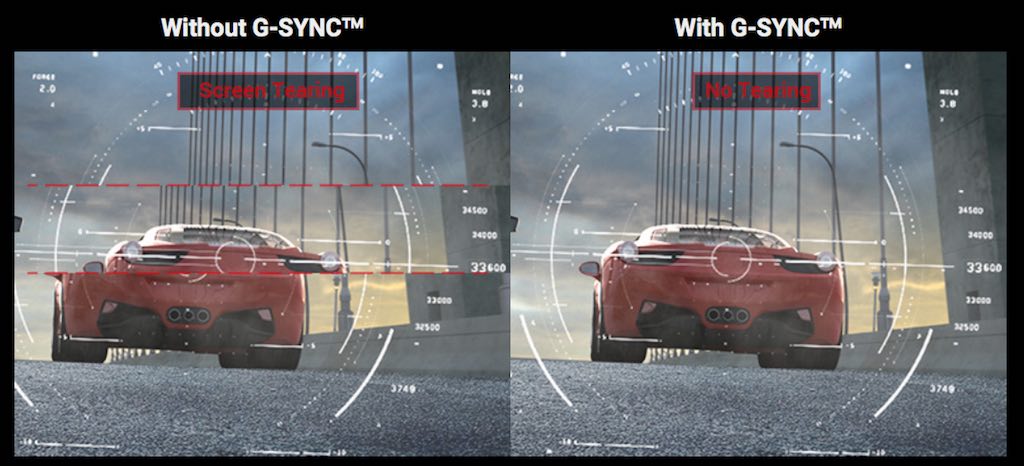
Features that affect the comfort of the viewer
- Anti-glare – The screen of a computer monitor is essentially just a big sheet of glass. If you work in a room with windows or lots of lighting sources, that sheet of glass can be difficult to see for all the reflections. A monitor with an anti-glare treatment helps to reduce the reflections, and that helps to reduce eyestrain. This is usually a matte finish, but may also be a film.
- Eye saver technology –
 Some computer monitors offer so-called “eye saver” technology. Designed to prevent fatigue when someone is sitting in front of a screen for extended periods of time this includes features like reduced flickering or reduced blue light levels in the display panel output. Curved monitors may also help to reduce eye strain as was mentioned above.
Some computer monitors offer so-called “eye saver” technology. Designed to prevent fatigue when someone is sitting in front of a screen for extended periods of time this includes features like reduced flickering or reduced blue light levels in the display panel output. Curved monitors may also help to reduce eye strain as was mentioned above. - Adjustability – A basic computer monitor on a fixed stand may suffice for most people. But adjustability goes a long way toward making a monitor more ergonomic and may also be a key feature, depending on what you use it for. Ideally, a computer monitor should be able to swivel back and forth on its stand, as well as tilt up and down. This ensures you can get a good viewing angle and lets you minimize glare. For more comfortable viewing, look for a monitor that lets you adjust the height as well. Some professional users in particular look for a monitor that can pivot, so the display can be used in portrait mode instead of the traditional landscape mode. You may also want to do away with the stand altogether and wall mount your computer monitor to free up desk space. In this case, look for one that is compatible with VESA mounts. Another space-saving option is a monitor that has a stand with a minimal desk footprint.
Features that affect usability of the monitor
- Connectivity – When looking for a new computer monitor, connectivity is an important consideration.
 Many higher end monitors will come with multiple connectivity options, but others have limited input ports. Most current computer monitors offer HDMI, for high definition video and audio using the same cables you use to connect accessories to your flatscreen TV. Other digital options that are popular are DVI (video only, no audio) and DisplayPort, with USB-C becoming much more popular in monitors and on the latest crop of computers. For old school analogue connectivity, some computer monitors still offer VGA. When choosing a monitor, look for one with a connectivity option that matches your computer, preferably one of the digital options for support of high resolution content. Adapters are available, but having a native connection is always easiest (and less expensive). If your PC is short of USB or USB-C ports, look for a monitor with output ports so it can effectively double as a hub for your peripherals.
Many higher end monitors will come with multiple connectivity options, but others have limited input ports. Most current computer monitors offer HDMI, for high definition video and audio using the same cables you use to connect accessories to your flatscreen TV. Other digital options that are popular are DVI (video only, no audio) and DisplayPort, with USB-C becoming much more popular in monitors and on the latest crop of computers. For old school analogue connectivity, some computer monitors still offer VGA. When choosing a monitor, look for one with a connectivity option that matches your computer, preferably one of the digital options for support of high resolution content. Adapters are available, but having a native connection is always easiest (and less expensive). If your PC is short of USB or USB-C ports, look for a monitor with output ports so it can effectively double as a hub for your peripherals. - Speakers – traditional monitors were visual displays but many monitors these days are multimedia displays that include speakers (like you would expect from a television display). However, if having speakers is an important feature, be sure to check that the one you intend to purchase lists it in the specifications. Many basic monitors will not have built-in speakers. In contrast, most gaming monitors will likely have very good quality built-in speakers.
- Webcams – similar to speakers, some monitors will include a built-in webcam and and some will not. Both features may be important to you for web meetings. However, it is very common for people to use accessories for video conferening: headsets, Bluetooth headphones, and external web cams (or the webcam from a laptop) make the inclusion of these features in a monitor less crucial.
- Touchscreen capability – Fans of using touch gestures may wish to choose a computer monitor with multi-touch capability. Doing so lets you pinch, swipe, and interact with the onscreen content just like you were using a tablet, smartphone, or touchscreen-capable laptop.
Accessories people often purchase with a monitor
 Once you have your computer monitor, you might want to accessorize it in order to make the most of your computing experience. This is also a great way to add on features that weren’t included on your monitor at time of purchase.
Once you have your computer monitor, you might want to accessorize it in order to make the most of your computing experience. This is also a great way to add on features that weren’t included on your monitor at time of purchase.
For example, you can add a webcam to virtually any computer monitor, or upgrade the existing one with a 1080p Full HD model. Even if the monitor has a webcam, you might prefer the enhanced functionality of an external webcam. Similarly, a monitor’s speakers may be fine for meetings and social interactions but for some people will opt for external speakers for listening to music. A computer speaker system can be as straightforward as two-channel stereo or as impressive as 5.1 channel surround audio. If your computer monitor just doesn’t adjust to the perfect position, a monitor stand can make a huge difference. This can be as simple as riser shelf to set the monitor on, or as adjustable as an articulated wall mount. Power users can even get monitor stands that mount multiple monitors, side-by-side.
Remember to take your PC’s specs into account
Just a quick reminder that before you choose a new computer monitor, you should take your computer’s capabilities into account. For example, if your PC is equipped with video output that maximizes at Full HD resolution, you won’t get the full benefit of picking a 4K UltraHD computer monitor. If your only video output is HDMI, make sure you choose a monitor with HDMI inputs. Adapter cables and video card upgrades can take care of these issues, but you’ll want to plan ahead first so you have everything on hand to take full advantage of your new computer monitor.
Energy use is one final consideration for a new monitor
Electricity is more expensive than ever, so power use is a consideration for many people. Generally speaking, the bigger the screen and the higher the resolution, the more power a computer monitor uses. For maximum savings on your power bill, look for a monitor that carries an ENERGY STAR certification—this means it uses on average 25 percent less power than other computer monitors in its range.
 Take the next step
Take the next step
You now have a better understanding of the technologies involved. You know what your computer will primarily be used for and you know its specs. And you know your budget. Now’s the time to check out the huge selection of monitors at Best Buy.







This is really wonderful
Awesome share by Bestbuy that helps one understand the diverse aspects that go into deciding the right screen size, type and price while buying a monitor. I loved the organised fashion in which all the information has been shared. It has helped me understand the significance of each of the mentioned aspects while selecting a monitor for the computer.
I am building a new PC, so was looking for a good computer monitor. Your article definitely gave me an idea of what to buy. Thanks!
Comments are closed.