 I’m a pretty big fan of mechanical keyboards, and I’ve been loyal to one in particular: the Logitech G710+. It was the keyboard that made me fall in love with the clickety-clack nature of mechanical keyboards in general.
I’m a pretty big fan of mechanical keyboards, and I’ve been loyal to one in particular: the Logitech G710+. It was the keyboard that made me fall in love with the clickety-clack nature of mechanical keyboards in general.
Mechanical keyboards nowadays appear to be competing to create the easiest and most comfortable experience for PC gamers, including the number of macros and customizable features. Something like my beloved G710+ is a dinosaur compared to what’s out nowadays, including the Logitech Orion Spark (G910) Mechanical Gaming keyboard. This keyboard promises just as simple of setup with 9 available full sized preset command macro keys (as opposed to the 6 miniature sized keys of the G710+) across the standard 3 available profiles, giving you up to 27 different macros available at your fingertips.
Aesthetically speaking, the Logitech Orion Spark keyboard is one of the more unusual keyboards, and bigger keyboards I’ve ever come across. Upon first glance, the keyboard is huge and takes up a lot of real estate on your desktop. The base keyboard is around 20 in x 8 in and can be made even larger if you use the included palm rests. The length is comparable to the Logitech G710, but it’s a full 2 inches (roughly) wider. It’s a beast if there ever was one. Luckily, the palm rests are pretty comfortable, and can be swapped out pretty easily. Since the keyboard sits in a larger shell casing, however, you have to have one of the armrests on at all times otherwise there’s an awkward hole your palms will fall into while typing.
My initial impression was that this was easily one of the more stunning keyboards I’ve ever come across. I don’t know what it is. It might be the odd look of the W, A, S and D keys (basically an MMO gamer’s home keys) or it may be the fact that it has this futuristic tinge to it that makes it look like it came straight off a sci-fi show (you can even make it “breathe” in the software but more on that later). Whatever it is, I like it! It’s definitely got a fun and futuristic “gamer” feel to it.

When you plug it in (it’s a plug and play device, so initial setup time is nil,) you’re treated to a pretty funky rainbow light show (something you can set it to do permanently too) before it settles into its default color. This is where I’d recommend you go and download the software. You’ll have access to macro setups and even changing the colors of the display (up to 16.8 million choices in all!) I’d recommend giving yourself about 10-20 minutes to get the software from Logitech’s website and another 20 or so for the software to install. I don’t know what was causing the delay, but I had a really slow download speed from their website. In the meantime, practice typing because it’s a bit different than pretty well any other keyboard you’ve ever played with before.
One thing you might find odd (and I also feel a bit odd telling it to you this way) is that this keyboard actually has a bit of a learning curve. It’s not the massive curve you’d experience going from something like a QWERTY to a Dvorak keyboard, but it’s just in the way the keys feel. Our fingers over time have gotten used to some fairly standard keyboard layouts. A PC keyboard normally has rounded edges on the keys for your fingers to strike, while laptops may have flat, or slightly raised keys. The Orion Spark is a setup my fingers have never experienced before. Take a look at the way the keys sit here.

It looks odd, and you’ll probably agree at first, but when you’re in a pinch, hitting the keys are pretty easy, and the indents actually help you out pretty well if you’re a center of the key striker like I tend to be. My fingers adjusted pretty comfortably to this keyboard and very quickly. I’m typing up this review on the Orion Spark, and making a lot fewer typos than usual.
One thing that the Orion Spark prides itself on (and that I’m not actually a fan of) is the Romer-G switch that creates more cushion and less noise on your keys, among other things. I admit, I’m actually very much a fan of noisy mechanical keyboards, and was slightly taken aback at how quiet this keyboard was. It sounds a lot like our first gaming keyboard, which was a rubber dome Logitech G510 that predated the Mechanical G series. The switches also promise a 25% increase in relay and delivery of your key press, but I admit that we’re at a point now where these things tend to be hardly noticeable unless you’re playing on a terrible connection. While it’s a nice to have in my opinion, it’s not a selling feature to me. I don’t think it’s going to be a big selling feature for this keyboard since I don’t think most people will notice the difference. It’s best to focus on some of the other great features.
The only drawback I had (and I’m willing to admit that it may have been damaged in transit) with these switches was that the right direction key was sticky, and appeared to have been broken out of the box. Fortunately with these types of keyboards, it means that only the one key has been affected. Unfortunately, it made gaming really difficult for me because it would often get itself stuck and I’d have to smack the key pretty hard to loosen it again. I’ve had similar problems before with some of the other mechanical keyboards I’ve tested and reviewed over time, and the force of the feedback I give it has always set it correctly again. I couldn’t remove the key from its housing either to try to clean it or set it straight, so it’s now been sitting misaligned but serviceable nevertheless. That may have been my only negative to take away from this keyboard however.
The full experience for this keyboard isn’t achieved unless you download the software I had eluded to earlier. This is the easy way for you to set your macros up, and do a few other fun things too. Here’s how the macro map looks within the software – It’s just a drag and drop that you can set up. Here, you can also switch from profile to profile to take advantage of that 27 macro limit I’d mentioned earlier.
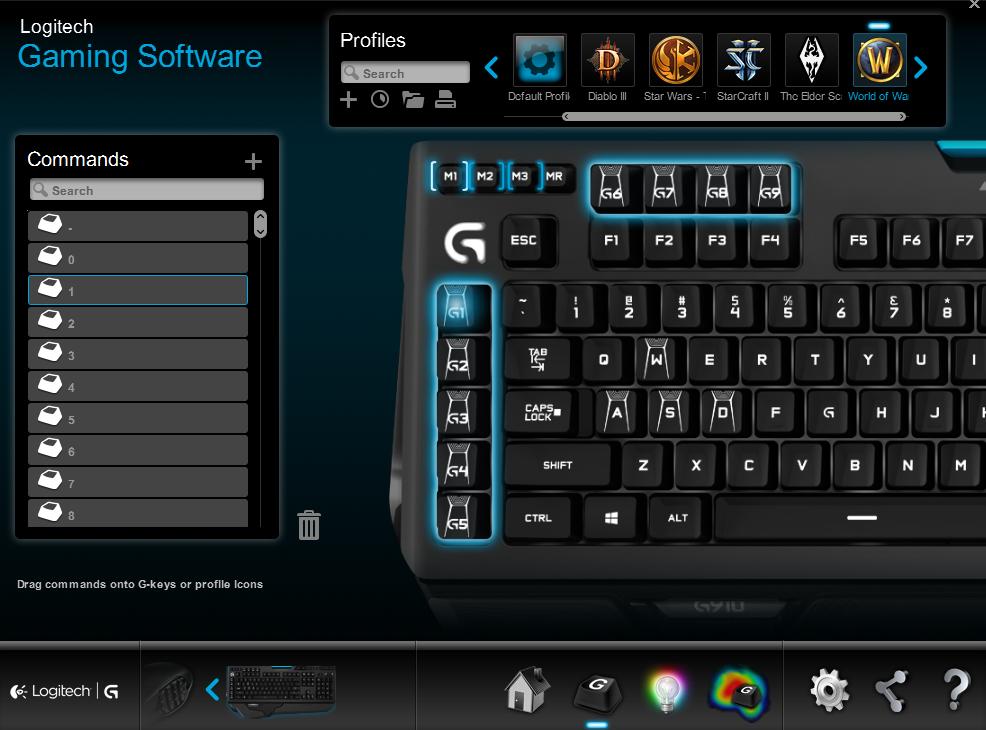
The Heat Map option allows the analytical gamer to take a look at the zones on the keyboard which they are playing on and pressing the most often. I ran the test for about 55 seconds while I typed out a few thoughts for this review, and as you can see, it mapped the center of the keyboard as the spot in which I’m the most interactive. When gaming, I would expect to see the left half of the keyboard lit up along with the directional pads. This gives you a fairly distinctive advantage because it’s marking your habits for you to give you a good idea of perhaps how you should be using those macro keys.
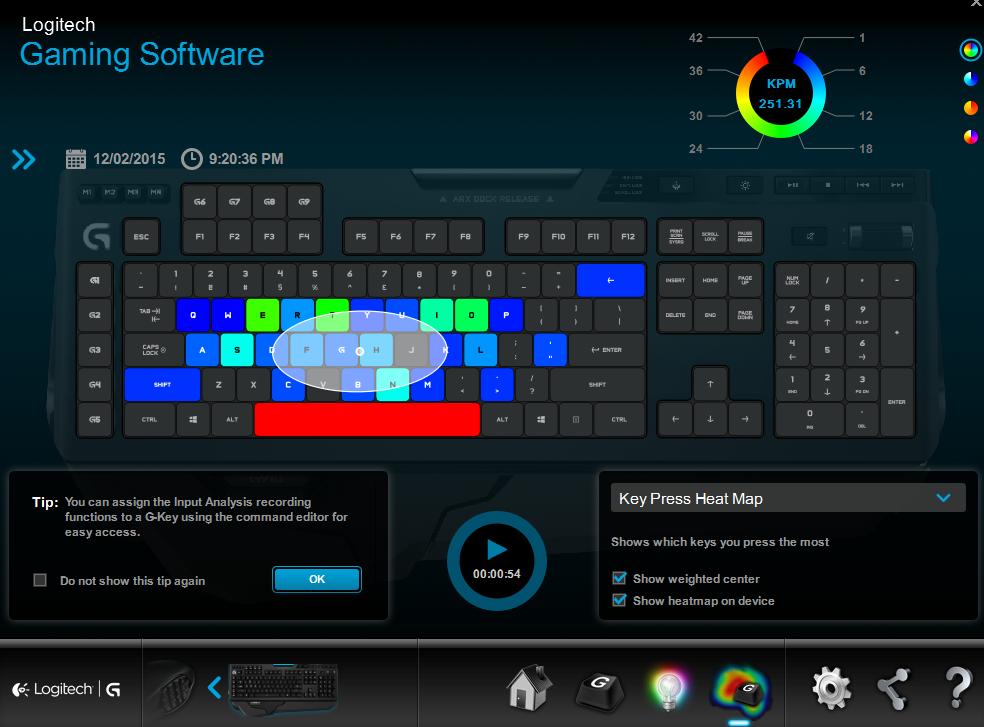
Finally, there’s a colour creator, which I’m not afraid to admit I had the most fun with. You can do a few different things here like colour each key individually, give certain zones certain colours (to help you remember perhaps which keys do what, or how you have things mapped out in certain games,) show active game keys, or just do a full keyboard effect. This is where you can do things like colour ripples, or do what I did, have your keyboard “breathe” light.
The last major feature of this keyboard is the ARX control. There’s a slide out piece on the back of the keyboard which allows you to dock your iPhone or Android phone and team up with the ARX app to give you breakdowns of things like your computer’s performance, or quick access to the supported devices. It’s easy to configure and a nifty piece of software if you crave a little bit more statistically out of your Logitech products in general. You may be appreciative of this if tabulation if date back to the G510 and its mini-display. The G710+ did not have this feature, and so if you were using it for the supported titles like League of Legends, it was probably something you missed.

There is one thing I should note, and it may be a make or break for fans of what Logitech was doing before: Logitech appears to have abandoned the on-board USB input that used to be tucked beside the main outgoing USB power source. I knew a few G710 series owners that plugged things into this port, so for those of you with that keyboard, know that you don’t get that additional port with this keyboard.
Otherwise, if you don’t have a mechanical gaming keyboard, and haven’t jumped on board because of something like the amount of noise your stereotypical ones make, this is the one for you. It’s slick, it’s quiet and so fun to customize that it’s a game in itself. The 9 macro keys per profile are a huge boost to your gaming. Yes it does cost a little bit more than some of its competitors out there, but it’s worth the money, especially when you see how convenient everything is. You’ll have to get used to the interesting indentation style of the keys themselves, but once you do it’s smooth sailing.
The Logitech Orion Spark keyboard is now available at Best Buy and online at BestBuy.ca



