 At the risk of sounding ancient and codgery, you know what we didn’t have to worry about when I was a kid? Data transfers. Battery backups usually meant that if I wanted to upgrade from the first version of a console to the newer version of the hardware (ie. a Genesis I to a Genesis II,) I could just do it and store the old console. Granted, we have other issues with battery backups on cartridges 20 years later, but things tend to require a bit more effort nowadays with memory cards, or hard drives in play.
At the risk of sounding ancient and codgery, you know what we didn’t have to worry about when I was a kid? Data transfers. Battery backups usually meant that if I wanted to upgrade from the first version of a console to the newer version of the hardware (ie. a Genesis I to a Genesis II,) I could just do it and store the old console. Granted, we have other issues with battery backups on cartridges 20 years later, but things tend to require a bit more effort nowadays with memory cards, or hard drives in play.
Thankfully, it’s never been difficult to complete your transfer and have a seamless upgrade. Take the New Nintendo 3DS XL for example. If you’re like many of us who have a Nintendo 3DS or Nintendo 3DS XL, you’re going to be doing a bit of work in your upgrade: you’ll have a lot of data saved on your old card, including your digital downloads.
Nintendo’s made it quick and easy for you to transfer all of your data over to your New Nintendo 3DS XL, and I’m going to guide you through how you can do it. There’s no need for any wires or transfer cables because it’s all going to be done wirelessly through your WiFi connection.
Before you get started, I would recommend that this be the absolute first thing you do. Don’t sign into your Club Nintendo account on your new 3DS because you’ll no longer be able to facilitate the data transfer. Your Club Nintendo ID will be transferred over during the data exchange, so not to worry.
I would also recommend keeping your systems plugged in at all times since this could be a lengthy process. Given that the New Nintendo 3DS XL does not come with its own AC Adapter, you may have to purchase another, or borrow one, especially if you’ve upgraded to a larger SD card and exceed the 4GB of data from the default card the systems come with. Keeping in mind that the new console uses a microSD card, you unfortunately can’t just swap cards.
That brings up another point. If you have upgraded the SD card on your previous Nintendo 3DS, you’ll want to make sure you have a similar size microSD card for your new system as well.
Once you’ve lined all of that up, and have everything together, there’s nothing left to do but transfer that data over. There are two ways to do your data transfer. If you only have just the one SD card, or like me, just have the default cards in both systems, you can do it straight through your Nintendo 3DS. However, if you have multiple cards, you’ll have to rely on your PC
Option 1: Completing the Transfer through a Nintendo 3DS
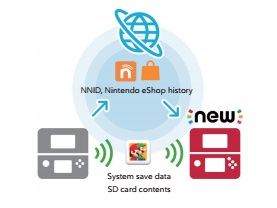 The first thing you’ll have to do is finish the initial setup on your New Nintendo 3DS XL because you need to have your system connected to the Internet.
The first thing you’ll have to do is finish the initial setup on your New Nintendo 3DS XL because you need to have your system connected to the Internet.
From here, power on both consoles. From the Home Menu, go to “Other Settings” and then “System Update.” You have to ensure that both systems are running the same, and most recent software version.
From here, it’s time to begin the transfer. Nintendo estimates that it’s going to take around 2 hours for a 4 GB transfer to occur. If you’ve got a larger card, multiply that proportionately. This is the reason that I recommended you keep your systems plugged in at all times. If you haven’t updated your previous system in quite some time, you might eat up a half hour to an hour bringing it up to date, let alone the transfer time.
Option 2: Completing the Transfer through a PC
If you have multiple cards, or perhaps don’t want to wait as long, you could always facilitate your transfer through SD Card Readers on your PC. I would really only recommend this method if you have more than one card since it’s a bit more complicated, and requires a screwdriver. Even if you have, say, a single 16 or 32 GB transfer to do, I would sooner just run the transfer overnight than taking it to your PC. It’s not that transfer through the PC is necessarily unstable. I’m just the kind of gamer who is a bit uneasy with data transfers unless I’m doing everything the “safe” way (unless I absolutely have to go this route.)
Nintendo’s actually put together a really helpful video to assist you with completing this transfer. Have a look!
The New Nintendo 3DS XL is now available at Best Buy and online at BestBuy.ca. If you’d like to learn more about the system, and how it looks out of the box, please check out this unboxing video below.



