
 For years, Nintendo, Xbox, and PlayStation have been competing against each other for the valuable space underneath our televisions. Each machine has features designed to draw gamers away from rival consoles.
For years, Nintendo, Xbox, and PlayStation have been competing against each other for the valuable space underneath our televisions. Each machine has features designed to draw gamers away from rival consoles.
Notwithstanding, there is one thing all three consoles have in common; they are more than just gaming machines and include entertainment services such as television, movies, and music.
To help get the most out of your console, we’ll look at the experiences offered by the Xbox One, PlayStation 4, and Wii U under the following four categories: video-on-demand, music, social media, and web browsing.

Xbox One – the fastest and most social Xbox experience ever
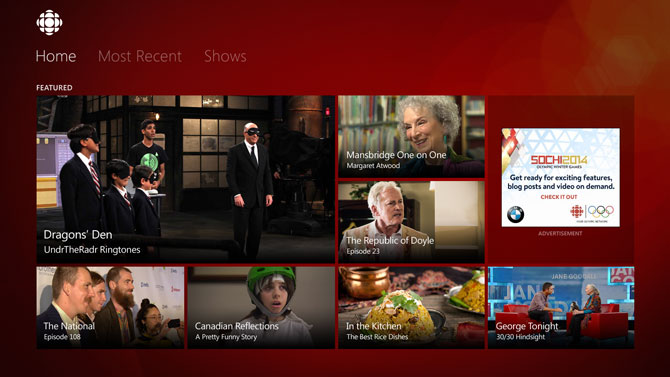 Video-on-Demand
Video-on-Demand
The Xbox One is equipped with an HDMI input that allows you to plug in a set-top box—immediately giving you the ability to switch between live TV programing, videogames, and apps. In addition, the OneGuide, a full listing of local TV channels from your cable or satellite provider, comes loaded on every Xbox One.
You can play Blu-ray and DVD movies, and if you’re looking to stream movies the Xbox One can do that too. The Xbox One has apps for nearly all video-on-demand services imaginable. You’ll find Netflix, Crackle, and Popcornflix amongst the many available in the Xbox One store. You can also purchase or rent the latest blockbuster movies and classic favourites from the Microsoft Movies & TV marketplace on the Xbox One dashboard.
If you’ve missed an episode of your favourite TV show, or just want to watch it again, the Xbox One has you covered. Rogers anyplace TV, CBC, and Crunchyroll are available—with a few button presses, you’ll be streaming to your heart’s content. If you have an external USB drive or memory stick chock-full of media, simply plug it into any of the Xbox One’s USB ports and you can watch it on your TV using the Media Player app. Supporting over 20 different file formats, the Xbox One can handle just about anything thrown at it.
The Xbox One is unique in that it allows you to snap an app to one side of the screen, while something else is on the main part of the screen. Swapping between live TV, Blu-ray movies, and apps on the Xbox One is easy. Simply by using either an Xbox One controller, voice, hand motions with the Kinect, or the Xbox One Media Remote you can easily get the job done. In all honesty, the Xbox One Media Remote is what I use; it’s very intuitive, and I can control my TV’s power and volume with it.
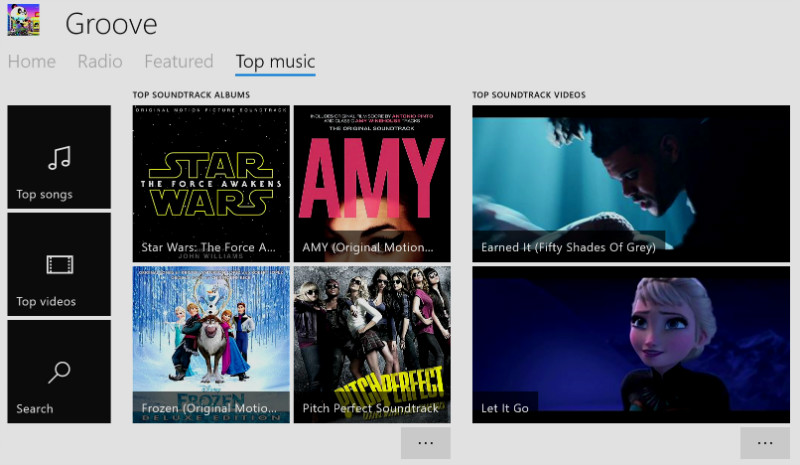 Music
Music
The Xbox One can play traditional audio CDs and stream music directly to the device. Using the snap feature, you can listen to your favourite music while doing pretty much anything on your Xbox One. Stream and download music from one of the world’s largest music catalog by using Microsoft’s subscription based service Groove. You can create your own music stations based on artists you like, and even create a playlist to stream without ads or interruptions.
If you’re not keen on a monthly subscription, you can easily upload your MP3’s, and songs purchased from iTunes to OneDrive and stream them from your Xbox One through Groove for free. Alternatively, you can download the TuneIn Radio app, which allows you to stream tens of thousands of radio stations from around the world, or use the Media Player app to play your music stored on an external USB device.
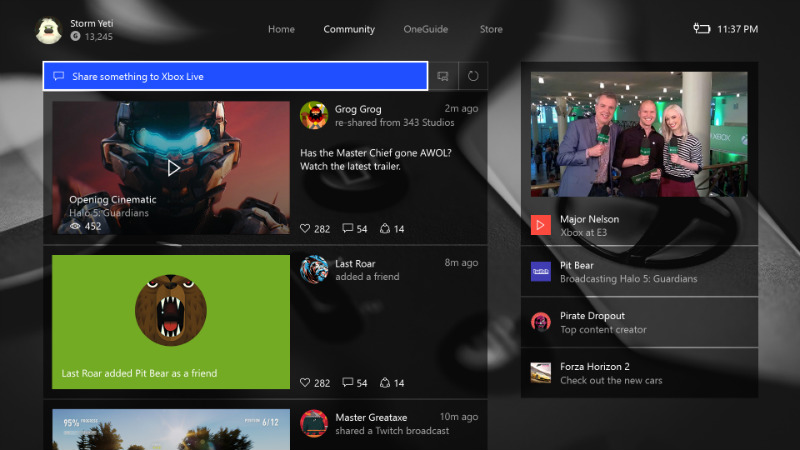 Social Media
Social Media
Twitter has been integrated into the Xbox One experience; you can share your favourite game clips with your followers on Twitter. Just click on the share button on any game clip that you have recorded and select Twitter. Compose your tweet, and your gameplay clip is automatically added to your tweet.
The popular social media app Vine is available on the Xbox One. In this very first Vine viewing experience built specially for the TV, you can catch up with all your favourite Vine stars alongside your favourite games, and entertainment. In addition, you can also stream your gameplay live from your Xbox One to gamers around the world on Twitch. Just snap the Twitch app while you are in game and start your stream—connecting with your audience is just that easy.
One of the best new features added this past fall is the Community area. Here you can interact with other Xbox Live community gamers, get the latest updates from friends, share your favourite content, and more. It’s easy to access from the Xbox One dashboard—connecting with others that share your same interests has never been easier.
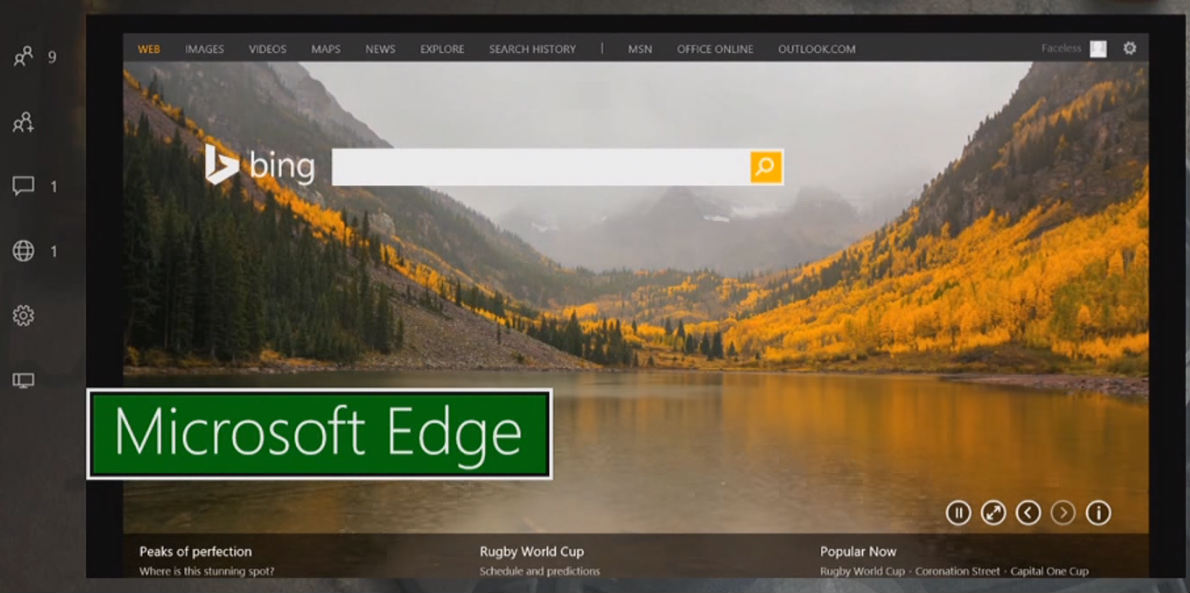 Web browsing
Web browsing
The Xbox One comes equipped with Edge, which can be controlled with a combination of voice commands, controller input, a keyboard, or through the SmartGlass app on your smart device. Although, using the SmartGlass app makes browsing much easier, curiously missing is the support to use your smart device as the on screen pointer.
Consequently, if you are going to use the SmartGlass app you will have to use another device to control the pointer. Webpages load quickly, and the interface is easy to use, providing one of the best browsing experiences on a console to date.

PlayStation 4 – Greatness Awaits
 Video-on-Demand
Video-on-Demand
The PlayStation 4 offers the ability to stream movies and TV shows to your television with free apps from the PlayStation Store. In addition, the PlayStation 4 can play all of your favourite Blu-ray and DVD movies that you’ve collected over the years. However, a quick look at the PlayStation Store and its evident that there are not quite as many third-party streaming apps as the Xbox One. Recently released on the PlayStation 4 is Rogers and Shaw’s jointly owned video streaming service shomi. In addition, you’ll find Netflix, and Crackle to cover your video-on-demand needs.
However, Sony has an excellent collection of movies and TV shows in their PlayStation Video Store. Accessible from the PlayStation Store, you’ll find TV shows and movies sorted by a variety of categories that are available for streaming. Furthermore, in the PlayStation Video Store you’ll discover some movies are available weeks ahead of retail release and TV shows that just recently aired. On the other hand, if you’ve got a USB hard drive or memory stick full of your favourite media, simply download the Media Player and it will automatically find your media and start playing.
Naturally, you can use the DualShock 4 wireless controller, and voice commands with the PlayStation 4 camera to navigate through menus. Nevertheless, when I’m streaming movies and TV shows my preferred device is the PlayStation 4 Universal Media remote. You can easily navigate through menus, and you can control up to three additional devices with it—Set Top Box, TV, and your audio receiver. It’s so awesome!
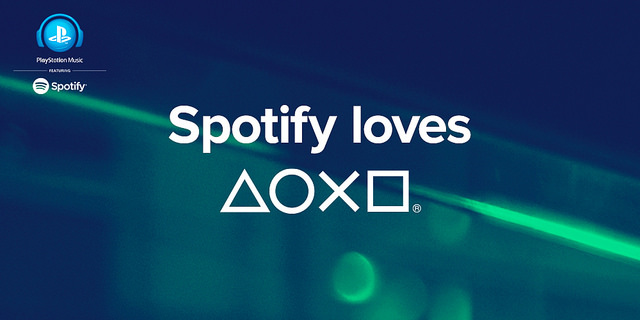 Music
Music
The PlayStation 4 has the ability to play audio CDs and stream music to your TV. PlayStation Music, powered by Spotify, is your main source of audio streaming on the PlayStation 4. You can, while playing select PlayStation 4 games, listen to your favourite music via Spotify.
The Media Player will also play your favourite MP3 and M4A audio files stored on external USB hard drives or memory sticks. Just plug your USB device in and the PlayStation 4 will automatically start playing your favourite tunes.
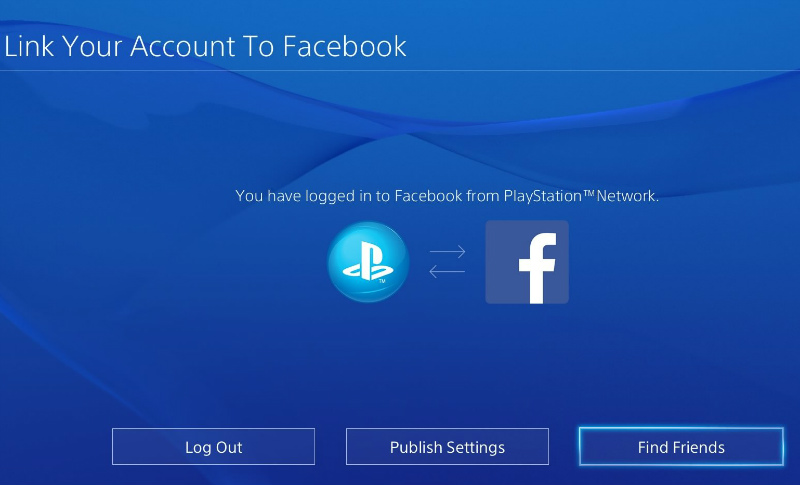 Social Media
Social Media
You can link your accounts from online services such as Facebook and Twitter to your Sony Entertainment Network account. With a simple press of the share button on the DualShock 4 wireless controller, you can share trophies you have earned, share screenshots, and share video clips to Facebook and Twitter.
If you’re looking for a place to chat with other PlayStation gamers, you can head on over to Communities. Here, you’ll find other gamers with similar interests where you can talk about the games you love, share screenshots, and have the ability to join games. The PlayStation 4 allows you to stream gameplay to your audience on both Twitch and YouTube. Just press the share button on the DualShock 4 wireless controller and you’ll be streaming and interacting with the community in a matter of minutes.
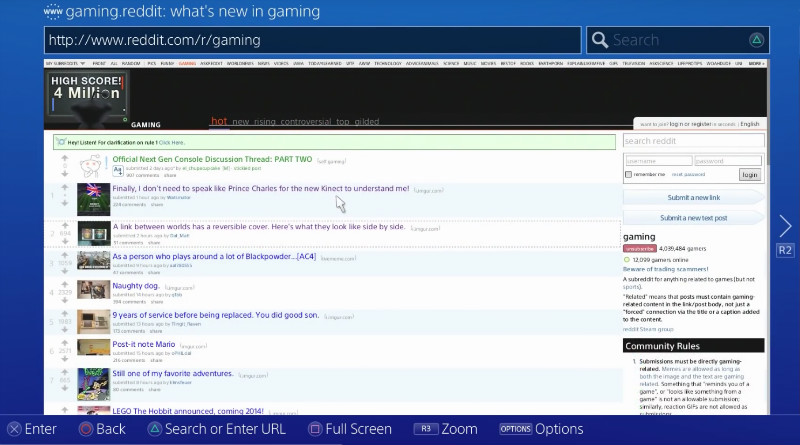 Web browsing
Web browsing
Accessed from the PlayStation 4’s user interface, the web browser does a decent job of web browsing. You can navigate the web using the DualShock 4, voice commands if you have the PlayStation camera, a USB or wireless keyboard, or through the PlayStation app on your smart device.
The DualShock 4 offers a variety of different input options including using the built in motion sensor to input text. However, the best way to surf the web on your PlayStation 4 is by using the PlayStation App on your phone or tablet. You’ll be able to move the cursor, and type with the on-screen keyboard using your smart device.

Wii U – Creating something unique
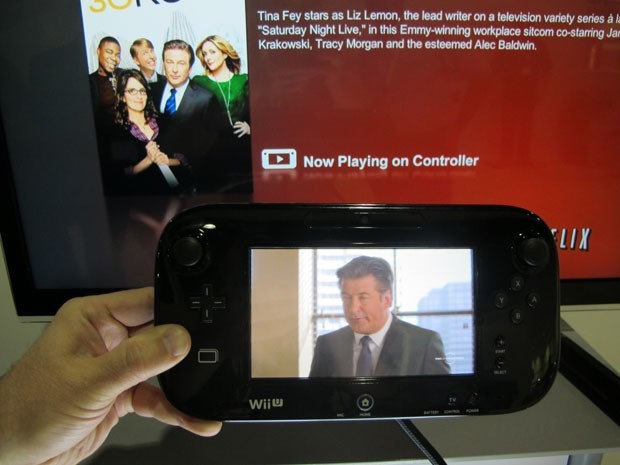 Video-on-Demand
Video-on-Demand
In a similar strategy used on the Wii, the Wii U does not support video playback from physical media such as Blu-ray and DVD movies. Instead, Nintendo focused on the use of video streaming apps for video playback on the Wii U. Compared to vast selection of video streaming options on the Xbox One and PlayStation 4, the Wii U’s offerings seem sparse.
Nintendo does not offer a Video marketplace; however, you will find Netflix, Crunchyroll, and YouTube in the eShop to satisfy your video-on-demand needs. Where Nintendo excels compared to its competitors, lies in the GamePad. The GamePad allows you to control the power and volume of your TV, and thanks in part to the GamePad’s built-in full colour touch display navigating through Netflix is a delightful experience. The best part about Netflix on the Wii U is the ability to display the video on both your TV and GamePad at the same time.
I’ll be straight forward, when my family is watching a movie on Netflix, quite often we’ll find our son curled up on the floor with a pillow, and his headphones plugged into the GamePad, while my wife and I are watching the movie on TV.
Music
Much like video playback, the Wii U does not support audio CD playback. Unfortunately, there are no native music streaming apps available for the Wii U either. Now, that’s not to say that streaming music on the Wii U is impossible, it’s not an intuitive process—you’ll need to install third-party software and configure it on a networked computer.
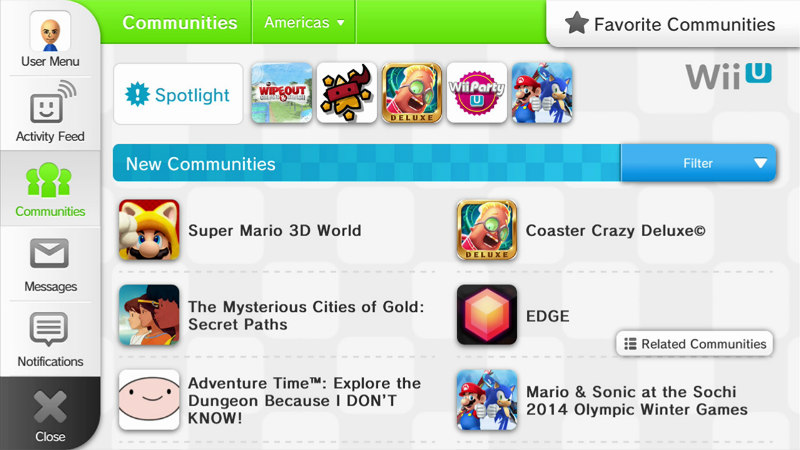 Social Media
Social Media
Miiverse, which launched alongside the Wii U in 2012, has become a popular social networking feature. By using your Mii, you can interact and share content such as accomplishments, screenshots, drawings, and hand-written notes in game-specific communities.
Sharing your screenshots on the Wii U to social media is possible but is not nearly as streamlined or easy as it is on the Xbox One and PlayStation 4. By using the Wii U Image Share web service, you can post screenshots from your game to Twitter, Facebook, and Tumblr. As an added bonus, you have the ability to post on multiple social media accounts at one time. Thank you Nintendo!
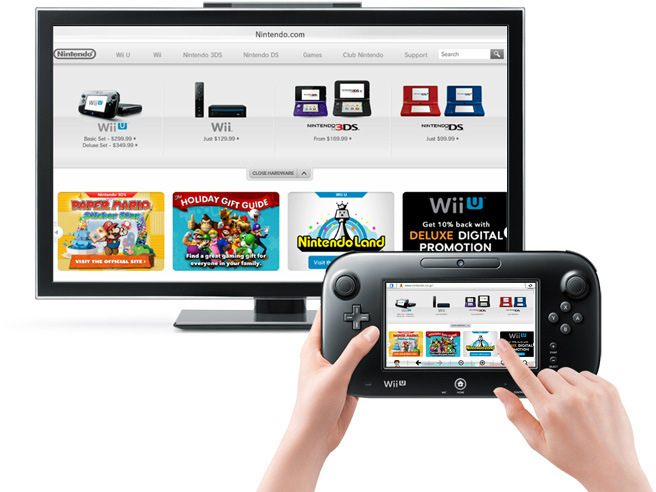 Web browsing
Web browsing
The Wii U comes equipped with a web browser that lets you browse the Internet from the comfort of your couch with a unique two-screen experience. The GamePad will act as your virtual keyboard; here you can use the stylus or control sticks to input text. Additionally, you can browse solely on the GamePad if you wish while watching TV.
Furthermore, the Wii U allows you to watch a web video on the TV, and browse the Internet on the GamePad. The web browser is fast, and loads most pages without a problem. Although it’s still not quite as satisfying as surfing the web via a traditional computer, the overall experience is better than what the PlayStation 4 and Xbox One has to offer.
Final thoughts
As you can see, game consoles are no longer just for playing games. Their capabilities are ever evolving, and with new updates coming out all the time we are bound to see their capabilities grow in the future. My family and I use our consoles to stream movies and music on a daily basis. I’ll be honest, I very rarely use my consoles to surf the web, and if I do, the Wii U is my personal favourite to do so.
Let me know in the comment section below which console you own, and which non-gaming features you use the most.



