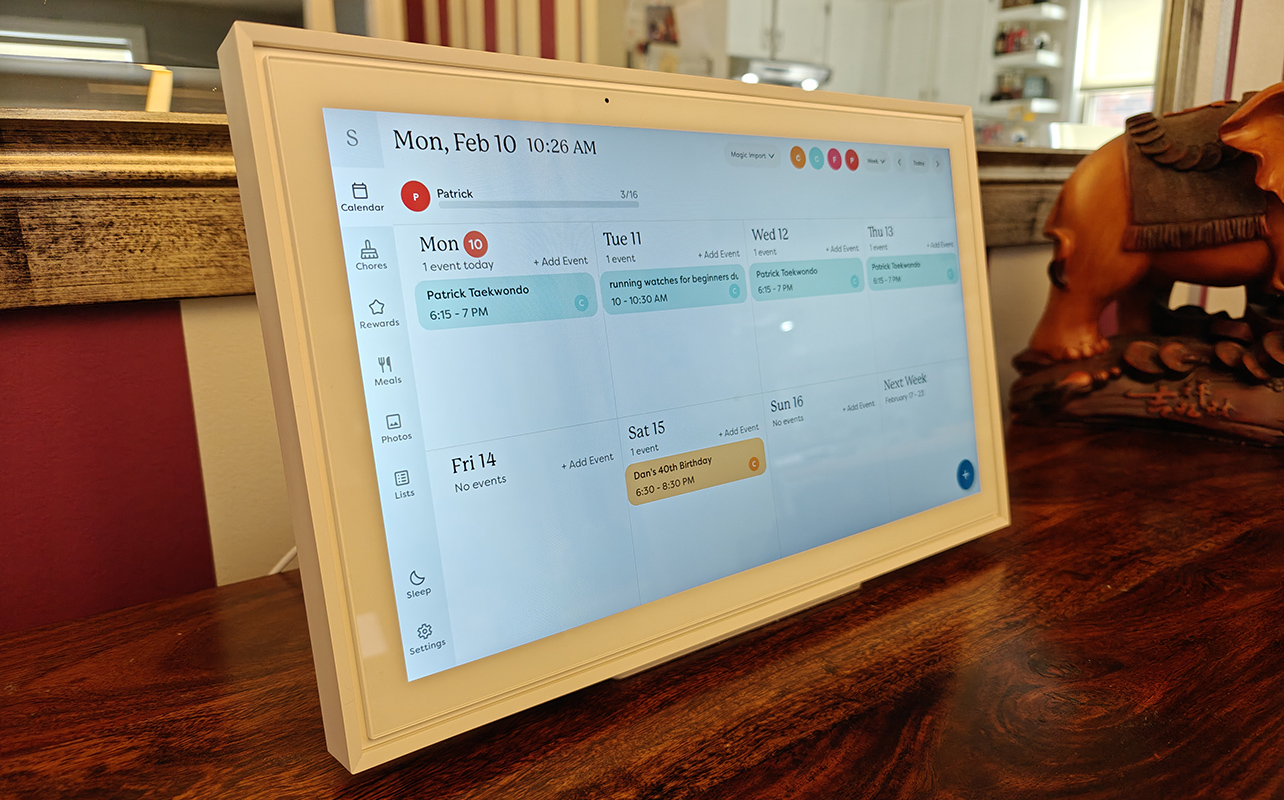
Every busy family or individual uses calendars to keep on top of everything going on. Some of us use apps, while others rely on personal calendars on a smartphone, laptop, or even a smart display. The Skylight calendar has become a popular choice for busy families. It’s like a high-tech version of a whiteboard that you can mount on the wall or place on a table, making it easy for everyone in the family to access, add to, and reference.
But it does more than just track appointments, important dates, deadlines, and chores. I had a few weeks with the smart display to test it out with my busy family—and I was thoroughly impressed.
What is the Skylight touchscreen calendar?
The Skylight Calendar is a 15-inch smart display with an HD touchscreen that makes it easy to organize your entire family’s schedule in one place. It syncs with popular calendars like Google, iCloud, Outlook, Cozi, and Yahoo calendars, so you can plan out things like tasks, chores, and appointments. You can assign unique colours to each family member, add or edit tasks, check them off, and even reward family members (like kids) for completing them.
In addition to keeping track of tasks and important dates, you can use the calendar for weekly grocery lists, dinner planning, vacation checklists, trips, and more. You can also create custom lists to make it completely personal to you and your family.
A Plus subscription tier adds even more features. One is Magic Import, which lets you add school dates in a single step by forwarding an e-mail or PDF to have it converted into calendar events. You can also use the calendar as a digital photo frame by uploading photos and videos to the Skylight app.
Skylight calendar smart display review
Setting up the Skylight touchscreen calendar is simple. Since I’m using a review sample, I opted to set it up on the included stand instead of wall mounting it as a digital wall calendar. All you need is a small screwdriver, and that’s about it. I placed it on a buffet in the dining room, a high-traffic area on the main level of the house where everyone can easily access it. My only wish is that it could run on a rechargeable or replaceable battery, which would open up more placement options and make wall mounting easier.
Using the base features
There are a number of features on the calendar, some of which require a Plus subscription and others that don’t. First, I’ll look at the base features that come with the calendar.
Sync calendars
Syncing my various calendars was straightforward. I use both iCloud and Gmail, and I invited my son and husband to sync theirs as well. They did so without any issues. Each of us appears on the calendar with colour-coded entries, plus a separate one for “Family” which relates to all of us.
It’s nice to be able to see all your appointments in one place. While everyone could theoretically use their own calendars, this makes communication among family members easy. For example, if I’m traveling, my husband will know what days my son has a pre-purchased lunch at school. I’ll know when he has a late work meeting or is traveling. We can also keep track of when my son’s assignments are due so we can stay on top of his homework.
Add lists
You can add to-do lists, grocery lists, and more. I love that the lists appear in the app as well, which you can also use to add items. Everyone can add items when they recognize that we’re out or running low. Once I arrive at the grocery store, I call up the app and shop according to what’s needed. I can also cross off items as they are picked up, making shopping a breeze. This would be useful for things like holiday season shopping as well.
Chores
The Chores section is great for my son to keep track of what he needs to get done each day. He enjoys checking them off as each one is completed. It’s easy to add new chores as either one-off chores, like shoveling when there’s a snowstorm, and recurring ones, like emptying the dishwasher or taking out the garbage. You can set them to recur on specific days, daily or weekly, or for how long it should repeat. For example, for snow shoveling, I’d set this weekly from December through March while taking out the garbage would be every Monday evening, all year ‘round. You can also assign a specific number of stars to a chore, which relates to Rewards that come with the Plus features.
Using the Plus features
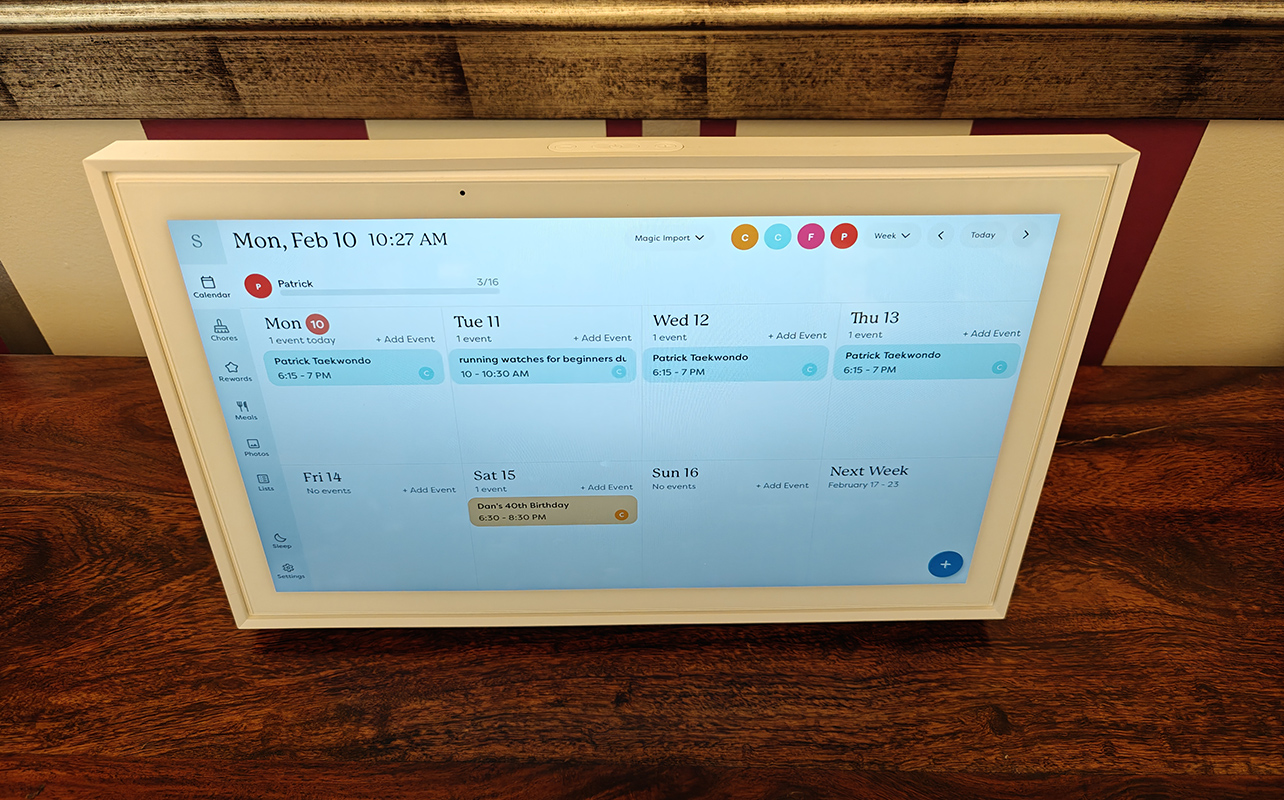
I would highly recommend signing up for a Plus subscription, as this allows you to get the most out of the calendar. Plus features include:
Rewards
I added a Reward for my son whenever he collects five stars for completing certain daily chores. We came up with a way for him to redeem them once he accumulates enough. It’s a great way to motivate kids as well as give them a sense of accomplishment.
Sidekick for reservations and events
With this feature, you can import events, recipes, and lists, and even plan meals within the app or on the calendar itself. I imported a reservation for an upcoming vacation by snapping a photo of the PDF confirmation (you can also upload the actual PDF). It took a few seconds to process, then added the reservation to the calendar. The most logical name for the event is selected (I changed it) and the pertinent details—such as that we have a junior suite for two adults and one child—were included. It’s a simple way to add events to a calendar with one click. I did have some trouble adding events via email, but I found that adding them from the calendar invites automatically syncs them without any issues.
Sidekick for importing recipes
I also imported recipes using Sidekick, which you can do by finding it online, adding the URL, taking a photo, uploading an image, or even dictate it into the microphone. I tested it with a recipe that had two images—one for ingredients and one for directions. Since I was only able to upload one, I chose ingredients to see what might happen. Somehow, it managed to include the rest, which was impressive (likely because the recipe was sourced online). I tried another recipe using a URL and it imported flawlessly. Once added, you can choose these recipes to add to your weekly meal plans and access the ingredients and steps right from the calendar.
Meal planning
Another feature within Sidekick is meal planning, which allows you to create a week filled with healthy meals, complete with recipes. You start by selecting the type of meal (breakfast, lunch, dinner, or snack), and then add any dietary needs or restrictions. You can choose which days of the week to plan for, how many people you’re feeding, and which recipes you want to pull from (your existing ones or newly generated ones). The ingredients can even be automatically added to your grocery list. This helps take the guesswork out of meal planning and provides recipes for new dish inspiration.
I tried to challenge the recipe generation by inputting some of my family’s dietary limitations, including limiting dairy and wheat, and no beans or quinoa. I received a delicious sounding meal plan that included dishes like lemon herb grilled chicken and zucchini noodles with pesto and cherry tomatoes. The only thing I wish it allowed was to review the steps of a recipe before selecting it. But if you think it is too complicated or you won’t have time to cook it, you can always remove that recipe and start over.
Photos
The Calendar can function like a digital photo frame as well. Upload photos then display them on the frame. You can display a static image or hit “play” for a slideshow to scroll through images. Access settings to adjust things like transitions, what order the photos appear in, and how long each one displays.
Pros and cons of the Skylight calender
Throughout my use, there are a few things I noticed about the calendar, and some clear-cut pros and cons.
Pros
On the positive side, it works really well in terms of syncing multiple calendars, and it’s easy to set up in that respect. I love that you can either manipulate the screen itself to add items, or use the app. The screen is big and bright, and the added options for lists, chores, even using it as a digital photo frame are appreciated. The recipe generation is a useful feature to help you come up with ideas for meals as well.
Overall, it’s a great calendar replacement for bigger families, especially those with busy schedules. Think those who travel often or have multiple kids in sports or who do extra-curricular activities. If you are confident that you can encourage all your family members to sync their calenders, they only have to set this up once and every appointment or event they add will show up on this family calendar. It’s an effortless process!
Cons
In terms of cons, the screen isn’t totally comfortable to manipulate when it’s tabletop: I wish the stand was adjustable for a better angle. If you’re just selecting or checking off items, it’s not a big deal. But if you want to add appointments, events, or items directly to the calendar, it’s awkward to type since it’s positioned upright. (You likely won’t have this issue if you wall mount it, but then you will need to run the cord to a power outlet.)
Sidekick is useful, but I did run into some issues when trying to add items by sending an e-mail to the calendar. It’s easier to add events or invites to the calendar on your computer or phone (as you normally would) and they’ll automatically pop up on the calendar.
The biggest consideration to note is that unless you’ll just use it as a synced calendar and for lists, you’ll need to pay for the Plus subscription, which is an added cost.
Should you buy the Skylight calendar?
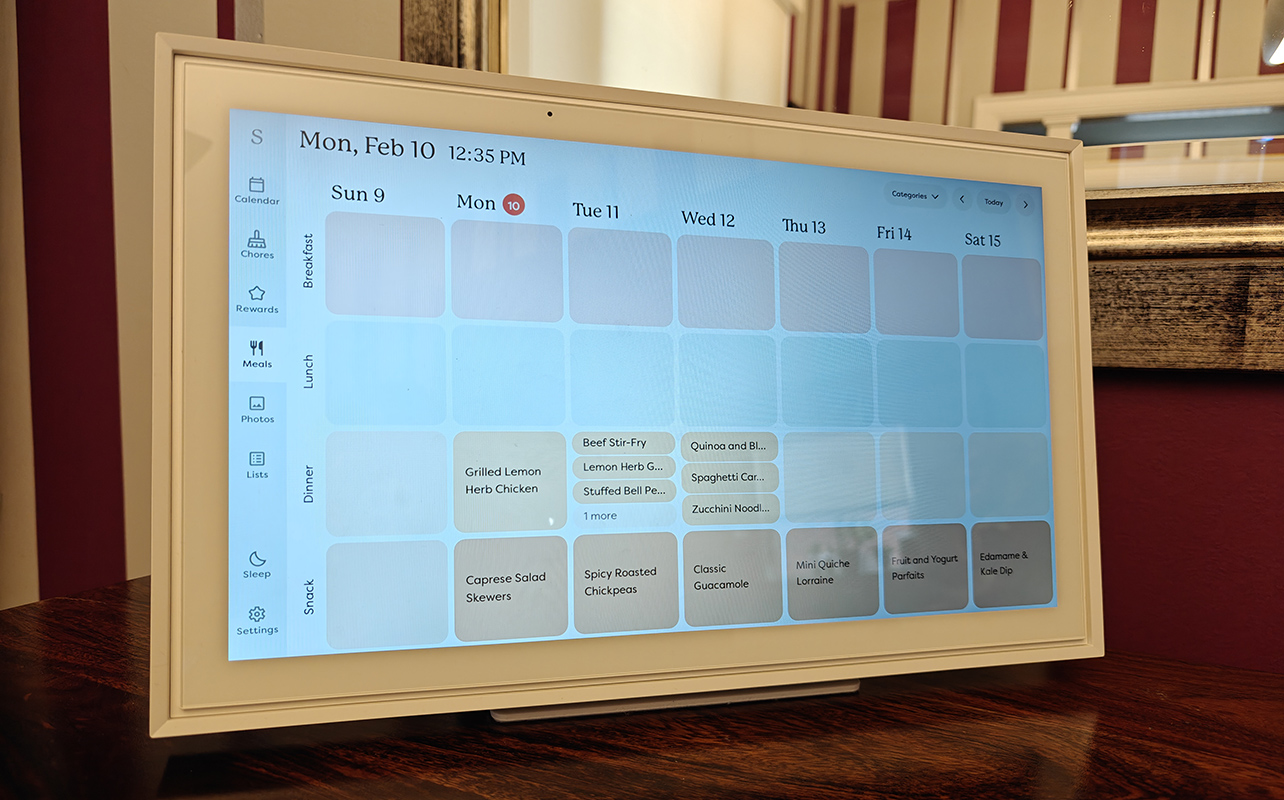
The Skylight touchscreen calendar is a great option for busy families that are like ships passing in the night. Rather than message your spouse to find out when they’ll be home from the office or for a reminder of when that work trip is, just check the frame. Since everyone’s calendars automatically sync, once you add a meeting, event, or item to your calendar, it shows up on the Skylight calendar.
There’s no more worry about when your son has soccer practice or when your daughter’s gymnastics trip is. I love the feature for grocery, to-do, and other lists as well. I’m a list maker, so being able to have something that everyone can access and add to on the fly makes it simple. Sure, you could use a standalone app. But if you position the frame in a high-traffic area like the kitchen or hallway by the kitchen area, it’s much easier to access when you realize you’re out of eggs versus grabbing for your phone.
Who would benefit most from the Skylight touchscreen calendar?
This calendar won’t be for everyone. It’s relatively pricey, more so when you add the Plus subscription to the mix. However, for a busy family who will use it, particularly one with multiple kids or generations living under one roof, it makes sense. It’s effectively your 21st century version of the whiteboard or paper family calendar that can be updated on the fly, even from your laptop, tablet, or phone.
Personally, I found myself relying on the app more than the digital calendar itself. Since your phone is with you 24/7, it makes sense that this could end up happening. I’d recommend positioning the calendar in a high-traffic area of the home, like a wall in the hallway, and at eye level. Family members might be more inclined to use and reference it when passing by.
Plus, since it automatically syncs calendar items from other devices, it’s a great way to know what everyone is doing and when without needing to send manual invites. You don’t even really need to do anything beyond what you usually do, which is add the appointment or event to your personal calendar, and it will automatically appear on the Skylight.
Final thoughts
Overall, if you will leverage all the features the Skylight calendar smart display has to offer, and if your family members rely on it for information, you might find it worthwhile. Rather than everyone existing in their own mobile silo or sending constant calendar invites, you can effortlessly organize everything in one place. From events, meetings, and classes to assignments, chores, groceries, and to-do lists, it’s an organizer’s dream.
Check out the Skylight calendar smart display at Best Buy.





