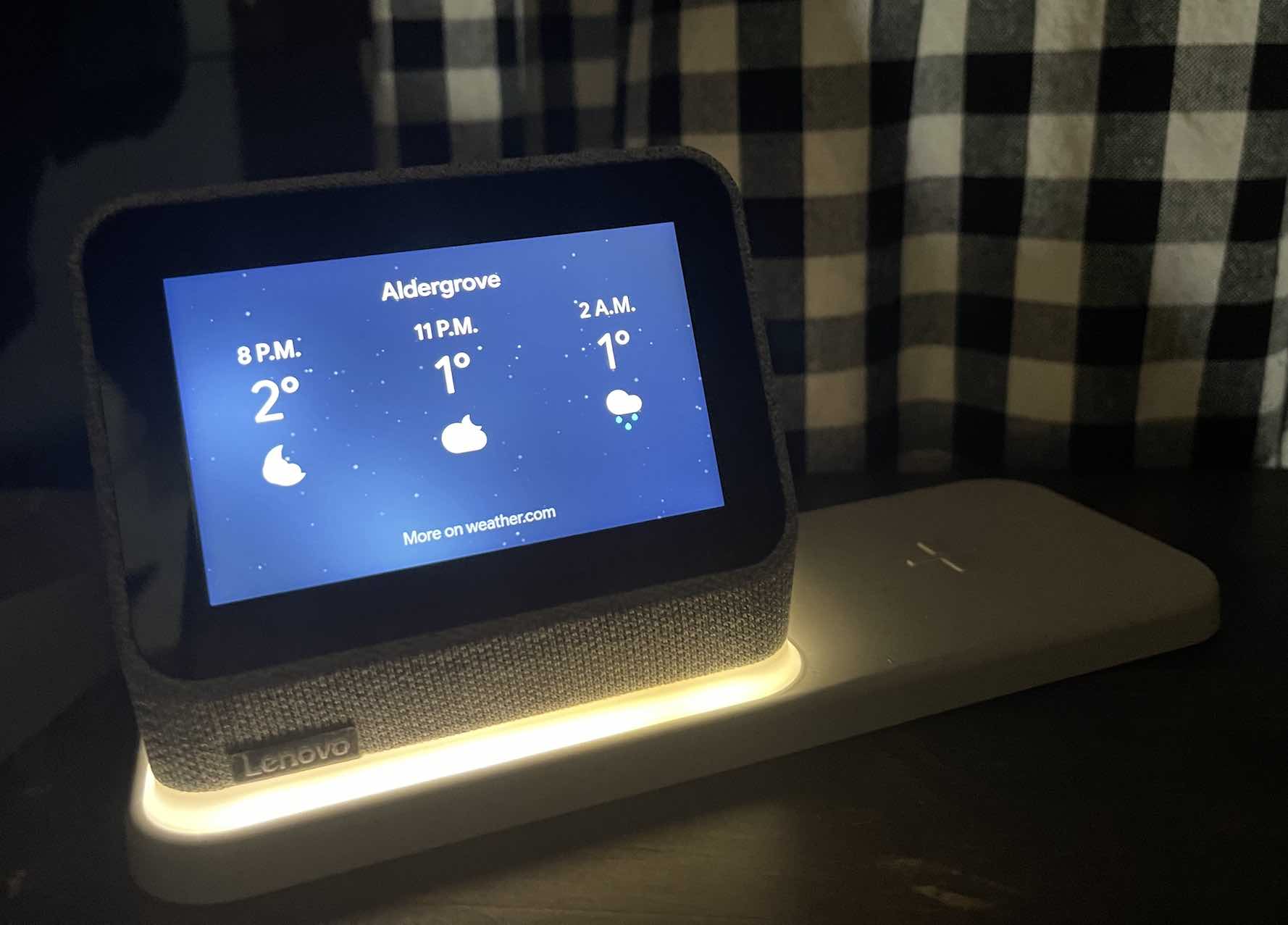 Alarms are a must-have if you want to make sure you get up at the right time each morning. I’ve tried to use my phone as an alarm and it does work, but there have been times when the phone dies during the night and I slept in. Until I tried out the Lenovo Smart Clock 2 with wireless charging pad, I had no idea just how much I needed an alarm clock upgrade.
Alarms are a must-have if you want to make sure you get up at the right time each morning. I’ve tried to use my phone as an alarm and it does work, but there have been times when the phone dies during the night and I slept in. Until I tried out the Lenovo Smart Clock 2 with wireless charging pad, I had no idea just how much I needed an alarm clock upgrade.
The Lenovo Smart Clock 2 is a touchscreen alarm clock with Google Assistant built-in. It has a wireless charging pad on the side that keeps your phone charged while you sleep, and it can stream music, play your wake-up or sleep routine, control your smart home devices, and it even has a nightlight.
Features and appearance of Lenovo Smart Clock 2
The Lenovo Smart Clock 2 is quite small, so it won’t take up a lot of space on your end table. With the charging pad it measures 21.97 cm (8.64 in) x 8.28 cm (3.25 in) x 10.69 cm (4.20 in). The touchscreen is 4 inches, but it’s very bright and easy to see from a distance. It has a great design with a fabric cover, and it’s available in blue and grey.
- A smart clock you can use as just an alarm clock or as a hub to control your smart home devices
- The clock is detachable from the wireless charging pad
- Built-in Google Assistant so you can use the Google Good Morning Routine to wake up and the Good Night routine to go to sleep
- Wireless charging pad gives you a quick charge and you can charge up to 2 devices at once as well as plugin a device via the back USB port
- Built-in night light provides a nice glow when you need to see in the dark
- Easy set up via Google Home app
Tech built into Lenovo Smart Clock 2
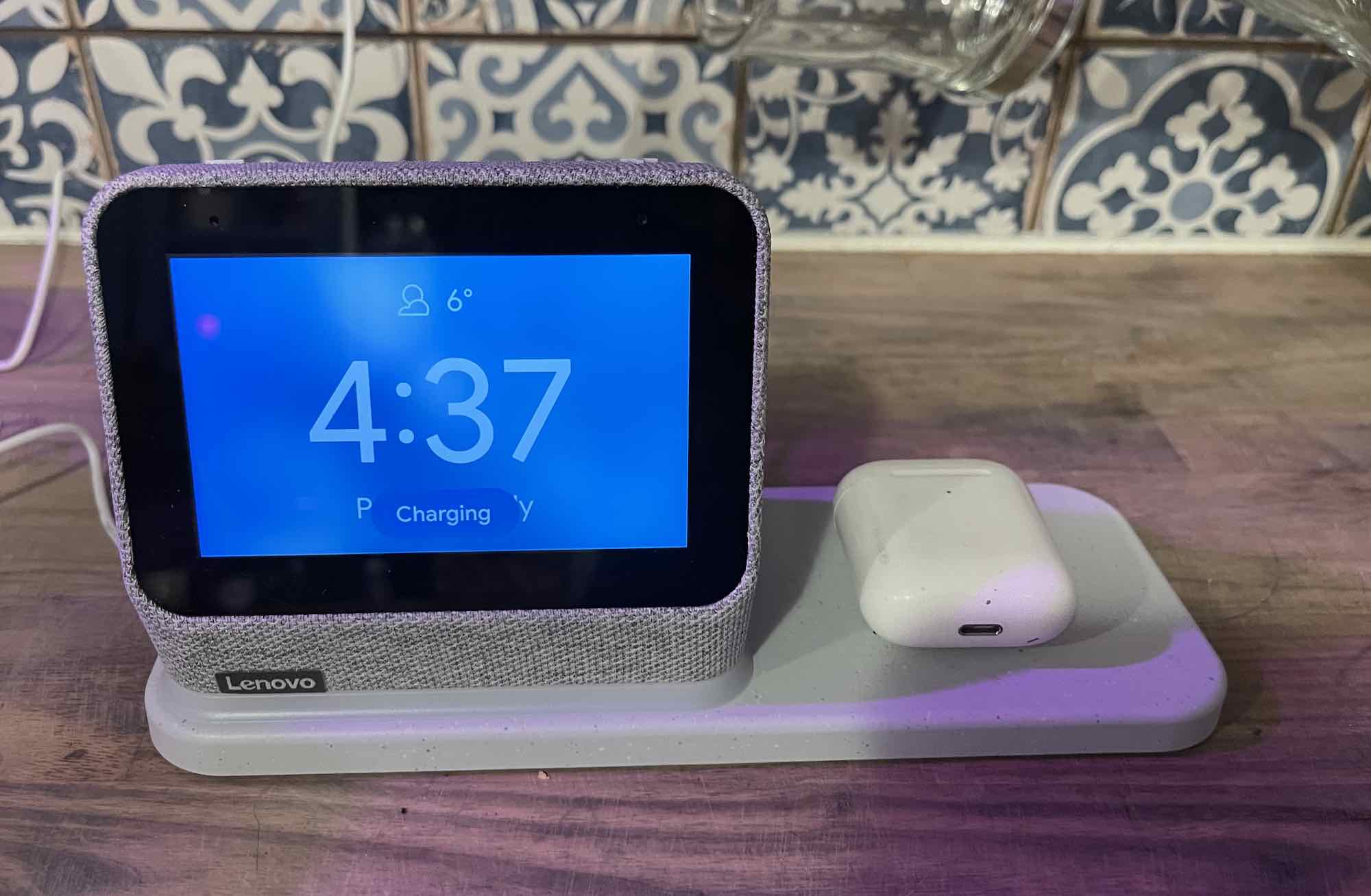
The Lenovo Smart Clock 2 has a lot of updated tech onboard. It runs the Android 10 operating system, has a MediaTek™ MT8167S processor (1.50 GHz), 1 GB memory, and an 8GB Flash hard drive. The 4.0″ LCD IPS touchscreen is very responsive, and it streams music via a 1.5″ 3W speaker with air duct design.
To connect to your phone and other devices the Smart Clock 2 has Bluetooth 4.2 and 802.11AC wireless. One feature it doesn’t have is a camera, and in my opinion, it’s a great feature to skip on an alarm clock. I have other displays I can use as cameras, so it’s nice to keep the alarm clock just as a multi-functional clock and not a way to video chat.
Setting up Lenovo Smart Clock 2
If you have the Google Home app and you own other smart home devices, you’ll find setting up the Smart Clock 2 to be very quick and easy. You’ll just open the Google Home app on your phone, find new devices, and tap to add the smart clock. Once it’s added you can assign the clock to a room and set it up to use with your other smart devices.
How to use the Lenovo Smart Clock 2
The Lenovo Smart Clock 2 has quite a few different uses. It can be used as an alarm clock, as a wireless charging station, speaker for streaming music, nightlight, or hub for your smart home devices.
Alarm clock on Smart Clock 2

Waking up with the Smart Clock 2 is so much nicer than a regular alarm clock. Because it’s a smart display you can stream your favourite music as a wake-up or change up your alarm sounds anytime you’d like to. This is really helpful if you become accustomed to sleeping through all of your really loud alarm sounds, and you can have the volume set as high or low as you’d like.
With the Lenovo Smart Clock 2, you can use Google’s Good Morning and Good Night routines. Once your alarm goes off and you’re waking up you can say, “Good Morning” or touch the display and Google will kick off your morning routine. My routine includes a recap of the weather, whether I have anything scheduled for that day, and then a highlight reel of local news. The Good Night routine asks you to set an alarm for the next day and plays sleep sounds. The default is night noises like crickets, but we always change it to ocean sounds or rain.
You can choose whether to have the nightlight on or off, but I left it on while getting ready to sleep because it gives off a very cozy glow. If you sleep right beside the clock you can turn the brightness of the screen all the way down so it doesn’t glow at night.
Using the Smart Clock 2 as a daily assistant
You can change the clock faces on the Smart Clock 2 to a few different styles or use your own photos as a clock face. If you use your photos you’ll have to save them to the Google Photos app as an album before you can stream them to your smart clock.
With Google Assistant on board, the Lenovo Smart Clock 2 is much more than an alarm clock. You can use voice commands to find out your schedule for that day, set a reminder, set a timer, listen to a podcast, or add to your grocery list. You can also use your clock to control your other smart home devices, so if you’d like to lock your back door or turn off your smart lights, all you have to do is ask your clock.
Audio quality on Lenovo Smart Clock 2
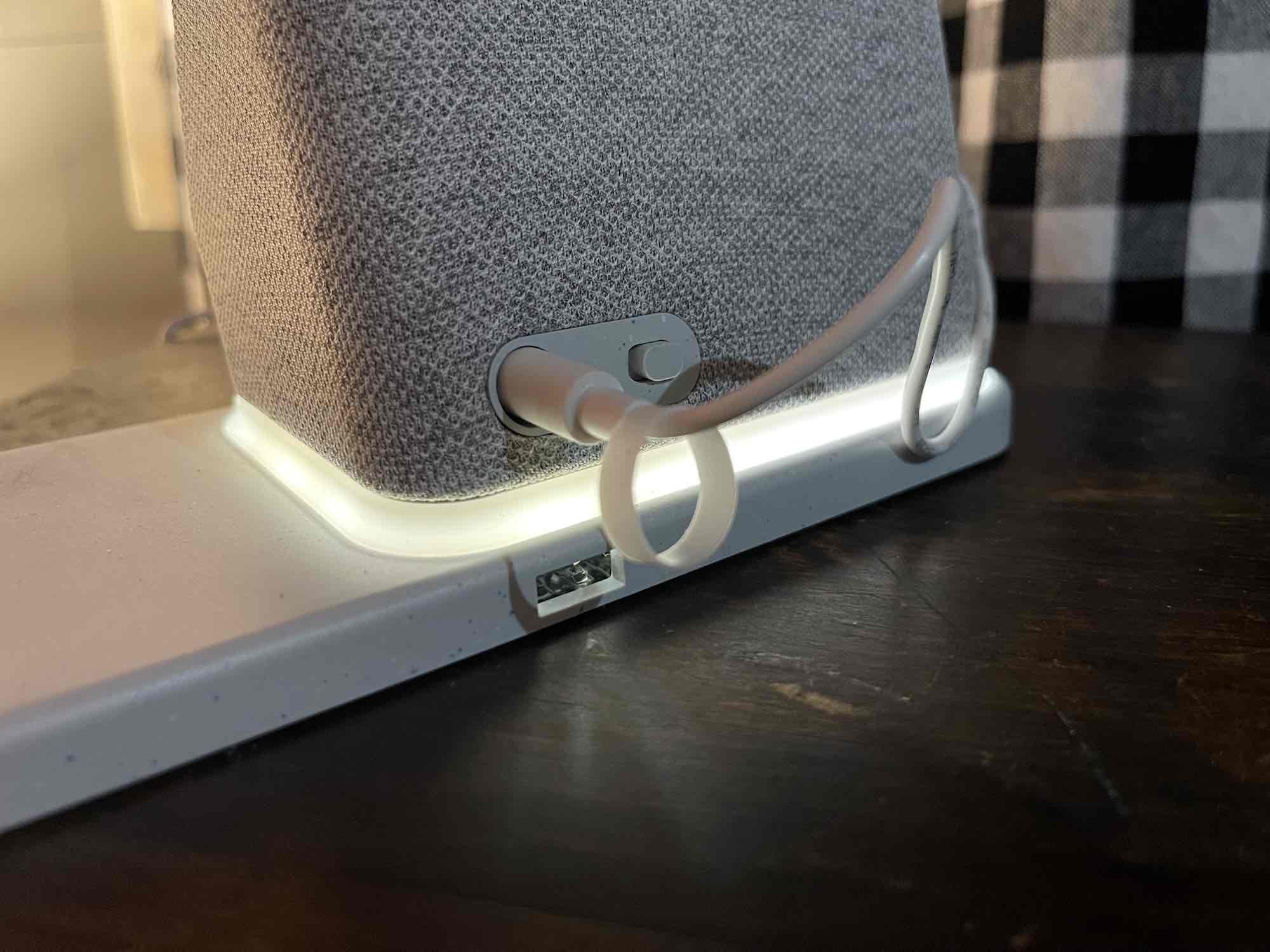
The Smart Clock 2 has front-firing speakers that are specifically tuned for clear vocals and improved tone. Voice commands come through clearly, and audio sound great when you’re streaming from Spotify or another music app. The far-field microphone can pick up your voice from across the room very easily.
Charging your devices using the wireless charging pad
One of the best features of the Lenovo Smart Clock 2 is the wireless charging pad. It gives you space to wirelessly charge your phone, and if you’d like to charge another device you can plug into the USB-A port on the back of the clock.
The charging pad worked perfectly on my iPhone 12, and it even charges through my clear case. Normally I have to take my case off to charge on a charging pad, so it’s nice when you don’t. It gives you a fast charge too, and I was able to charge from 10% to 50% in about 10 minutes.
Should you choose the Lenovo Smart Clock 2?
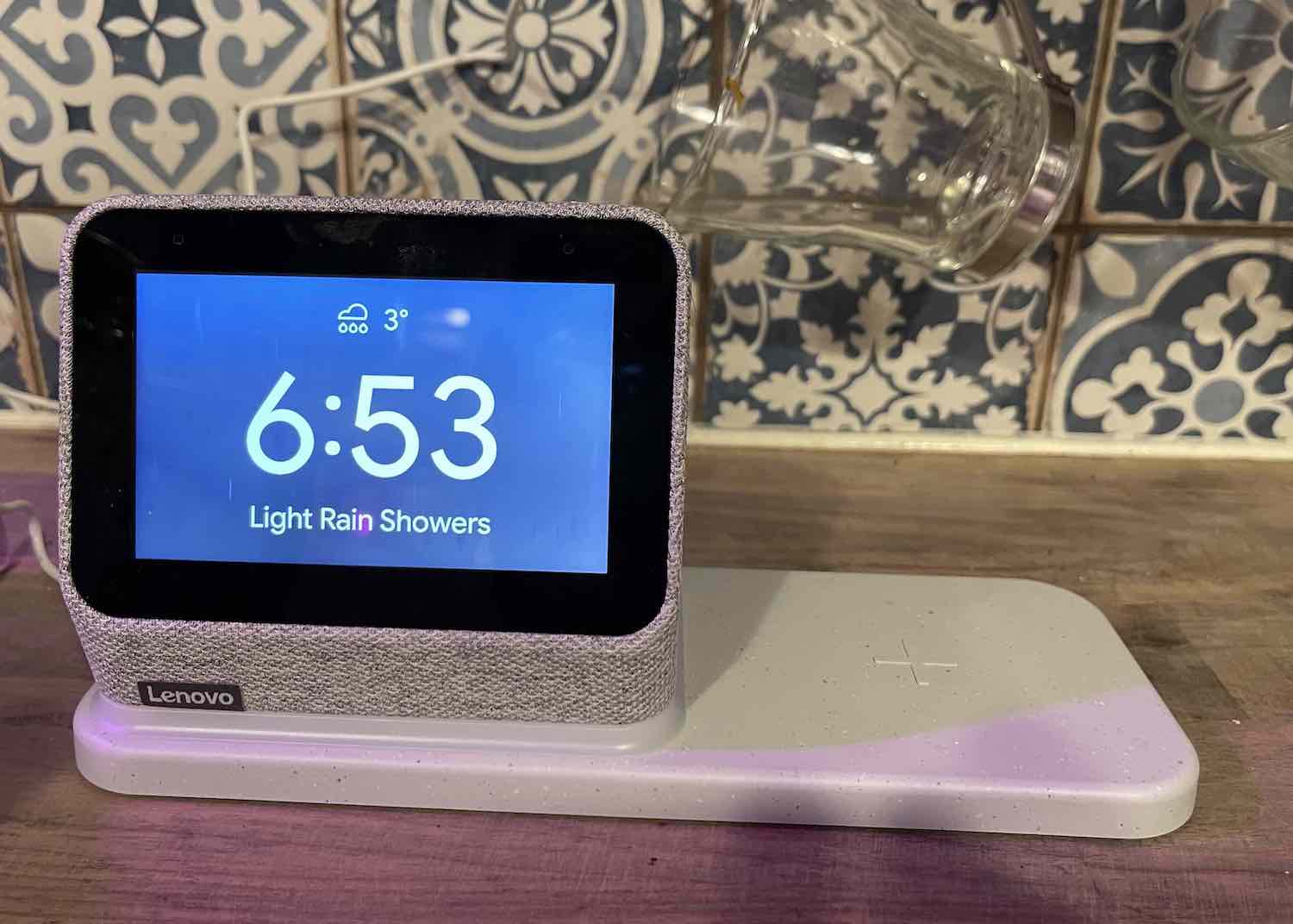
The Smart Clock 2 is easy to use and extremely versatile. After having it on my nightstand for a week I’ve come to really rely on the nightlight that glows when I set my phone down, and it’s so nice to not have to use my phone as an alarm. It’s become my go-to charger because of how fast it works.
My favourite feature is the wakeup Sunrise Alarm feature. It will brighten the screen before your alarm is going to turn on, and in a dark room on a winter morning, it’s a great way to wake up.
One of the only downsides is that you can’t watch video on the 4″ screen. I can understand that as it’s a bit too small to offer a great experience, but if you’re choosing the Smart Clock 2 you’re probably looking for a great alarm clock and not a video player. It definitely is that.
You can find the Lenovo Smart Clock 2 on Best Buy right now.




OMG!!!! You mean I could finally be awaken in a nice sweet manor>>>>? Something that could be programmed? Totally would use this to make me a happy camper when I wake rather than the beast that woke!
I’d use the Google Assistant for weather forecasts.
weather report in the AM!
Would mainly use the google assist for weather report. Might want to use it for specific news. It does stock price watchlists is something else I would use.
I love the sunrise alarm feature – great or winter mornings or if I need to get up REALLY early.
I would love to use the google assistant to get the weather report daily, to turn up our smart thermostats in the morning and down at night, and to remind me of what’s on my calendar each morning.
I would be setting reminders til the cows come home
I would use the Lenovo Smart Clock 2’s built-in Google Assistant to set up the Google Home app.
I would like knowing the temperature each morning when I wake up and have it play my favourite songs.
I would use it to tell me the weather each morning when I wake up.
The wakeup Sunrise Alarm feature would be a great way to wake up in the morning . I wear glasses so seeing the clock in a dark room is hard. I would love this !
I would use the Google Assistant to check for daily reminders every morning.
I would use google assistant for weather up dates.
I would use google assistant to add appointments to my calendar
I would use the google assistant to turn the heat on in the morning before I got up
I would ask Google Assistant to make a list of birthday/anniversaries/appointments with reminders for me
I would use the Google Assistant to set up the Good Morning routine and have the local weather report and news recap. The wake up Sunrise Alarm would be a fabulous way to be awakened, especially on dark winter mornings.
I’d definitely ask the Google Assistant about the weather.
I would use Google assistant to play music for my boys in the morning
I would use Google assistant to tell me the weather daily.
I would use the Google Assistance to listen to the weather to know how to prepare for the day
Comments are closed.