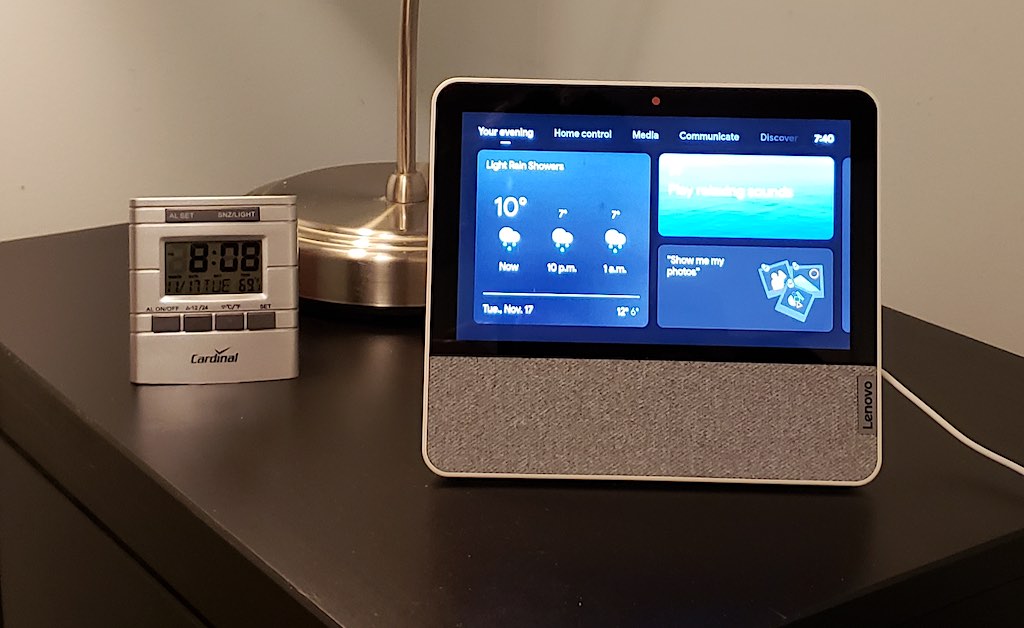
I recently got the chance to test and review the Lenovo Smart Display 7″ with Google Assistant. This is the latest in Lenovo’s ongoing series of smart displays featuring popular voice assistants that allow you to easily get information from the Internet, control your smart home devices with just your voice, and do a whole lot of other useful things. I’ve really enjoyed previous versions of the Lenovo Smart Display when given the chance to test and review them. But what about this all new model? Here are the results of my testing…
But before you read any further, please take a few minutes to examine my brief video overview of the Lenovo 7″ Display so you can see what it looks like up close, see a few examples of it in action, and hear my summarized thoughts on whether or not this new device is worthy of its Lenovo heritage. Note: Please forgive the quality of the lighting in my video; my photography lights recently got broken, and natural light is difficult to come by this time of year:
Lenovo 7″ features & specs
 It’s not going to take long for you to figure out what I think of the new Lenovo Smart Display. Lenovo has improved these devices with each new generation, and the 7″ is no exception. Among its numerous benefits are a touch screen featuring 1024 x 600 resolution, Bluetooth 5.0, built-in stereo speakers, and it connects to your home Wi-Fi network with Wi-Fi 802.11 ac. It also features the incomparable Google Assistant to answer virtually any question you can think of and control more than 40,000 different compatible smart products and devices across an incredible 5,000 brand names.
It’s not going to take long for you to figure out what I think of the new Lenovo Smart Display. Lenovo has improved these devices with each new generation, and the 7″ is no exception. Among its numerous benefits are a touch screen featuring 1024 x 600 resolution, Bluetooth 5.0, built-in stereo speakers, and it connects to your home Wi-Fi network with Wi-Fi 802.11 ac. It also features the incomparable Google Assistant to answer virtually any question you can think of and control more than 40,000 different compatible smart products and devices across an incredible 5,000 brand names.
Among the many things you can do with the Lenovo 7″ Display are check local weather and traffic reports, find out the latest news and sports scores, set reminders and add upcoming events to your calendar, watch movies and live TV shows (or your favourite YouTube videos), peruse recipes and follow along with their instructions to cook a delicious meal, listen to popular music while watching their official videos, or browse your photo library for a stroll down memory lane—just to name a few of the exciting things you can do with this cool new device.

Of course, you can also engage in video calling and enjoy the company of far away family and friends as if they were right there with you in the very same room. And because the Lenovo 7″ Display’s built-in 2MP wide-angle camera (that provides crisp, clear footage for making those video calls) also features the TrueBlock privacy shutter, you’ll never have to worry about your camera picking up anything you don’t intend it to see. Your privacy is fully ensured so long as you remember to hit the switch and close the shutter.
Setup and testing the Lenovo smart display
 Unlike some smart home devices, unboxing and setting up the Lenovo 7″ Display was an absolute pleasure. Not only is its size ideal for any desk, coffee table, or nightstand (it measures just 15.5 cm high by 17.6 cm wide and 8.31 cm deep, and it weighs just 680 grams), but it’s an extremely attractive smart display as well. Its look is sleek, modern—almost minimalist, and entirely unobtrusive. But what I really enjoyed about the setup was that it was almost fully automated and very straightforward, right down to the fact that it found and connected to my home Wi-Fi network automatically and all by itself—without me having to go rummaging for my password.
Unlike some smart home devices, unboxing and setting up the Lenovo 7″ Display was an absolute pleasure. Not only is its size ideal for any desk, coffee table, or nightstand (it measures just 15.5 cm high by 17.6 cm wide and 8.31 cm deep, and it weighs just 680 grams), but it’s an extremely attractive smart display as well. Its look is sleek, modern—almost minimalist, and entirely unobtrusive. But what I really enjoyed about the setup was that it was almost fully automated and very straightforward, right down to the fact that it found and connected to my home Wi-Fi network automatically and all by itself—without me having to go rummaging for my password.
Once setup was complete, which did involve making use of the iOS and Android compatible Google Home App (you’ll have to download that if you’re not already using it), all that was left to do was configure my individual display (things like connecting it to my Spotify account and photo album). I don’t have a lot of smart home devices or other stuff to connect it to, so this was a pretty simple process for me—and all entirely automated. But even if you do have a ton of smart home devices to sync your display up to, I suspect that the Lenovo 7″ makes the process as easy as it did for me and my configuration process. If you’re already using Google Home to control various smart devices, the process should be even easier.
Once it came to using my newly set up device, I mostly found myself testing it with basic requests (like asking it to set reminders for me to do things at specific times) and asking it general questions for which the answers are easily found online. And I must say, the Google Assistant never disappointed me in these requests, although it did seem to have difficulty with my “accent” at times. I put accent in quotes because I personally don’t think I sound all that different from anybody else. But that’s not what people tell me.
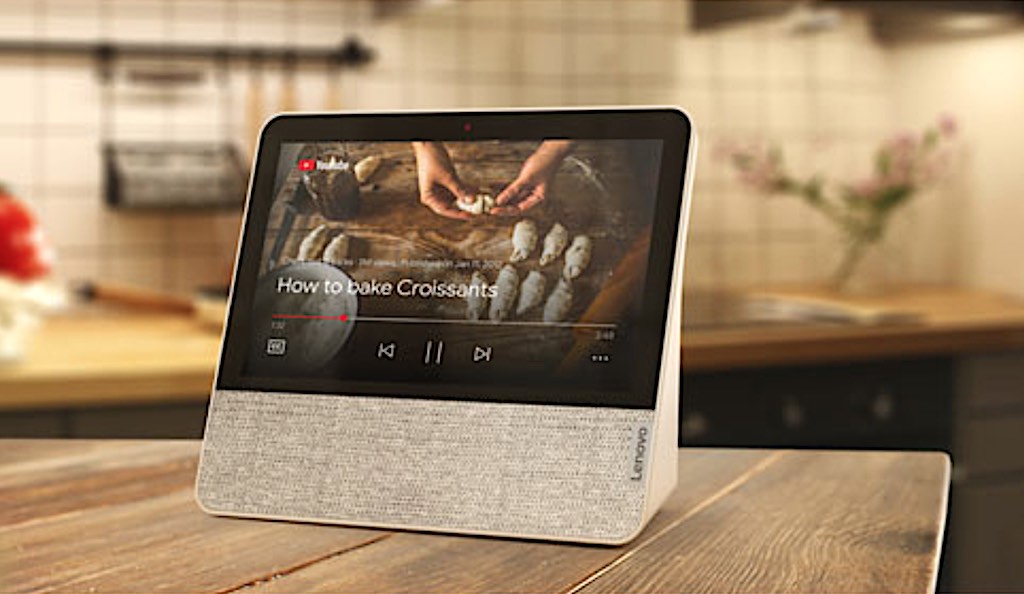
Anyway, the Lenovo 7″ did everything I asked it to do, and all without much difficulty at all. I especially enjoyed having it display the photos I have stored in my Google Photos. I hadn’t seen most of them in a fairly long time.
Final thoughts on the Lenovo 7″ smart display
I really like the Lenovo 7″ Smart Display a LOT! It’s my favourite smart display that I’ve ever reviewed from any brand so far. In addition to all its useful and amazing features—of which there are many, I think what really capped it all off for me was the size and shape of the unit. It’s small enough to not take up much of a footprint on any desk, table, shelf, or stand, yet the screen is big enough that I can easily see what it’s showing me without having to stand right on top of it or squint to see the details. And I definitely like how it’s laid out—with the slightly back leaning screen above the speaker and a small triangular base jutting out of the bottom to keep it standing solidly.
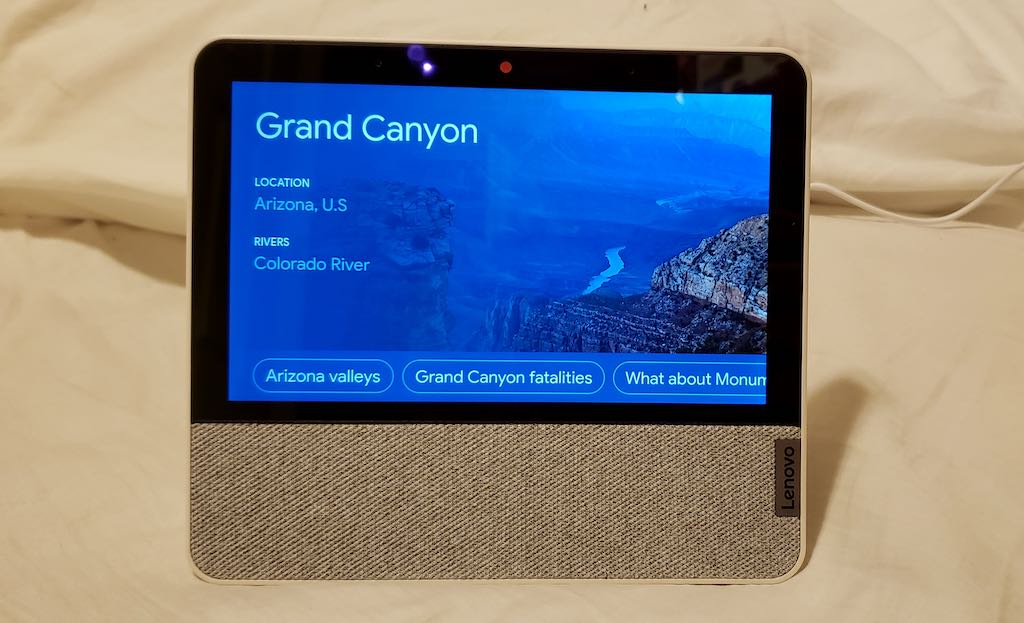
Of course, it does have all of those really great features that I discussed up the page, and everything I tested worked as expected. Unfortunately, I don’t have a whole lot of other smart home products to test it out on, but everything I could try worked very well. Highly recommended!
For all your Smart Home wants and needs, check out the Best Buy Canada website today!



