 With summer coming there’s been something that’s on my mind quite a bit: upgrading my 16 GB iPhone. There’s nothing wrong with my phone. The screen isn’t smashed and everything works great, the problem is the storage.
With summer coming there’s been something that’s on my mind quite a bit: upgrading my 16 GB iPhone. There’s nothing wrong with my phone. The screen isn’t smashed and everything works great, the problem is the storage.
Whenever I want to take a photo, I’m told I don’t have enough storage space to do so. When I want to download an app, same thing. Editing a movie? There’s no way. I already run a bare bones iPhone to start with. I have no games, no extra music beyond a few songs, and nothing spectacular to speak of when it comes to documents, but I never, ever have space on it.
Fortunately that’s all changed now that I’ve discovered Leef iAccess microSD reader. It fits into your iPhone’s lightning port and instantly expands your storage. I had no idea you could even get expanded storage for the iPhone, and this little charmer is exactly what I needed to get me the space I need to use my phone for everything I want to use it for.
The Leef iAccess works with action cams too, and I’ll fill you in on how easy it is watch your GoPro movies right on your phone. But first, here’s a look at the features on the Leef iAccess.

Appearance and features
The Leef iAccess is a tiny, white microSD card reader with a curved design that will fit straight into an iPhone’s lightning port. Its dimensions are 40.5 mm long, 21 mm wide and 16.6 mm thick.. It only weighs 6 grams, and it’s so small I put it in my wallet with my spare change just to make sure its safe.
The design of the Leef iAccess is designed to curve around a standard iPhone case too, so you won’t have to remove your case to use it.
Leef iAccess is easy to connect and use. Put simply, it gives your iPhone’s memory a boost so you can take more photos and more videos.
- Transfers content between your camera and your phone. You can download all of your phone’s photos straight to the Leef iAccess or take videos and photos from your action camera or other camera and view them right on your phone
- No Wi-Fi or battery is required to use Leef iAccess
- Uses easy to remove MicroSD card
- Designed for iOS devices including iPhone 6s/6s Plus, iPhone 6/6 Plus, iPhone 5/5s/5c, iPad Air/Air 2, iPad mini 2/3 and more
Testing the Leef iAccess
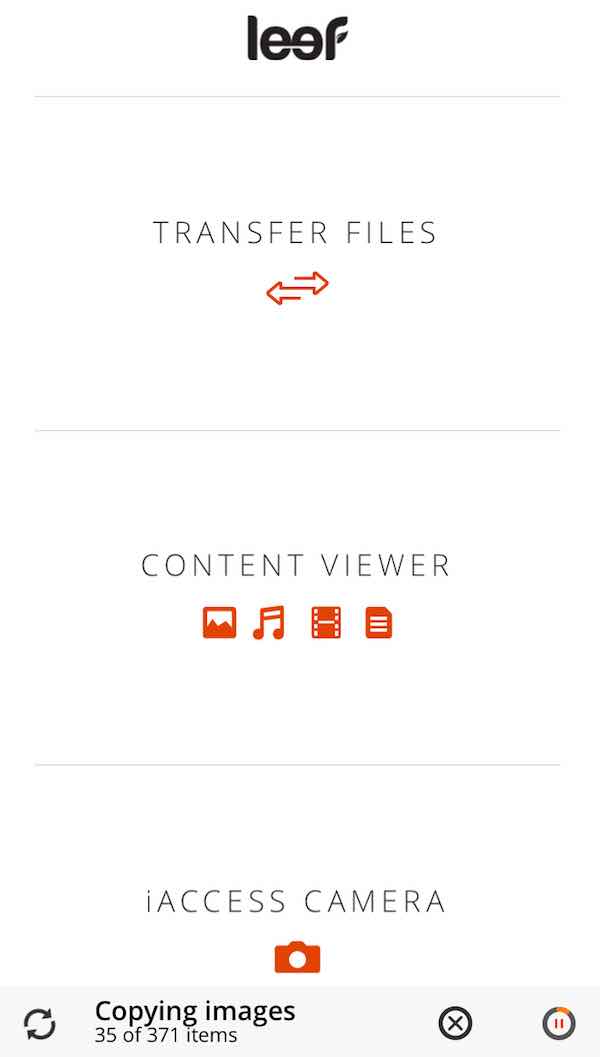 Extra storage on my iPhone? Count me in. When I unboxed the Leef iAccess I was hoping that it would be simple to use and a solution to my storage issues, and it is that and more.
Extra storage on my iPhone? Count me in. When I unboxed the Leef iAccess I was hoping that it would be simple to use and a solution to my storage issues, and it is that and more.
To use the Leef iAccess you need two things: a microSD card and your compatible iPhone. I used a 16 GB microSD and an iPhone 6 to test it. Leef will support microSD ranging from 1GB to 128GB.
Once you’ve inserted your microSD card, just plug the Leef iAccess into the port of your phone. You can’t use the Leef iAccess without the Leef app, so you’ll be prompted to download the Mobile Memory app and set it up.
When I set up the Leef iAccess it asked me whether or not I’d like to back up my photos to the drive. It took about 3 minutes to download over 300 photos and videos, and when they were safely on the drive I could delete them from my phone.
I loved this for so many reasons, mostly because I didn’t have to sync my phone with my computer to download my photos, a process that can take quite a while. Just be aware that Leef won’t delete the photos from your phone for you once you back them up, and if you’d like to remove them you’ll have to do that yourself.
Within the app you have a few choices as to what you’d like to do with your media. You can transfer files between your Leef iAccess and your phone or vice versa, you can view your content including photos, videos, music, and documents, and you can use the iAccess camera to take photos and videos, storing them safely right on your Leef iAccess.
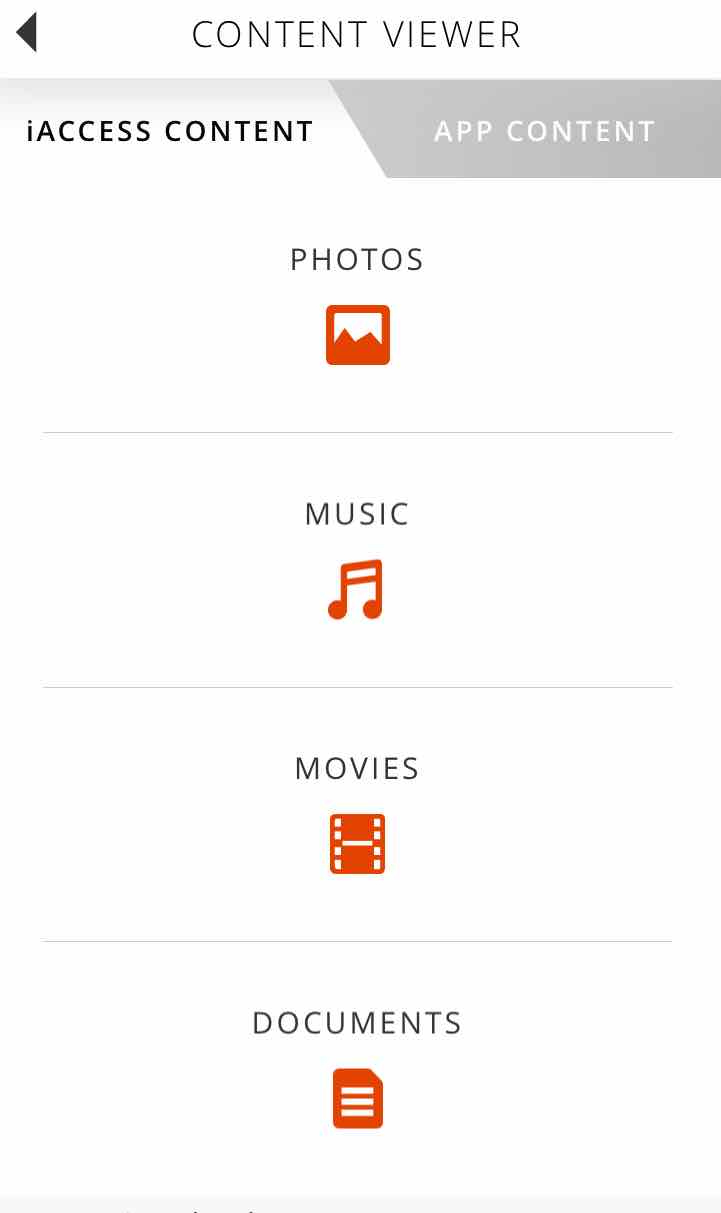
Transfer files
Leef iAccess lets you transfer files between the microSD card and your phone or your phone and the microSD card. You can choose to transfer your photos to your iAccess, transfer iAccess photos to your phone if you’d like to share them on social media or just keep them handy, or use the file manager and explore what’s on your microSD card. There are folders in the file manager for images and video you’ve taken with the iAccess camera and your photo backup.
Content viewer
This is where your GoPro or other action camera comes in.
We’ve used the GoPro on a weekly basis for everything from mountain biking to family vacations. I’ve even strapped the GoPro onto my dog to see just where he goes off to on his little runs, so it’s safe to say it’s a heavily used camera in my house.
The problem with the GoPro is that you can’t watch your videos right on the camera. To see what you’ve shot you have to connect the GoPro to the computer and download everything. This can be time consuming, and you never really know if you’ve shot what you wanted to because you don’t see it until long after the outing is over.
With the Leef iAccess you have an instant view of your GoPro videos. All you have to do is pop the microSD card out of the GoPro, put it into your Leef iAccess, and take a look at your videos. It works seamlessly. You’d never know the photos weren’t actually on your phone, and it played every video I had no matter what the size.
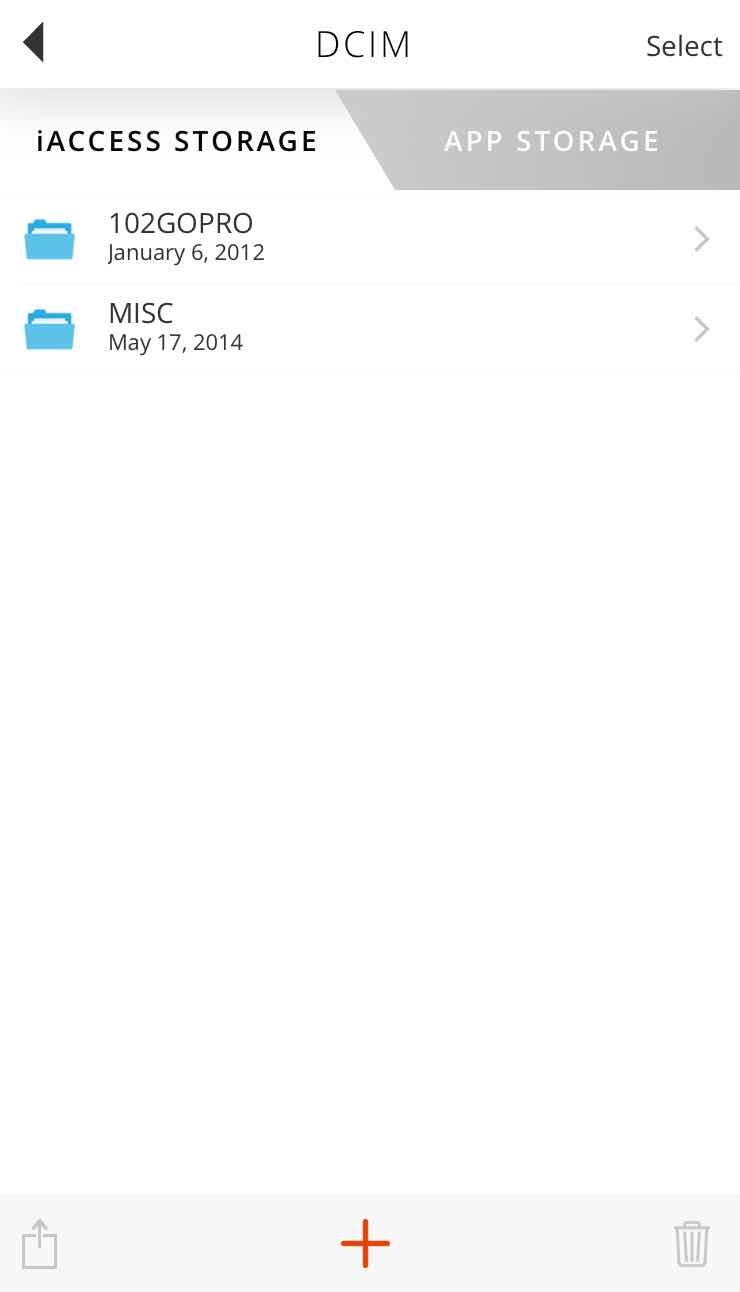 If you want to load music and documents onto your phone, you can do so in the content viewer. This is a great option for anyone who wants to take a file to edit on the go, because you can easily load it on your iPhone without having to sync.
If you want to load music and documents onto your phone, you can do so in the content viewer. This is a great option for anyone who wants to take a file to edit on the go, because you can easily load it on your iPhone without having to sync.
The Leef iAccess gives you easy access to the following file formats:
Photos: .tiff, .tif, .jpg, .jpeg, .gif, .png, .bmp, .bmff, .ico, .cur, .xbm, .jpeg, .jpe, and .con
Video: m4v, .avi, .mp4, .3g2, .mov, .m2v, .3gp, .mpv, .m-jpeg, .xvid, .flv, .mpeg, .mpg, .mkv, .wmv, .asf, .qt files.
Audio: aac, .adts, .ac3, .aif, .aiff, .aifc, .caf, .mp3, .m4a, .snd, .au, .sd2, .wav, .he-aac, .aax
Documents: .txt, .doc, .docx, .html, .pdf or .rtf
Here’s a quick video to show you how the Leef iAccess works.

iAccess Camera
I cannot tell you how many times I’ve tried to take a picture with my phone and was told I couldn’t because of storage space. When you want to capture a spontaneous moment, that’s not really what you want to hear. With the Leef iAccess plugged in, you don’t have that issue at all, even if your phone storage is full.
To take photo or video all you have to do is open the iAccess Camera. It works exactly the way your iPhone camera does and you can capture both photos and video with it. It does run a bit slower than the iPhone camera. After I snapped the picture it took about 5 seconds to process it, but that’s because it records straight to the microSD card so it won’t take up extra space on your phone.
If you have a 128GB microSD with your Leef iAccess? Imagine the photos and videos you could capture. Phone storage problem solved.
Overall thoughts
Leef iAccess works and it works well. It’s easy to pop on and take with you throughout the day. I had it plugged into my phone for two days straight and I didn’t even notice it when it was in my pocket.
When it is plugged in you may notice a bigger battery drain than normal, and obviously you won’t be able to charge your phone without unplugging it, but it’s definitely something you could use daily without extra stress.
We were the most impressed with how you can view your GoPro videos right on your phone, and it’s a must-have accessory now when we go out on an adventure.
My only suggestion would be to put a spot for a key ring. I have a USB stick hanging on my car keys in case I ever need it, and being able to hang the Leef iAccess would be great too.
Summer is photo and video season, so there’s never been a better time to grab a Leef iAccess and make sure you can capture every shot you want to. I know I’ll have mine with me wherever I go.



