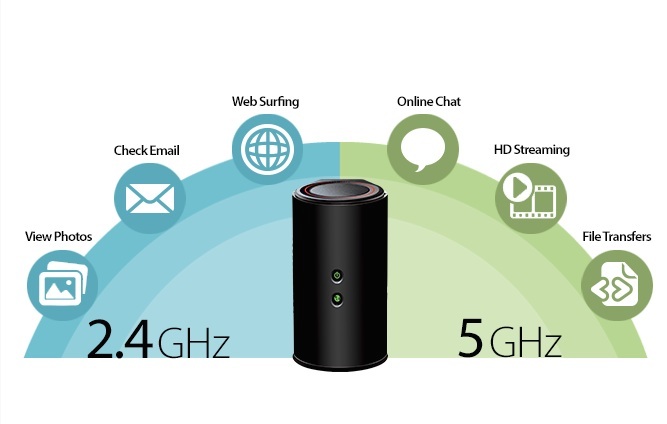
Wi-Fi has become the common link between a huge range of the devices we use at home, but it can also be the weakest link. Especially if your router is an older model. If your Wi-Fi network doesn’t seem to be performing up to snuff and there are dead zones where the signal is weak, then you could replace the router. Or you could turn to an alternate solution, such as D-Link’s DAP-1650 Dual Band Gigabit Range Extender/ Wi-Fi Upgrade kit. That name is a mouthful, but in a nutshell, this is a device you can use instead of replacing that router. It’s a less expensive option, for most people it will mean less fuss than having to configure a new wireless router and it delivers many of the upgrades available in the latest Wi-Fi technology.
More Wi-Fi Traffic Than Ever on an Aging Network
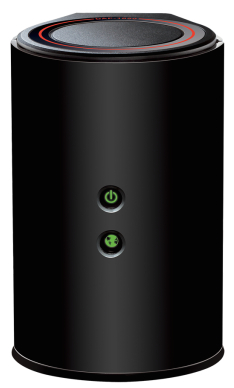 Like many homes, mine is one with a wireless network that seemed pretty high performance a few years ago, but is now showing its age.
Like many homes, mine is one with a wireless network that seemed pretty high performance a few years ago, but is now showing its age.
The number of devices connected to my Wi-Fi network have exploded and because many of them are mobile (smartphones, tablets and portable game systems), they’re being used in areas of the house and yard that suffer from poor Wi-Fi coverage. The dead zones weren’t noticeable when the primary users of the network were PCs and video game consoles, but now it’s annoying. Being in the back of the yard and not being able to check e-mail without switching from Wi-Fi to cellular is a pain!
And the devices that remain stationary are throwing more data around than ever. When I installed my first Apple TV in 2007, the maximum size of movie files it streamed were under 1GB. Then it gained support for 720p media and those movie files often reached 3GB. When the next generation version supported 1080p video, the file sizes grew again, with many in my library now 4GB or larger. And the number of video streaming devices has increased, including three kids streaming HD content to iPads.
Did I mention that my Wi-Fi network has remained largely unchanged during this time?
D-Link Wi-Fi Upgrade Kit Improves Your Existing Router
The product has three primary use modes, as shown below.
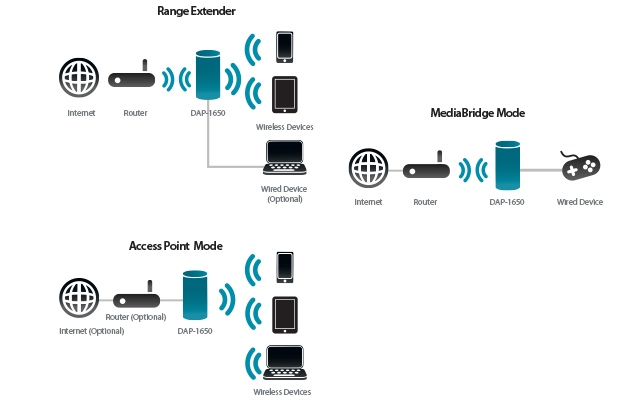
Access Point Mode lets you upgrade an existing wired network (or replace an old Wi-Fi router altogether) by connecting the DAP-1650 into your existing router and configuring it to be the new Wi-Fi access point.
Media Bridge Mode utilizes the DAP-1650’s four LAN ports. It connects wirelessly to your existing Wi-Fi router, then you plug devices directly into the DAP-1650 using ethernet. Typically these would be a Smart TV, video game console or AV receiver. Doing so lets these devices utilize the DAP-1650’s modern Wi-Fi technology and speed, even though they may be equipped with older Wi-Fi cards.
Extender Mode is my situation that D-Link is targeting with the DAP-1650 Dual Band Gigabit Range Extender/ Wi-Fi Upgrade kit. In this case, the DAP-1650 connect wirelessly to your existing Wi-Fi router and is used to extend the range of a Wi-Fi network.
Putting Extender Mode to the Test
D-Link says that the DAP-1650 will work with any brand of router or Wi-Fi device. That’s a good thing, because my house has a lot of Apple gear —including the wireless router (an older Airport Extreme)— and not everything plays nice with this stuff.
If you have a WPS-compatible router, then setup should be a breeze. It’s the usual drill: Push the WPS buttons on the router and the DAP-1650 and wait for them to negotiate a connection.
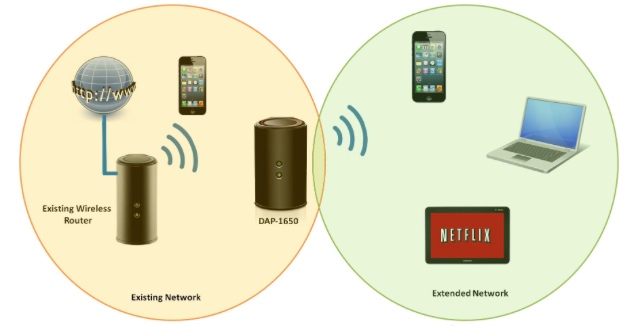
I had to do it the hard way, which was still quite straightforward, especially when compared to setting up a new Wi-Fi router from scratch. These are the steps I had to follow:
- Plug in the power adapter
- Connect the DAP-1650 to a computer using the supplied ethernet cable
- Open a web browser and enter the DAP-1650’s IP address (supplied by D-Link)
- Run the setup wizard (several steps including choosing the network to extend, naming the extended network and creating a password)
- Reboot the DAP-1650 and disconnect the ethernet cable
Maybe five minutes in all. And it went very smoothly. I unplugged the D-Link Extender, moved it to a spot in the middle of the house (basically halfway between my main Wi-Fi router and the many dead zones) and fired it up.
And that’s where things got a little weird.
All of our wireless devices were able to connect to the DAP-1650. It had a strong signal and —as promised— the range was extended significantly. In the depths of our back yard where Wi-Fi reception ranges between non-existent and 1 bar, devices were getting four bars.
The weird part was the behaviour of several Apple devices. A 2012 vintage MacBook Air and a third generation Apple TV could connect to the DAP-1650 and access anything on my local network, but they had no Internet access. Rebooting the cable modem, router, DAP-1650 and devices had no effect. All of the other equipment, including other Macs, iPads and iPhones connected successfully and had internet access, so I’m not sure what’s going on there.
Otherwise, the DAP-1650 did exactly what was advertised.
 Specifications
Specifications
- 802.11 a/b/g/n/ac Wi-Fi
- Four 10/100/1000 Gigabit LAN ports
- USB 2.0 port
- WPS
- 2×2 (2.4 GHz) and 2×2 (5GHz) internal antennas
Is the D-Link Wi-Fi Upgrade Kit the Answer to Your Wi-Fi Woes?
As a replacement Wi-Fi router, the DAP-1650 lacks some of the features of more expensive standalone Wi-Fi routers such as USB 3.0 ports, but it does offer advanced technology like MMO (Multiple antenna), simultaneous dual-band and 802.11ac support.
It’s certainly a less expensive way to turbo charge an existing Wi-Fi network without having to start from scratch. And as a Wi-Fi network extender, it should be more than capable of eliminating dead zones in your home.
If you’re using Apple gear, it’s worth noting that I had issues with two devices that function perfectly well on other Wi-Fi networks. On the other hand, 90 percent of the Apple products I have (including all vintages of iPhone and iPad) worked fine with it, so read into that what you will.



