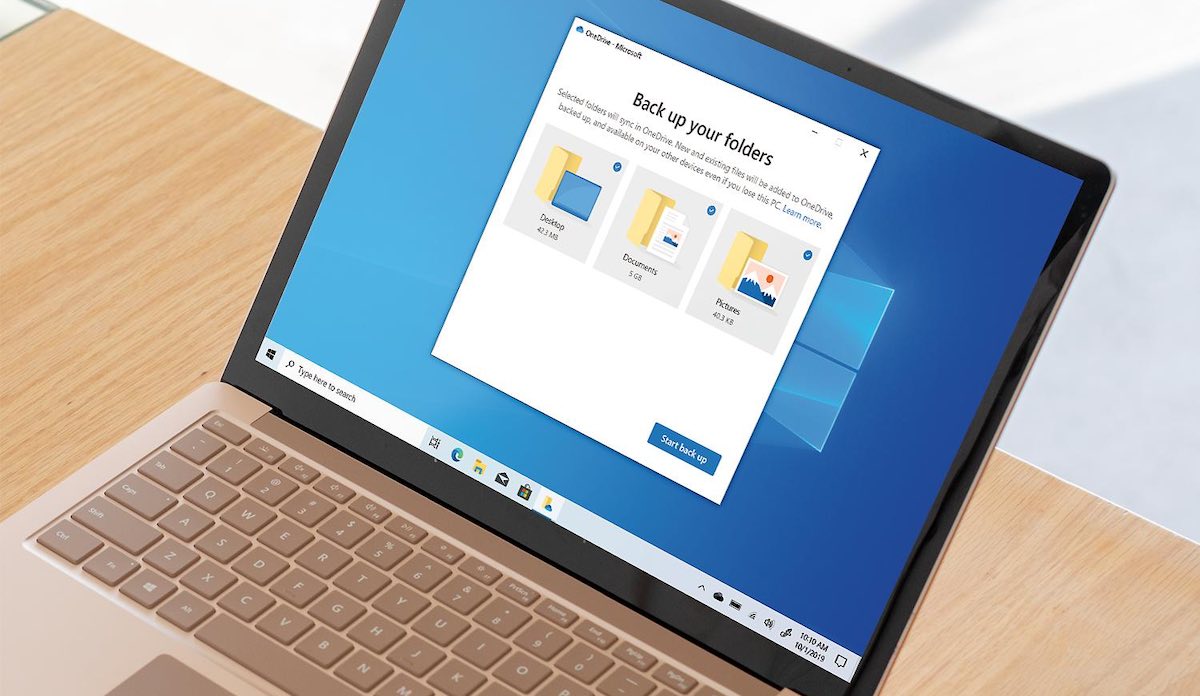
When you think of data backup plans, you may think of work, business and office solutions. However, home data backup is more important than ever. Think of all your digital photos, emails, music and game saves that could disappear if you don’t have your PC or laptop storage backed up. For students, backup is just as important, if not more so. A crashed hard drive or failed SSD has turned into the new “my dog ate it” when it comes to late assignments. You don’t want to be faced with trying to convince a teacher or professor that your hard drive did crash and take all your work with it. And then there’s the ongoing issue of malware, including ransomware–which can delete your data just as effectively as a drive failure.
The idea of a backup is to make recovery as fast and as painless as possible, should you lose your data in any way. Here’s my take on the perfect backup plan.
Backing up is important
I have worked in IT solutions for the financial industry for many years, so the importance of backing up data is something I take very seriously. I’ve seen the many different ways things can go wrong with a computer and the impact that has when the victim is unprepared. It can end in hundreds of dollars and days spent desperately trying to recover data from a damaged drive, or the realization that five years worth of your digital photos walked out the door with the laptop someone stole while you were on vacation. I’ve experienced drive failures myself, including one that happened with absolutely no warning and took out a rush assignment I was working on.
Here’s the thing. It doesn’t matter how good it is, eventually every drive and every SSD will fail. Some suffer mechanical issues, some accumulate bad sectors, some fall victim to power surges, some are corrupted by the PC during a crash and some are hit with viruses. Some drives are better than others, but sooner or later all PC storage fails.
There are other threats to your data, too. Like the laptop you forgot on the coffee shop table disappearing by the time you realize it’s gone. These scenarios may not happen to you. Maybe you replace your laptop every two or three years, so the likelihood of drive failure is much lower. However, the odds of being affected at some point are far from zero. And when it happens, there is never a good time.
If you have a backup strategy in place, data loss can be a minor inconvenience instead of a disaster. Recovery is as simple as moving to an alternate device and restoring all that data in a matter of minutes.
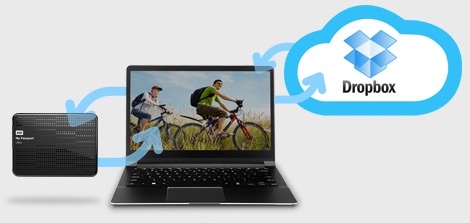
The three components of the perfect data backup plan
I think I mentioned I take data backup seriously. I may go a little too far when it comes to precautions, but I would rather err on the side of caution than have a huge mess to clean up. So when I back up data, I use a three-part approach:
- Local physical backup
- Cloud backup
- Physical backup stored offsite
1. Local physical backup
This is your first line of defence against catastrophic data loss, whether that’s because of equipment failure, loss or accident.

Either use the backup software that came with your PC (Time Machine in the case of Macs), or invest in third party backup software. Many external drives—and you’re going to want an external drive for storing that backed up data—include their own backup software.
Configure your software to run a full backup of your PC, followed by incremental backups at a regularly scheduled time. That way your data always gets backed up and your copy is current. If you do something as silly as accidentally deleting an assignment (it happens), you can easily grab the most recent copy from your backup drive. Crisis averted! And if your drive suffers a catastrophic failure, or your PC is stolen, that full backup should let you restore a replacement hard drive (or replacement PC) to being identical to the original.
I have my computer set to back up every 15 minutes and it does not slow the operation down in any noticeable way (although I would temporarily suspend the backups if I was playing a game).
Cloud backup
Cloud backup offers the advantage of being offsite (if your laptop is lost in a fire there’s a good chance the external drive with your backup data is toast too) and it’s also remotely accessible.
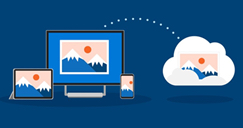
Remote access is especially handy if you happen to use multiple devices—if your data is always backed up to the cloud, you can work on a file at home on a PC, continue working on it on your tablet while in transit and then make changes by logging in from a friend’s computer. So long as you have internet access, you can access your files.
Outside of the files you’re actively working on, the major PC platforms offer cloud storage solutions that can be used for backup (OneDrive for Windows, iCloud for Mac, Google Drive for Chromebooks). They usually offer a complementary chunk of free storage, followed by paid blocks if you have a lot of data.
For most people, backing up key data—digital photos, music, and files—makes the most sense for cloud storage, rather than trying to do a complete system backup with full restore capability. It can be done, but it will likely be expensive and it’s also a lot slower than a local backup (and restore) because all the data and communication takes place over the internet instead of a lightning-fast USB 3.2 cable connected to an external drive.
Note: There are external drives that are accessible via the internet. While this is great for remote access of files, it doesn’t replace cloud storage for data backup because it is not off-site. If a fire, flood or theft impacts your home PC, that drive will also likely be gone.
Physical backup stored offsite
This isn’t the same as cloud backup. This is a full backup of all the digital media I care strongly about, on an external portable drive or a high capacity USB thumb drive. Whatever the data is stored on is in turn kept offsite—at a friend or family member’s home, for example.

You may want to password protect the drive or encrypt the data if you’re concerned about snooping. The data isn’t in the cloud and it never touched the internet. But, if a cloud provider goes down (that has happened) or your house gets flooded, the data you care the most about isn’t lost.
Many enterprise backup solutions include doing just this, on a daily basis. I’m good with running the backup every three or four months (you have to take some risks and I don’t really feel like shuttling an external hard drive around every day).
Of the three components to a perfect backup, this is the one I would consider optional–at least for students and home use. If you are running a small business, I would keep offsite backup on your radar, especially with the risk of business-focused hacking risks.
Backed up? Then relax…
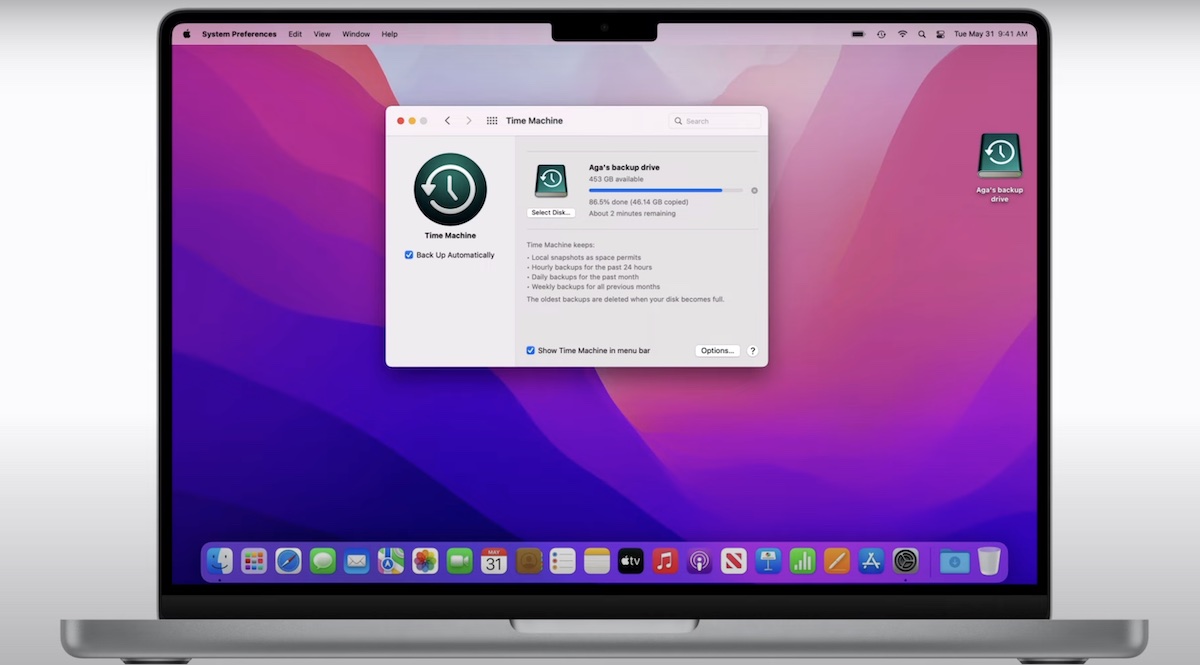
I’ve had several occasions where data backup has proven invaluable. A few years ago, the SSD on my primary computer failed without warning. This MacBook Air had its key data (like the family digital photo library) stored offsite, so there was no worry of permanently losing valuable files. However, I was in the middle of a rush assignment, with a client waiting.
Because I’d implemented a regular, incremental local data backup (in this case Time Machine), I was able to swap out the dead drive, replace it with a spare I had handy and then run a system restore. After maybe two hours (most of which was me drinking coffee), the computer was not only back up and running, but also looking identical to its pre-crash appearance. All the data was there, the preference files were the same, the applications did not have to be re-installed, my web browsing history was intact and the project I had been working on at the time of the crash was still there.
I lost 15 minutes or so of work on the assignment (the difference between my last backup and the crash), but what could have been a huge pain of manually installing an operating system and applications, followed by dragging data back a folder at a time was turned into an extended coffee break. Without a backup plan? It would have been a disaster.
That’s why every student (and home, and business) needs their own perfect backup plan.
My three-part approach may seem like overkill to some. Especially if you’ve never experienced a drive failure firsthand. If you’re not worried about your strategy being bulletproof, at least backup your data using one of the three approaches at a minimum. With portable drives being so inexpensive these days, that would be my pick if I only had the option of one backup method: your data is in your possession and on a drive that can transfer it extremely quickly. You can also pick it up and take it with you. Just make certain you’re doing something to prevent a data loss disaster.




