
It’s hard to imagine a modern home without Wi-Fi and Networking. Everyone has Wi-Fi and as a techie, I’m always interested to see what Wireless Router people use. With the introduction of Whole Home Mesh Wi-Fi, the notion of dead spots has come to an end. Despite all these wireless advancements, one thing remains—cyber criminals. They look for backdoor entries into our smart homes. Thankfully, we can protect our home networks with some simple security steps. Let’s look at how a more secure smart home starts with a secure router.
Chose a custom wireless network name and password
I’m old enough to remember when Wireless Routers first hit the market. Back then, the wireless network came open by default. That meant anyone could log into your Wi-Fi network without entering a password. Soon after wireless routers came with default SSID and passwords. SSID stands for Service Set Identifier. It’s the network name of your Wi-Fi network. This information is usually placed on the bottom of the router.
A good tip is to take the time to create a custom SSID and password. This information should be something that only you and your family members know. Remember, anyone close to you will see your Wi-Fi network name on their device. I recommend not using your family name in your SSID (i.e. SmithFamilyWiFi). Keep it generic so people can’t pinpoint your SSID to you. Some people like to use creative SSID names to deter hackers. For example, I’ve seen network names such as “Click4Virus” or “FBI surveillance”. Be sure to only give out the password to trusted family members and don’t share it to others.
Create a separate guest network
At some point in time, someone is going to ask for your Wi-Fi name and password for Internet connectivity on their personal device.. This could be your friends, out of town guests, or extended family members. Virtually all routers allow the option to create a secondary guest network. This has several advantages. First, guest networks provide access to the Internet, but restrict access to your home network. This protects access to discoverable devices on your home network. This could be printers, or Network-Attached Storage (NAS) devices.
Second, it protects your private files and devices. If people have access to your main Wi-Fi, they’ll have access to smart home devices such as smart speakers, and smart TVs. Guest networks prevent that. Lastly, it provides easy Wi-Fi access for guests. For example, I have a guest network for my Airbnb suite in my home. I printed out the Wi-Fi network name and password and framed it on the wall. When guests check in, they can easily get on to the Wi-Fi network.
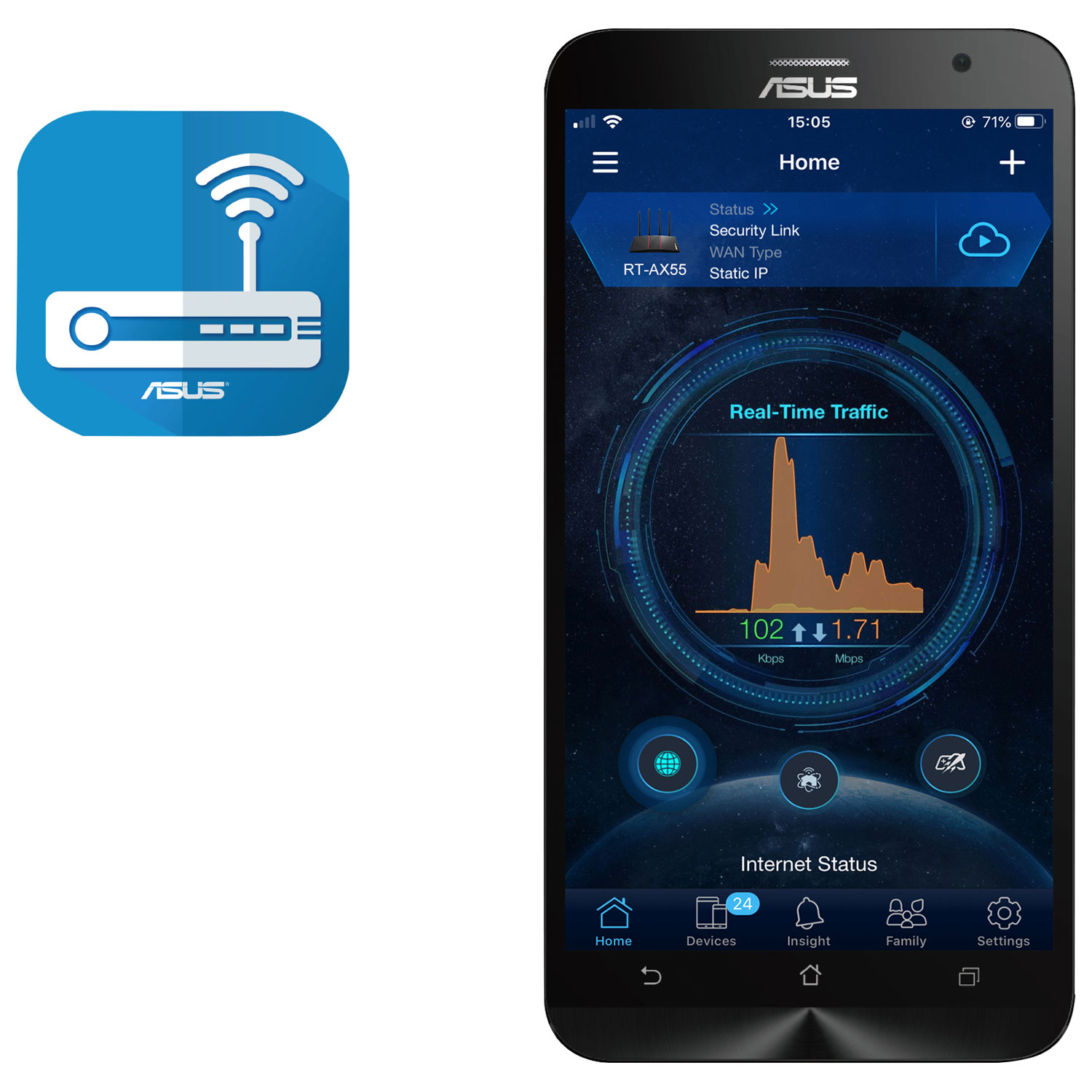
Enable firewall protection
Every router offers firewall protection. A firewall is exactly as it sounds. It provides a barrier between your Wi-Fi network and the Internet. By enabling firewall protection, incoming and outgoing network traffic is filtered based on a set of predefined rules. It’s the first line of defence for threats like malware, viruses, and ransomware. A firewall actively monitors incoming traffic and blocks suspicious activity before it reaches your network. Furthermore, it limits exposure to your smart home devices to the outside Internet. That means firewalls protect smart speakers and smart security cameras from hackers and cyber criminals.
If there is only one thing you can do to protect your smart home, it’s enabling firewall protection. Personally, I don’t think I’ve ever disabled it. Hackers seek out networks that don’t have firewall protection, so ensure it’s enabled in your router settings.

Set up auto updates for your router
After firewall protection, be sure to enable auto updates. It’s the next best security protection measure for your smart home. Router manufacturers regularly release firmware updates after they discover new security vulnerabilities. It’s important to minimize the window of opportunity hackers can get into your network. Auto-updates ensure you always have the latest firmware. Often auto firmware updates happen at night around 3am. This is to minmize the disruption to Internet access. With auto updates enabled, you’ll wake up to a more secure network without any effort on your part. It’s a win win situation for all—except for hackers.
Disable UPnP (Universal Plug and Play)
Routers come with features that simplify the process of connecting devices on a local network without manual configuration. One such feature is UPnP which stands for Universal Plug and Play. It’s a set of network protocols that allow devices to discover each other and share data. However, it can sometimes be exploited by attacks to gain unauthorized access to your network. Simply put, UPnP enabled creates a potential entry point for external threats. Worms, bots, and other malicious software can use UPnP to open ports to spread and infect networks. Disabling UPnP prevents malware from exploiting this feature.
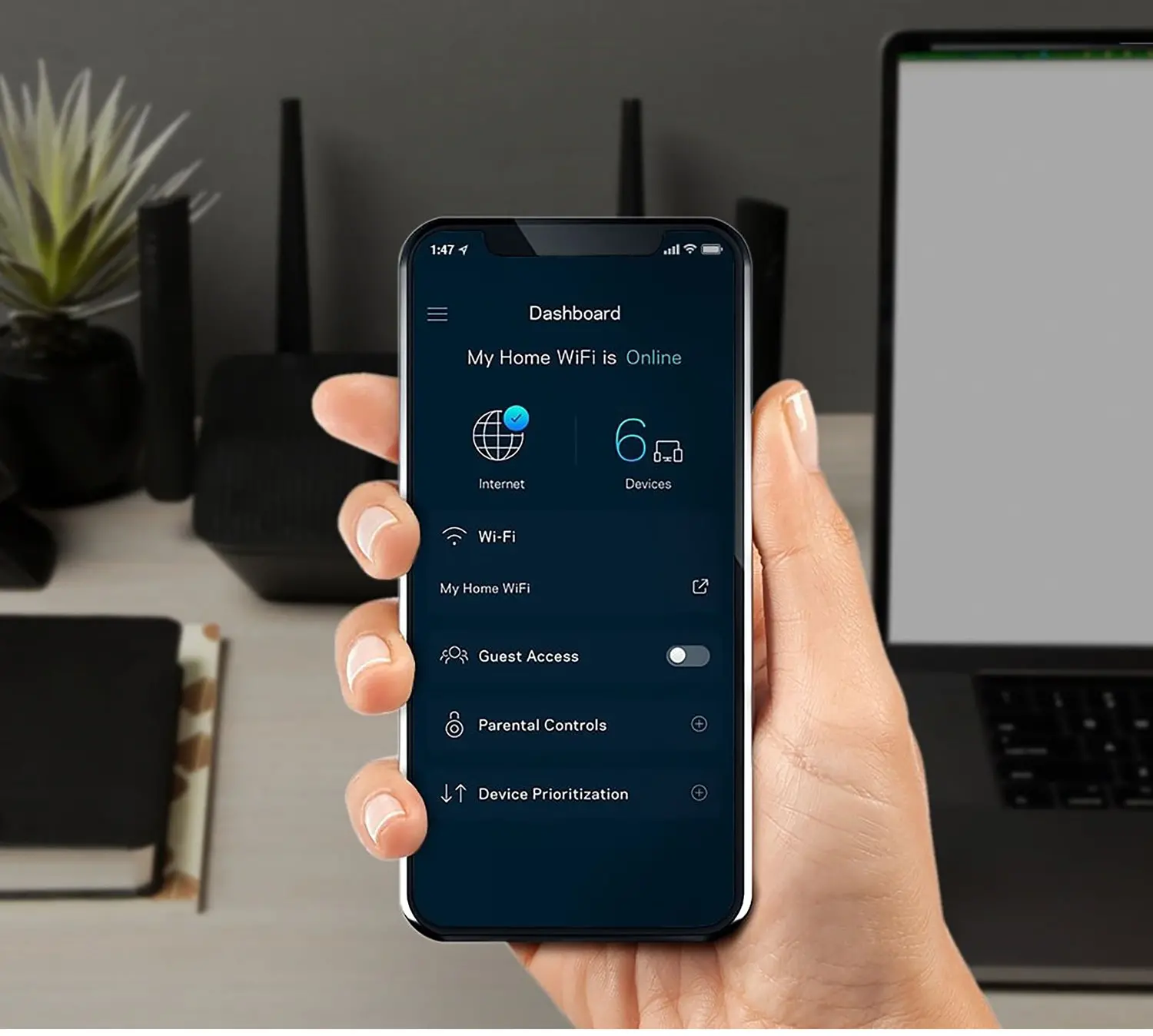
Protect your smart home with a more secure router
The more devices we add to our smart homes, the more important it is to protect our home network. Thankfully, a lot of this protection is already baked into routers. With a little effort, we can do a lot to protect our Wi-Fi network from hackers and other external threats. The first thing to do is create a custom Wi-Fi network name and password. Be sure to keep that information private to yourself and your immediate family members. Second, create a guest network. This allows you to provide Internet access to guests but restrict access to your home network.
From there, enable firewall and auto updates. This provides the front line of defence to protect your home network from external threats. Hackers are always looking for networks that don’t have these protections enabled. Check your router settings and ensure both of these are enabled.
Finally, disable UPnP. Prevent backdoor access into your network from worms, bots and viruses. It gives you more control on which ports are open on your router. This reduces potential attacks and provides you with better network security. If you want to learn more about setting up a home network read this networking buying guide. This will help you decide which router is right for you. Remember, a more secure home starts with a secure Wireless Router.




