
If what we saw coming out of the Consumer Electronic Show is any indication, 2015 is going to be the year of the smart home.
Smart home products first started appearing a few years ago, and although they could do the job, the latest smart home switches, motion sensors, and network cameras all work together so seamlessly, it sort of blows your mind.
At least that’s how I felt when I tested out the latest smart devices from D-Links Connected Home series. I already had the D-Link DCS-933L Wireless Day/Night Camera, so I was familiar with how amazing it could be to peek in on my kids in crystal clear colour. I love to listen in to the
arguing
But I wasn’t prepared for how much I would love smart devices like the mydlink Wi-Fi Smart Plug and the mydlink Wi-Fi Smart Plug+, or how handy the mydlink Wi-Fi motion sensor would be when it comes to keeping me informed on what’s going on around my house.
Check out this video from D-Link and then read on to find out how I set up my very own mydlink Connected Home.
Every morning is a happy morning with smart switches

The first thing you’ll think about when you plug in smart devices like the mydlink Wi-Fi Smart Plug and the mydlink Wi-Fi Smart Plug+ is ‘Where will I put them?’
The logical option is to sit down and plan out how you’d use the smart switches and then figure out how many to buy. That way you’re not moving from switch to switch to take full advantage of them.
Both smart switches will connect easily to your Wi-Fi network. You can use the protected set up button on your router or perform the connection manually. I did so manually, and it took about 10 minutes. You’ll have to sit fairly close to the switch so you can hook up to the built-in connection, but once you walk through the steps it will seamlessly connect to your own home network and you’ll be off to the races.
The main difference between the mydlink Wi-Fi Smart Plug and the mydlink Wi-Fi Smart Plug+ is that the mydlink Wi-Fi Smart Plug+ can track the energy use and temperature of whatever is connected to the switch. So if you connect it to an air conditioning unit in the summer or heater in the winter, it will let you know the approximate energy use of that device and monitor the approximate temperature, plus you’ll be able to turn it off and on via your smartphone.
I hooked my smart switches up to one lamp and my coffee maker. It might not sound earth shattering to control your lamp via your phone, but when you have little kids who wake up before you and they’re afraid of the early morning dark? Let’s just say that turning on the light in the hallway from the comfort of my bed was a complete win in my books. I also loved being able to have coffee made before I even moved out of bed, and I set a schedule so the switch turned on when I was still asleep.
I did move the switches around a bit, and I’m now controlling two lamps with them. I’d like to add a smart switch to my aquarium so the light can automatically turn off at night, and I’m planning on adding one to the hallway downstairs along with the motion detector so it turns on when we walk in the door.
 A motion detector that’s seriously sensitivity
A motion detector that’s seriously sensitivity
When you have a motion detector, you want it to be sensitive, and the mydlink Wi-Fi motion sensor is really sensitive. I mean really. It can detect motion up to 26 feet away, so I put it to the test in my kitchen and scheduled it to send me an alert whenever it detected motion.
I have a fairly open floor plan in my house, but there is still a wall that blocks the view of the kitchen from the hall. I’d have a notification from the dlink Wi-Fi motion sensor before I even rounded the corner into the kitchen. It took literally seconds for it to pick up motion. You can’t fool it either – no matter what angle I tried, even crawling on the floor toward the motion sensor, it picked me up right away.
Creating a Connected Home
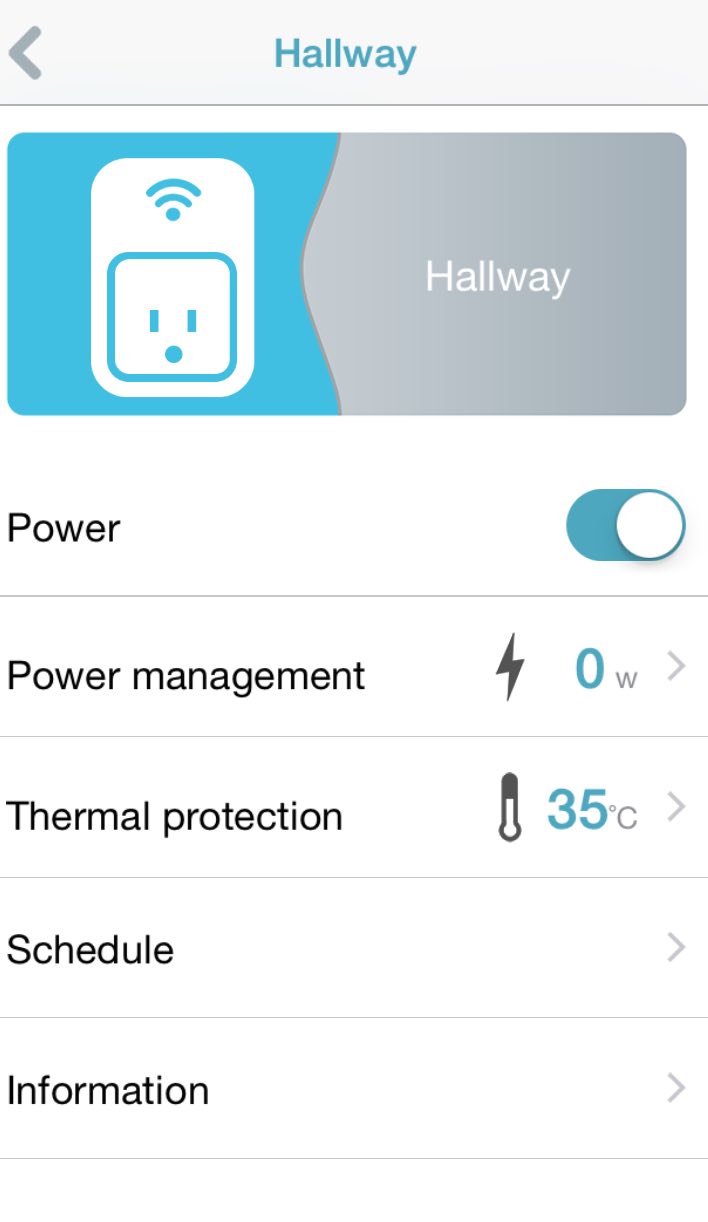
Once you figure out where you want your smart switches located and you place your motion sensor and camera, you’re ready to program them all to work together. That’s where the mydink Home app comes in.
Each device can be added to the app via a step-by-step process, and it took under 10 minutes to add each device. You can name each device on the app so you know which one it is, and you can schedule or set up specific actions for each right in the app.
There are a lot of different ways you can use the mydlink Home app and the smart devices. These are just a few combinations I thought of:
- If you have a little one, you can set up the camera in their bedroom and have the motion sensor plugged into an outlet near their door. If they begin to leave the room, the motion sensor will send you a notification and you can turn on the camera and take a look. You could also put the smart switches on the wall and use them to turn off the lights or music off after he or she falls asleep.
- Add the D-Link Wi-Fi camera to your front door area and add the motion sensor to wall plug outside. Set the motion sensor to send you a notification if someone is outside, and you can check and see who is there before you even head to the door.
- Put the motion sensor switch at the front door. Schedule it to turn on your smart switch and when you put your keys in the lock, that switch will turn the light on inside.
- Use it as surveillance to check on your possessions when you’re not at home. If you put the motion sensor in a spot near something valuable, like your bikes inside your garage, and it sends you a notification, you can instantly login and take photos or video of what’s going on at home.
It’s so easy to schedule via the mydlink Home app. You can add new ‘groups’ so if you do move your devices you can just switch through groups and your settings and schedule will be there.
Overall, I found the D-Link smart switches, motion sensor, and camera worked together seamlessly, and it was nice they all did their job within a single app. The best part about D-Link is how there is no subscription fees or monthly fees involved in their network services. You create a mydlink cloud account and you’re good to go.
Once you go smart, you don’t go back—check out all of the surveillance and automation devices on Bestbuy.ca right now.



