
Slow Internet connections and unreliable Wi-Fi is exactly what TP-Link designed its Deco M5 system to fix. How well does it do it though?
If you’re noticing a theme with routers lately, whole home Wi-Fi systems are the trend-setters right now. Mesh Wi-Fi basically utilizes identical routers (usually in a set of three) to cover a home by using one as a primary router and the others as satellites to spread out the connection. The result is supposed to be better throughput in a wider area, as opposed to how a single router’s signal dissipates the further out it has to reach.
The Deco comes in three
TP-Link’s Deco M5 is not unlike others on the market. It comes in a set of three identical units shaped like flatter (albeit slightly larger) hockey pucks. They are all white, and only have two Ethernet ports and a USB-C port for the power source. The Ethernet ports aren’t defined, so you can use either one to plug in from the modem, while the other can be used as a LAN port.
Setting it up was very easy. Like other mesh systems I’ve tested, including the Linksys Velop and Google Wifi, the base unit (you can pick any one from the box to play that role) and two satellite units need to be pretty evenly distributed. TP-Link suggests about 40 feet between them, though you can certainly go lower than that if your home is smaller.
The free Deco app (iOS and Android) runs through the step-by-step process from plugging in the first unit to setting up the network and then installing the other two units. All told, I was up and running in 10 minutes tops. TP-Link did a good job in making the experience painless for people who may not know the ins and outs of setting up a router. If you don’t fancy yourself a “techy” person, you will be perfectly fine here.

Mesh networking devices like the Deco M5 usually sacrifice Ethernet ports in the back to better enable the smaller form factor. That lack of ports isn’t a big deal if you have everything connected wirelessly, but some smart home devices use hubs that need wired connections. I used a switch to funnel more LAN connections to the main base unit, and also had the option to use the spare Ethernet ports on the other units to plug in.
The lack of a USB port for an external hard drive to back up a computer or use as a media server is another one of those things that’s left out to cut size down. Again, not a big deal if you don’t make use of those features, but the lack of LAN and USB ports are reasons more seasoned networking users might not like going this route.
Managing the Deco
One thing I always do when setting up a new router is use the same SSID (network name) and password as the previous one to basically allow all connected devices at home to easily transfer over. I did that with the Deco M5 when setting it up, and all was well.
One caveat though—the Deco’s mesh system relies on one SSID only, meaning if you were replacing a dual-band router with this, whatever devices were connected to the one band you’re not replacing would be left disconnected. A workaround to make this transition slightly easier is to set up the Deco’s guest network with the same SSID and password as the second band on your previous router. From there, you can keep it, as is, or switch devices over to the Deco’s main SSID.
One reason I suggest this is particularly for cases where smart devices, like iRobot’s Wi-Fi-connected Roomba vacuums. I ran into an issue just like this when setting up the Google Wi-Fi, and the same would have happened with the Deco. Had I done the guest network, I could have easily switched the Roomba to the other network and then turn off the guest network or set a new password for it.

Managing the Deco network is pretty straightforward through the app. It can also be done away from home, allowing parents to literally block Internet access to a child’s device for a set duration of time. Parental controls are based on profiles you create for a family member you want to manage. TP-Link’s criteria for blocking content categories is a little broader than I would like, but at least it’s offset by when that restriction applies.
Advanced controls are somewhat limited, however. QoS (Quality of Service) allows you (as the network admin) to prioritize what kind of traffic takes precedence. It could be gaming, streaming, surfing, chatting, standard or a customized setting.
There are options for IPv4 and IPv6 controls for port forwarding, yet little else that a more experienced network admin would want to truly configure and customize.
Throwing in antivirus
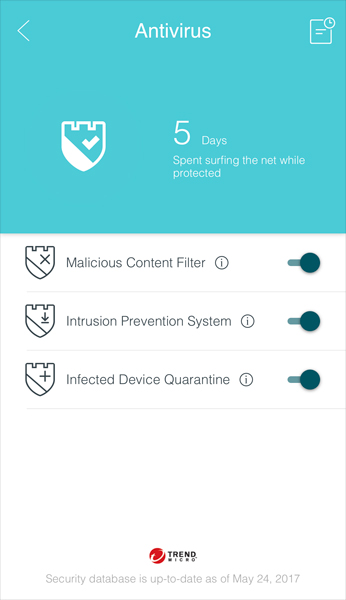 TP-Link adds a built-in antivirus tool to the Deco system that is on by default. It’s powered by Trend Micro and screens for malicious content, intrusions and infected devices. It’s probably not a deep security suite, but having that extra layer of protection is nice to have. The history section shows what it caught and quarantined, including the date and time.
TP-Link adds a built-in antivirus tool to the Deco system that is on by default. It’s powered by Trend Micro and screens for malicious content, intrusions and infected devices. It’s probably not a deep security suite, but having that extra layer of protection is nice to have. The history section shows what it caught and quarantined, including the date and time.
Mind you, I could be proven wrong over time about the antivirus’ depths. It’s good to have a way to filter out websites, especially when some of them are made easy to find in the app.
The fact the security spreads to all the devices connected to the network is added peace of mind. Even so, I would always advise some redundancy. Make sure to use some form of cybersecurity software on a computer, and a VPN, if possible.
Performance
One thing to note about the way the Deco’s mesh works is that it doesn’t have what’s called a backhaul band. That means there is no dedicated, invisible band that links the three units together to enhance and sustain the signal. The result is that devices connecting to either of the satellite units would likely see a slower throughput.
That sounds like bad news, given the very premise of a mesh network. Except the reality I noticed was the Deco performed solidly in spite of it. I got great speed and throughput connected to the main unit, yet didn’t notice a huge drop-off when connected to the other two unless I was further away from either of the two satellites.
Range was fine too. There were a few hiccups along the way where it clearly took longer for something to initially load, but it never lasted longer than a couple seconds. Streaming and downloading never felt like they sputtered along, either.

TP-Link does allow for the three units to connect to each other through Ethernet cables, so if you have a way of creating some distance between them, yet still plug them in, there would be no signal dissipation from unit to unit. It may not be a very practical option for your home, but you can do it with two and then have the third set up wirelessly as an alternative.
I should also note as a disclaimer here that in order for this mesh system to work the way it does with the app, both have to be connected to TP-Link’s servers all the time. Well, at least the units themselves need to be. The app only needs to do that when in use. Privacy hawks might not like that kind of access, but the company doesn’t seem to
Final thoughts
The TP-Link Deco M5 is made to replace single routers that don’t cover a home with solid Wi-Fi throughout. Plus, it’s so easy to set up, that tech know-how really isn’t that much of a factor. More demanding networking users won’t be impressed because of the lack of advanced features.
If you already have a mesh system you’re comfortable with, this isn’t for you. If you’ve been using single routers with Wi-Fi extenders, consider going with this instead for the sheer simplicity and effectiveness.
Having the antivirus built-in certainly doesn’t hurt, and with TP-Link doing a good job with keeping the Deco updated with new firmware, more features should be coming.
The TP-Link Deco M5 is available now as a three-pack mesh system.



