 In a digital world, why do we still need printers? Despite our move to virtual copies of everything, there’s a case to be made for having hard copies. You might need a copy of a will, contract or document for an important meeting, keeping special photos in frames creates a welcoming home, and of course, your printer can also keep notes and articles handy or it can help you create fun decorations or cards for the holidays.
In a digital world, why do we still need printers? Despite our move to virtual copies of everything, there’s a case to be made for having hard copies. You might need a copy of a will, contract or document for an important meeting, keeping special photos in frames creates a welcoming home, and of course, your printer can also keep notes and articles handy or it can help you create fun decorations or cards for the holidays.
I recently had a chance to try out an HP Printer; the HP Tango. Billed by HP as ‘the world’s first smart home printer’ the Tango is a bit of a different animal from traditional printers.
What sets HP Tango apart?
The HP Tango printer is a simple but smart, compact home printer. It folds up into a simple streamlined box that, truthfully, you could have in plain sight in your living room and no one would know what it was. If you upgrade to the Tango X model, you can add a fabric or artistic cover for the printer to avoid looking like a regular piece of office equipment.
 While this printer has no scanner, it can print photos or documents you snap with your phone and is compatible with HP’s smartphone all called HP Smart which lets you print from both inside and outside your home—and it does more. We’ll get to that shortly. The HP Tango has a 50-sheet maximum input and a 20-sheet maximum output.
While this printer has no scanner, it can print photos or documents you snap with your phone and is compatible with HP’s smartphone all called HP Smart which lets you print from both inside and outside your home—and it does more. We’ll get to that shortly. The HP Tango has a 50-sheet maximum input and a 20-sheet maximum output.
How to set up HP Tango printer
Getting this printer set up was easy, though I did experience a wee glitch.
To get your HP tango printer set up, plug it in and wait for it to power up. While that’s happening, download the HP Smart app.
When you go into the app, hit the plus symbol in the top right corner. The app should find your printer, but if not, or if you didn’t complete the set up process right away, don’t worry. If your printer does not already enter pairing mode, you can put it into pairing mode by pressing and holding the Wi-Fi button on the back for five seconds.
You’ll see a blue light begin to flash across the front of the printer. At this point, go into the HP Smart app and hit the plus symbol again.
The app takes you through the set up process to get your printer connected to your homes Wi-Fi network and get everything ready.
Oddly, I got a strange error message that it couldn’t connect, but I continued with the set up process anyway, and everything seems to work fine. At some point the app will want to print some test pages or check alignment of the ink cartridges, so don’t forget to pop open the top and slide in a sheet of paper. You may need to adjust the small plastic rack in order for the paper to fit inside.
 The app will take you through the set up process to get your printer connected to your home’s Wi-Fi network and get everything ready. Oddly, I got a strange error message that it couldn’t connect, but I continued with the set up process anyway, and everything seem to work fine. At some point the app will want to print some test pages or check alignment of the ink cartridges, so don’t forget to pop open the top and slide in a sheet of paper. You may need to adjust the small plastic rack in order for the paper to fit inside.
The app will take you through the set up process to get your printer connected to your home’s Wi-Fi network and get everything ready. Oddly, I got a strange error message that it couldn’t connect, but I continued with the set up process anyway, and everything seem to work fine. At some point the app will want to print some test pages or check alignment of the ink cartridges, so don’t forget to pop open the top and slide in a sheet of paper. You may need to adjust the small plastic rack in order for the paper to fit inside.
Next up, you can download software for your computer to manage some of these print tasks from there. Just go to 123.HP.com and plug in your model number.
When that’s done, you can slide in the two included ink cartridges into the printer. They drop in and then small clips are pushed over the lip of the cartridge to secure them.
 For some reason, once everything was set up, I couldn’t seem to print. Not from my phone, not from the app, not from my computer. I also was unable to successfully get the printer recognized on my Apple MacBook. After rebooting the computer, this was still an issue, so I pulled the plug on the printer and plugged it back in. By the time it finished booting up everything was ready! I was finally able to print from both my phone and computer. Bottom line, if you’re having some trouble, do a restart on all your devices and things should resolve themselves.
For some reason, once everything was set up, I couldn’t seem to print. Not from my phone, not from the app, not from my computer. I also was unable to successfully get the printer recognized on my Apple MacBook. After rebooting the computer, this was still an issue, so I pulled the plug on the printer and plugged it back in. By the time it finished booting up everything was ready! I was finally able to print from both my phone and computer. Bottom line, if you’re having some trouble, do a restart on all your devices and things should resolve themselves.
Next issue… The printer was not printing in colour… and this seemed to be an issue others were having too.
I tried and tried to make it work. Frustratingly, my husband’s computer was printing in colour just fine, as was my phone. I reached out to HP support and got great help fast, I’m happy to say. Turns out I had the wrong Mac driver installed on my laptop. The HP tech used remote access to quickly fix it and in literally about 4 minutes I was printing in colour.
HP Smart app
The HP Smart app is your control centre for not just the Tango printer, but other printers in your home or office too.
What can the HP Smart app do?
- Print documents or photos, from inside the home or from anywhere
- Make copies
- Scan documents using your phone, and print them out
- Print cards, gift tags, decorations, colouring and activity sheets and more
 How can I Print/Scan from anywhere?
How can I Print/Scan from anywhere?
HP says the Tango is the first printer with a cloud-based, two-way network connection that lets you print, scan, and copy from any device, anywhere you have a Wi-Fi connection. What does this mean? Well if you’re driving to the office to grab something before you head to the airport, you could print your boarding pass so it’s waiting for you when you dash in. If you need your spouse to sign a document, you can print directly to the printer at home.
Voice-Activated Printing with Google Assistant
Give your smart home an IQ boost by connecting HP Tango to your Google Assistant device.
How to get Google connected to HP Tango Printer
- Load up the Google Assistant app on your phone
- Say “Link my HP printer”
- Sign into your existing HP account
- And that’s it.
From there you can ask Google to print you almost anything you want.
All about HP Instant Ink: is it worth it? Yes!
With HP’s Instant Ink option, HP Tango (or any other connected HP printer) automatically orders ink when you’re running low.
One of my major beefs with owning a printer hasn’t been with the cost of the printer itself, it’s been with ink cartridges that cost more than the printer! So a few years ago, I priced out the HP Envy’s ink cartridges, which HP says are “high-yield,” and they’re about $40-50 each.
With Instant ink, you sign up and your printer monitors your ink levels. Then it orders ink delivered to your door before you run out. You choose a plan based on how many pages you’ll print, and you pay a small monthly fee.
The cost is about $3/month if you print about 50 pages, up to about $10/month if your volume is more like 300 pages. HP says ink, shipping, and cartridge recycling are included in their monthly plans, which are based on pages printed, not cartridges used. The info on how to sign up comes with the printer, or you can get more info at hpinstantink.com.
My plan costs about $5 per month (the Moderate Plan is priced at $4.99 for 100 pages/month and includes up to 200 unused rollover pages) and I’d say I get anywhere from 2-3 ink deliveries per year. I find it handy and convenient and more than fair. I also really appreciate HP’s thorough recycling program. I went to Nashville Tennessee to check it out in person recently and was very impressed with how far HP goes to take care of the planet. Your Instant Ink delivery comes with a postage-paid envelope that you drop the old cartridges into and drop in the mail. It couldn’t be easier.
And to do the math on this, at $5/month, I’m paying $60 a year for all my ink. I get about 2-3 cartridge sets per year, for about the cost of buying a single cartridge. Pretty good.
How does the phone app work for scanning?
Easily scan files from your phone and share to the cloud, email, or print to HP Tango. The app finds corners and automatically straightens edges.
When I tried this feature I was quite surprised at how well it worked. By going automatic, the app automatically perfects the document and then you can print or save it.

Your Photos Print Free with the HP Instant Ink paid plan
Only on HP Tango—when you enroll in an HP Instant Ink paid plan—photos printed from your phone are free. The way this works is that photos printed from your phone or tablet don’t count against your monthly plan when enrolled in an HP Instant Ink paid plan. Another nice option!
HP Tango photo quality
How’s the paper print quality? Print quality is really good. The ink distribution is even, colours are true and there’s no bleeding or over saturation.
With photos, I’d say the photo print quality on the HP Tango printer is outstanding. The colours are true, the print quality is even and they look great. I have no complaints.
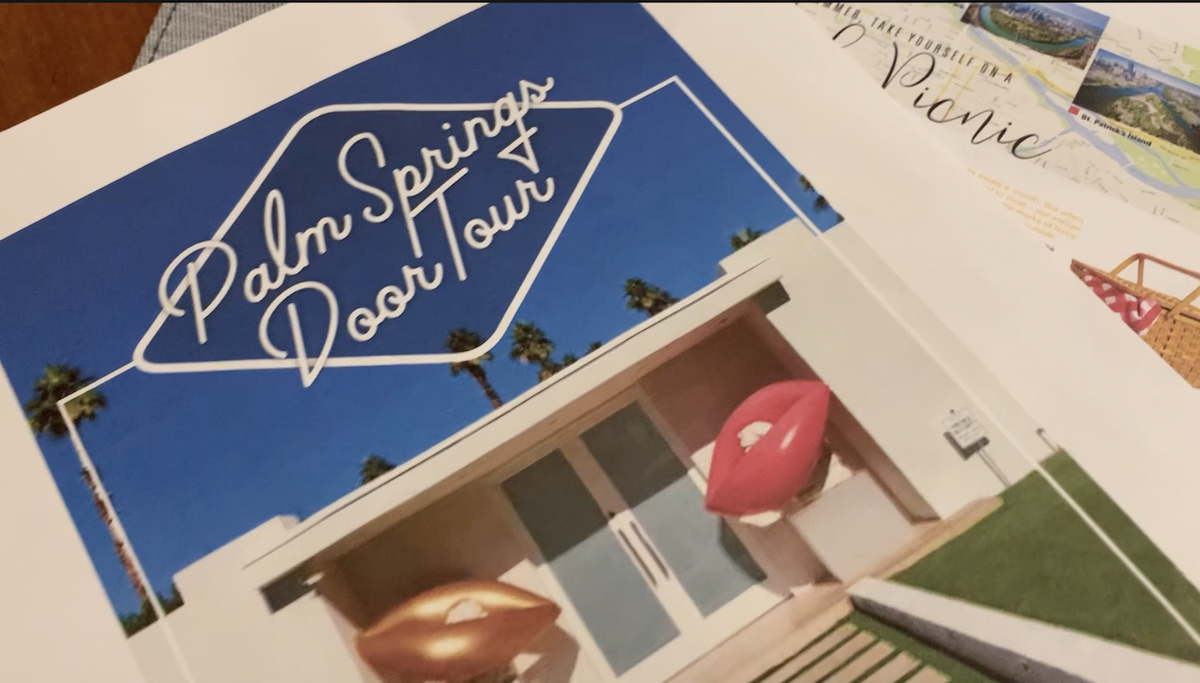
Print speeds on HP Tango
The Tango printer prints basic black or colour pages very quickly—literally in seconds. With photos, it was a different story.
Photos took anywhere from 45 seconds to over two and a half minutes in my testing.
Tango Printer styling: the printer that hides in plain sight
One of the alluring things about this printer for some folks will be that when it’s closed up it doesn’t look like a printer. It’s a small white rectangle that could be a bread box, storage bin or decorative box. Flip it open and you’ve got all the printing power you need. Everything folds back into the small rectangle so it can even hide in plain sight; most people wouldn’t realize it’s actually a printer!
There’s some cool edge-light display features where LED lights glow softly and change colours based on what’s happening to give you a heads up on connectivity, paper jams or problems. Plus, there’s some cool hidden LED-lit icons on the surface of the printer that are only visible when they light up. The lighting on the printer alone makes it seem quite luxe.
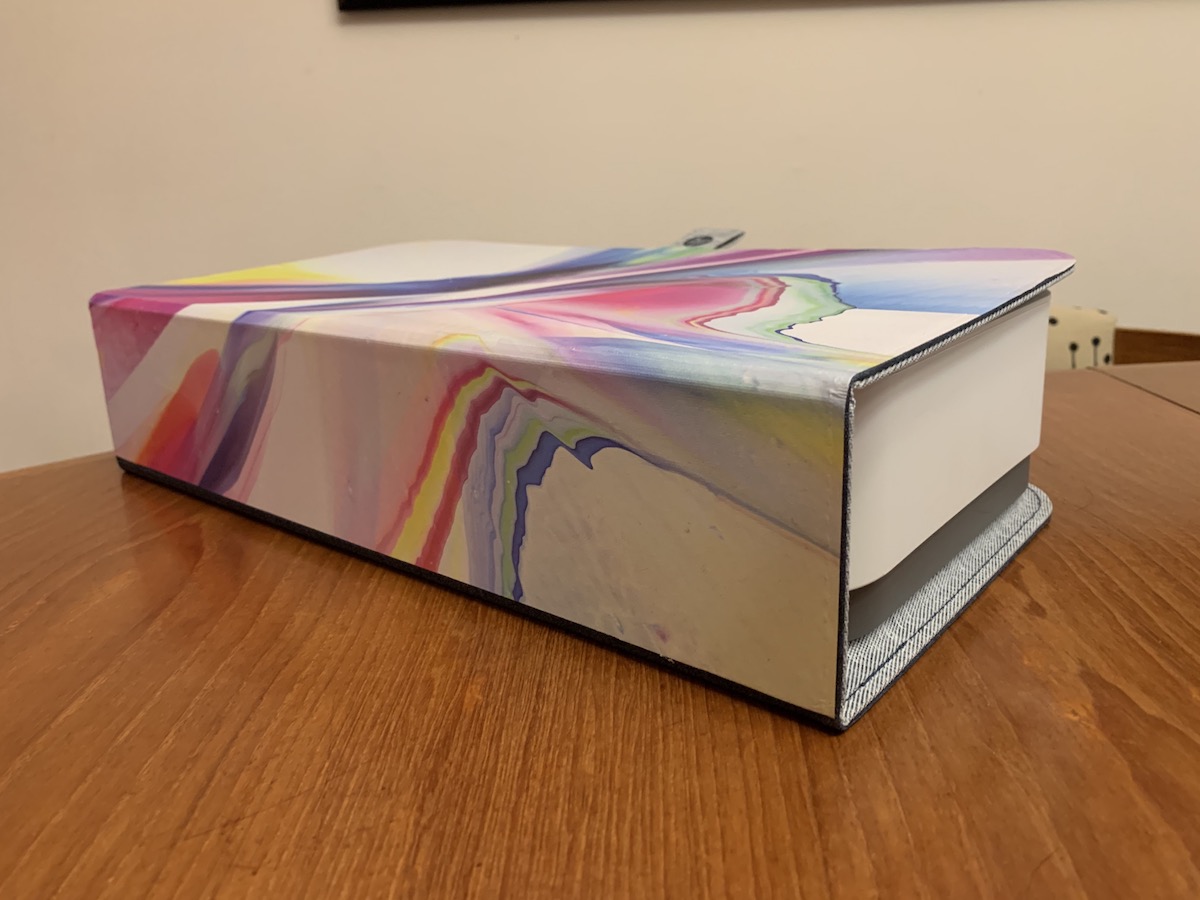 Optional covers for Tango
Optional covers for Tango
One cool option for tango printers is the ability to add a decorative cover for the printer. This is a nice idea if your printer needs to stay in a more visible area. The cool covers come in different styles. I tried one out that had a splash of abstract colour on it. Truthfully, when the printer was closed up and in place, there’s no way you know there was a printer behind it. These extra covers are a nice idea, but definitely not a must-have. They cost about $60-70 CAD depending on the style and materials you choose.
Overall thoughts on HP Tango Printer
Overall I was quite happy with this printer. I really like the compact design that folds up on itself to virtually disappear. The print speed and quality is great, and the connectivity options are quite impressive.
On the downside? It would be nice if there was a scanning option on the printer itself. While the HP app does snap the documents for you, really, you could do the same with your phone. I also didn’t really love how the decorative covers can only be used when the printer is packed up and closed. It would be nice if the covers were more versatile.
The HP Tango printer and the Tango X model are both available at Best Buy.



