 “But I jumped!” is the cry of lament from every video game fan’s childhood. We have all had an input device fail to register a vital button press and watched our poor character tumble into oblivion. Sometimes it was really just my own lack of physical coordination. But there are legitimate moments of hardware-related game failures. That is why you need to set your gear up correctly. And your most important piece of PC gaming gear is your gaming mouse.
“But I jumped!” is the cry of lament from every video game fan’s childhood. We have all had an input device fail to register a vital button press and watched our poor character tumble into oblivion. Sometimes it was really just my own lack of physical coordination. But there are legitimate moments of hardware-related game failures. That is why you need to set your gear up correctly. And your most important piece of PC gaming gear is your gaming mouse.
Why setting up your gaming mouse correctly matters
Everything you do within the game is driven by your mouse gestures. For all first-person games, the mouse directs what you see and target. And in fearsome competition, it is the speed and precision of your mouse inputs that will make the difference. So it makes sense to prepare your mouse and associated gaming environment to perform optimally.
Step One: Get your space ready
Room to move: It may not occur to you, but the physical position of your mouse is critical. In the course of your game you will be moving the mouse repeatedly in virtually every direction on your mousepad. That is why you need to clear the area around your mouse and mousepad to make sure you don’t limit the motions of your mouse arm and wrist.
Watch the cords: An unmanaged mouse cord is a tangle waiting to happen. Do you want to be stuck fighting your cord while the enemy lines you up in their sights? By tucking the cord away and doing some basic cable management, you can lessen the chance of a cord mishap. Or skip the cord entirely with a wireless mouse. In that case, you’ll need to make sure that there are no sources of wireless interference in your gaming area.
 Upgrade your mouse-pad: I know, I know. It’s the long forgotten square that sits on your desk and collects crumbs. There is nothing thrilling about a new mouse-pad. For years, I used an old textbook as a ‘temporary’ mouse-pad. But it is the foundation of your mouse functionality. You need one that is large enough (in the neighbourhood of 30 cm square) to accommodate movement. A mouse-pad that’s too small will force you to pick the mouse up and move it back to the centre. And a mouse-pad designed for your type of mouse will provide the best surface response, like this one from Corsair.
Upgrade your mouse-pad: I know, I know. It’s the long forgotten square that sits on your desk and collects crumbs. There is nothing thrilling about a new mouse-pad. For years, I used an old textbook as a ‘temporary’ mouse-pad. But it is the foundation of your mouse functionality. You need one that is large enough (in the neighbourhood of 30 cm square) to accommodate movement. A mouse-pad that’s too small will force you to pick the mouse up and move it back to the centre. And a mouse-pad designed for your type of mouse will provide the best surface response, like this one from Corsair.
Take care of the human component: Your comfort is a key part of the gaming setup. Hours of marathon gaming will lead to hurt wrists and cramped forearms if you haven’t made an ergonomically sound gaming space for your mouse. Proper posture in your chair, enough room to move your arm freely, and an ergonomic mouse-pad can ensure the physical cost of your hobby isn’t prohibitive.
Step Two: Get Windows working
Your operating system has a default arrangement of settings for your mouse, and for regular use these settings are fine. But most gaming mice come with their own, more precise configuration software. If you leave your operating system settings unadjusted, you run the risk of having a Settings conflict. If you have modified the scroll or pointer speed settings, return them back to their default. And then make sure to turn off any mouse acceleration features through windows. These ‘helpers’ are fine when digital lives aren’t on the line. But when every click counts, you need finely honed precision.
Step Three: Time to calibrate
This step sounds onerous, but what it actually means is that it’s time to play some games. You’ll be better able to adjust your settings when you have a feel for the mouse using its default settings. The key feature to watch is the speed at which the mouse pointer crosses the screen. Take your new mouse for a test drive through every type of game you plan on spending time with, to get a feeling for the different needs.
Step 4 : Dive into the settings
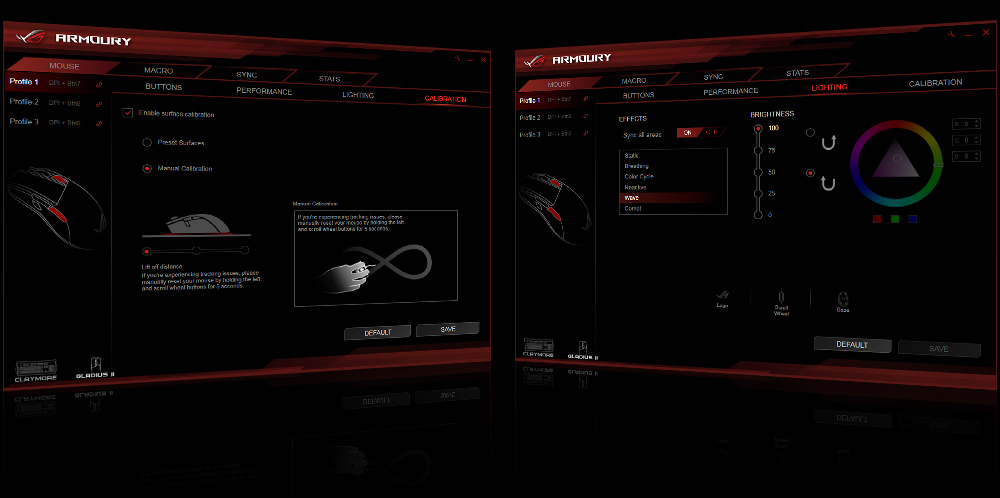 This is the fine detail work of setting up your gaming mouse. A gaming mouse like the ASUS ROG Spatha comes with its own control software, and it gives you a wealth of configuration options to select. What is better is that the mouse software gives you the ability to save many configuration sets. This means you can save your preferred settings for your different game types and easily switch between them on demand.(Want to read a bit more about this particular mouse? Check out my review here.) Here are a few of the specific settings to consider.
This is the fine detail work of setting up your gaming mouse. A gaming mouse like the ASUS ROG Spatha comes with its own control software, and it gives you a wealth of configuration options to select. What is better is that the mouse software gives you the ability to save many configuration sets. This means you can save your preferred settings for your different game types and easily switch between them on demand.(Want to read a bit more about this particular mouse? Check out my review here.) Here are a few of the specific settings to consider.
DPI: This stands for ‘dots per inch’ and it is a measurement of how far your mouse pointer moves when you physically move the mouse one inch. There’s no right setting for DPI. Your preference is what matters in DPI. Having said that, lower DPI gives you more fine control, and most mice have a few preferred DPI settings that will suit your needs. If you’re a math fan, you can calculate the exact setting needed to make every inch of mouse movement equal an inch of pointer movement. I am no fan of unnecessary math, so I keep my DPI at my mouse’s lower preferred setting.
Polling Rate: This setting is how frequently your mouse sends an update to the computer. In the ancient times of computer gaming, high polling could negatively impact overall PC performance. Your modern gaming PC is more than ready to handle the top polling rate, so crank it up to the maximum.
 Button mapping: A gaming mouse will offer you a selection of assignable buttons, so take advantage of this opportunity. You know which commands you need at your fingertips, so use the mouse software to assign those killer combos to the additional buttons on the mouse.
Button mapping: A gaming mouse will offer you a selection of assignable buttons, so take advantage of this opportunity. You know which commands you need at your fingertips, so use the mouse software to assign those killer combos to the additional buttons on the mouse.
Step 5: In-game consistency
Now that you have the mouse settings tailored to your desires, you want them to be consistent across all the games in the same genre. It is jarring to go from a game set to high mouse sensitivity to one with a low setting, and that mismatch means poor performance. Go back and forth between the games and adjust the sensitivity settings until you have a uniform response rate. No one wants to spend time missing the important shots as you try to adjust.
Check out the range of PC Gaming accessories available at Best Buy so you get the most from your games.
images from asus.com, corsair.com, logitech.com



