
If you’ve ever seen someone with a mini control panel covered in glowing buttons or a game controller in hand, you might think they’re gearing up for a gaming marathon. In reality, learning how to use a Stream Deck and controller goes far beyond gaming. These devices can help with answering emails, editing videos, running meetings, or even automating parts of your home.
Think of it like this: a Stream Deck is a little dashboard of buttons you can customise to do almost anything on your computer with a single press. A controller, the same one you’d use to play video games can also be reprogrammed to act like a remote for your PC. Together, they can save you time, make your work feel smoother, and add a touch of fun to everyday tasks. Let’s break down what these gadgets can do, why they’re not just for gamers and content creators, and how you can set them up for your own life.
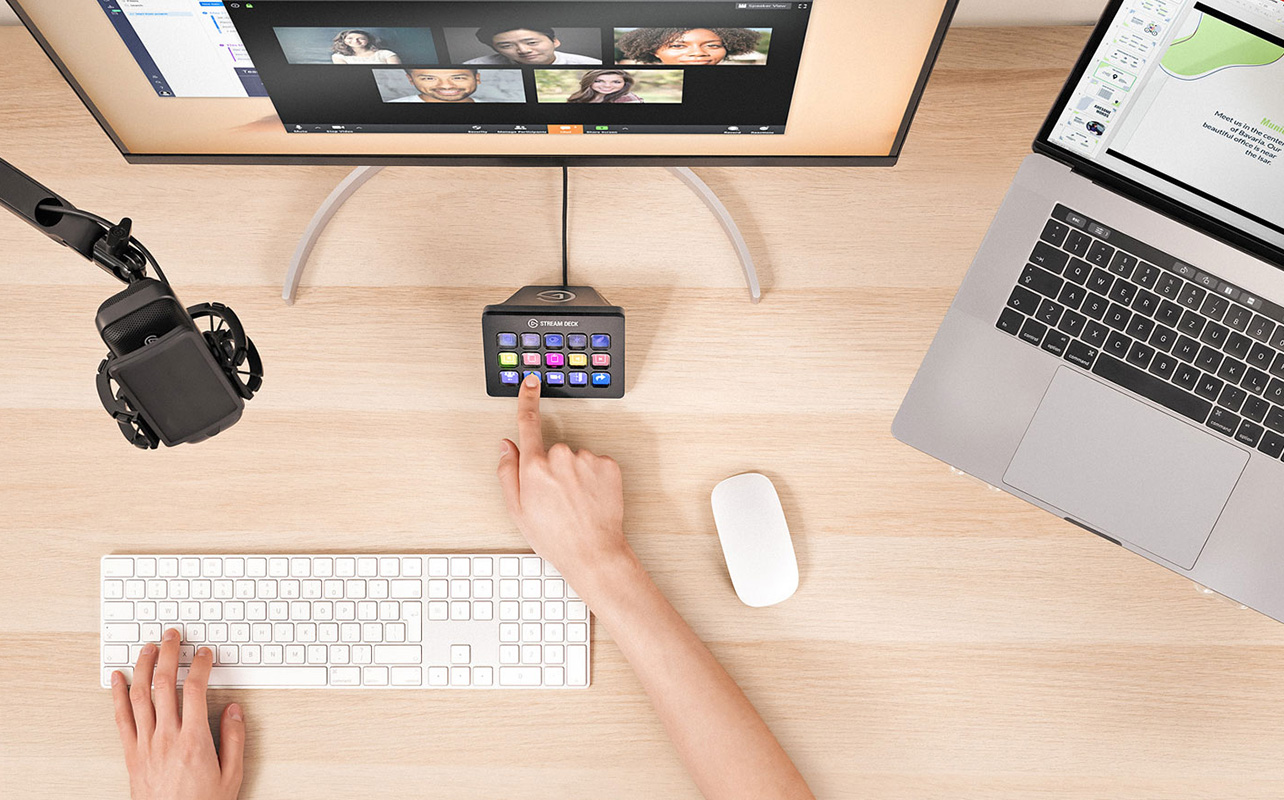
What is a Stream Deck and controller, and how do they work?
For anyone curious about using a Stream Deck and controller outside of gaming, a Stream Deck (like those from Elgato) is a small device with programmable LCD buttons. Each button can be set to do something specific: launch an app, mute your mic, run a series of actions, or even control smart home devices. Originally made for live streamers, they’ve quickly become popular with office workers, designers, and anyone who wants faster shortcuts.
A controller is what you normally use to play Xbox or PlayStation games. But with some simple setup, you can map its buttons to act like keyboard keys or mouse clicks, letting you control apps, navigate slideshows, or manage media playback without touching your mouse. In short, both tools give you quick, tactile control no more clicking through endless menus.

Everyday uses for a Stream Deck
When thinking about ways to use a Stream Deck and controller in daily life, a Stream Deck is more than just a gadget with flashy buttons—it’s a control hub for your computer and beyond. Once you set it up, it can handle repetitive clicks, simplify complex tasks, and even connect with your smart home. Here’s how you can use one outside of gaming.
Productivity tools
- Quick app launches: Create buttons that open Zoom, Outlook, Google Drive, or your project management tool instantly with one tap.
- Meeting controls: Mute/unmute, toggle your camera, share your screen, or display a “Be right back” message without digging through menus.
- Automated routines: Chain actions together, like connecting to your VPN, opening a document, and starting a focus playlist. One press, and you’re ready to work.
Creative workflows
- Editing shortcuts: Assign frequently used tools in Photoshop, Premiere Pro, Final Cut, or Lightroom to dedicated buttons for quick access.
- Multi-step tasks: Trigger complex sequences, like exporting a video, moving it to a shared folder, and sending a team notification.
- Profile switching: Have different button layouts automatically load when you open specific software—one for video editing, another for graphic design, and so on.
- Status indicators: Use icons that change colour or text to show live statuses, like “Recording” or “Streaming.”
Smart home integration
- Device control: Toggle smart lights, switch on a space heater, or power up your coffee maker from your desk.
- One-button scenes: Activate a “work mode” scene that adjusts lighting, temperature, and music in a single tap.
- Automation platforms: Link to IFTTT or Philips Hue for advanced routines, like locking your computer and turning off lights when you finish work.

Everyday uses for controllers
Your game controller doesn’t have to collect dust between gaming sessions in fact, figuring out how to use a stream deck and controller for work or entertainment can turn them into daily essentials. If you’re exploring gaming hardware for both entertainment and productivity, you might also like this guide on how to choose the best tech accessories for gaming and streaming.
PC navigation and custom mapping
- Custom profiles: Create one layout for browsing (scrolling, switching tabs) and another for presentations (slide navigation, pointer control).
- Mixed control modes: Use one joystick as a mouse and the other for scrolling documents or zooming in/out.
- Media remote: Assign buttons for play/pause, skip track, adjust volume, and shuffle playlists in Spotify or YouTube Music.
Accessibility and ease of use
- Alternative to complex shortcuts: Replace multi-key commands like Ctrl+Alt+Del with a single button.
- Simplified menus: Map essential functions to intuitive buttons for children, older adults, or those new to computers.
- Comfortable use: Wireless controllers offer relaxed navigation from anywhere in the room.
Creative and multimedia control
- Timeline scrubbing: Move frame-by-frame with a joystick and fast-forward/rewind using triggers in video editing software.
- Brush and zoom controls: Adjust brush size in Photoshop or zoom levels in CAD software with shoulder buttons.
- App-specific profiles: Quickly switch between layouts for photo editing, music mixing, or presentation design.

How to set up and use a Stream Deck and controller for non-gaming tasks
Setting up these devices isn’t as technical as it sounds. In just a few steps, you can make them respond exactly the way you want.
Stream Deck setup
- Install the Elgato Stream Deck software.
- Create profiles for work, creative projects, and home use.
- Assign shortcuts, macros, or app launches to each button.
- Use custom icons or labels so they’re easy to recognise at a glance.
- Install plug-ins for deeper integration with apps, media controls, or smart devices.
Controller setup
- Connect via USB or Bluetooth.
- Use OS mapping tools or third-party software like reWASD, JoyToKey, or Steam Input.
- Assign buttons to useful actions like “next slide” in PowerPoint or “play/pause” in VLC.
- Save multiple profiles for different uses, from browsing to creative work.
Best Stream Deck and controller models for everyday use
Not every model is right for every user. Your choice depends on how much you plan to automate, how many shortcuts you want at once, and your desk space. Not sure which controller fits your setup? Our video game console buying guide can help you understand compatibility and features.
| Device | Best for | Key features | Example use cases |
| Stream Deck Mini | Beginners or minimal desk space | 6 LCD keys, customisable icons, multi-page profiles | Quick app launches, a few meeting controls, basic smart home buttons |
| Stream Deck MK.2 | Most users | 15 LCD keys, interchangeable faceplate, USB-C cable | Balanced setup for productivity, creative work, and light automation |
| Stream Deck XL | Power users & creators | 32 LCD keys, full workflow layouts visible at once | Full creative control panels, complex multi-step routines |
| Xbox Wireless Controller | All-round PC use | Comfortable design, Bluetooth & USB, widely supported | Navigation, presentations, media remote |
| PlayStation DualSense | Premium features | Touchpad, haptics, adaptive triggers | Creative shortcuts, gesture controls, presentation tools |
| Third-party PC controllers | Budget-friendly use | Varies by model, often wired or Bluetooth | Basic browsing, media control, navigation |
Making technology work your way
The real win with Stream Decks and controllers isn’t just in the buttons you press it’s in how they give you control over your own workflow. They’re the quiet helpers that turn “click, click, click” into a single, satisfying tap, and transform everyday interactions with your tech into something almost effortless.
One day it’s muting a mic with a single button. The next it’s running a chain of commands that gets your day started before your coffee’s even ready. Over time, these small conveniences add up to a workspace that feels faster, smarter, and more in tune with how you like to work and create.
If you’re curious about shaping your own setup, exploring the range of Stream Decks and controllers at Best Buy Canada can be a great source of ideas and inspiration because in the end, it’s not just about buying new tech, it’s about making the tech you choose truly work for you.





