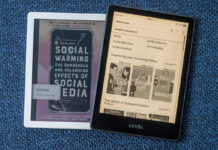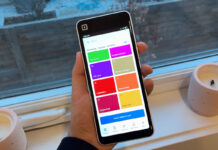It’s amazing how fast you can go from giddily exclaiming “Wow, is my new computer ever wicked fast!” to sadly admitting “Oh man, is my old computer ever slow as a turtle.” It’s frustrating and more than a little disheartening, especially since you likely shelled out some hard-earned coin just to purchase that formerly-known-as-zippy PC. So, do you get angry, “Hulk out” and throw it out the window in a rage and fork out more cash for a new rig? Well, that depends on how far along you’ve gotten in your anger management classes, but I would definitely hold off if you can manage it. You see, there are more than a few ways to squeeze a little more juice out of your computer, ranging from some simple maintenance tasks to adding memory or a faster hard drive. So, read on for a few tips on how to speed up an old computer.
It’s amazing how fast you can go from giddily exclaiming “Wow, is my new computer ever wicked fast!” to sadly admitting “Oh man, is my old computer ever slow as a turtle.” It’s frustrating and more than a little disheartening, especially since you likely shelled out some hard-earned coin just to purchase that formerly-known-as-zippy PC. So, do you get angry, “Hulk out” and throw it out the window in a rage and fork out more cash for a new rig? Well, that depends on how far along you’ve gotten in your anger management classes, but I would definitely hold off if you can manage it. You see, there are more than a few ways to squeeze a little more juice out of your computer, ranging from some simple maintenance tasks to adding memory or a faster hard drive. So, read on for a few tips on how to speed up an old computer.
Run an anti-virus and anti-malware program
It may seem common sense to have an anti-virus and anti-malware program installed on your computer, but you wouldn’t believe how many people either don’t have proper security software on their machines, or have let the subscription lapse, so they aren’t getting proper updates and support. Viruses and malware can totally slow down your computer, not to mention how they can compromise your personal security by potentially stealing your financial information or enabling someone to steal your identity. So, make sure you have a good anti-virus and anti-malware program installed. There are lots of free ones out there, but in my opinion the ones you pay for mostly offer more services and supports. Ensure that the software is always updated with the latest virus and malware definitions, too. Once that is done, run a full scan on your machine and see if you’ve been infected, then let the anti-virus quarantine and clean that up… if you do have some bug, that is.
Give your computer a little clean up
If you have an older computer, chances are you’ve been filling up the hard drive with tons of programs, documents, videos, pictures, games and more. When your hard drive is close to capacity, it may struggle to keep up. So, take some time and go through your files and delete programs you don’t use anymore, or rarely. You can also find a disc cleanup tool in your control panel that will help get rid of things like temporary files and such, which also helps to speed things up a tad. Additionally, defragging your disc will help get a tad more speed potentially.
Stick in a little more RAM
Generally, the faster the RAM, the faster the processing speed. With faster RAM, you increase the speed at which memory transfers information to other components. Meaning, your PC’s processor now has an faster way of talking to the other components, making your computer work that much more efficiently. So, if you have the slots available, try picking up some extra RAM sticks and bumping that up to make your computer faster.
Upgrade your OS to Windows 10
If your old computer can handle it, you could also upgrade your Windows version from Windows 7 to Windows 10. Check out this article on why and how.
Change your old HDD for SSD
 Another thing you can do is upgrade the hard drive from your old computer. Chances are if it is an older machine, it came with a Hard Disc Drive (HDD). HDDs consist of one or more magnetically sensitive platters, an actuator arm with a read/write head on it for each platter, and a motor to spin the platters and move the arms. This “non-volatile” storage is based on physical forces – movement and magnetism. Basically, these HDDs are disks that spin around and write code into a magnetic coating that preserves the data.
Another thing you can do is upgrade the hard drive from your old computer. Chances are if it is an older machine, it came with a Hard Disc Drive (HDD). HDDs consist of one or more magnetically sensitive platters, an actuator arm with a read/write head on it for each platter, and a motor to spin the platters and move the arms. This “non-volatile” storage is based on physical forces – movement and magnetism. Basically, these HDDs are disks that spin around and write code into a magnetic coating that preserves the data.
Solid State Drives (SSD) on the other hand, use flash memory to save all your precious data. Flash memory uses memory chips instead of physically writing data on a disc. It all has to do with electricity and electric charges being used to store code. Since nothing moves it is called “solid state.”
Why go with SSD over HDD?
There are a few reasons to go with SSD over HDD. SSDs deliver faster load times for games, applications, and movies. And, because they use chips instead of big bulky, moving discs, SSDs are lighter and better able to withstand movement and drops. In addition, solid state drives use less energy, meaning they’re better for the environment and your computer will run cooler.
SSD models to consider
 You’ll find a number of SSD models to choose from if you decide on an upgrade. If your computer is able to accommodate it, opt for a regular internal SSD. Depending on your data storage needs, you could go for either the Samsung 860 EVO 1TB SATA Internal Solid State Drive, Samsung 860 PRO 512GB SATA Internal Solid State Drive, SanDisk Ultra 3D 1TB SATA III Internal Solid State Drive, or the Western Digital Blue 1TB SATA Internal Solid State Drive. These drives work with V-NAND technology that provides for consistent speeds even under heavy workloads, making multitasking easy while having little to no effect on performance.
You’ll find a number of SSD models to choose from if you decide on an upgrade. If your computer is able to accommodate it, opt for a regular internal SSD. Depending on your data storage needs, you could go for either the Samsung 860 EVO 1TB SATA Internal Solid State Drive, Samsung 860 PRO 512GB SATA Internal Solid State Drive, SanDisk Ultra 3D 1TB SATA III Internal Solid State Drive, or the Western Digital Blue 1TB SATA Internal Solid State Drive. These drives work with V-NAND technology that provides for consistent speeds even under heavy workloads, making multitasking easy while having little to no effect on performance.
If sp ace is an issue inside that old PC, then you could also opt for an external SSD for pocket-sized portability. Again, depending on your data storage needs and brand preference, you could take a look at either the SanDisk Extreme 500GB USB External Solid State Drive, Samsung T5 1TB USB External Solid State Drive, or WD My Passport SSD 1TB USB 3.1 External Solid State Drive.
ace is an issue inside that old PC, then you could also opt for an external SSD for pocket-sized portability. Again, depending on your data storage needs and brand preference, you could take a look at either the SanDisk Extreme 500GB USB External Solid State Drive, Samsung T5 1TB USB External Solid State Drive, or WD My Passport SSD 1TB USB 3.1 External Solid State Drive.
Lastly, you could go for the so-called “Non-Volatile Memory express (NVM )” which is supposedly even faster than SSD. Models you may want to look into include the Samsung 970 EVO Plus 1TB M.2 NVMe Internal Solid State Drive and the Seagate Firecuda 1TB PCie Internal Solid State Drive.
You could also do your own research and check out all the SSDs available online at Best Buy.
Happy computing!