
Many of us have an older PC or laptop kicking around that simply isn’t cutting it. The easy solution is to buy a new one. But there’s a cost to doing that and it isn’t always necessary. A relatively small investment in parts, software and labour can often make an old computer run like new. It may not be quite so fast as the current crop of PCs, but you can make it zippy enough that using it is enjoyable again. And if you still have an eye on an upgrade to a new model, you’ll have a nice machine to pass down to someone else. Here’s how to boost performance on an old PC or laptop like a pro.
Assess the Situation
Before embarking on any upgrading project a pro knows that it’s critical to assess the situation.
First, it’s important to know what the computer will be used for. There’s a big difference between a casual use PC—one that’s going to be mostly used for checking e-mail, surfing the web or writing essays—and one you want to use to edit HD videos or play games on.
 Once you know the purpose of the computer, you can figure out where it needs improvement.
Once you know the purpose of the computer, you can figure out where it needs improvement.
From there, you can cost out the components, come up with a number and decide if it makes sense to proceed. If you would have to spend $800 to upgrade a gaming laptop to the point where it can handle the games you want to play, you might want to consider replacing it. But for many PCs, a much smaller investment can yield impressive results.
I had a much loved 17-inch MacBook Pro that I upgraded multiple times, trying to keep it alive for as long as possible after Apple discontinued the big screen laptops. I upgraded the RAM, installed an SSD, replaced the battery, kept up with operating system updates and eventually replaced the keyboard after I wore that out, too. Those upgrades were well worth it, extending the life of that laptop and making it faster than when it was new. But when the logic board gave up the ghost, it was time to move on. It had a nearly six-year run, pretty good for a laptop that was used all day, every day.
The point is to do the math first.
Easy Wins: System Optimization Software and OS Choices
You may not even need to replace any hardware in order to boost your PC’s performance.
One of the easiest and most economical ways to improve the situation is to run system optimization software. These packages perform housecleaning on your PC’s hard disk and operating system. Over the years, the effects of missing Registry entries, temporary files and fragmented drives can accumulate to seriously impact PC performance. Running one of these tools can put things right, remove any malware (pro tip: avoid shady websites in the first place) and even free up some disk space. Some will also help you tweak the operating system for better performance—turning off visual effects, for example.
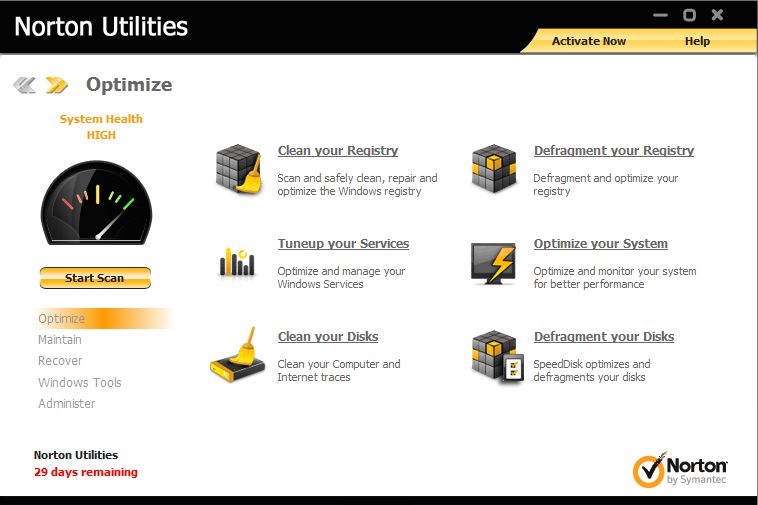
The operating system your PC runs can also have a significant impact on its performance. The newest version of the operating system brings new features, but it also brings new hardware requirements. Updating a PC that technically meets the minimum requirements for a new OS may be the reason it’s chugging along now. Wiping down the hard drive (after backing up all your data, of course), then re-installing an older version may mean giving up some cool stuff, but it may also mean a noticeable improvement in speed. Just make sure that if you do so, to then install any system updates or patches to make sure your computer is as secure as possible.
Next On the List: Max the RAM, Install an SSD, add an 802.11ac Wi-Fi Card
Desktop PCs and most laptops have three components that are easy to upgrade and offer big “bang for the buck” results.
 My go-to upgrades when I have a PC or laptop in need of a performance boost are RAM and an SSD.
My go-to upgrades when I have a PC or laptop in need of a performance boost are RAM and an SSD.
Install the maximum RAM your computer will support. That may mean removing existing DIMMs to replace then with higher capacity modules. With more memory, your operating system will be faster (for one thing, it won’t be relying on much slower disk-based virtual memory) and you’ll be able to have more applications open without seeing a slowdown. RAM is easy to install as well. Even an Apple iMac—which is otherwise pretty much a sealed unit—has a small door that can be popped off to access the RAM.
Most older PCs will have a hard disk drive for storage. SSDs (solid state drives) are wickedly fast in comparison, with no moving parts. They used to have a high price tag to accompany that high performance, but over the past few years the cost of SSDs has steadily dropped even as capacities have increased. An SSD is now one of the most affordable upgrades you can make to a PC and in my experience, it is well worth it.
Everything seems much more responsive with SSD installed because reading, writing and locating files is faster than with the mechanical hard disk drive. The last laptop I made the switch with saw its boot time (from power off to being able to start using the computer) reduced from over one minute to around 15 seconds, while overall peppiness markedly improved.

Finally, a more recent upgrade option to consider—especially if you’ve recently boosted your home Wi-Fi network with a Gigabit Wi-Fi router (check out my top picks in this category from 2014 here). Install a new 802.11ac Wi-Fi card to take advantage of that fast Gigabit Wi-Fi. If replacing the card isn’t something you feel like tackling, you can also find USB versions that plug in a port.
Replace Your Laptop’s Battery
Laptop owners have one quick win that’s often overlooked. Performance isn’t just about raw power when you’re mobile; it’s also important to not be tethered to a power outlet. Remember when you first bought that new laptop and could go half the day without recharging? Even Lithium ion batteries have a limited number of recharging cycles, so those times between being plugged in slowly get shorter. After a few years, you’re reduced to lugging that power brick everywhere, just in case. In extreme cases, you can’t run the laptop at all unless it’s plugged in.
The good news is replacement laptop batteries give you a few more years of solid mobile life and they’re just about the easiest upgrade available—just eject the old battery and insert the new one.
Even for laptops with built-in batteries (the kind that aren’t user swappable), replacement is an option. I recently replaced the battery in an old MacBook Air that one of my kids was going to take to school. No longer under warranty and no longer supported because of its age, I picked up a third party battery. It took a little more effort than most laptops to install it (about a dozen screws and one connector), but the laptop is back to its original battery life. The 15 minutes of installation time and $130 it cost is well worth it, considering the cost of even a basic new laptop.

The Alternatives
If the numbers from your initial assessment just don’t work, it may well be time to replace that PC with a new one.
If that’s the case, you might be able to repurpose your old one. When I replace PCs, the old models go to my kids or relatives; one found new life as a media server. You could also consider donation, or breaking them down for spare parts.
If upgrades make economic sense, but you’re not comfortable in running the optimization tools or replacing components on your own, you could consider farming the work out to someone else. A PC upgrade pro can take all the guesswork out of the process and hand you back your new and improved PC within days.
So if your laptop or PC seems sluggish, you don’t have to live with it. With a little bit of effort and a modest budget, you can boost performance on an old PC or laptop like a pro.



