
The Logitech MX Master 4 mouse and Signature Slim Solar+ K980 keyboard are a one-two punch for desktop productivity when paired together. It’s hard to make a mouse and keyboard appear like an attractive couple given they’re accessories that carry heavy workloads.
That’s the irony of a keyboard and mouse. You interact with either one all the time yet pay little attention to what they might be able to do. Granted, plenty of users do keep tabs on such things, and this particular duo is geared towards those who know, as well as those who don’t. There are various productivity-focused features here designed to make your life (and work) easier every time you park yourself in front of a computer.
Design of the Logitech MX Master 4

A quick note for clarity—there is only a right-handed version of this mouse. As of this review, Logitech hasn’t confirmed that a left-handed version might become available at some point.
If you’re familiar with previous MX Master mice, you’ll notice the Master 4 generally retains the same shape and size. There are, however, some significant differences as you look closer. Logitech moves the gesture buttons closer to the thumb wheel, which now features an extended rotation to smooth out side-to-side navigation.
The two biggest changes are bringing in a haptic motor to act as an ancillary button on the side, along with an 8,000 DPI sensor that works flawlessly on virtually any surface, including glass. I’ll get into the haptics further later on, but needless to say, it adds a very useful input to a variety of apps.

One of the more divisive moves is changing the material on the outside, moving away from the rubberized finish of the past and using a harder silicone with a more subtle texture. Logitech says it’s to create a better grip and keep the veneer from degrading over time, which only time will tell, but I can say that I did get used to it after a few weeks. It also makes the mouse easier to clean because there’s less of a chance of smudging the exterior.
The other divisive element is the heavier weight—now 150 grams. Again, this is a subjective point, so it may or may not matter. In my time using it, I didn’t really feel the difference after a while but there’s no question it’s noticeable. Part of the reason why is the bigger battery inside, which can last up to 70 days.
Design of the Signature Slim Solar+ Keyboard
The Signature Slim Solar+ K980 is a full keyboard that includes a number pad, sporting a slim profile and fairly low centre of gravity. The biggest design point is the LightCharge bar along the top that functions as a solar/ambient-light charging strip. This bar is sensitive to any light, meaning it can constantly charge the keyboard so long as it’s exposed to daylight or ambient artificial light in an indoor space.

Logitech claims it used recycled plastics to make the keyboard’s frame (the ratio differs depending on if it’s the off-white or graphite version). Key travel doesn’t feel substantially different from before except that the keys themselves are manufactured differently, which explains why they sound different while typing.
One thing to note off the bat is there’s no way to adjust the keyboard’s angle. It has no tilting or adjustable feet to raise it from its lower profile, so if you find it too low, you’d have to improvise some other way to position it the way you want.
Setup and customization
Apart from colour, the only difference between the regular and Mac versions of the MX Master 4 is the regular one gets a USB-C dongle. That’s in line with previous models that came with a similar dongle, which not only enables a more direct connection away from Bluetooth, but also lets you set it up with multiple computers. You can still connect via Bluetooth to multiple Macs, mind you.
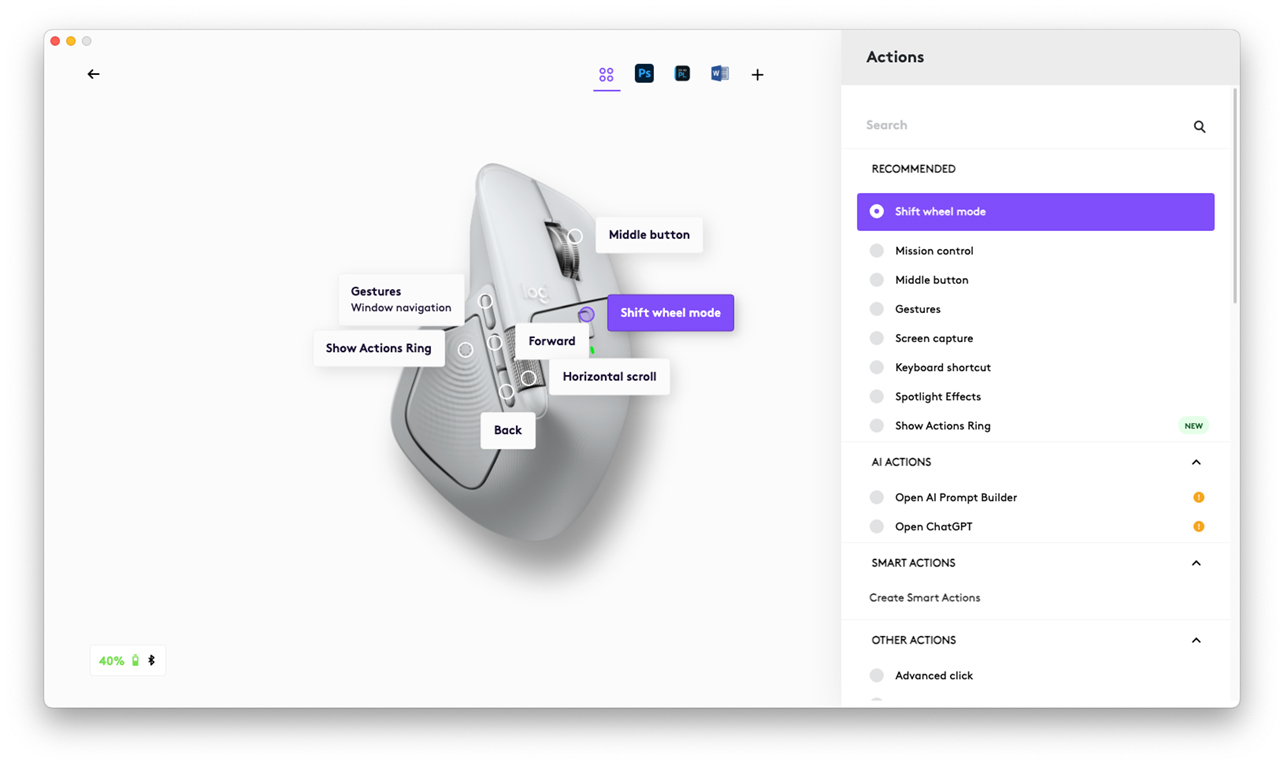
The magic of the MX series has long been its ability to bridge divides in workstations through Easy-Switch and Logi Flow. I’ve personally used it with two Macs where I could switch from one to the other, even copying from one and pasting into the other. It’s a time-saving situation that does wonders for productivity. It even works cross-platform, letting you move from a Windows PC to Mac in the same way. Both of these devices work under these auspices, but if you plan on a cross-platform layout, make sure to get the regular version rather than the Mac version, which only does Bluetooth.
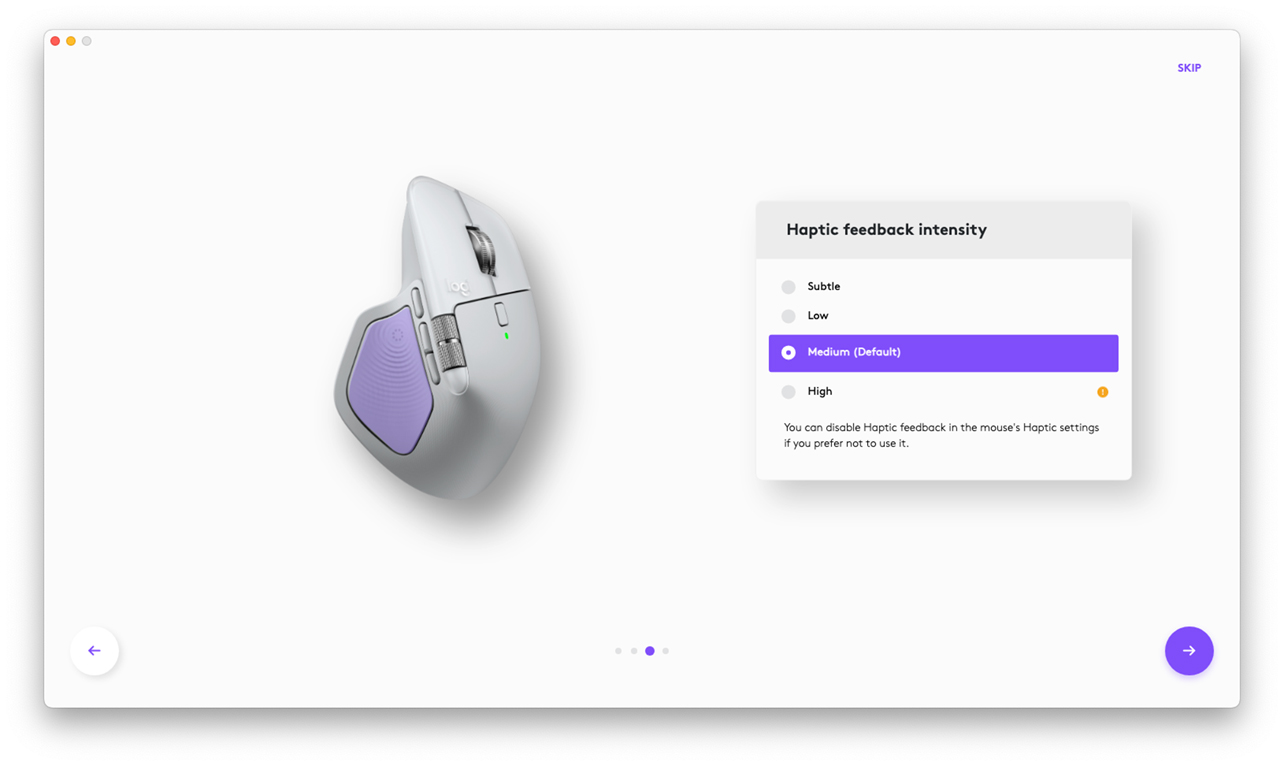
Setting up is easy enough since you just connect via Bluetooth or the dongle. Your computer recognizes them and you’re off and running. The bigger customization story comes in the Logi Options+ software that handles the exclusive features. For instance, this is where you change the haptic feedback for the mouse, adjust scrolling sensitivity, assign specific tools to the keyboard’s action keys, and various other personalized settings.
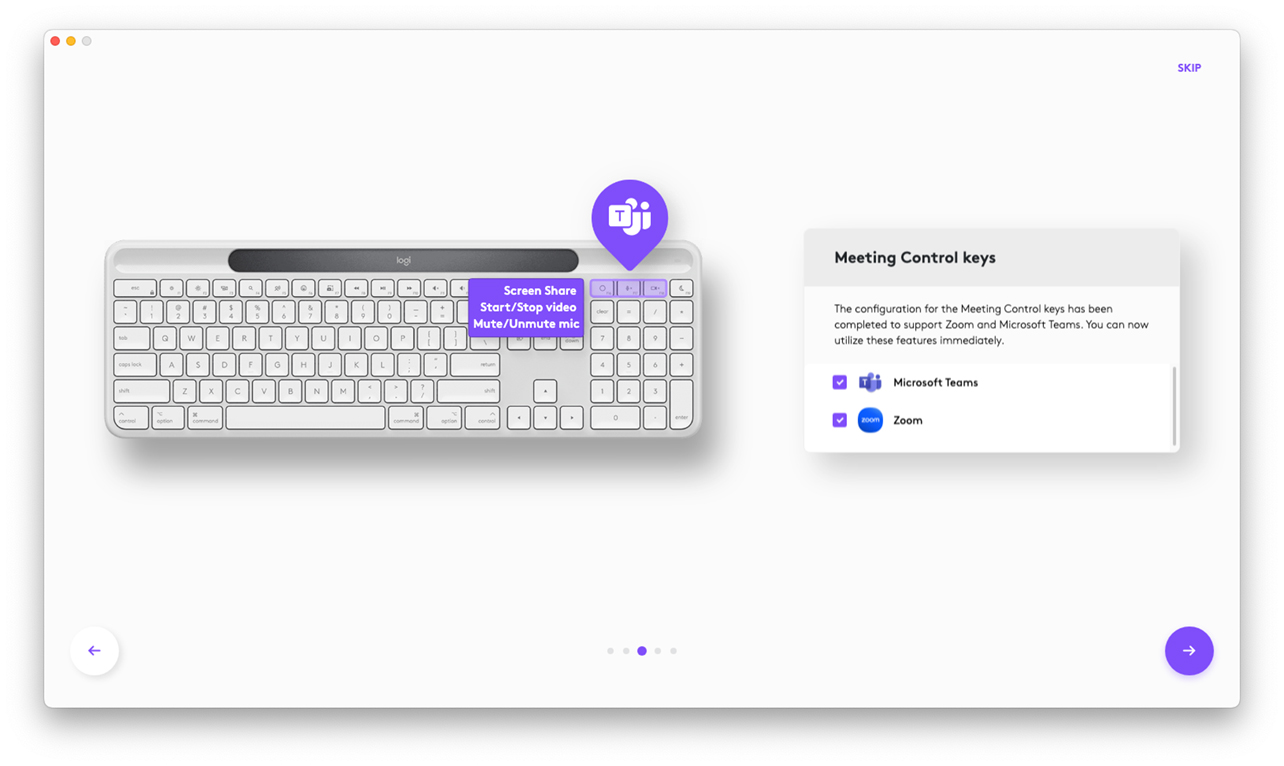
The options almost feel endless because there are so many of them. That’s why I can’t tell you what the best configuration is—it really depends on what you feel works best.
Master every move with the Actions Ring
Logi Options+ lets you remap buttons based on specific apps, but the biggest change you’ll feel is in the haptics and Action Ring. Logitech brings the Action Ring over from its MX Creative Console, opening up a rotary menu of shortcuts onscreen you can easily access. Doing it with the MX Master 4 is so seamless, you wish it could dive even deeper.
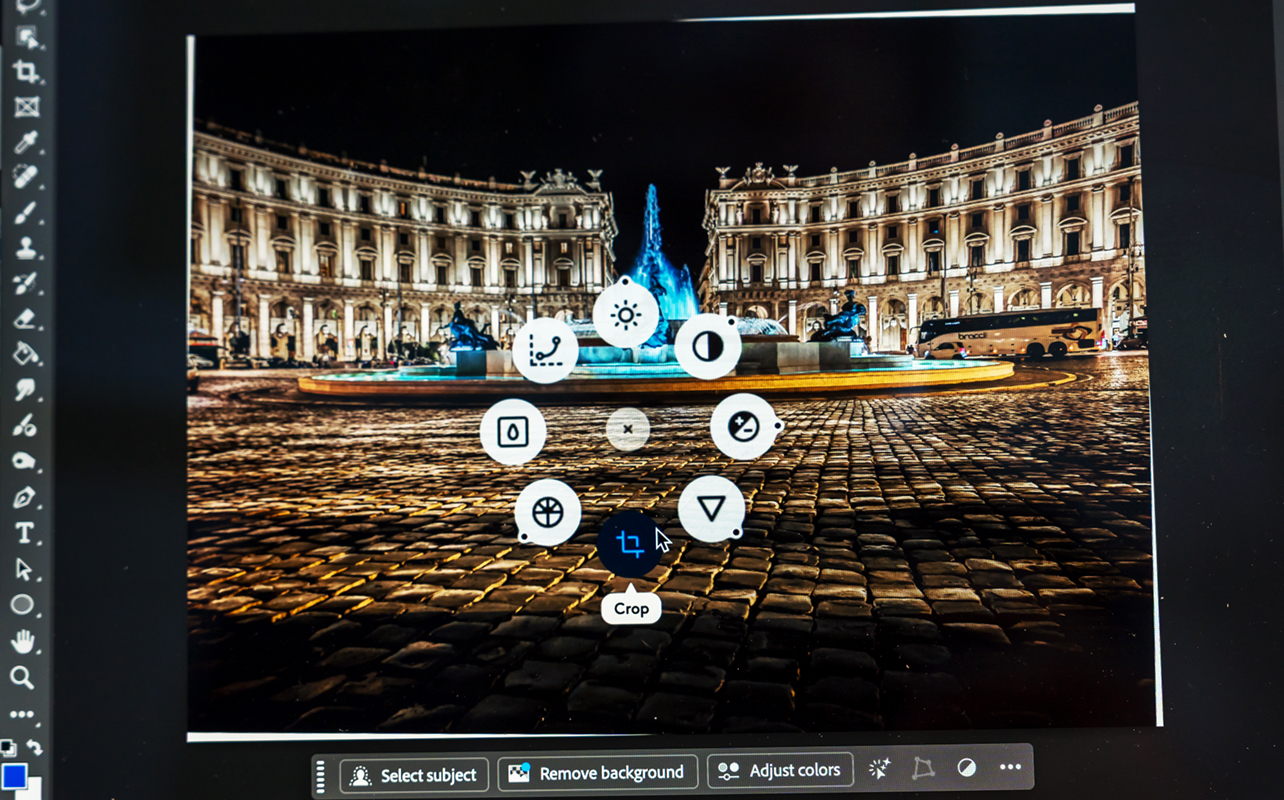
You have to exercise some patience setting it up because the Ring gives you different options per app. Some are baked in due to direct support, whereas others aren’t, forcing you to basically do it all from scratch. It’s worth the time because it cuts down wasteful time navigating to different tools or settings within an app. Photoshop is a good example because shortcuts can go straight to certain tools that keep a workflow flowing. If you’ve already set them up from the Creative Console, then they simply transfer over to the mouse.
The number of supported apps is showing growth, so that’s a good sign. Popular creative ones like Photoshop, DaVinci Resolve, Final Cut Pro, Krita, Figma, and Affinity Photo, among others. The mix includes Perplexity, Spotify, Apple Music, Twitch, and Discord, while Logi Options+ more deeply integrates Zoom and Microsoft Teams.
Note that haptic feedback—meaning feeling the vibration from various actions—doesn’t apply to all the apps in Logi Options+. As of this review, only Photoshop, Lightroom, and Zoom support that until Logitech adds more.
Even with the keyboard, remapping keys is easy because it’s so visual on the map. Just drag and drop an action from the right over to the key and that’s it.
Performance that elevates your workflow
You don’t have to use these two products together to benefit but it’s likely that you’ll feel the synergy between them if you do. The mouse’s custom options are great, but honestly, its fluid and precise movement stands out just the same. I used this on everything from a desk, glass table, wooden table, couch, and bed, never running into issues. The 8,000 DPI sensor does its job.

Then there’s the sheer lack of noise. It still amazes me how quiet it is after using it for two months. Clicks barely register audibly, to the point where people I spoke with on the phone via speaker said they couldn’t hear me clicking the buttons. Scrolling is also smooth and fast, though I have run into situations where it stuttered or didn’t register as well. I expect firmware updates will fix these issues but as of now, they do exist.
Logitech made the MX Master 4 for both productive and creative work, so I wouldn’t corner it in either direction. If your work is a mix of both, you’ll feel well-adjusted going back and forth here. Just don’t look at the specs and assume it’s an ideal gaming mouse. It’s not. Logitech didn’t design it for playing games with high refresh rates, so while fine for editing video, it’s not a great substitute for a wired gaming mouse.

The Signature Slim Solar+ is a similar story in that it functions as well as a good keyboard should. I will say, you’ll have to learn to live without backlighting as a battery-saving design choice. If you’re new to Logitech’s MX system, you may face a learning curve getting accustomed to the shortcuts and mapped buttons but once you’re settled, it’s hard to go back.
Battery life
At up to 70 days per full charge, the MX Master 4 is a workhorse that should only need a charger a handful of times per year. In a pinch, plug in via USB-C for just one minute to get up to three hours of use. Haptics cause battery dips, so if you leave them at higher settings, you’re likely to see that 70-day mark drop. But that’s also subject to what apps you’re consistently using, making it hard to know for sure.
For the Signature Slim Solar+ K980, the solar-powered design makes battery life hard to quantify. Use it in a well-lit environment and you may never have to worry about running out of juice. Logitech claims it can last up to four months in complete darkness and that it designed the battery to last up to 10 years. You still have to be mindful and check battery levels every so often to be sure because there’s no USB-C charging port in case it dies. In the short-term, that’s not likely to pose a problem, but I’m not sure what it means long-term. Especially since the battery’s lifespan is supposed to far outlast the keyboard’s warranty.
My final thoughts: Perfect pair for power users
It’s so easy to like these two devices together, or even separately. They may not be “sexy” because of their respective categories but that’s actually by design. Tools should feel indispensable when they save time and are always within reach. The MX Master 4 and Signature Slim Solar+ K980 fit that description in various ways.
You don’t have to work in an elaborate setup to appreciate what they do. A single computer is good enough to enjoy what you get here. The beauty of it is the whole experience also feels granular given how you can make changes or adjustments anytime you want.
The Logitech MX Master 4 (including the Mac version) and Signature Slim Solar+ K980 are available now. Check out all the other Logitech devices available at Best Buy Canada.





