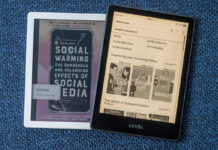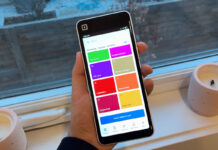Choosing the right laptop for school isn’t just about picking the most affordable option, it’s about finding the perfect fit for your needs. In 2025, one of the biggest decisions for students and parents is choosing between Chromebooks vs budget Windows laptops. Both offer different strengths when it comes to performance, app compatibility, storage, battery life, and everyday usability.
This detailed guide breaks down the differences step by step so students and parents can make an informed decision when buying a school-ready computing device.
Why students need the right device for school

Whether it’s attending virtual classes, working on group projects, researching assignments, or streaming educational videos, students need a laptop that supports their learning needs without slowing them down. Here’s why choosing the right device matters:
- Different grade levels, different needs – Younger students may need a simple, durable device for browsing and writing essays, while high school and college students often need full-featured laptops for advanced tasks.
- School ecosystem – Some schools rely on Google Classroom and cloud-first tools, while others require Microsoft Office and specialized software.
- Budget planning – Parents want value without overspending, and the right choice depends on balancing performance and cost.
Your school’s curriculum and the tools required for assignments are the first things to consider before deciding between a Chromebook and a Windows laptop.
Chromebooks at a glance

Chromebooks run on ChromeOS, Google’s lightweight and cloud-focused operating system. They’re built for speed, simplicity, and affordability, making them an ideal option for students whose schoolwork is mostly web-based.
Key advantages
- Fast performance on modest hardware – ChromeOS is designed to work smoothly even with basic specs.
- Optimised for Google Workspace – Perfect for Google Classroom, Docs, Sheets, and Meet.
- Excellent battery life – Many Chromebooks deliver 10–12 hours on a single charge, ideal for long school days.
- Automatic updates & built-in security – With real-time virus protection and background updates, they require little maintenance.
- Budget-friendly pricing – Chromebooks are generally more affordable than Windows laptops with similar specs.
Limitations
- Limited offline access – While Google Docs and some apps work offline, preparation is required.
- Software compatibility – Chromebooks cannot install traditional desktop apps like full Microsoft Office, Adobe Creative Suite, or coding IDEs.
- Basic hardware – Most entry-level models have limited processing power and smaller storage capacities.
If your school relies heavily on Google tools and your tasks are primarily online, Chromebooks deliver simplicity, portability, and affordability. To explore more, see our Chromebook buying guide.
Windows laptops at a glance

Budget Windows laptops run Windows 11, giving students greater versatility in software and offline work. While they cost slightly more than Chromebooks, they’re designed to handle a wider variety of academic tasks.
Key advantages
- Full software compatibility – Supports Microsoft Office, Zoom, coding IDEs, Adobe tools, and more.
- Better for offline work – Files and applications are stored locally, making it ideal for students without constant Wi-Fi access.
- Larger storage capacities – Common configurations start at 128GB or 256GB SSDs, compared to the 32GB–64GB storage typical of Chromebooks.
- Versatility – Ideal for high school and post-secondary students working on programming, design, and multimedia projects.
Limitations
- Can be slower at lower price points – Budget-friendly models with 4GB RAM and entry-level CPUs may lag during multitasking.
- Shorter battery life – Windows systems consume more power; many budget models last 5–8 hours.
- Pre-installed bloatware – Trial apps and extra software often require cleanup for better performance.
Windows laptops are a better choice for students needing flexibility or who use apps that Chromebooks don’t support. They’re particularly suited for senior grades and post-secondary studies.
Feature-by-feature comparison: Chromebook vs Windows laptop
Here’s a closer look at the key differences between Chromebooks vs Windows laptops to help you choose the one that fits your school needs best:
| Feature | Chromebook | Windows laptop |
| Operating system | ChromeOS – lightweight, cloud-first | Windows 11 – full-featured OS |
| App compatibility | Web apps + Android apps, limited desktop software | Supports all apps, including Office, Adobe, coding tools |
| Performance | Optimised for low-power hardware | Needs higher specs for smooth multitasking |
| Storage | 32GB–64GB, relies on cloud storage | 128GB–256GB SSD, better for local storage |
| Battery life | 10–12 hours average | 5–9 hours average |
| Ease of use | Simple, beginner-friendly | More versatile but requires maintenance |
| Video conferencing | Great for Google Meet, basic 720p webcams | Zoom, Teams, Google Meet all supported, webcam quality similar |
| Parental controls | Google Family Link for supervision | Microsoft Family Safety with custom settings |
Best use cases for each device
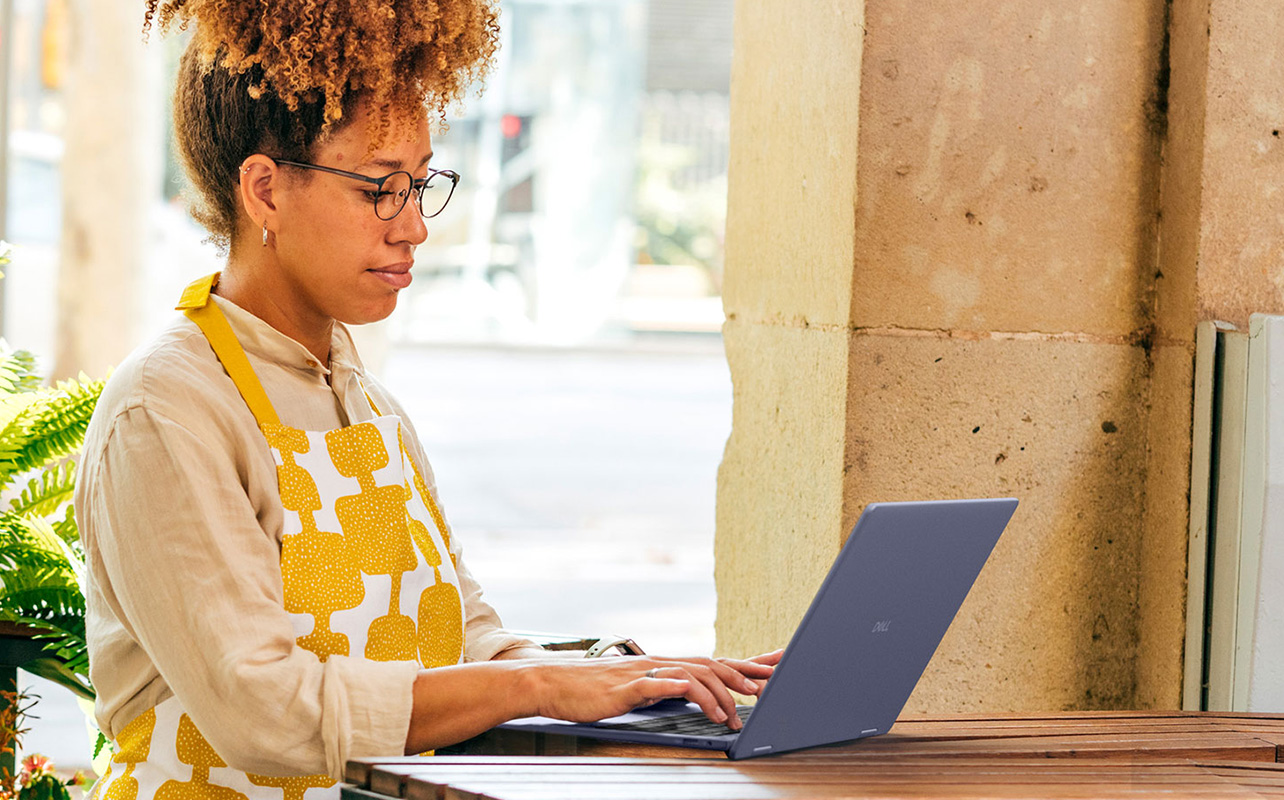
When comparing Chromebooks vs Windows laptops, the right choice depends on your grade level, workload, and school’s tech requirements. Here’s a more practical breakdown:
Choose a Chromebook if:
- Your school uses Google tools – If most of your assignments and classes run through Google Classroom, Docs, Sheets, and Meet, a Chromebook integrates seamlessly and keeps everything in one place.
- You want portability and simplicity – Chromebooks are usually lightweight, compact, and easy to carry, making them perfect for students moving between classes or studying on the go.
- The student is in elementary or middle school – Younger students often don’t need advanced software, and Chromebooks’ simple interface, automatic updates, and strong security make them a stress-free option for parents.
- Battery life matters most – If you need a device that lasts a full school day without charging, Chromebooks typically outperform Windows laptops in terms of all-day power efficiency.
Choose a Windows laptop if:
- You need more advanced software – If assignments require full Microsoft Office, Adobe Creative Suite, programming tools, or other custom apps, a Windows laptop is better suited for the job.
- The student is in high school or college – Senior students often work on research papers, coding projects, data analysis, and design work that Chromebooks can’t handle as effectively.
- You handle large files or need local storage – With storage capacities starting at 128GB or higher, Windows laptops are better for students who save videos, presentations, or offline project files.
- Offline work is essential – While Chromebooks rely heavily on cloud apps, Windows laptops allow you to install desktop software and access documents without an internet connection.
For a deeper comparison of how each device type performs in real-world scenarios, explore our notebook vs Chromebook vs laptop guide.
Choosing the device that fits your journey
Choosing between a Chromebook and a Windows laptop isn’t about which one is “better” – it’s about which one fits your story. If your school days revolve around Google Classroom, quick notes, and long study sessions without worrying about charging, a Chromebook quietly gets the job done and keeps things simple. But if your path takes you toward bigger projects, coding assignments, creative tools, or offline flexibility, a Windows laptop gives you the freedom to explore more.
In the end, the best device is the one that grows with you, keeps up with your goals, and makes learning feel effortless. Whatever you choose, you’re setting yourself up for a school year where your laptop isn’t just a tool, it’s part of your everyday success. And when you’re ready to begin, you can explore the latest Chromebooks and Windows laptops at Best Buy Canada and find the one that feels just right.