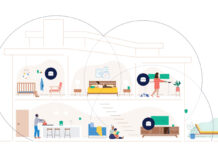When buying any PC, memory and storage are important. With a laptop, even more so, since upgrading after the fact may not be an option. You want to get it right, but there are lot of acronyms, numbers and technical terms in play. In this piece I’ll cover off what you should know about memory and storage when buying a laptop, including RAM, VRAM, ROM, SSDs and cloud storage.
Why Lump Memory and Storage Together?
I’m covering both of these features at the same time because they are closely related, frequently use the same measurement (Gigabytes or GB), sometimes overlap and ultimately boil down to the same thing: storing data.
PC buyers often confuse storage and memory, so it also makes sense to tackle them together from that viewpoint.
These are the memory and storage terms you’re most likely to come across when shopping for a new laptop.
GB: Gigabyte
This is a unit of measurement, representing 1,000,000,000 bytes of information. That’s a lot of zeroes. To put it in some perspective, a 1080p HD movie file is typically in the range of 3 to 4 GB of data.
GB is used to measure storage (as in a 256 GB hard drive) and also memory (as in 8 GB of RAM).
 RAM: Random Access Memory
RAM: Random Access Memory
This is memory the laptop uses for extreme short-term storage, the kind of memory the PC writes to and reads from to execute operations. You’ll also see it referred to as DRAM (for Dynamic RAM).
Basically, RAM is the memory the laptop uses to run the operating system and any software. It’s volatile memory, meaning when you cut the power to the laptop, anything in RAM is gone.
Different operating systems have different minimum RAM requirements. For example, Windows or OSX usually require 2GB of RAM, while many Chromebooks have only 1GB of RAM, but there’s a general rule of thumb that states you can never have too much RAM.
The More RAM your laptop has, the more windows and software it can have open without taking a performance hit. It also offers some future-proofing, since RAM requirements always increase over time.
With laptops, RAM is especially important since some (like my MacBook Air) have the RAM soldered to the mother board—no future upgrades.
There are different types of RAM modules (different speeds and sizes), something that comes into play if you are upgrading, in which case you’ll need to know your laptop’s RAM specifics to ensure compatibility.
VRAM: Video RAM
Computers also use memory for graphics operations and that memory is frequently referred to as VRAM.
It’s important to pay attention to VRAM. If a laptop has integrated graphics, that means the graphics chip will be sharing the RAM for operation, cutting down on the total amount of RAM available to the system.
If a PC has a standalone video card, it will have its own video RAM that operates independently from system RAM.
The only times I usually get really concerned about VRAM in a laptop is if the machine has integrated graphics and a very low amount of RAM (that’s a combination that’s bound to lead to slowdowns); or when talking about a gaming laptop, in which case video RAM is obviously an important factor.
ROM: Read Only Memory
ROM is a small amount of permanent memory where firmware is stored. This is very low level stuff and not something the average laptop owner needs to worry about. But now you know.
Virtual Memory
When a laptop runs short of RAM, the operating system will often begin using the hard disk as a substitute, what is known as virtual memory. Support for virtual memory is good in that it can save you if you must run software and your laptop doesn’t have sufficient RAM to do so.
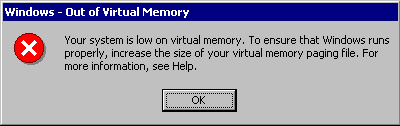
However… Virtual memory comes at a high cost in speed. Accessing information on a drive is incredibly slow compared to RAM, so when your laptop starts using virtual memory, you can expect operation to become very, very slow.
Hard Drive
For years, the hard drive (or hard disc drive) has been the standard for mass storage, and when you need a lot of inexpensive, permanent storage on a laptop, a hard drive is what you’ll find.
A hard drive is a mechanical storage component, consisting of a rapidly spinning platter with magnetic heads that move over it (kind of like an old turntable and vinyl record). Storage capacity is measured in GB and the data is permanently stored until you choose to delete or write over it.
SSD: Solid State Drive
The increasingly popular replacement to the hard drive, the SSD has no moving parts. That makes it much faster, smaller, more power efficient and less prone to damage from sudden movement than a disc-based hard drive.
All great things to have in a laptop.
This clip from Kingston Technology gives a good overview of the advantages of an SSD.
SSDs are still more expensive than traditional hard drives, especially in large capacities.
One nice alternative is a hybrid drive, a traditional spinning hard disc for inexpensive mass storage combined with a small SSD for fast OS-level operation.
External and Cloud Storage
You can supplement a laptop’s onboard storage with cloud based storage or external options (like USB hard drives and thumb drives).

This means that you could opt for a smaller (less expensive) hard drive in a laptop and use the cloud or external drives to store big files that are used infrequently.
Connecting the Dots
I just went through a lot of terminology and definitions. That can be a little dry. Unfortunately, you need this background information to understand memory and storage, how the two interact and what that means when buying a laptop.
For example, now you know that virtual memory is a slow, last resort system substitute for RAM. You know you can avoid having to use virtual memory by choosing a laptop with as much RAM as possible. But you also know that if use of virtual memory is unavoidable, the performance impact on you is going to be much less if your laptop is equipped with an SSD than if it uses a traditional hard drive.
What to Look For When Buying a New Laptop
As mentioned earlier, you really can’t have too much RAM. The same holds true for storage. Get as much of both as you can afford.
And an SSD makes everything faster.
When I buy a new laptop these days (Mac or Windows), I ignore the 2GB minimum OS recommendation and load up on RAM. I haven’t purchased anything with less than 8GB of RAM in the past two years. I also opt for an SSD, the largest capacity I can swing. The combo of mega RAM plus SSD equals maximum performance and means a few more years of useful operational life before it’s time for a new laptop.
Big storage chores (like the iTunes movie library) get offloaded to an external hard drive and the cloud where I can access them one at a time, as needed.
You can buy a perfectly usable Windows or Mac laptop with 4GB of RAM and a hard disc drive, but eventually you’ll be looking (or wishing if that RAM is soldered on) for an upgrade. I prefer to get it out of the way upfront, but everyone is different.
Note: With a Chromebook, a lot is already offloaded to the cloud and the operating system is extremely lean. So what may seem like shockingly low RAM and storage numbers aren’t as bad as they sound. 2GB of RAM and a 32GB SSD are pretty solid specs for one of these.
Missed the rest of the buying a laptop series? Catch up on what you need to know about connectivity, displays and processors.