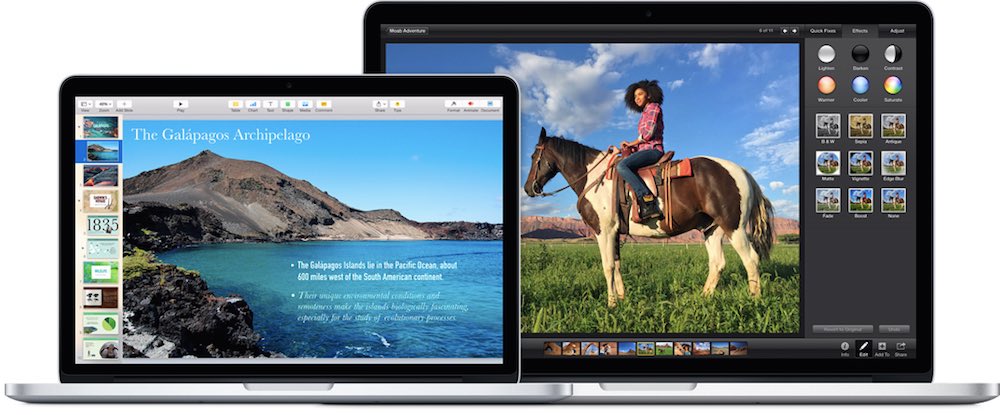
The display is one of the most important features to consider when choosing a new laptop. The display is the way you’ll be interacting with that laptop, so getting it right is critical. Resolution, size, aspect ratio, glossy or matte, touchscreen support, viewing angles, brightness, colour accuracy, response times—there are a lot of factors to consider. Pick a laptop with the wrong display and you’ll quickly dread using it. But at the same time, if you want a portable PC for casual use, you also don’t need to pay extra for a professional grade display. Buying a laptop? Here’s what you should know about displays.
 To Touch or Not to Touch
To Touch or Not to Touch
I want to get this one out of the way first, because it’s really the only black and white factor when it comes to laptop displays. A display either supports multi-touch or it doesn’t.
If you want to take full advantage of Windows 8 (or the forthcoming Windows 10) touch capabilities, then you’ll want a touchscreen display. You’ll find all 2-in-1 laptops—the ones that let you switch back and forth from laptop to tablet modes—have touchscreen displays.
Apple MacBooks? OS X doesn’t support touch input, so you won’t find a MacBook Pro or MacBook Air with a touchscreen display.
One final word about touchscreen displays. They are glossy. And they tend to attract smudges and fingerprints. If you want a non-reflective laptop display or you hate smudges, touchscreen may not be the best choice.
Size
Like all displays, the size of a laptop display is measured corner to corner, diagonally.
Size is a tradeoff.
The larger the display, the larger the laptop. A smaller display isn’t just more compact, it uses less power for backlighting. A larger display usually means either the ability to show more information, or to show the same amount of info as a smaller display, but bigger (or blown up)—so less squinting.

When I worked with a laptop as my primary machine, I chose a model with a 17-inch display. This time around, portability and battery life is more important, so my current laptop has just an 11-inch display. That’s perfect for mobile use but I plug it into an external monitor at my desk, otherwise it would simply be too small for everyday use.
Most laptop displays range from 11-inches to 18-inches. The smaller ones are aimed at mobile users, the big ones at professional users and gamers. Most casual users find 14-inches or 15-inches is the sweet spot.
Resolution
The resolution of a display is one of the most critical elements, and one of the biggest variables when it comes to the cost of a laptop. The higher the resolution, the more pixels the display has and the more information onscreen. Confusingly, resolution is not tied to size.
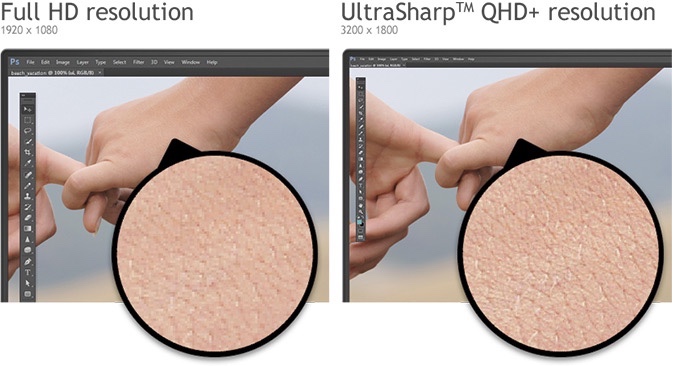
The ultimate combination is a large, high resolution display (lots of info that’s also big enough to read), but you can also have a big display with low resolution (that will look fuzzy) and a small display with high resolution (extremely crisp but you better have good eyesight).
Among the most common laptop display resolutions are:
- HD (1360 x 768 pixels)
- HD+ (1600 x 900 pixels)
- UXGA (1600 x 1200 pixels)
- Full HD (1920 x 1080 pixels)
- QHD/Quad HD (2560 x 1440 pixels)
- QHD+ (3200 x 1800 pixels)
Generally speaking, having too many pixels (too high of a display resolution) is not a problem most people will have. But high resolution comes at a monetary cost and impacts battery life—the higher the resolution, the more pixels the processor has to move around.
HD displays tend to be found in entry level laptops and Chromebooks while QHD and QHD+ displays target professional users and gamers. Most people would be happy with a Full HD display.
It should be noted that Apple uses the term “Retina display” to describe its high resolution laptop displays (it’s actually a term used to describe pixel density, or the combination of screen size and resolution). Retina changes depending on the model. On the 15-inch MacBook Pro it’s 2560 x 1600 pixels; on the 13-inch MacBook Pro, Retina is 2560 x 1600 pixels.
Aspect Ratio
What you use your laptop for will help steer you to a screen aspect ratio. Most laptops these days tend to use a 16:9 aspect ratio, which just happens to be the ideal screen configuration for watching HD video—widescreen.
I prefer a more square aspect ratio for working. If I write, a 16:9 display means a lot more scrolling. A “taller” display ratio like the 16:10 on my MacBook Air or the 3:2 on some laptops offers more vertical space.
 Glossy or Matte
Glossy or Matte
This describes the surface finish on the display. Glossy displays tend to look sharper and brighter than matte displays. However, that duller matte finish seriously cuts down on screen glare and reflections.
Colour Reproduction, Brightness, Viewing Angle
I’m lumping a bunch of factors together that tend to separate the highest quality laptop displays from the more pedestrian versions.
The average laptop user is looking directly at their laptop display, so viewing angles aren’t a big concern. Brightness can be manually adjusted to a certain extent, while color accuracy isn’t a huge concern unless you are doing something like editing photos. A display with incredible color accuracy, brightness and contrast will “pop” beside a lesser laptop, but for most users a high quality display like this falls under the “nice to have” category.
Cheaper laptops are usually going to have displays that fall on the low end of these features, while professional models push the upper limits. Everything else falls in between.
This is one of those factors where it really helps to able look at a laptop display in person before making a decision, although measurements given in specs do let you compare between models.
Response Time
This one is mostly applicable to gamers. Response time is a measurement of how fast a pixel on the screen can be redrawn. If you’re typing an e-mail, response time is a non-issue. If you’re playing a video game, fast response time is critical to avoiding blurring and ghosting during action-heavy playing.
Response time is measures in milliseconds (ms) and the lower the number, the better. A typical laptop display may have a response time in the 25 ms to 17 ms range; a gaming laptop is more likely to have 16 ms or lower.
LED Backlighting
Laptops use LCD displays, but the backlighting varies. Most new laptops use LED backlighting for better battery life, less heat and thinner displays. Some may still use CCFL (fluorescent tubes) that aren’t as energy efficient.
Stuck With the Wrong Choice? All is Not Lost
Sometimes, you make the wrong choice. This happens with laptop displays, too. If you find that your laptop’s display just doesn’t cut it (not many people will complain about their display being too awesome), and you’re past the point of being able to exchange it, there is one solution.
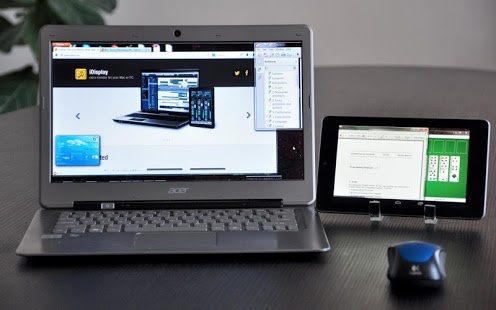
It’s not going to fly if you use your laptop exclusively for mobile tasks, but if you’re willing to sit at a desk you can pick up an external PC monitor and plug the laptop in. If you have a tablet there are apps available that turn Android tablets and iPads into second screens—a solution that won’t do much if your laptop display is substandard, but it will give you more screen real estate if size is the issue.
Learn more about laptops with Best Buy’s laptop buying guide.




What apps do you use and suggestion for Android/iPad second screens?
I’ve used Air Display with an iPad and it worked prettty well —they have an Android version of the app as well. I’ve also heard iDisplay and Splashtop are decent on the Android side.
Comments are closed.