
When buying a laptop, there are some features that get all the attention: the display, for example and the CPU. Something that doesn’t always get the focus it deserves is connectivity. Ignoring this can have serious ramifications when it comes to actually using a new laptop—connectivity is not something that should be taken for granted. So when it comes time to buy your next laptop, here are the connection options you should consider.
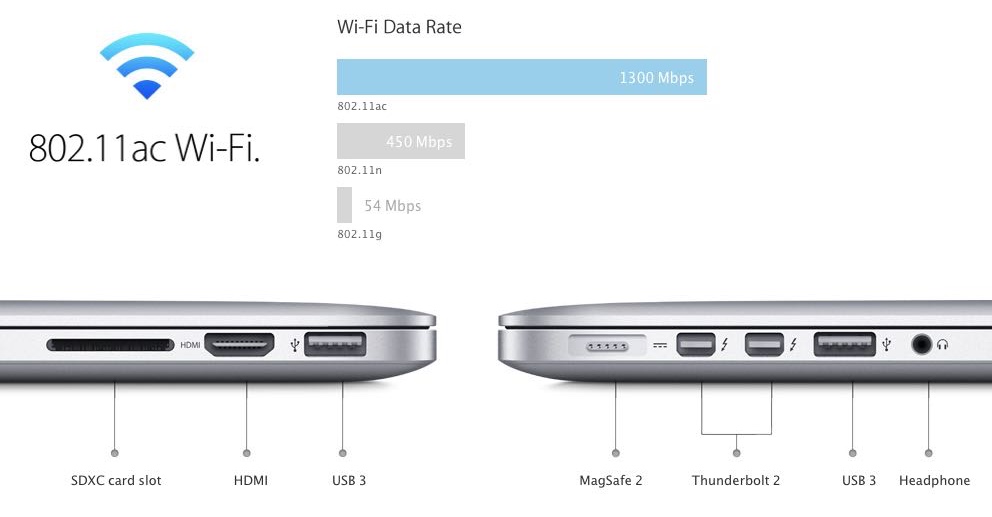
Why Connectivity Matters
Few PCs are used completely in isolation. Even laptops—with their built-in displays and power source—usually need to connect to something. The internet, a printer, a wireless mouse or a thumb drive. Without the necessary ports and wireless options, a laptop may not be able to perform functions you assume it will.
In a pinch, adapters may be available, but it’s easier (and less of a cable tangle) if you make sure the laptop you buy has the connectivity options you need in the first place.
Here’s what you should look for in your next laptop.

Wi-Fi
I’m not sure you can find a laptop these days that doesn’t offer Wi-Fi, but it’s still important to pay attention to the specs when it comes to this wireless connectivity.
In particular, you want support for 802.11ac (or Gigabit) Wi-Fi. This is the latest standard and offers a tremendous speed boost over the previous generation 802.11n chips. How much faster is it? Try triple the speed. That means much faster web surfing, reliable HD (or 4K) video streaming, lag-free online video games and much faster file transfers.
Even if the network you usually connect to doesn’t offer Gigabit Wi-Fi, I would suggest still aiming for 802.11ac so you aren’t left in the slow lane when that network eventually upgrades.
Ethernet
Most people these days will never use ethernet, especially at home (Wi-Fi is all the network and Internet connectivity they’ll need), but if the laptop is going to be used in a business or office environment, an ethernet (RJ45) port is worth considering.
If you travel frequently and find hotel Wi-Fi to be too slow, that’s another reason to consider an ethernet port —it’s a faster option that’s also more secure than most Wi-Fi hotspots.
 USB
USB
Along with Wi-Fi, USB is one of the most important connectivity options for any PC. Most peripherals you use will connect to your laptop using a USB cable. External hard drives, printers, thumb drives and wired keyboards and mice all typically use USB ports. USB is also the port of choice for adapters (for example, if you need to plug in an ethernet adapter).
Two things you need to keep in mind about USB: how many ports and what version.
My current laptop is a MacBook Air and its two USB ports are what I would consider the minimum you can get away with. One port is taken up by an external keyboard (it’s tough to find a wireless, mechanical keyboard), while the other is taken by a Fitbit dongle. If I want to use a thumb drive, that means unplugging something, which can be a pain… Three or four USB ports would have been nice.
You also need to think about speed. The two USB versions you’re likely to find on a laptop are USB 2.0 and USB 3.0.
Both use familiar USB Type A connectors (shown below) and the newer standard is backwards compatible, but USB 3.0 ports are capable of much higher data transfer speeds than the older USB 2.0 ports. Many laptops will offer a mix of the two USB standards.

On some of the newest laptops, a new USB port is beginning to make an appearance. USB Type C doubles the speed again of USB 3.0 and can be used to power a laptop, but it uses a new smaller Type C connector. Type C USB is far from a must-have—few peripherals are currently available that support the new standard—but it will undoubtedly become more popular as time goes on, so consider it a nice-to-have.
Bluetooth
This is another wireless capability you’re going to want to have on your laptop. Bluetooth is used by many peripherals such as wireless keyboards, mice and speakers. Many mobile devices, smart devices and wearables use Bluetooth 4.0 (also known as Bluetooth Low Energy or BLE) to communicate wirelessly, so Bluetooth 4.0 support is something you may want to consider.
Bluetooth 4.0 is a requirement on the Mac side if you want to take advantage of OS X Yosemite’s Handoff feature that lets you seamlessly move from iPhone to iPad to Mac PC.
SD Card Slot
This one isn’t a must-have for most people, but it’s very useful for anyone who uses a digital camera. An SD card slot is the easiest and fastest way to transfer photos—just pop the card out of the camera and directly into the laptop.
Being able to use an inexpensive SD card for additional storage is an added bonus, especially with laptops that may have smaller capacity hard drives.
Video Connectivity
Your laptop may have a built-in display, but it’s relatively small. Video games, presentations or working on visually complex tasks like big spreadsheets often means plugging in to something bigger. Many laptops end up connected to an external display of some sort, whether that’s a computer monitor, a TV or a projector.
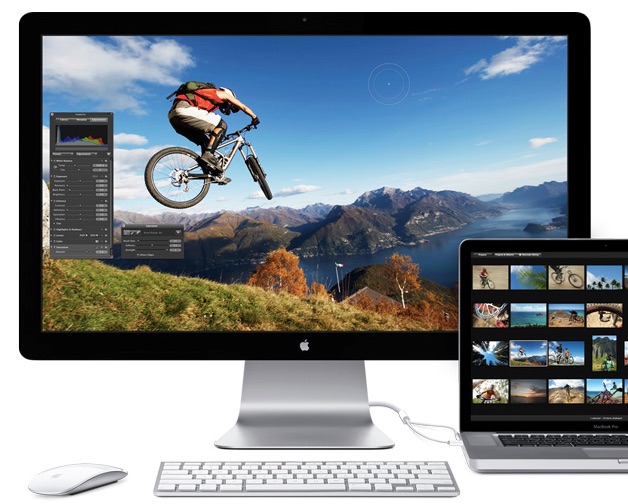
To do that, you need to have a video out port on the laptop.
There are various port standards that might typically show up on current generation laptops, including HDMI, VGA, DVI and DisplayPort. The best bet is to find out the video input any external source (like your monitor, projector or TV) needs, then try to make sure the laptop you pick has that option available as a video connector port.
When in doubt, HDMI offers widespread support.
Thunderbolt
This option is pretty much unique to the Mac world.
It’s a versatile and high speed connectivity port that’s used for multiple purposes. High speed hard drives are available with Thunderbolt ports (perfect for transferring massive video files), but it can also be used as a video connection. My MacBook Air is connected to an external monitor using Thunderbolt.
Remember, when shopping for a laptop, flagship features like the processor are important, but it pays to think about connectivity, too.



