 Roku recently announced the launch of their new streaming stick, which looks similar to the so I researched both and wrote a comparison of the two, to figure out which one is better. In my opinion they are both good, but felt the Roku Streaming Stick is a better value device. I now have my hands on one of the first Roku Streaming Sticks and can provide you a proper review to let you know if it lives up to those expectations.
Roku recently announced the launch of their new streaming stick, which looks similar to the so I researched both and wrote a comparison of the two, to figure out which one is better. In my opinion they are both good, but felt the Roku Streaming Stick is a better value device. I now have my hands on one of the first Roku Streaming Sticks and can provide you a proper review to let you know if it lives up to those expectations.
Availability:
The Roku Streaming Stick is available right now at Best Buy.
In the Box
The streaming stick comes nicely packaged in a small box that contains everything you need to make it work. The remote control even comes with two Duracell batteries, which is a nice touch. I hate getting things “batteries not included,” or getting them with the cheapest batteries known to man. In addition to the stick and remote, it comes with a USB cable, power adapter, and a simple set of instructions.
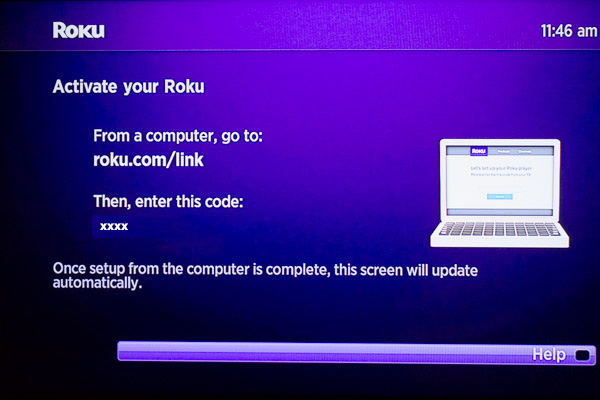 Setting up the Stick
Setting up the Stick
The instruction booklet is simple because setting up the Roku stick is equally simple. There are four very easy steps. First, plug the Roku Streaming stick into an HDMI port on your TV and connect the power cable to either a powered USB port on the TV or plug it directly into the power adapter. Second, put the batteries into the remote. Third, connect to your home Wi-Fi network. The Roku stick automatically detects available wireless networks so simply use the remote to select your network and enter your password. The Roku Streaming Stick then automatically downloads its software update, and is ready to go. The last step is going on your computer and setting up a Roku account on www.roku.com/ca. The process takes about 10 to 15 minutes and you are ready to stream!
I already have a Roku player with a Roku account, so I could just sign in and use it with the Roku stick. The Roku account costs absolutely nothing and enables you to personalize the Roku viewing platform, while keeping it secure. You pick the channels you want available whenever you use the Roku platform. There is a large selection of free channels as well as fee-based channels that are fairly inexpensive. You provide a credit card number when initially setting up the account so you can easily make purchases, but nothing gets charged until you do. Very similar to how a iTunes account works.
This isn’t spelled out in their instructions, but as soon as your Roku is set up I would advise ensuring your video and sound settings are correct. It is very easy to do. Just go to “settings” on your main menu and then go to “Display Type.” The Roku default is 720p HDTV so if you have a 1080p HDTV change it to that for an even better picture. In “Audio mode” the Roku default is stereo so if you have a surround sound system you will need to change it to that mode to ensure the surround effect.
 Stick Placement
Stick Placement
Initially I tried to set up the Roku Stick on my family room big screen TV, which I have mounted on the wall. Because it is hard to get at the HDMI ports in the back, I plugged the stick into my accessible HDMI splitter connected to the TV. I also chose the HDMI splitter because on my TV the Roku Stick would stick straight out the back and there isn’t enough room with it mounted on the wall. If your TV is wall mounted you really need to consider this before leaping out and getting a streaming stick of any kind. You need HDMI ports that point out to the sides and not straight out the back. Most of the newer TV’s do that, but not all.
The other thing I encountered is my HDMI splitter seemed to interfere with the Roku Stick’s wireless Internet connection. Most HDMI splitters are electronic, like mine, which can at times be a problem. I had a similar issue with my satellite PVR, where my HDMI splitter caused interruptions in the signal to my TV so I had to replace it. Bottom line is that I would not recommend putting the Roku Stick, or any streaming stick for that matter, directly into an electronic HDMI splitter as it may not work properly. This isn’t a problem with the Roku stick because as soon as I plugged the stick directly into my other TV it worked extremely well.
Content
I was glad I got to set up the Roku stick as I noticed that there was a lot more content available than when I set up my Roku box a little less than a year ago. I added a number of great new free channels that weren’t there before. I could have added them before, but if you are like me you might not have a tendency to check out what’s new once you initially set up your Roku platform. Not any more! I will now be checking out what is new every month or two.
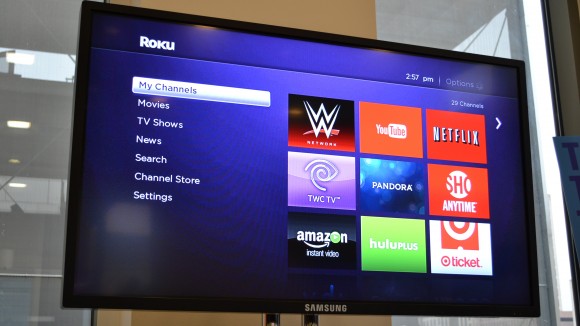 If you are new to Roku, go to the channel store and you will see a menu of 15 different categories including: movies, sports, music, games, news & weather, food, religion, and several others. My advice is start with “Most Popular” and you will probably find 80% or more of what you are likely going to watch. You will find the usual suspects like Netflix, YouTube, Plex, and Crackle; but you will find some other interesting useful channels like Roku Media Player which allows you to play your own content, Acorn TV which provides some of the best British TV streaming, and Family TV with a wide variety of family programming and movies.
If you are new to Roku, go to the channel store and you will see a menu of 15 different categories including: movies, sports, music, games, news & weather, food, religion, and several others. My advice is start with “Most Popular” and you will probably find 80% or more of what you are likely going to watch. You will find the usual suspects like Netflix, YouTube, Plex, and Crackle; but you will find some other interesting useful channels like Roku Media Player which allows you to play your own content, Acorn TV which provides some of the best British TV streaming, and Family TV with a wide variety of family programming and movies.
Once you find the most popular channels (most of which are free), you can check out the other categories to see if there are more channels that fit your lifestyle and personal tastes. Roku has done a great job providing a wide array of content, and they are staying ahead of the game by continuing to add more and more each month. This is the biggest reason I believe the Roku stick is better value and they certainly didn’t disappoint.
 Streaming Performance
Streaming Performance
I mentioned in my initial post on the Roku Streaming Stick launch, that one of the differences between the Roku boxes and the stick is that the stick’s internal chip is similar to the Roku 1, while the Roku 2 and 3 have better chips. So I was curious and perhaps apprehensive on how well the Roku Stick would perform. I was pleasantly surprised at how quick and smooth the Roku Stick played content. I plugged it into the same TV that my Roku 2 works on, which is fairly far away from my router, and I felt the stick performed at least as well as the Roku 2, if not better.
Overall
Based on my road test of the Roku Streaming Stick, I think it is an awesome little streaming device. It provides access to a large amount of content, which is continually being added to, all at a very reasonable price. It is extremely easy to set up, and the platform is very easy to use. I like the fact it is so small and hidden behind your TV so it doesn’t add to the technology clutter that just seems to grow. Just make sure if you have a wall mounted TV that your HDMI ports point in the right direction so the stick will fit.
Get your Roku Streaming Stick at Best Buy.



