
Technology is everywhere in our homes today. Even if you don’t consider yourself to be a “techie” I’m willing to bet that your home is still packed with high tech gear. You’d definitely notice if any of these things disappeared. Like the flat screen TV in the family room. Or the Wi-Fi router you probably haven’t looked twice at since you installed it. Whether you openly embrace it or not, technology has become a big part of daily life. So maybe it’s time for a quick refresher on what you should be doing to ensure that technology keeps ticking. Based on my own experience (including some tough lessons learned over the years) I’ve put together a list of 10 tips to help your tech last longer, make it easier to use and even ensure that’s its safer.
1. Read the Instructions
This first tip runs contrary to how many of us (myself included) tend to do things, but it can have a big payoff. Read the instructions. Yes, it’s boring and takes time. Yes, you might have to dig out the reading glasses for that fine print or even download a PDF, but it’s worth it. Here’s one example of why it’s important to read the instructions. Your new iPhone is advertised as being IP67 water resistant. Cool! But don’t be too quick to jump in the pool and start snapping cannonball action photos. If you take the time to read the fine print, you’ll discover that rating only covers fresh water, not salt water (i.e., the ocean) or pool water.
2. Use a Power Bar with Surge Protector Part 1: Protect That Valuable Gear
The equipment in your home can be worth thousands of dollars, and most of it is plugged into an electrical outlet. TV, computer, video game console, stereo system—all spend 24 hours a day, 365 days a year plugged in. And usually that’s fine. On rare occasions, it’s not. Nearby lightning strikes and other power surges can briefly send excess voltage surging (thus the name) into your home’s electrical outlets.
If you have equipment directly plugged into an outlet when this happens, the power surge can destroy the fragile electronics. Steven Hill recently reviewed a RocketFish Surge Protector, and he mentions a friend who lost two TVs and other electronics because of a nearby lighting strike. A few weeks ago, a power surge hit my in-laws’ neighbourhood. It was a clear and sunny day, but the utility company was doing work a few blocks away that may have had something to do with it. Whatever the cause, there was a surge and my in-laws lost all their small appliances. Coffee maker, blender, that sort of thing. All the big stuff including TVs and PCs were plugged into surge protectors and they were fine.
The lesson here? If it plugs into an electrical outlet and you value it, plug it into a power bar with a good surge protector instead.

3. Use a Power Bar Part 2: Save Power
Another good reason to plug your electronics into a power bar is saving money. And being green. A power bar has a really handy on/off switch along with multiple outlets. Turn it off, and the power bar cuts power to everything plugged into it. That eliminates the issue of consuming power while in standby mode. Standby is when your electronics appear to be off, but are actually “sleeping” and waiting for a signal like a remote control to wake them. In standby mode, they can use a surprising amount of power. For example, the New York Times tested a cable TV box and found it drew 28 watts when on and being used, and 26 watts when turned off.
That is a extreme example, but plug equipment into a power bar and turn that off when not in use, and you’ll definitely reduce your electrical bill.
4. Embrace Cable Management
Cable management is a big win, in multiple ways. Cable management kits keep unsightly wires from home theatre setups and computers out of view, while also helping to prevent anyone from accidentally tripping over them. One thing I do whenever I install a new piece of equipment is to label all the wires, at both ends. You wouldn’t believe how much time that can save when it comes time to unplug or move the device. In a related tip, I have learned (the hard way) to plug cables into every port on a new flatscreen TV, especially one that is being hung on the wall. Before mounting, plug in the cables, label them, and afterwords use a cable management kit to hide them. This way, when you add a new video streamer or game console, you’re not reaching around blindly trying to plug an HDMI cable into a free port on the back of the TV. It’s so much easier just to plug in that pre-connected, pre-labelled cable.
 5. Mount Your TV Securely
5. Mount Your TV Securely
Flat screen TVs keep getting thinner and lighter. But they are still a heavy object that’s sitting several feet above the floor, with lots of sharp corners and a big expanse of glass. A 65-inch TV may “only” weigh 60 pounds, but if that were to topple onto a child, or a pet, it can have deadly consequences. Even if you’re fortunate enough that no-one is hurt, you can still kiss the TV good-bye. So make sure you safely secure it. Whether you use an actual wall mount, or it’s on a bench and secured to the wall or a heavy piece of furniture with a safety strap to prevent toppling, it’s the smart thing to do.
6. Dust Your Equipment
Dust is an enemy of electronics. Accumulating household dust and animal fur doesn’t just look gross, it gets sucked into air vents and clogs them, which can lead to overheating. That shortens the product lifespan. It can also get into ports, which affects the connection when you go to plug in a cable. So take the time to dust your equipment now and then. Note that many manufacturers recommend using a vacuum (make sure to unplug the product first) instead of compressed air—another reason to read those instructions!
7. Invest In a UPS
Are there any electronics that you absolutely don’t want to be without, even during a short power outage? If so, plug them and any required accessories into a UPS. Its battery will keep the power on for a short time, for connected devices. Remember the accessories, though. For example, if you want your game console to keep going during a power outage, you’ll also need the TV on the UPS. If you’re online gaming, your Wi-Fi router and ISP’s internet gateway will need to be plugged into a UPS as well.

8. Get Smart
 Your electronics don’t have to be “smart” in order to be smart. That sounds confusing. What I mean is you can get key features of a smart product on a regular version, by plugging it into a smart plug. For example, I’m always worried that my daughter left her hair straightener turned on and that it will burn down the house. That means turning around 10 minutes into leaving for a trip and checking the bathroom. However, adding a Wi-Fi smart plug to the bathroom means that when she plugs in the straightener, we can connect from anywhere using a smartphone app and turn off the plug itself. With smart plugs and light switches, you can enjoy many of the advantages of a smart home, without having to upgrade your existing gear.
Your electronics don’t have to be “smart” in order to be smart. That sounds confusing. What I mean is you can get key features of a smart product on a regular version, by plugging it into a smart plug. For example, I’m always worried that my daughter left her hair straightener turned on and that it will burn down the house. That means turning around 10 minutes into leaving for a trip and checking the bathroom. However, adding a Wi-Fi smart plug to the bathroom means that when she plugs in the straightener, we can connect from anywhere using a smartphone app and turn off the plug itself. With smart plugs and light switches, you can enjoy many of the advantages of a smart home, without having to upgrade your existing gear.
9. Smart Placement
This is a different kind of “smart” and it’s related to the point about mounting your TV securely. Smart placement of your electronics can have a big impact on safety, longevity and effectiveness. Before you set up new equipment, think it through. You want to make sure it’s in a location where it can do its job properly, and it needs to be safe. A Wi-Fi router that’s stuffed out of sight in a basement closet is going to mean poor wireless reception through much of the house and it will likely shorten the life of the router because of poor airflow. A laptop plugged in and sitting on the coffee table may be convenient, but it’s easily knocked over by kids and pets, and the power cord connecting to a wall outlet is just begging to be tripped over.
10. Fill Out the Warranty Card/Registration
Finally, another no-brainer that many people skip. Just like reading the instructions … It may take a few minutes to find a pen and fill it out (although some companies are doing this online these days), but take that time to fill out and send in the warranty/registration card on any new purchases. If something goes wrong, just having the product may not get you very far in having it replaced. The warranty registration also gets you notifications if there is a recall. Finally, it can also pay off financially.
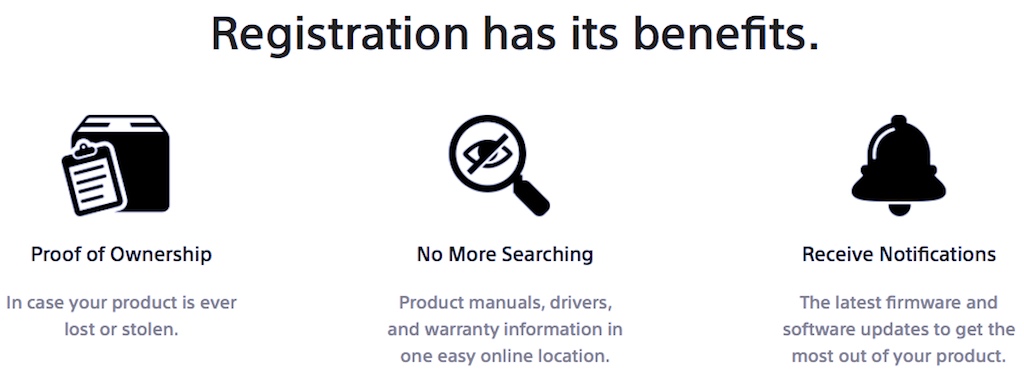
For example, I just bought a new vacuum cleaner and saved nicely because the manufacturer offered a $200 discount for registered owners of earlier models. Without having sent in the warranty card back when I bought the original vacuum, I wouldn’t have been eligible for the discount.
Best Buy obviously has all the consumer electronics you could ever want, from TVs to computers and game consoles. But it’s also the place to look for everything you need to get the most out of your existing gear, including power bars, smart accesories, TV mounts and safety equipment



