 Back to school is that time of year we like to reevaluate our productivity tools and see if it’s time to upgrade. If you’re considering a new Android phone, you might be reading up on the newly announced Samsung Galaxy Note10 and wondering if it’s a good option for you. If you’re a student at college or university, it might just be a good choice. My colleague Ted Kritsonis just did a review of the main features of this phone. I’m going to focus on the features of the new Samsung Galaxy Note10 that might make it appealing for students—and hey, maybe for the rest of us too.
Back to school is that time of year we like to reevaluate our productivity tools and see if it’s time to upgrade. If you’re considering a new Android phone, you might be reading up on the newly announced Samsung Galaxy Note10 and wondering if it’s a good option for you. If you’re a student at college or university, it might just be a good choice. My colleague Ted Kritsonis just did a review of the main features of this phone. I’m going to focus on the features of the new Samsung Galaxy Note10 that might make it appealing for students—and hey, maybe for the rest of us too.
Samsung Galaxy Note10 is a Best Buy exclusive. Get it here.
Features that make Samsung Note10 perfect for students
S Pen for note taking & editing photos and video
One of the key features of the Samsung Note10 is the Intelligent S Pen. Samsung’s onboard stylus is a true multitasking tool, letting you tap, select with precision and even write with ease. While not new, it does get more powers and it’s a nice addition to the phone overall. The feeling of the S Pen on the screen is nice. It feels natural and comfortable, not like the metal-scraping-glass feeling of old styluses.
 S Pen is a tiny remote control
S Pen is a tiny remote control
The Intelligent S Pen is also a remote control which has both gyroscope and accelerometer sensors, and that provides moving coordinates to the phone. That lets you use it as almost a magic wand of sorts. Yes, this feature existed in the Note9, but it can be helpful. Hold down the pen button to open the camera, then push the button on the side of the pen to trigger a photo. You can also press the pen’s button to play or pause your media (this works pretty well), or double press to play the next track.
Using Air Control or gestures with S Pen
The S Pen also has gesture controls, called Air Control, and all S Pen gestures require you to hold down the pen’s button to activate them. While watching media, flick the pen up or down to increase or drop the volume, or skip by swiping the pen side to side in the air. Once you know how to use the gestures, they work pretty well, though it’s a bit of a learning curve to get the button press and swipe to all work together. Often I was left waving my hand awkwardly in the air trying to get the volume to change. The S Pen can translate words for you if you hover the pen over them, or it can also magnify areas of the screen by hovering. The S Pen gestures will work with other apps too like PowerPoint (you can click through slideshows or presentations), or use Samsung’s Voice Recorder and the Pen will pause and resume recording for you. One other handy feature that has been carried over from previous version is the ability to write quick notes on the screen, even if the phone’s screen is off. I absolutely love this feature and would use it all the time, to save post it notes from cluttering my life.
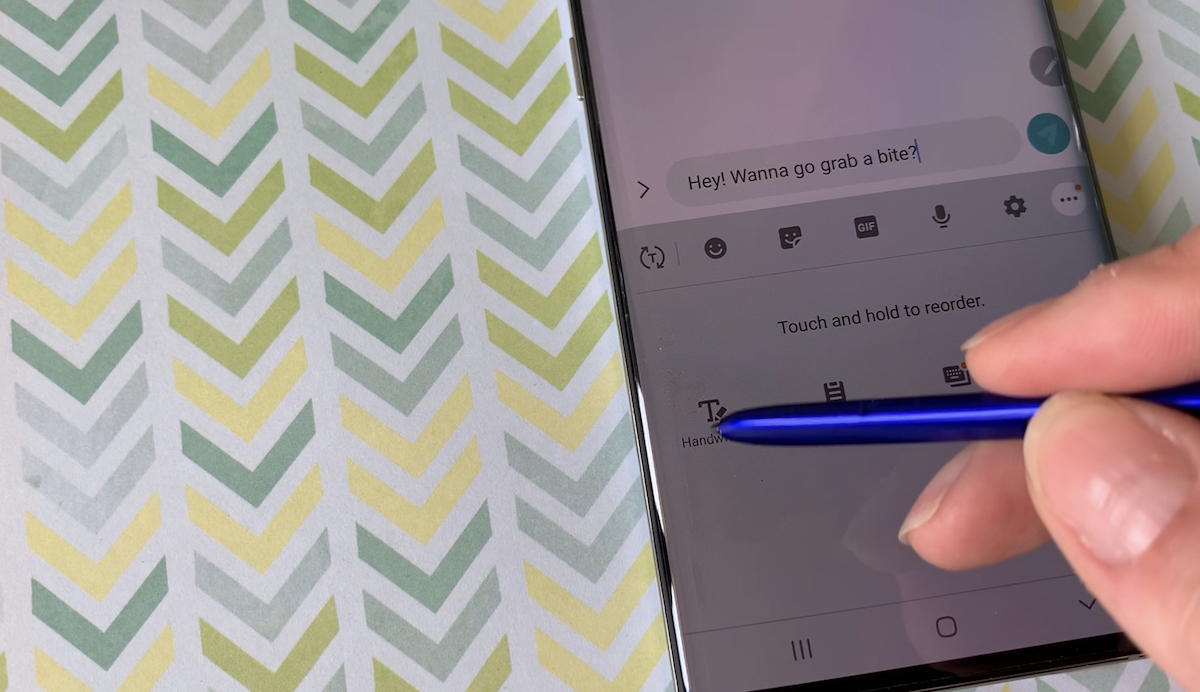 Handwriting to Text conversion: take notes in class
Handwriting to Text conversion: take notes in class
The Samsung Galaxy Note10 has a feature which converts handwriting to text. It’s great for taking notes in class or on the go, then being able to read them (hello awful handwriting!) later, or share them without needing to translate your chicken scratches. If you want to use the pen to write out a message and have it convert your scrawl to text, it’s simple. Open a new Message. Then tap the three dots along the top menu bar. Choose Handwriting, and it will open a window for your to write in. It’s case sensitive, meaning if you write in lower case, that’s what shows up. If you switch to capital letters, it can tell. This feature actually works really well at recognizing writing and only minor corrections might be needed, so if you flunked cursive in school don’t worry.
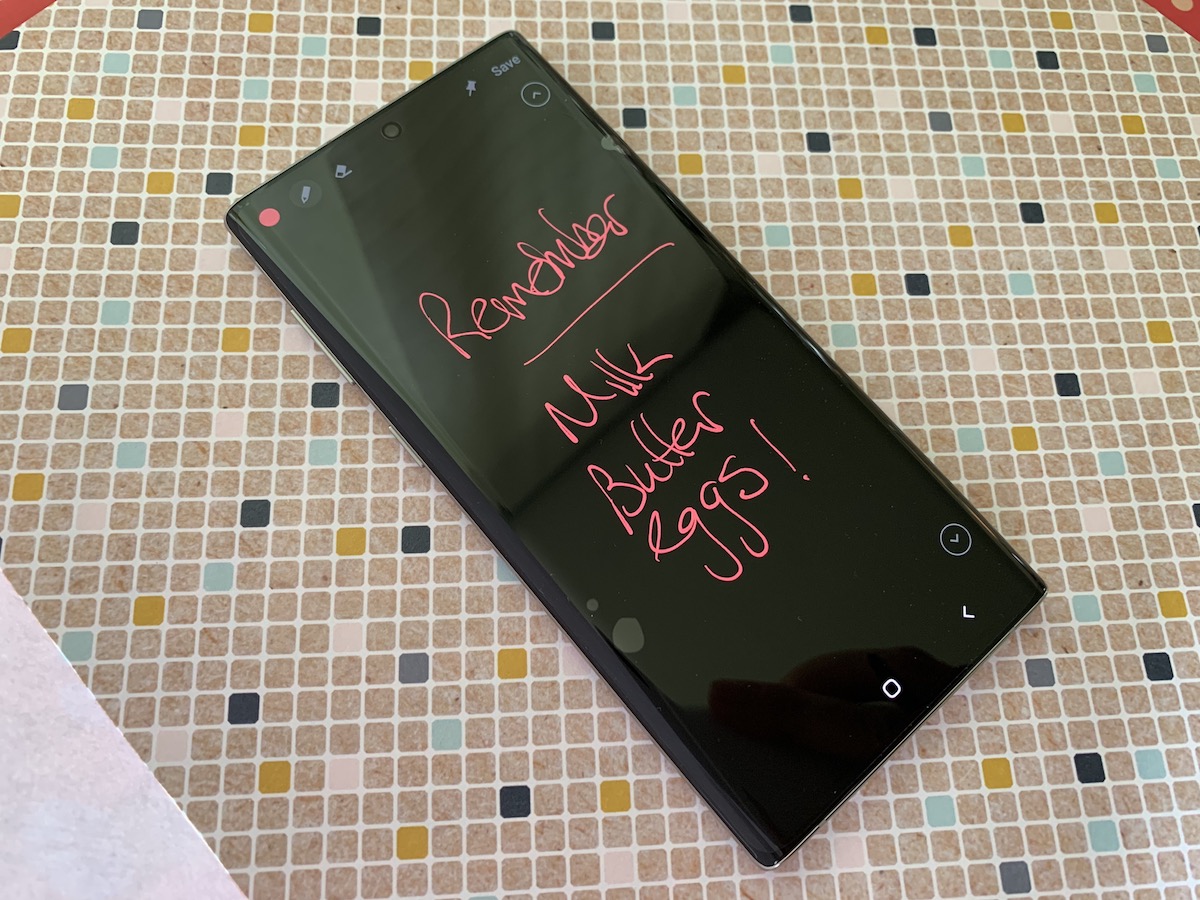 Samsung Galaxy Note10 Camera
Samsung Galaxy Note10 Camera
Every student needs a great camera and this phone will certainly impress. The camera is not far off the quality of the Galaxy S10 camera and it records in 4K or Ultra HD too like the S10.
Portrait Video, aka Live Focus Video
But one of the key additions here is Portrait Video, officially called Live Focus Video. This effect lets you add what’s called bokeh, meaning you can blur the background on videos now too. It’s a great effect for you student YouTubers, since it lets you crush out the dirty laundry in the back of the shot.
How to use Portrait video on Samsung Note10
To take a Live focus video, open the Camera app and swipe to Live focus video. You can adjust the blur as you like using the slider bar, shifting the look of the backdrop of the video as you shoot. The camera will keep telling you to “find a face” and it seems to be less easy to manipulate the blur if there’s not a face in the shot. There are also filters with Live focus or portrait video that let you put yourself in colour, and add a more monochrome black and white effect to the back; that’s called Colour Point. One aside here, there’s also a feature called Zoom Audio, that zooms in on the sound as you’re taking a video.
Photo fun: How to Use AR Doodle and AR Emoji
 There are some new options with the camera that make photos and videos more fun and personalized, and in our Instagram and Snapchat world, these are bound to be popular. AR Emoji is a feature that lets you add virtual digital stickers, emojis or other animated effects to your photo or video. When the camera recognizes a face or space, the doodles on the face will follow the face as it moves, and the doodles in the space will be fixed in the same place even if the camera moves. To use it, launch the Camera app and tap Video or Photo on the shooting modes list. Then Tap AR Emoji in the top right corner. Along the bottom is a list of available options. The other feature Samsung has is AR Doodle. Remove the S Pen from its slot, then open the camera app. The camera will look for faces. When it detects one, you’ll see the small S Pen icon on the right edge of the screen. Tap on it and you’ll see AR Doodle is the bottom option. Tap on it and you can add drawings on your face, change colours, write messages and tonnes more. You can doodle first, then record; or record up front and have the doodles get recorded as you do them.
There are some new options with the camera that make photos and videos more fun and personalized, and in our Instagram and Snapchat world, these are bound to be popular. AR Emoji is a feature that lets you add virtual digital stickers, emojis or other animated effects to your photo or video. When the camera recognizes a face or space, the doodles on the face will follow the face as it moves, and the doodles in the space will be fixed in the same place even if the camera moves. To use it, launch the Camera app and tap Video or Photo on the shooting modes list. Then Tap AR Emoji in the top right corner. Along the bottom is a list of available options. The other feature Samsung has is AR Doodle. Remove the S Pen from its slot, then open the camera app. The camera will look for faces. When it detects one, you’ll see the small S Pen icon on the right edge of the screen. Tap on it and you’ll see AR Doodle is the bottom option. Tap on it and you can add drawings on your face, change colours, write messages and tonnes more. You can doodle first, then record; or record up front and have the doodles get recorded as you do them.
Ideal for students: Battery life & Super Fast Charging
Samsung claims “all day battery life” in the new Note10. While I didn’t have a chance to wear it down sufficiently, I’ve read that you can get over 20 hours of power from it. For students, that’s perfect. No need to carry your charging cord or a power bank with you. You can take it on the bus, to class, work and surf all day and check your texts and Insta feed, and you’ve still got enough juice to head to the pub.  If you do need a charge, the phone has what Samsung calls Super Fast Charging. In the box you get a 25W charger which enables your super fast charging, and that lets you go from zero to full in about 30 minutes. There’s also a wireless Qi charger upgrade from Samsung you can purchase that is called “super fast Wireless charging 2.0”.
If you do need a charge, the phone has what Samsung calls Super Fast Charging. In the box you get a 25W charger which enables your super fast charging, and that lets you go from zero to full in about 30 minutes. There’s also a wireless Qi charger upgrade from Samsung you can purchase that is called “super fast Wireless charging 2.0”.
Coolest in the class: Aura Glow and durable Gorilla Glass
This phone just looks new and cool, so if you’re the type that likes to have the latest and greatest, this phone will be an attention getter with the multicolored, prismatic Aura Glow back. It would definitely be a shame to put a case on this, so it’s a good thing it’s got Gorilla Glass for better protection from accidental drops.
Bye bye headphone jack, hello Samsung Galaxy Buds
The Note10 has done away with the headphone jack, yes but that just means you now need wireless headphones, like the Samsung Galaxy Buds. I guess that’s both a pro and a con, depending which headphones you’re already rocking. Pro: if you get bored in a lecture, you can surreptitiously listen to music.
 3D scanning: perfect for design, drafting, architecture
3D scanning: perfect for design, drafting, architecture
Samsung touted the 3D scanning capabilities of the Note10, but they weren’t part of the phone at launch. While the app apparently showed up in the US store shortly after, it doesn’t appear to be ready for Canada yet. When it comes, this feature should be super helpful for students in design, drafting, architecture and engineering programs.
Link to Windows feature: ideal for documents on the go
It’s possible to get better connections to your Microsoft docs via an app that’s in Beta called Link to Windows. Link to Windows is basically a version of Microsoft’s “Your Phone” companion app that’s been made especially for the Note 10. It allows you to connect your Note 10 to your Windows PC and access data on your smartphone from your laptop or desktop. The app is still in beta, but it’s worth trying out if you use the Windows suite.
Overall, if you’re the type of student that like a lot of extra features in your tech, you’ll love playing around with what the Samsung Note10 has to offer. Where do you get it?
The Samsung Galaxy Note10 is a Best Buy exclusive that you can find at your local Best Buy or click here to see the prices and offers from specific carriers.


