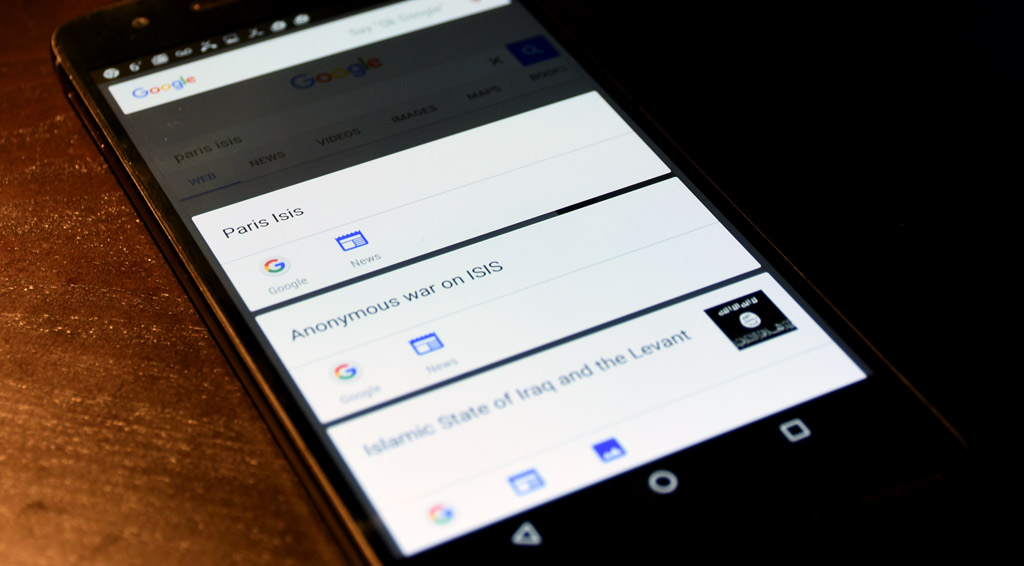
Now that Google has released its latest version of Android, 6.0 Marshmallow, the rollout will come in stages as each smartphone and tablet manufacturer optimizes its respective software overlays to work with it. For the moment, only the Nexus 6P, Nexus 5X and HTC One A9 run Marshmallow, but in time, a much wider range of devices will, and there are a number of new features that go with it.
In the grander scheme, Marshmallow isn’t quite as big an update as 5.0 Lollipop was last year. The features included in 6.0 are more targeted, however—less about visual tweaks and more about usability ones that should make a difference in performance.
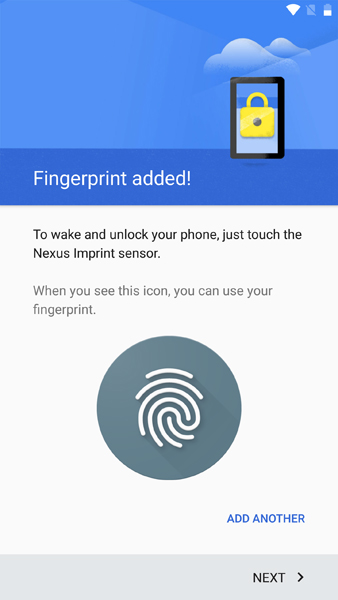 Nexus Imprint
Nexus Imprint
Despite the “Nexus” moniker, there is a wider angle to this. Both of the new Nexus phones have fingerprint readers in the back, joining a club that already includes Samsung’s flagship lines (the Note 5 and all three Galaxy S6 models) and the HTC One A9. This is a trend likely to continue into 2016, but for now, the focuses are on security and mobile payments. As none of the Android-based mobile payment features are available in Canada yet, it’s more about the former than the latter.
Now on Tap
Google Now is generally not on by default, but it has proven itself as a helpful tool with voice-activation thrown in. Aside from sports, weather and traffic information, provided contextually as it’s supposed to get to know your habits better, Now also acts as an assistant to do various things like search queries, making phone calls, sending messages, getting directions and playing music.
That’s not the part that’s new though. Now on Tap makes everything you look at contextual. Play music from a certain artist on any music app, hold down the home button, and relevant cards will appear that are related to that artist, which could be a website, upcoming concert information and social media accounts. Open an email with a reference to a movie, and on Tap could serve up a link to the film’s IMDB page or the trailer on YouTube. The name of a restaurant or store in a text message could bring up Google Maps, Yelp or Urbanspoon.
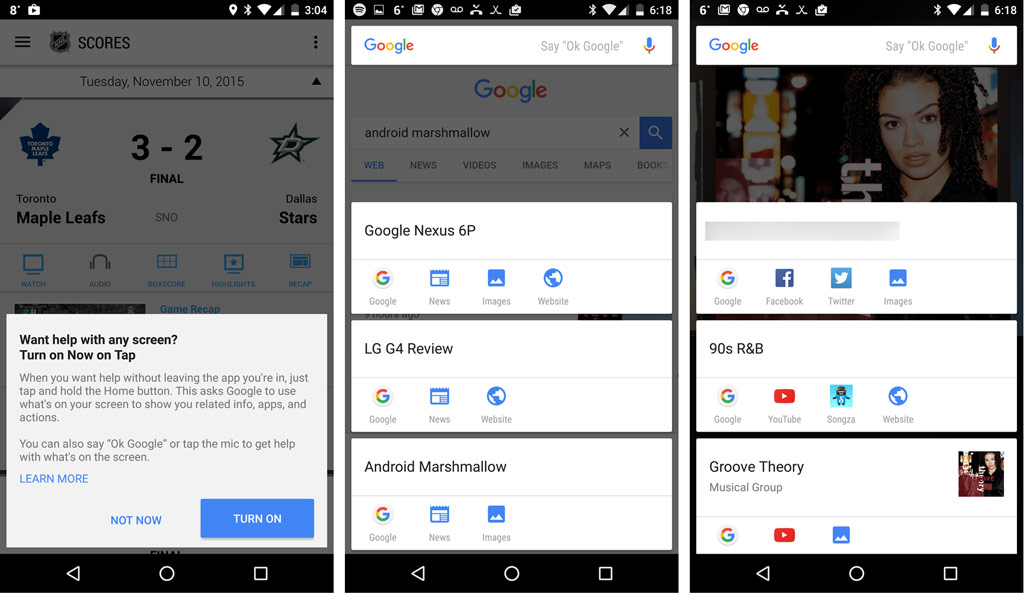
It’s still very early, and this feature has a long way to go. It doesn’t always serve up relevant content, and it may need a visual facelift over time to make the point of entry a little more appealing. Still, it’s a neat feature that could cut out a number of steps to get from one point to another.
A tweak to Google Now that I have personally enjoyed using is telling it to open an app. Sometimes, like in the case of TuneIn or Google Play Music , I can tell it to open and play something. Doesn’t work with too many other apps yet, but with Google having opened it up to third-party developers, it will hopefully expand further.
App Permissions
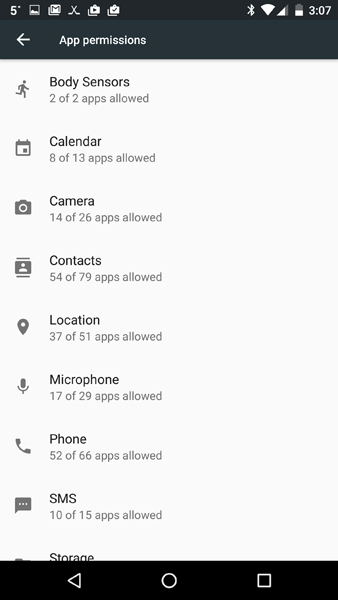 This is a key addition that isn’t always going to be obvious. Prior to Marshmallow, downloading an app from Google Play basically gave that app permission to use whatever parts of your phone it wanted to. That is no longer the case, now that you can say yes or no to a specific request the first time an app asks for the golden pass. For example, if a photography app wants access to your contacts, for whatever reason, you can say no to that. Ditto if a game wanted access to your microphone or camera, as another example.
This is a key addition that isn’t always going to be obvious. Prior to Marshmallow, downloading an app from Google Play basically gave that app permission to use whatever parts of your phone it wanted to. That is no longer the case, now that you can say yes or no to a specific request the first time an app asks for the golden pass. For example, if a photography app wants access to your contacts, for whatever reason, you can say no to that. Ditto if a game wanted access to your microphone or camera, as another example.
For apps you already have installed, you can check permissions by going to Settings>Apps, tapping the settings icon in the top right and going to App Permissions. This section breaks down how many apps have access to various functions on the phone. Tap one, and the list of apps appears, with sliders to turn them on or off. This is a feature that has been in iOS for years, and has finally come to Android in a way that makes sense and is easy to use and understand.
While not specific to permissions insofar as what apps can access, uninstalling apps is now much easier. Holding onto the icon and dragging it to “Uninstall” at the top of the display removes it and its constituent files—a much easier process than having to go through settings to delete apps. Keep in mind that you still can’t delete pre-loaded or system apps, only disable them.
App search
Scrolling through apps in the app drawer doesn’t have to feel tedious every single time. A search bar at the top now doubles as a shortcut launcher. Below that, the four most common or recently used apps will appear, offering another shortcut method.
A scrubber bar on the side also makes navigation faster than swiping up or down. Swipe along the edge and letters will appear, letting you skip down to those that correspond with the app you’re looking for, since they are laid out in alphabetical order anyway.
Doze
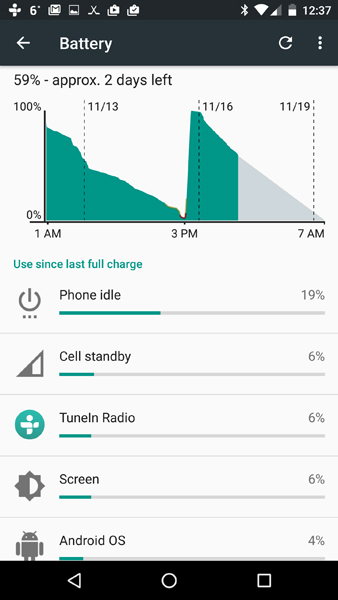 Another feature that works in the background, Doze is designed to be an intelligent and active battery management tool. It’s supposed to know when your phone has sat idle for hours and reduce processing to the point of hibernation. The cumulative effect of ‘going dark’ for that time means less battery drain, particularly overnight. Instead of losing 20%, you might lose something closer to 5% or less.
Another feature that works in the background, Doze is designed to be an intelligent and active battery management tool. It’s supposed to know when your phone has sat idle for hours and reduce processing to the point of hibernation. The cumulative effect of ‘going dark’ for that time means less battery drain, particularly overnight. Instead of losing 20%, you might lose something closer to 5% or less.
This is not to be confused with the Battery Saver mode that is already accessible from Settings>Battery>Battery Saver, which can kick in at 15%, 5% or anytime manually. Doze works without an on/off switch, and by default, treats all apps equally.
This means that when on, Doze won’t let notifications through for apps that haven’t been whitelisted. To do that, going to Settings>Battery>Battery optimization>All Apps lets you pick and choose which apps you want to always be pushed through, no matter what.
USB Type-C
This isn’t so much a software feature you will see, but it’s something that will play a role later on. Fast Charging is becoming standard in a lot of Android phones, and Type-C, the charging port seen in the Nexus 6P and Nexus 5X, is part of the reason why that will grow further in 2016. Another benefit is that Marshmallow will recognize when two phones have been connected together, allowing one to charge the other.
More expansive backup
I personally love this one. In the past, backing up all your apps and the data (files, saved games, passwords, settings, etc.) required using third-party apps to enable. Not anymore. Finally, Google has answered the call and made it so that your phone’s entire state can be backed up and restored, either on the same phone or a new one. If you’re weary of all that being stored in the cloud, you can opt out.
Other tweaks
Some others that I think are pretty useful include the drop-down menu when controlling the volume. Raise or lower the volume, tap the arrow, and you can adjust volume for the ringer, music and alarm separately.
Ever notice how you want to open something and Android asks you which app you want to use? You can make changes to that for individual apps by going to Settings>Apps>*Settings icon*>App Links and taking it from there.
To address security concerns, Google and Android device manufacturers have pledged to roll out security software updates every month.
There are some other adjustments made here and there, but I’ve laid out the gist of Marshmallow above, which is clearly more about refining what Lollipop started last year. Visual changes are minimal and nothing was totally overhauled. You can expect to see Marshmallow roll out for all the top flagship smartphones and tablets within the next couple of months, and some mid-range handsets, including models from 2014, will be included as well.



Hello, brilliant advice and an fascinating post, it will be
exciting if this is still the situation in a few years time
Comments are closed.