 The age of smart and connected homes is upon us. There are a variety of smart cameras, remote controlled smart lights, thermostats, sensors, and appliances that can be controlled or programmed through apps in our smartphones.
The age of smart and connected homes is upon us. There are a variety of smart cameras, remote controlled smart lights, thermostats, sensors, and appliances that can be controlled or programmed through apps in our smartphones.
The beauty of these devices is that they can be installed in older homes or planned into newer homes. Provided they are reacheable by Wi-Fi signal, they can be accessed and controlled by your iOS devices. 
A few years ago, the home automation market was the Wild West, with each company creating its own apps and devices in a vacuum.
Considering smart home products, then, meant having dozens of apps to control dozens of devices with little hope for interoperability or compatibility.
This was not ideal, and it put the onus on consumers to decide which smart appliances made sense for their needs. With competing standards and each company pushing their own products, it was impossible to get an organized and interoperable framework for smart home app control.
Once smartphone OS makers decided to push their own platforms, this made it easier to consider what products worked best together. Google has Google Home, Samsung has SmartThings, and there are various other clusters of IoT platforms. What consumers choose usually depends on what platform they are loyal to.
HomeKit puts home control in your devices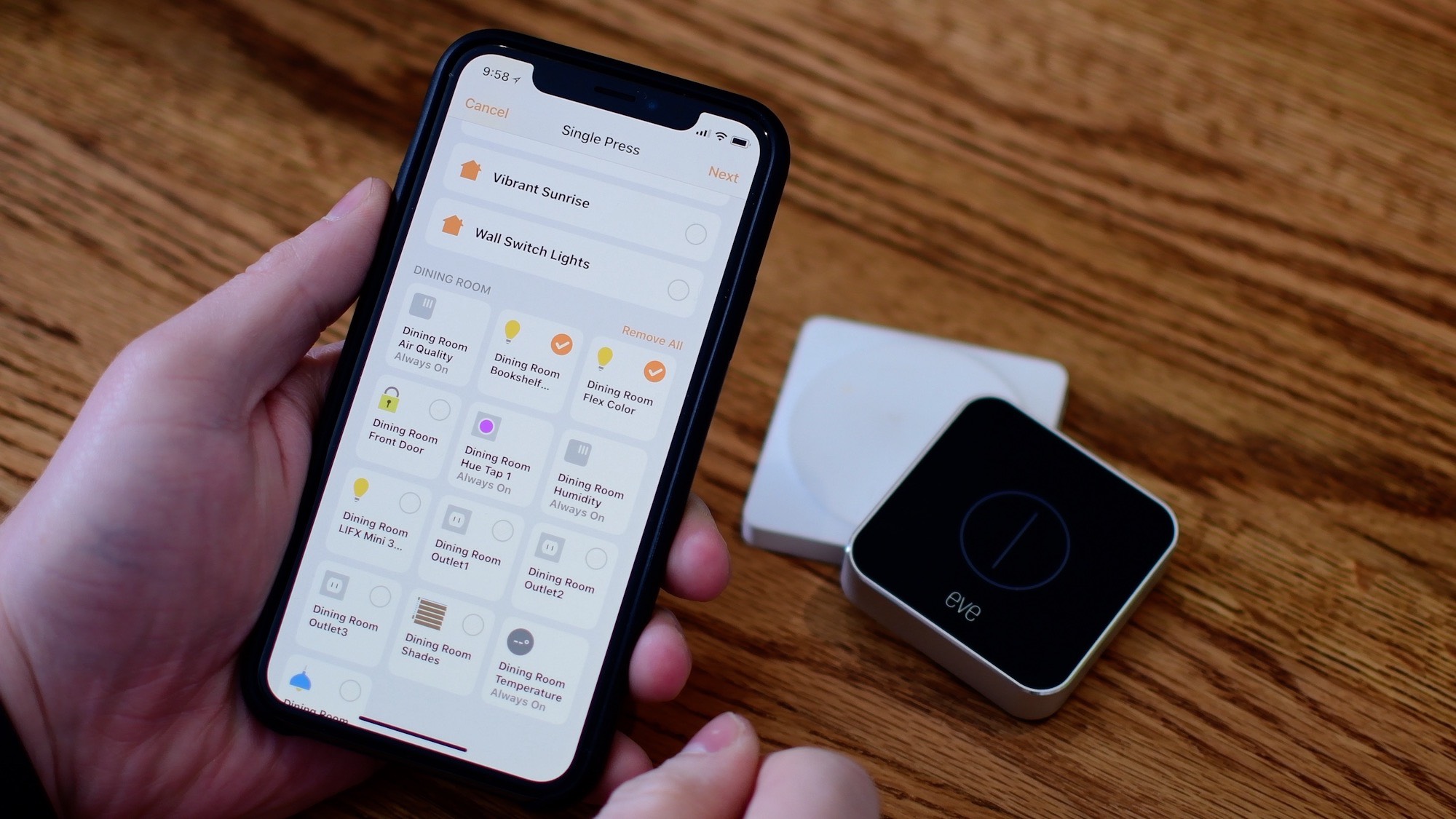
Enter Apple’s HomeKit, which serves as a hub for various smart and control connected accessories in your home. HomeKit is an extension of iOS, Apple’s mobile operating system that runs iPhones, iPads, and accessories.
While there are hundreds of devices that can be controlled by a smartphone, many of them run on individual apps and services which can be tedious to use and organize. HomeKit certified devices can be quickly accessed by the iPhone’s Control Centre and by the Home App.
Thanks to Apple’s MFI (Made for iPhone) certification standard established in 2015, certain devices are designed to work with iPhones or iPads as a controller.

Many of these products have specific hardware and software features that allow them to seamlessly fit into the HomeKit standard. They have been tested to work seamlessly.
HomeKit compatible devices and services can be controlled using the Home App on iOS devices. They can be grouped into locations like rooms, floors, or by type of device (i.e. Lighting, music, security, monitoring, and entertainment).
Once they are integrated into the Home App, HomeKit-compatible apps and services can be accessed through widgets on iOS devices, controlled by the Apple TV remote, or even accessed using an Apple Watch, provided there’s a corresponding app.
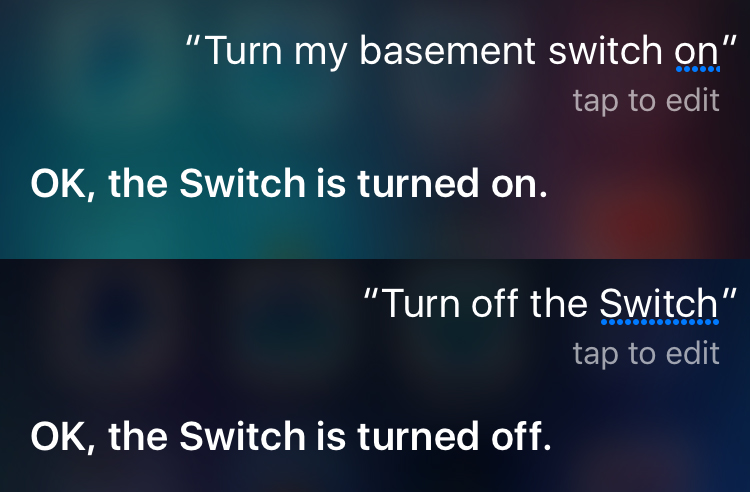
The big feature of all home automation is voice control, and in Apple’s world this means Siri. The Siri personal assistant has been one of the oldest examples of a smart and intuitive voice assistant.
iOS and macOS users are familiar with Siri, which answers questions, runs searches, sets appointments, and gives weather and sports score updates when asked.
Siri can become the smart assistant for home by turning devices on and off, playing music or videos, managing different scenes, and even serving to send alerts to your device if anything isn’t working as expected.
Building a HomeKit-powered home

Committing to a smartphone platform doesn’t just mean you’re locked into the apps, experiences, and services that that platform offers. It also means you’ll need to consider devices and smart home services that play nicely with that system.
One of the best things about HomeKit’s implementation of smart home is that it doesn’t require a standalone hub or device to help connect things together.
All you really need is an iPhone or iPad and the Home App and you can easily add devices provided they ship with the “Works on Apple HomeKit,” label.

That label means Apple has tested and vetted the product to work with HomeKit, and it is a guarantee that everything should work well together.
The big benefits of HomeKit include ease of installation and control via the Home App for iOS, using voice control and Siri.
Security is a huge consideration with IoT and connected home devices, which are all small computers that have Wi-Fi capability. HomeKit manages the security on these devices so that they’re safe.
Apple, which is known for creating intuitive and user-friendly solutions, employs a visual approach to interacting with HomeKit devices. Each area or room is given a specific look and feel.
This works with the various security and end-to-end encryption standards built-into iOS.
HomeKit allows users to set up various Homes and Rooms where they can group various accessories.

Automations can be grouped together into ‘Scenes’. One scene could be called ‘Away’, for example, or you could have a ‘Movie Night’ scene that turns off the main lights, switches the mood lighting on, and starts Netflix. Various scenes are activated from iOS’s Control Center, or by using voice on Siri.
Added functionality includes Actions and Triggers to control those accessories either individually or as a group (i.e., set an action so that lights in a room go on once the sun sets).
I have a ‘Get to Work’ Scene which turns on a lightstrip on my home office desk and plays some light classical music in the background while dimming the lights elsewhere in the house.
Setting up HomeKit Devices
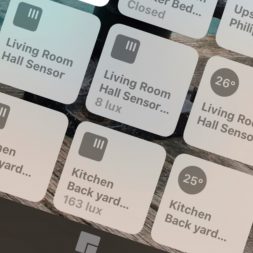
Once you have your HomeKit compatible accessories, a Wi-Fi connection and your iPhone or iPad are the only things you need.
Here’s how to set up your HomeKit powered home.
1). Hook up your device to a wall outlet or an extension (or add batteries if that’s what they run on).
2) Connect your device to Wi-Fi or Ethernet using the device’s native iOS app.
3) Set up the app from your iOS device. Note the HomeKit setup code which will be generated. This is an eight-digit code.
4) Enter the setup code into the Home App.
5) Happy news! The accessory is now added to your HomeKit home. You can now control, customize, add it to rooms, scenes, zones, and triggers, as well as control it with Siri. Repeat the process as you add new devices and accessories to your HomeKit powered smart home.
Check out the full range of Smart Home products from Best Buy.



