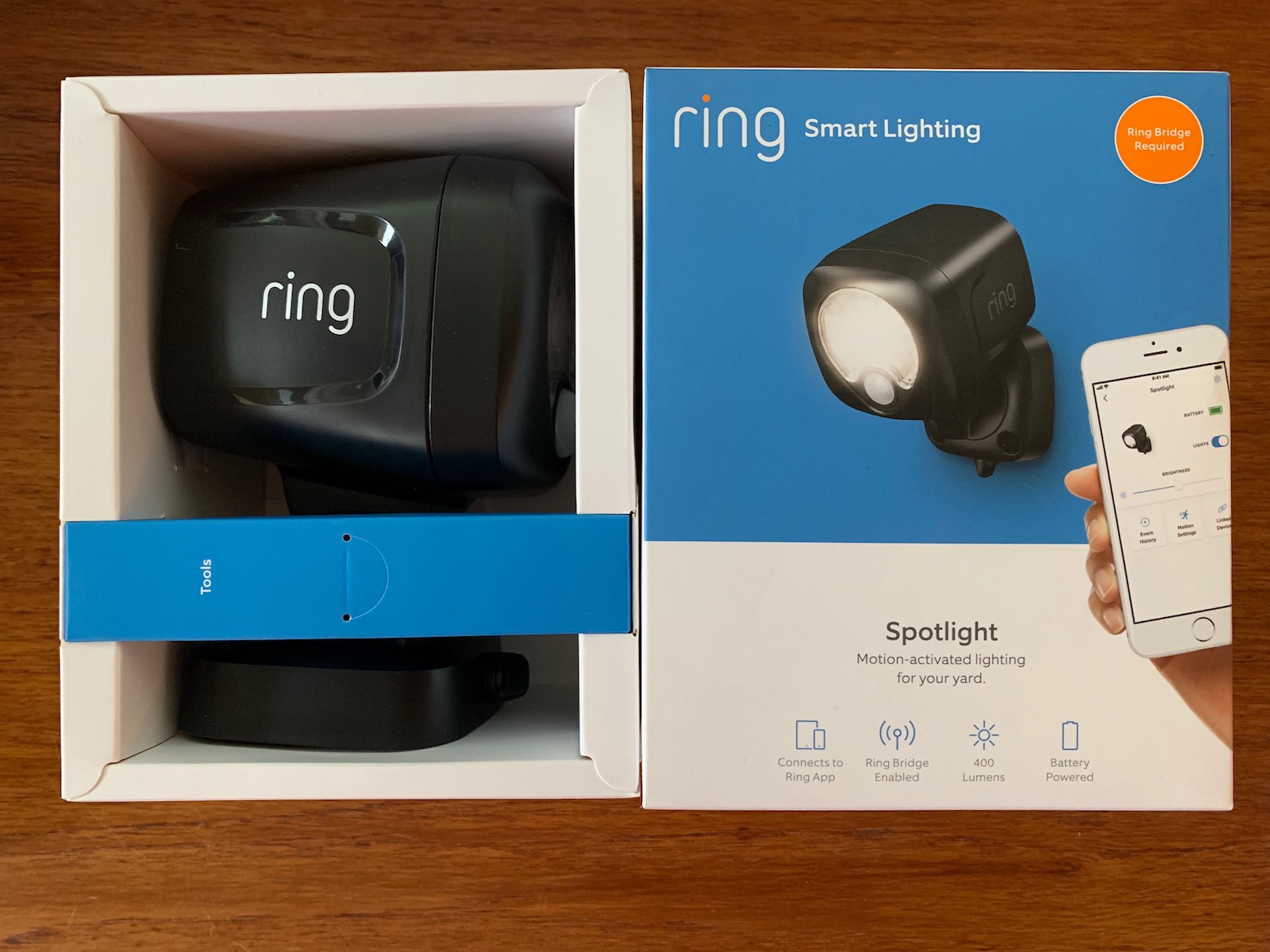 Ask any police officer and they’ll tell you, a well lit home exterior is a safer home. Yes, good lighting can help keep your home secure, as it provides fewer hiding spots for bad guys to do their work. Plus, for you design lovers out there, good lighting can really show off your home. The ability to improve my home’s looks and the safety factor with outdoor lighting was just one of the reasons I was glad to test out and review new Ring Lighting. I got a Ring Pathlight stake light, Ring Steplight, Ring Spotlight, Ring Motion Sensor, and the required Ring Bridge to try in my yard, and here’s what I found.
Ask any police officer and they’ll tell you, a well lit home exterior is a safer home. Yes, good lighting can help keep your home secure, as it provides fewer hiding spots for bad guys to do their work. Plus, for you design lovers out there, good lighting can really show off your home. The ability to improve my home’s looks and the safety factor with outdoor lighting was just one of the reasons I was glad to test out and review new Ring Lighting. I got a Ring Pathlight stake light, Ring Steplight, Ring Spotlight, Ring Motion Sensor, and the required Ring Bridge to try in my yard, and here’s what I found.
What is Ring Lighting?
 You might already know Ring as makers of video doorbells (read Matt Paligaru’s Ring Video Doorbell Review here) and wireless home security cameras (see my Ring Stick Up Cam review here), and of the Ring Alarm System I also reviewed. I’ve long liked Ring’s products because they’re easy to set up and use, the battery life is great, and it gives me easy smartphone control over my home with high quality video and responsive smart technology.
You might already know Ring as makers of video doorbells (read Matt Paligaru’s Ring Video Doorbell Review here) and wireless home security cameras (see my Ring Stick Up Cam review here), and of the Ring Alarm System I also reviewed. I’ve long liked Ring’s products because they’re easy to set up and use, the battery life is great, and it gives me easy smartphone control over my home with high quality video and responsive smart technology.
These new Ring Lights are fully wireless home security lights with smartphone control, removable batteries, and motion detection built in so they can turn on when movement is detected, and they can be linked to Ring cameras so they can record what’s happening.
How to set up Ring Lighting
If this is your first foray into Ring products, you’ll need to download the Ring App. If you already have the app and use it with gadgets like the Ring Video Doorbell or Ring Stick Up Cam, you’ll be familiar with this process.
For these lights to work, you will need the Ring Bridge. The Bridge will act as your connection between the Ring Lights and your home’s Wi-Fi network. I actually find it odd that there’s a Bridge required, since manufacturers are starting to move away from this kind of extra technology and building connectivity right into their lights and gadgets, but I digress.
Right off the hop I also found it odd that the Ring Lights use regular batteries; they use AA, C, or D-cell, depending on the light. I’m already wondering how long these will last … Ring’s cameras and doorbells use a rechargeable battery, which is easy to install and remove and requires recharging only about every three to four months. (A solar panel is also available for cameras, and you can hardwire the doorbell too.)
Okay, so you’ve got the app downloaded and batteries installed.
Next, plug in the Ring Bridge and wait for the blue light to start flashing. When it does, go into the Ring App and choose “Set up a device” from the hamburger menu on the top left. You’ll choose the option for Smart Lighting, then scan the QR code on the back of your Bridge. Then you should be asked to select your home’s Wi-Fi network. The Ring Bridge should connect to your home’s Wi-Fi, and, during this time, you’ll see the lights flash different colours like red and green. After a minute or so you should get a “Set up is complete” message.
Apple iPhone bug in Ring Light set up?
It’s worth noting that I tried initially to set this up using my Apple iPhone XS Max and couldn’t complete it. I’d keep getting a failure message. I tried probably a dozen times before calling Ring for support.
I’ll says this: Ring’s customer support is great—they’re friendly and helpful. After troubleshooting a few things, the rep had me try to set up using my Android Google Pixel 3a phone. Bingo!
 I’m not sure why the Apple setup didn’t work for me, but I trust Ring will be working to fix this bug. Interestingly, I could use the lights just fine in the iPhone app after they were set up using Android, so bottom line, if you encounter this problem and can use another phone to get them set up, do that and then you’re fine to revert back to Apple for control.
I’m not sure why the Apple setup didn’t work for me, but I trust Ring will be working to fix this bug. Interestingly, I could use the lights just fine in the iPhone app after they were set up using Android, so bottom line, if you encounter this problem and can use another phone to get them set up, do that and then you’re fine to revert back to Apple for control.
Different Ring Light options
Check out my review video to better see these lights in action. I installed the Ring Pathway Light in my back yard to illuminate the walkway from my detached garage to the house; the light from the Pathway Light casts a 360 degree glow. I installed the Spotlight in a tree above our driveway to light up our van in the event someone gets too close at night. The Steplight watches over our stairs and casts a downwards-facing light.
 The Pathway Light is big and can be pretty bright. It’s a lot more powerful than those silly solar stake lights, and the lighting area is pretty good and wide. I love the Spotlight; it’s bright and casts a wide glow over the driveway that I feel will be bright enough to scare off any prowlers.
The Pathway Light is big and can be pretty bright. It’s a lot more powerful than those silly solar stake lights, and the lighting area is pretty good and wide. I love the Spotlight; it’s bright and casts a wide glow over the driveway that I feel will be bright enough to scare off any prowlers.
 The Steplight is my least favourite of all the lights; I was expecting something almost flush with our stairs that I could install right where we walk. The Steplight is not like that. It is way too big to be placed on a step because you’d trip on it; it needs to be placed off to the side. With that said, it’s bright. It just needs to be placed in the right spot to be effective and out of the way.
The Steplight is my least favourite of all the lights; I was expecting something almost flush with our stairs that I could install right where we walk. The Steplight is not like that. It is way too big to be placed on a step because you’d trip on it; it needs to be placed off to the side. With that said, it’s bright. It just needs to be placed in the right spot to be effective and out of the way.
Configuring Ring Lighting
Controlling Ring Lights is done via the Ring App. There is a shortcut button on the main screen where you can turn them on or off. You can control the lights individually or as a “Group” if you set up areas for them (Front Yard, Back Yard, Garage, etc).
As I noted, all the lights have motion detection built in, and while these lights will detect motion and turn on 24/7, day or night, you can adjust the motion settings to be inactive during the day, though it’s not intuitive on how to do this. (You can also turn the motion detection off completely if you need to.)
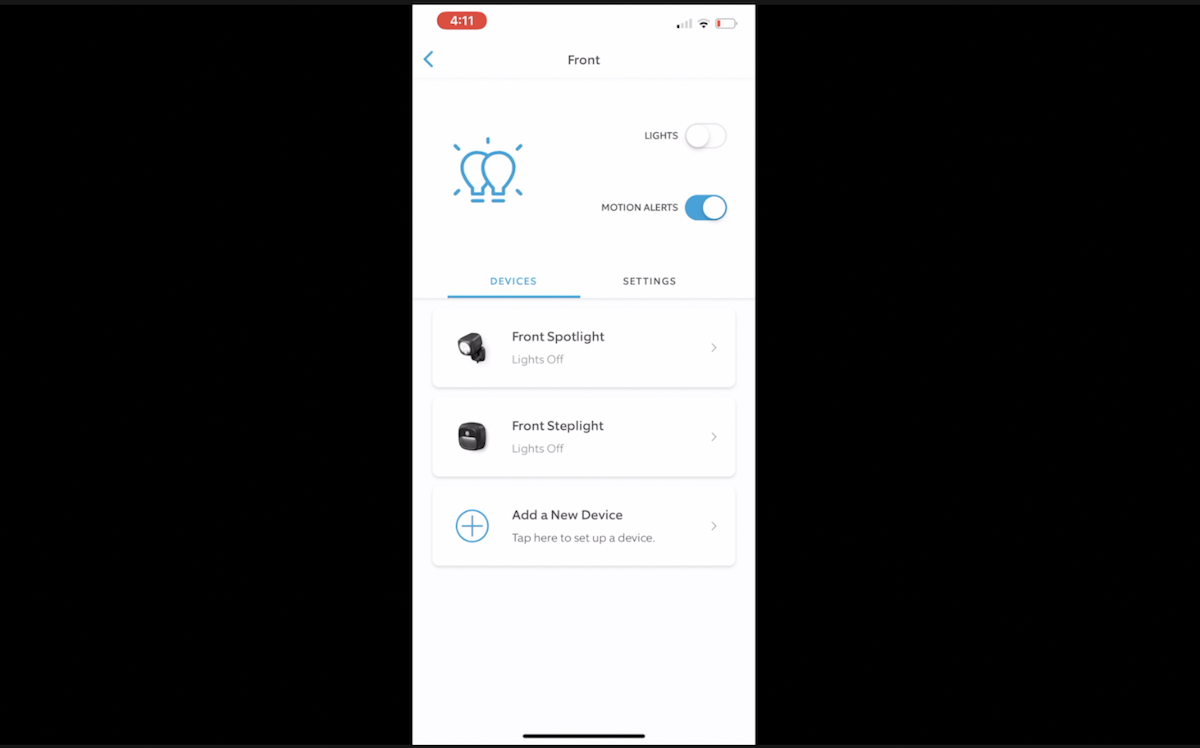 How to turn motion off during the day
How to turn motion off during the day
To adjust motion sensitivity to stay off during the day, go into your Lighting Group (Front Yard, Back Yard, etc.), then go to General Settings, and then Motion Alert Schedules. Then click Daytime Alerts Disabled and you can adjust the times or the day or days of the week when you won’t get alerts during the day. (You can also access this feature through the Motion Settings tab in the Group screen, which is very handy and will save batteries.)
Different features for Ring Lighting
Auto Shut Off Timer
Ring allows you to set how long your lights will stay on after motion is detected. In your Group light settings look for Auto Shutoff Timer, and you can adjust these settings to anywhere from 30 seconds to five minutes.
Dusk to Dawn Setting
There’s also a Dusk to Dawn Setting for some of these lights; I only see it in the Steplight and the Pathway Light, but not in the Spotlight. By enabling it, the Ring Light will stay on at a very low level overnight—turning bright when motion is detected.
To enable the Dusk to Dawn feature:
- Go into the Ring App
- Go to the Light
- Choose Light Settings
- Then turn on the Dusk to Dawn switch
Adjust sensitivity
You can adjust the sensitivity of your lights’ motion sensors. In the motion settings tab for each light, you can choose low, medium, or high. This will change how close to the light motion needs to happen before it will be picked up. If safety is your key concern, choose high to monitor the widest possible area.
How to link Ring lights and Ring cameras
 It is possible to link your cameras to the Ring lights. Linking these devices will allow you to record what’s happening on Ring cameras when motion is detected via the Ring lights. If you want to connect your Ring Stick Up Cam (or video doorbell), go into the settings for your individual lights in your Group. Choose the light that you want to be the trigger for recording. In my case, I chose my front spotlight, which is very near to my Ring Stick Up Cam which covers my driveway. I was able to get this camera to start recording any time the spotlight turned on because of motion detection. As a bonus, there’s lots more light in the video of the driveway now thanks to the Ring spotlight.
It is possible to link your cameras to the Ring lights. Linking these devices will allow you to record what’s happening on Ring cameras when motion is detected via the Ring lights. If you want to connect your Ring Stick Up Cam (or video doorbell), go into the settings for your individual lights in your Group. Choose the light that you want to be the trigger for recording. In my case, I chose my front spotlight, which is very near to my Ring Stick Up Cam which covers my driveway. I was able to get this camera to start recording any time the spotlight turned on because of motion detection. As a bonus, there’s lots more light in the video of the driveway now thanks to the Ring spotlight.
You can access these settings by choosing your individual light and then clicking on Linked Devices.
Of course, it’s also possible to link these devices in reverse. You can have the lights turn on when the camera detects motion too, by going into your Ring camera’s settings and choosing the Linked Devices option.
Event History
Ring also keeps tabs on when the lights switch on. You can access this in Event History.
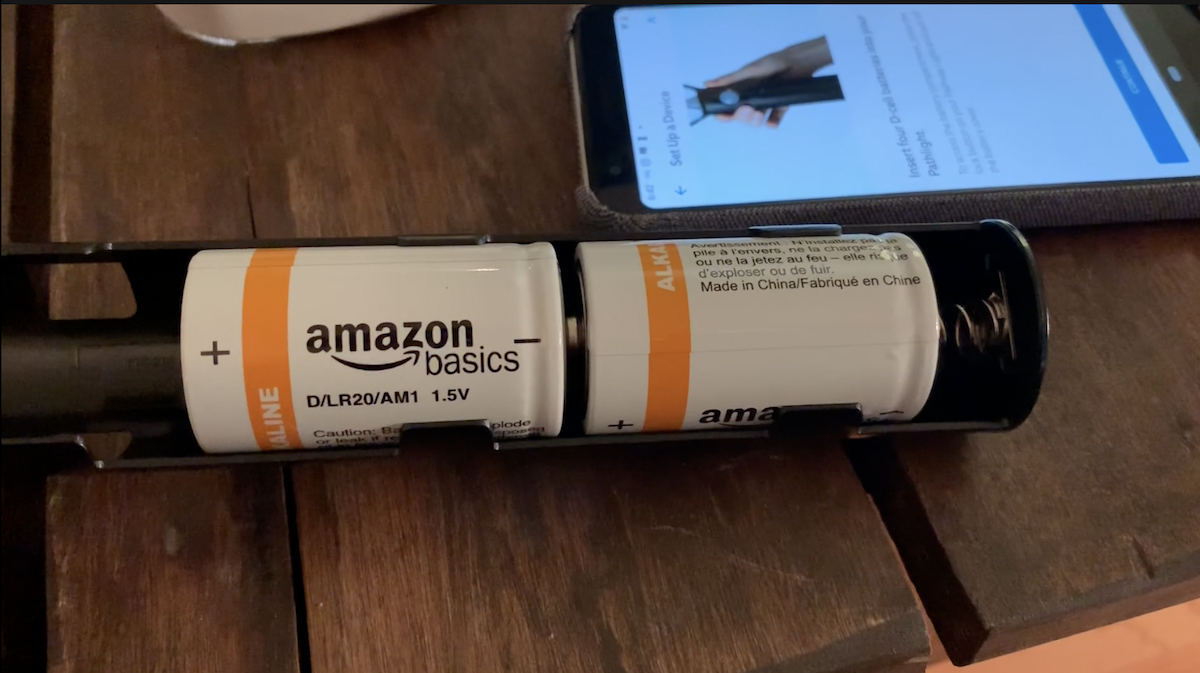 How’s the battery life on Ring lights?
How’s the battery life on Ring lights?
I’ve only had these lights installed for a couple of weeks, and initially I had them coming on all the time (since I hadn’t yet configured the daytime off setting) and had the motion alerts up high.
I’m definitely curious about how long the regular batteries will last—and how they’ll do in the Alberta cold, especially when it gets down to the -20C and below range.
The Ring lights show your battery level in the app when you click on an individual light, and my guess is (it hasn’t happened yet, so I’m not sure) that I’ll get a low battery warning from the app when they get dangerously low. For now they still show as 100% full, so, good. I’ll report back over the coming months on how weather affects these and how the batteries are doing.
The battery level indicator in the app is helpful too. Before the level gets too low, you can simply order battery replacements online at Best Buy and they’ll be delivered to your home so you aren’t left in the dark.
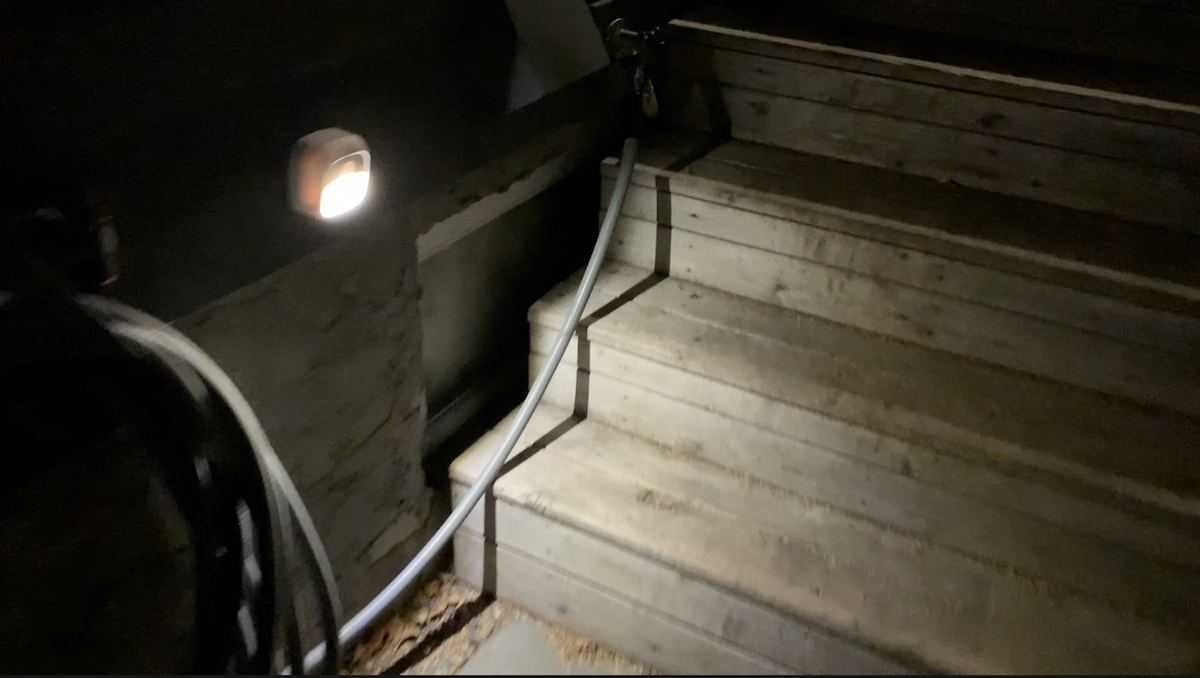 Overall review of Ring Lights
Overall review of Ring Lights
In my opinion, Ring has another winner with its Ring Lighting. The various different lights work well at illuminating my property, and the whole system was easy to set up, and it’s easy to control and adjust inside the Ring App. I absolutely love that I can control and configure each light individually, and that I can link the cameras to the lights easily. It gives peace of mind to know that it’s “Lights, Camera, Action” any time someone approaches my house while I’m asleep.
Overall, I can definitely recommend Ring Lights as a way to add designer light and to increase your home security.
Find the Ring Pathlight, Ring Spotlight, or get the Ring Smart Motion Sensor at Best Buy, and watch for other lighting components coming soon.




